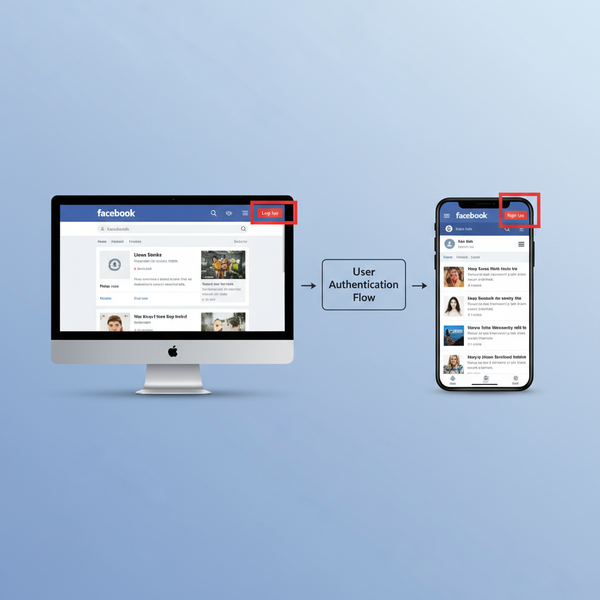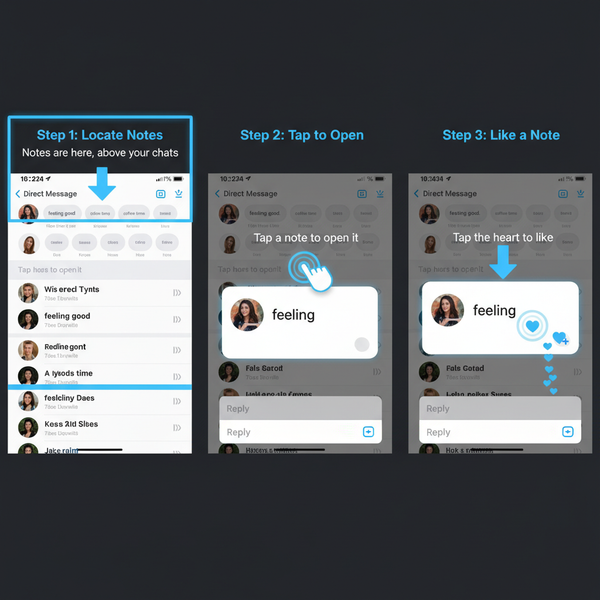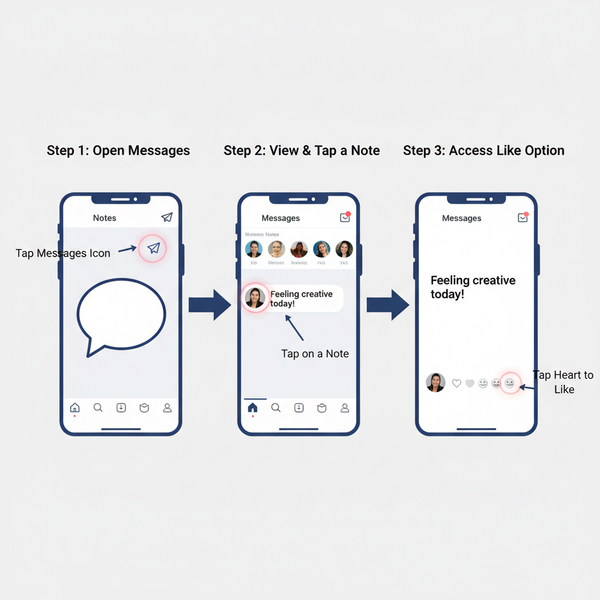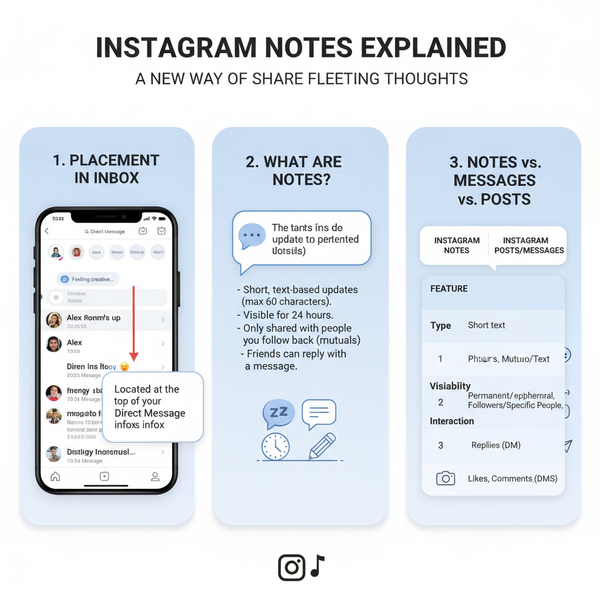How to Find Saved Facebook Posts on Desktop and Mobile
Learn how to locate and organize saved Facebook posts on desktop and mobile, use collections, apply filters, and troubleshoot missing items.
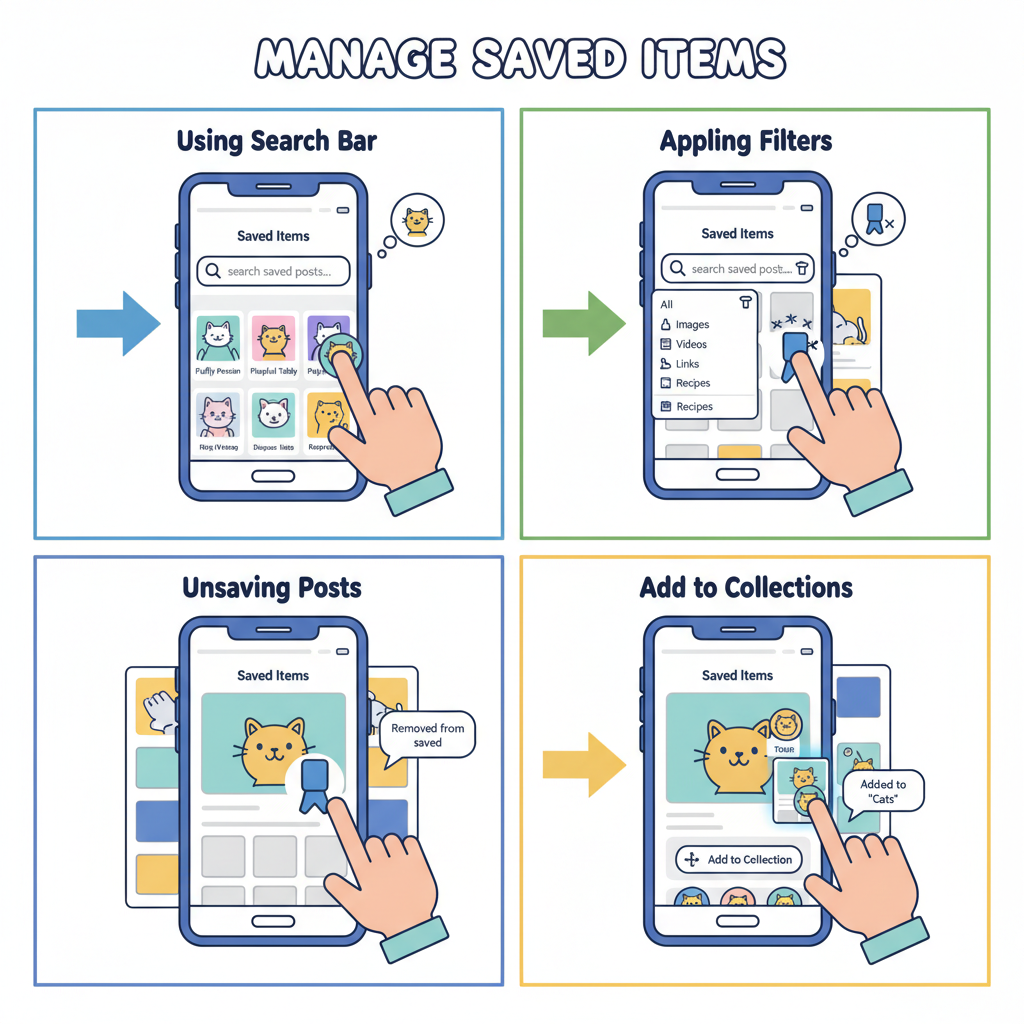
How to Find Saved Facebook Posts on Desktop and Mobile
Saving Facebook posts is a great way to bookmark content — whether it's recipes, articles, videos, or Marketplace listings — for easy access later. This guide explains how to find saved Facebook posts on both desktop and mobile, how to organize them into collections, and how to troubleshoot if they don't appear. With the right tips, you'll keep your saved items neat and ready whenever you need them.
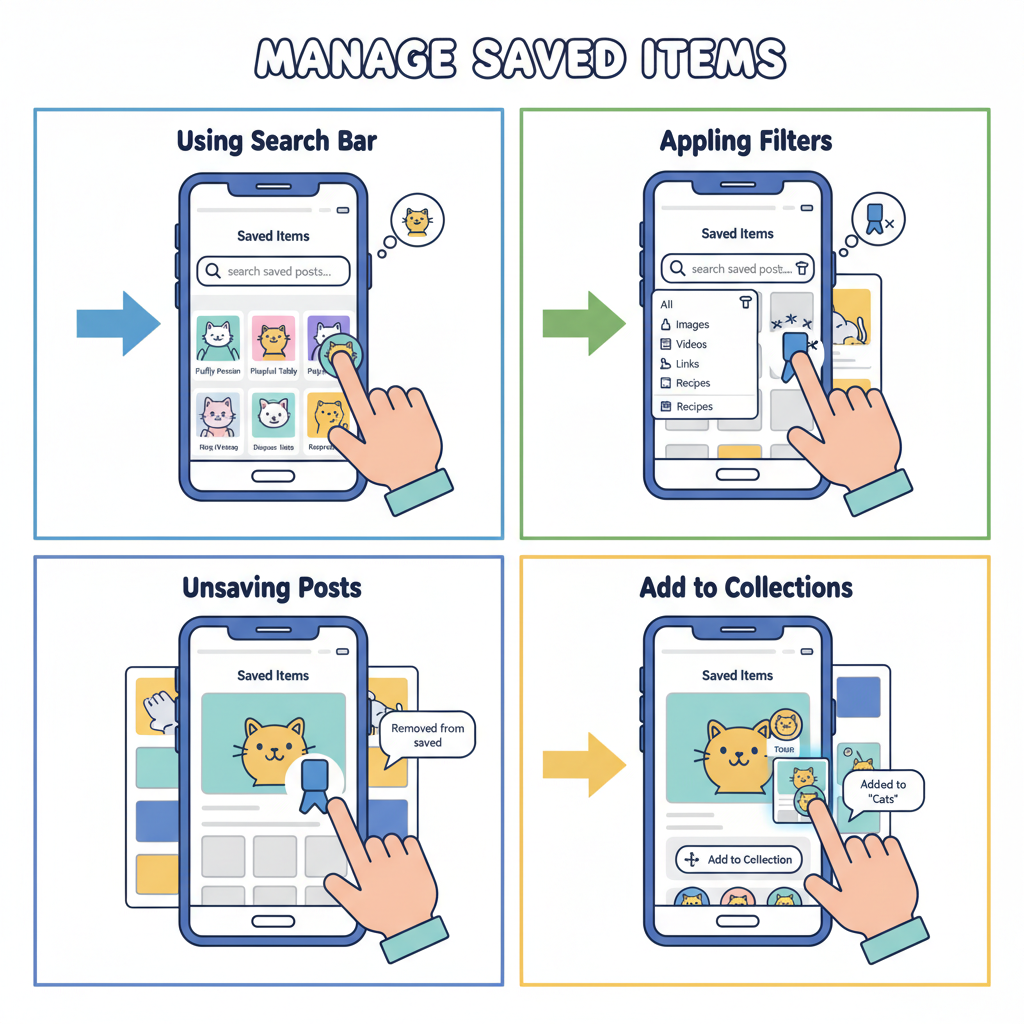
---
Understanding Facebook's "Saved" Feature
Facebook's Saved feature acts as a personal bookmarking system. You can save:
- Status updates
- Photos and videos
- Links and articles
- Marketplace listings
- Event postings
Key points to remember:
- Private by default — only you see your saved posts unless you share them.
- Saved items link back to the original post, so changes or deletions affect them.
- Organize saved content into named collections for faster retrieval.
---
Where Saved Posts Appear on Desktop
On a desktop browser:
- Log in to Facebook.
- Go to the left-hand menu on your news feed.
- Scroll to find the Saved icon (bookmark symbol); it may be under “See More.”
- Click Saved to open your saved content page.
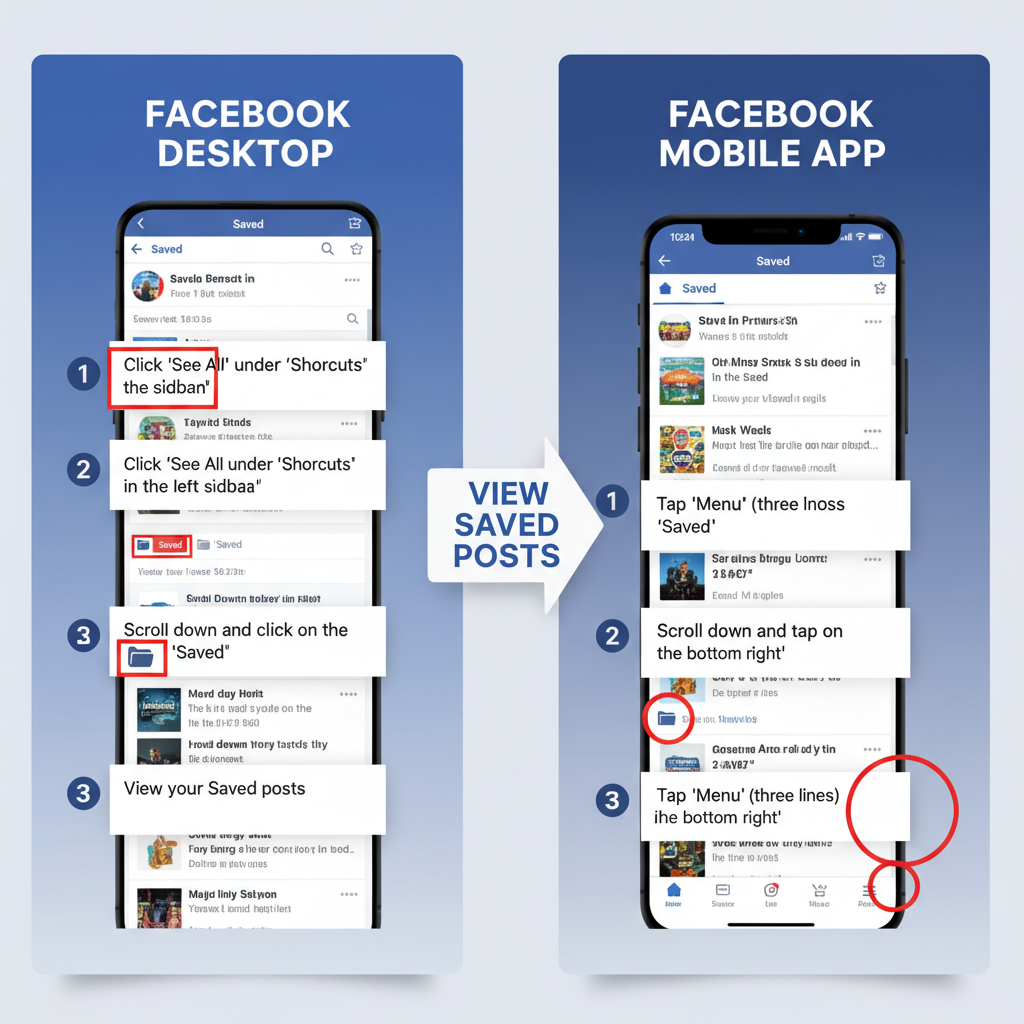
Desktop Saved Section Layout
Desktop's Saved section typically includes:
- Top filter bar: All, Links, Videos, Marketplace, etc.
- Collections panel: Visible on the left for quick access.
- Main content list: Displays saved items sorted by date.
---
How to Access Saved Posts on Facebook Mobile App (iOS & Android)
On mobile:
- Open the Facebook app.
- Tap the Menu icon (three horizontal lines): bottom-right on iOS, top-right on Android.
- Scroll and tap Saved.
- Browse your saved posts, videos, and listings.
Mobile Interface Highlights
- Pull down to refresh if new saved items aren't appearing.
- Use Add to Collection when saving posts to sort them immediately.
---
Using Search and Filters in the "Saved" Section
You can speed up finding saved posts with filters and search.
Filter types include:
- Links
- Videos
- Marketplace
- Events
- Photos
To search on desktop:
1. Click 'Saved'
2. Use the search bar (top-right)
3. Type relevant keywords (e.g., "recipe")On mobile, the search field appears at the top of the Saved page.
---
Managing Saved Items: Unsave and Add to Collections
Unsaving Items
- Desktop: Hover over the item, click the three dots (...), choose Unsave.
- Mobile: Tap the three dots on the item, select Remove from Saved.
Collections
- Work like folders for categories such as “Recipes,” “Travel,” “Shopping.”
- Select Add to Collection when saving to organize right away.
- Name collections clearly for quick identification.
---
Troubleshooting Missing or Slow-Loading Saved Posts
Sometimes saved posts aren’t visible or load slowly.
| Issue | Possible Cause | Solution |
|---|---|---|
| Missing saved post | Original post deleted or privacy changed | Verify with source or owner |
| Saved section not loading | Cache problems in browser/app | Clear cache or update browser/app |
| Partial results only | Weak internet connection | Use a stable Wi‑Fi or mobile data link |
If issues persist, try logging out/in or reinstalling the app.
---
Privacy Considerations: Who Can See Your Saved Posts
Saved posts remain private until you share them.
- Sharing adopts the original content’s privacy settings.
- Group posts are visible only to members of that group.
This means you can store sensitive or personal bookmarks without worrying they’ll appear on your profile.
---
Tips to Organize Saved Posts
Stay organized with these tips:
- Create collections for distinct topics.
- Regularly delete outdated items.
- Use descriptive collection names like “DIY Projects – 2024.”
- Filter by content type (videos, links, marketplace).
---
How to Save Posts from Groups, Pages, and Marketplace
You can save posts from most areas on Facebook:
- Groups: Tap three dots on the post > Save post.
- Pages: Same method as groups — select “Save post.”
- Marketplace: Click or tap the Save (heart) icon on listings.
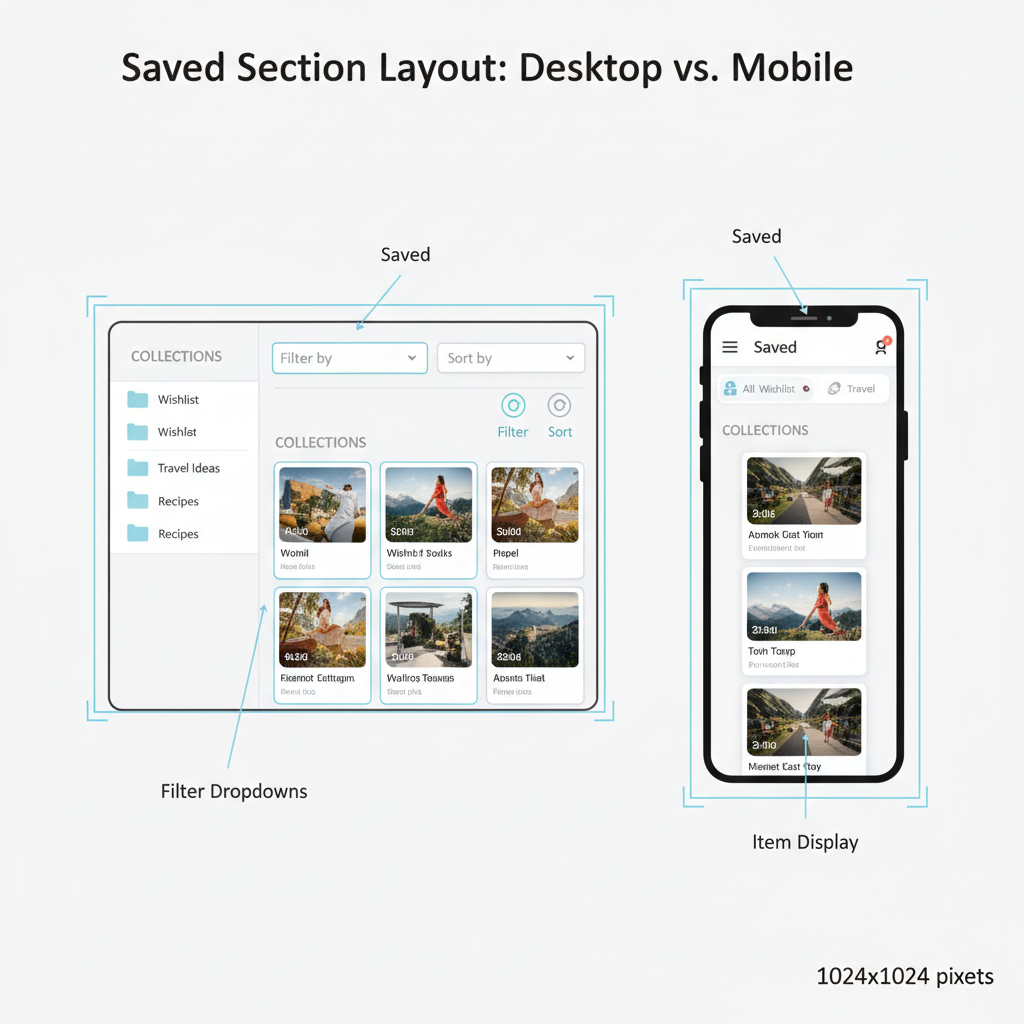
Marketplace Specifics
Note: Marketplace listings may disappear once sold, so act quickly on saved items.
---
Best Practices for Using Saved Posts
Saved posts can be:
- For research: Keep articles for later reading.
- For shopping: Store Marketplace listings temporarily.
- For inspiration: Capture ideas for content or projects.
Workflow suggestion:
- Save useful content right away.
- Assign to the correct collection.
- Review weekly to take action or clear clutter.
---
Summary
Understanding how to find saved Facebook posts boosts your efficiency on the platform, letting you turn your feed into a curated library. Use collections and filters to organize content, and keep your saved posts tidy for easy retrieval. Start implementing these strategies today so you never lose track of valuable posts — and enjoy a smoother, more organized Facebook experience.