How to Find Scheduled Posts on LinkedIn Easily
Learn how to quickly find and manage your scheduled LinkedIn posts on desktop, mobile, and Campaign Manager with clear navigation steps and tips.
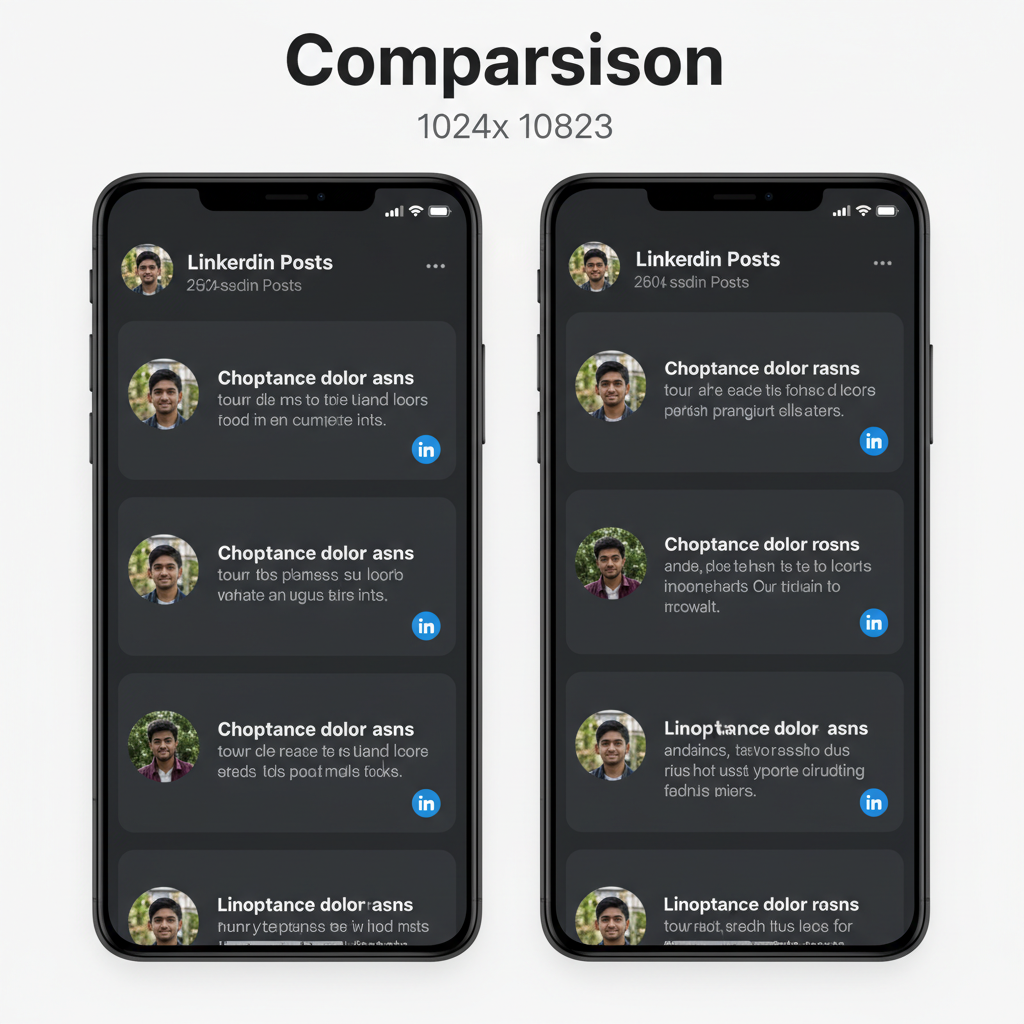
How to Find Scheduled Posts on LinkedIn Easily
If you’re managing a busy LinkedIn presence — whether for personal branding or for a company page — scheduling posts can save you time and keep your audience engaged consistently. However, once content is queued up in advance, the challenge arises: how to find scheduled posts on LinkedIn quickly, so you can make timely edits or rescheduling before they go live.
This comprehensive guide walks you through all the ways to locate scheduled posts across LinkedIn’s desktop and mobile interfaces, in Campaign Manager, and via popular third-party scheduling tools. You’ll also pick up troubleshooting tips and best practices to ensure nothing slips through the cracks.
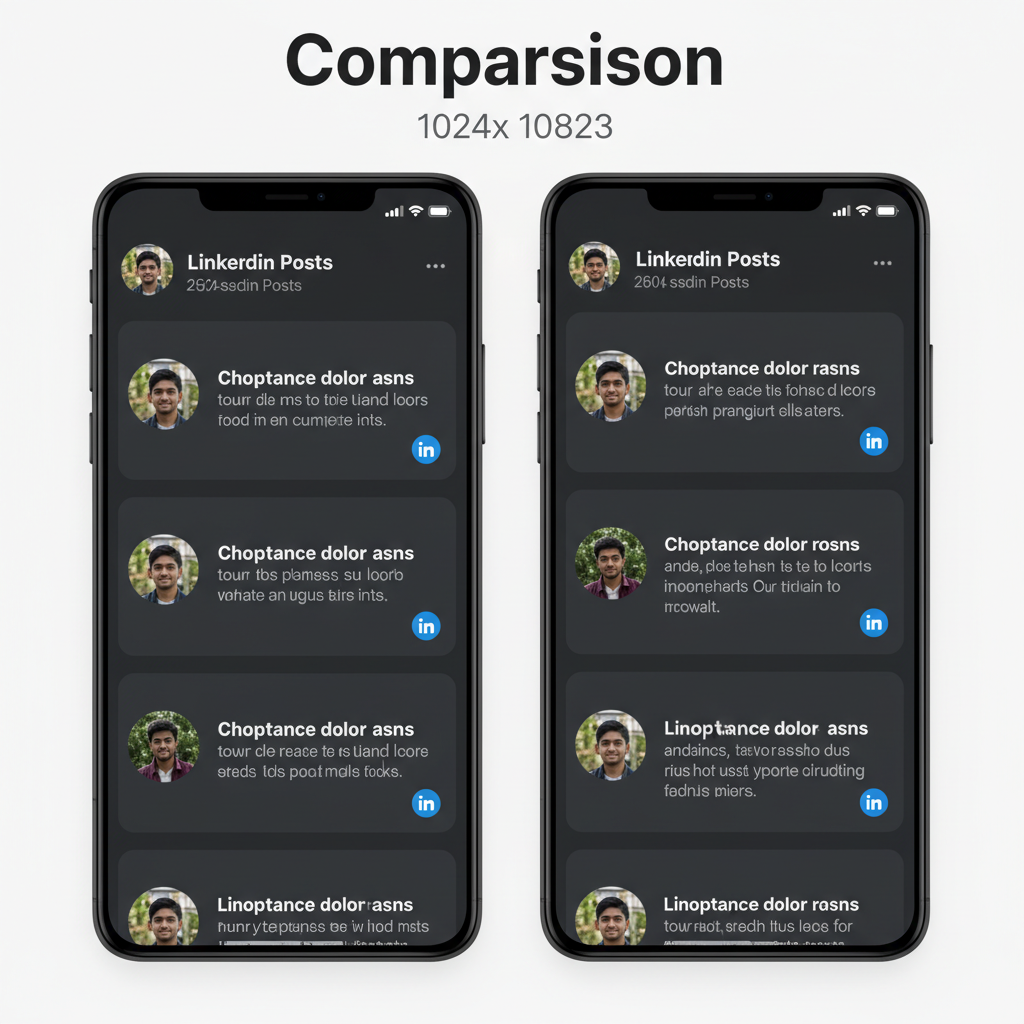
---
Understanding LinkedIn Scheduled Posts and Why They Matter
LinkedIn’s native post scheduling feature enables creators, marketers, and brands to maintain a consistent publishing cadence without manual posting. When you schedule a post:
- You can align publication with peak audience activity for maximum reach.
- It helps prevent missed announcements or time-sensitive updates.
- Teams can collaborate by reviewing scheduled content ahead of time.
Scheduled posts are effectively stored drafts in LinkedIn’s backend until the set time triggers publishing. Knowing where and how to retrieve these posts is critical if you need to edit, postpone, or delete them pre-publication.
---
Checking Native Scheduling via LinkedIn Desktop
On LinkedIn desktop, the native scheduler is built directly into the post composer. After you set a future date and time, the post is stored until it’s ready to go live.
Steps to find scheduled posts on desktop:
- Log into your LinkedIn account.
- Navigate to your profile or company page.
- For personal profiles: Click “Me” → “Posts & Activity” → look for the “Scheduled” tab or link.
- For company pages (admin view): Go to “Content” in the page’s admin center, then filter for “Scheduled.”
> Note: Not all user accounts have the “Scheduled” filter yet — LinkedIn is gradually rolling out the feature.
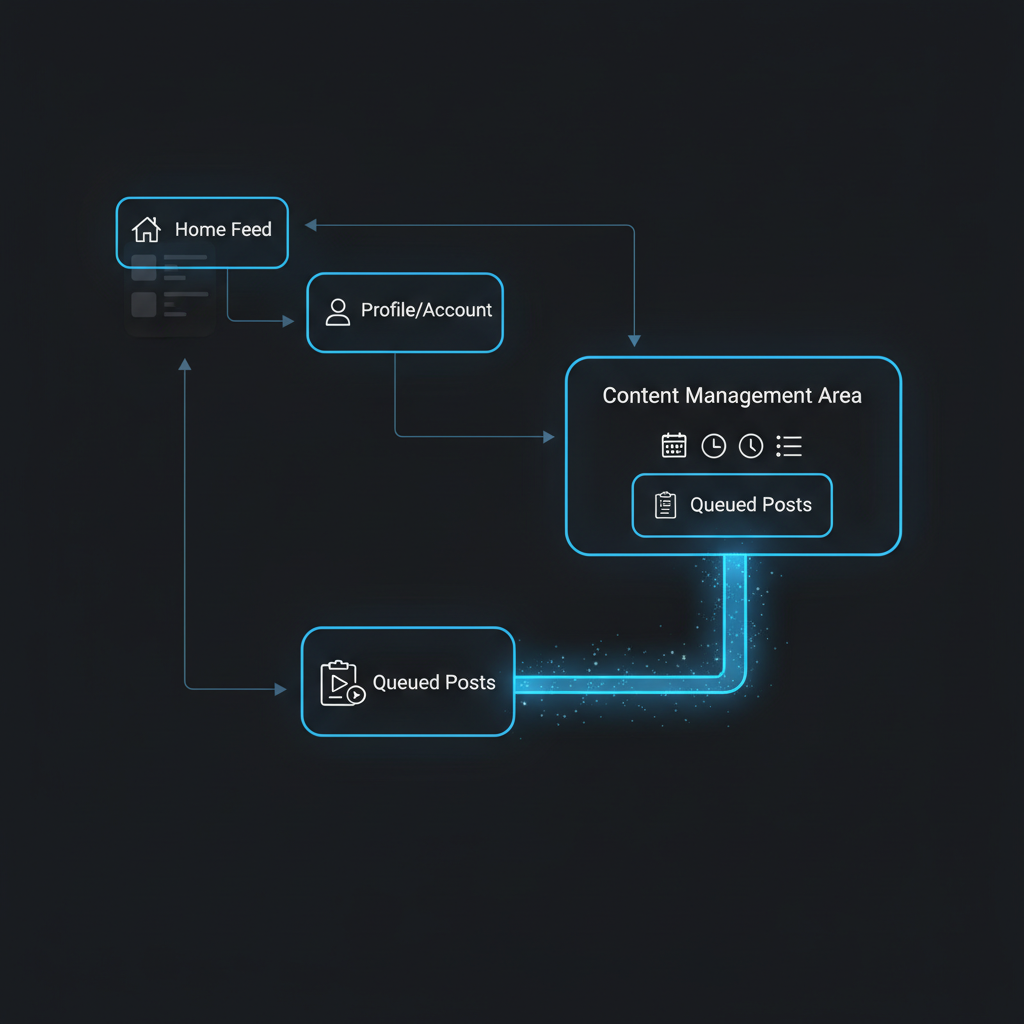
---
Locating Scheduled Posts in the LinkedIn Mobile App
The mobile app mirrors much of the desktop functionality, though navigation varies:
- Launch the LinkedIn app and log in.
- Tap your profile picture to open the dashboard.
- Scroll to “Posts” or “Activity.”
- If scheduling is active, a “Scheduled” button appears near the top.
For company pages via mobile:
- Tap the “Work” icon → “Company Page.”
- Select the “Content” tab.
- Change the filter to “Scheduled.”
---
Using “My Items” or “Content” Sections to Find Queued Posts
If you can’t see a dedicated “Scheduled” filter, LinkedIn may store drafts and scheduled posts under My Items.
- Desktop: Click “Me” → “My Items.”
- Locate folders named “Drafts” or “Scheduled Content.”
- For company page admins: Explore the “Content” section in admin view; scheduled posts often appear here by date.
Quick reference locations:
| Platform | Navigation | Section to Check |
|---|---|---|
| Desktop - Personal Profile | Me → Posts & Activity | Scheduled tab |
| Desktop - Company Page | Admin View → Content | Filter: Scheduled |
| Mobile - Personal | Profile Dashboard → Posts | Scheduled button |
| Mobile - Company Page | Work icon → Company Page → Content | Scheduled filter |
---
Identifying Scheduled Posts Inside LinkedIn Campaign Manager
For paid campaigns or sponsored content:
- Log in to Campaign Manager.
- Choose the relevant ad account.
- Navigate to “Campaigns” or “Ads.”
- Apply filters for Scheduled or Draft status.
Campaign Manager is vital for sponsored posts; changes may need approval before publication and can influence budget pacing.
---
Troubleshooting When Scheduled Posts Aren’t Visible
If your scheduled posts don’t appear:
- The scheduling feature might not be live on your account yet.
- Cache or session issues may temporarily hide scheduled items.
- Posts scheduled via third-party tools won’t show in LinkedIn’s native repository until published.
Solutions:
- Clear browser cache and log back in.
- Try another browser or the mobile app.
- Verify whether the post was scheduled via LinkedIn directly or through an external scheduler.
---
Differences Between Company Page vs Personal Profile Scheduling
LinkedIn treats these separately:
- Personal Profiles: Limited to native scheduling in the post composer; visibility is found under “Posts & Activity.”
- Company Pages: Scheduling is accessible in the “Content” area with filter options. Admin roles are required to view and edit.
Permission settings matter — only admins or content admins for a company page can access and adjust scheduled posts.

---
Using Third-Party Tools (Hootsuite, Buffer, Sprout Social) to Find Queued LinkedIn Posts
Many teams use tools like Hootsuite, Buffer, and Sprout Social to handle cross-platform scheduling:
- Sign in to your tool’s dashboard.
- Check the calendar or scheduled posts view.
- Filter results to LinkedIn only.
- Make edits directly within the tool; changes will sync on publish.
Third-party tools often provide deeper analytics and simpler bulk scheduling compared to native LinkedIn.
---
Best Practices for Managing and Editing Scheduled Posts
To keep schedules error-free:
- Audit scheduled content weekly.
- Maintain a content calendar detailing post titles, publish dates, and owners.
- Make edits at least 24 hours before the scheduled time to ensure updates take effect.
- Tag collaborators for approval in LinkedIn or your scheduling software.
---
Common Errors When Searching for Scheduled Posts and Fixes
Error: Scheduled posts missing from filter view.
Fix: Confirm scheduling method — native or third-party.
Error: Unable to edit a scheduled post.
Fix: Unschedule, make changes, then reschedule.
Error: Insufficient permissions for company page content.
Fix: Ask the page owner for admin rights.
---
Security and Permissions Considerations for Team Accounts
For organizational LinkedIn management:
- Assign clear roles: Admins can alter schedules; analysts cannot.
- Enable two-factor authentication to prevent unauthorized changes.
- Review activity logs frequently to ensure only approved edits occur.
---
Tips for Tracking Performance After Publishing
Once posts are live:
- Use native analytics in “Posts & Activity” or “Content.”
- Monitor impressions, clicks, and engagement rate.
- Compare results between scheduled posts and real-time posts to refine timing strategies.
Key LinkedIn KPIs:
| KPI | Definition | Why it Matters |
|---|---|---|
| Impressions | Number of times your post was shown | Indicates reach |
| Engagement Rate | Interactions ÷ impressions | Shows content relevance |
| Click-Through Rate | Clicks ÷ impressions | Highlights conversion potential |
| Follower Growth | New followers after post | Measures audience expansion |
---
Summary and Next Steps
By learning exactly how to find scheduled posts on LinkedIn, you can stay in full control of your publishing pipeline, avoid last-minute errors, and refine your posting strategy for maximum engagement. Whether you stick to native LinkedIn tools or opt for a third-party scheduler, make it a habit to regularly review and optimize your queue.
Take action today: Log into your LinkedIn account or scheduling platform and audit your upcoming posts — your future self (and your audience) will thank you.




