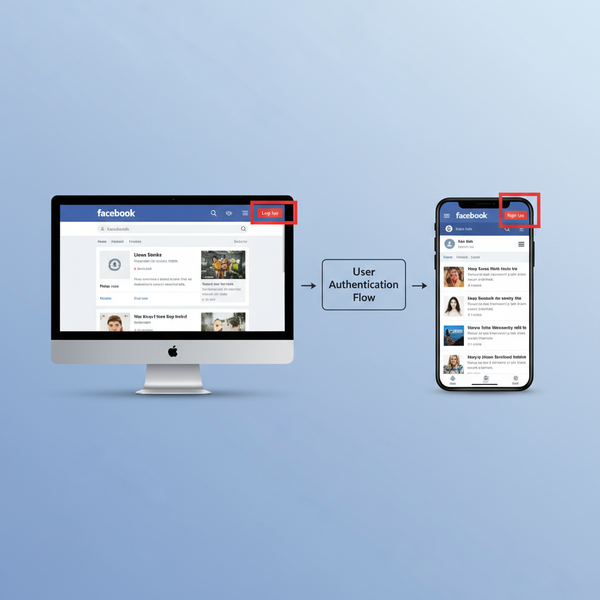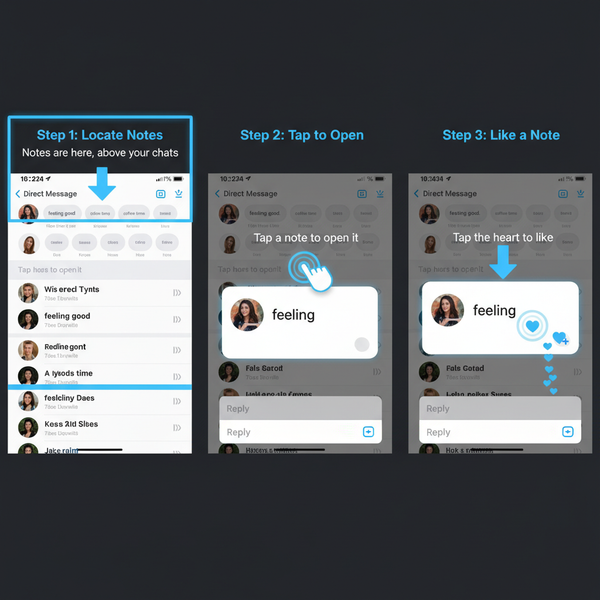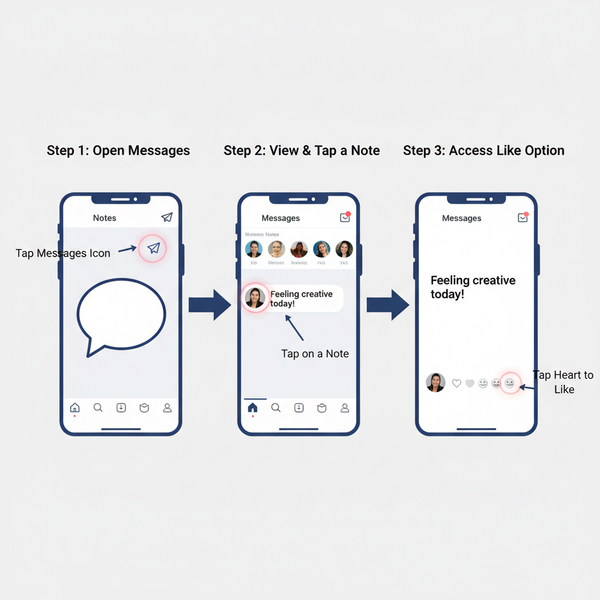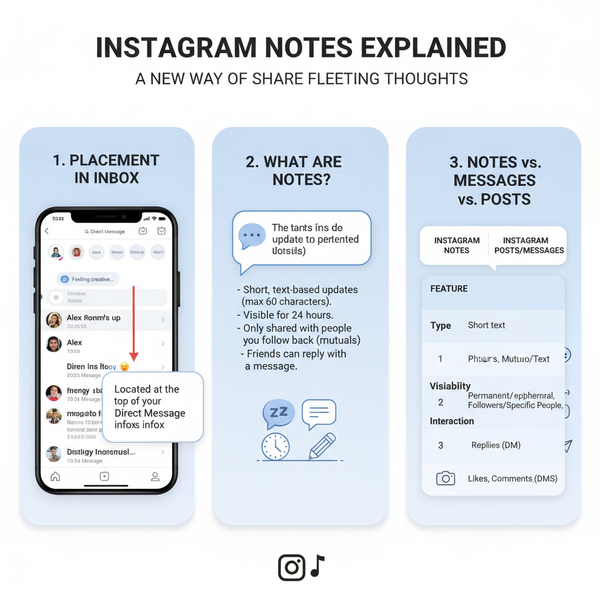How to Find Twitter Search History on Web and Mobile
Learn how to find, manage, and clear your Twitter search history on web and mobile, plus tips for using advanced searches and recovering lost queries.
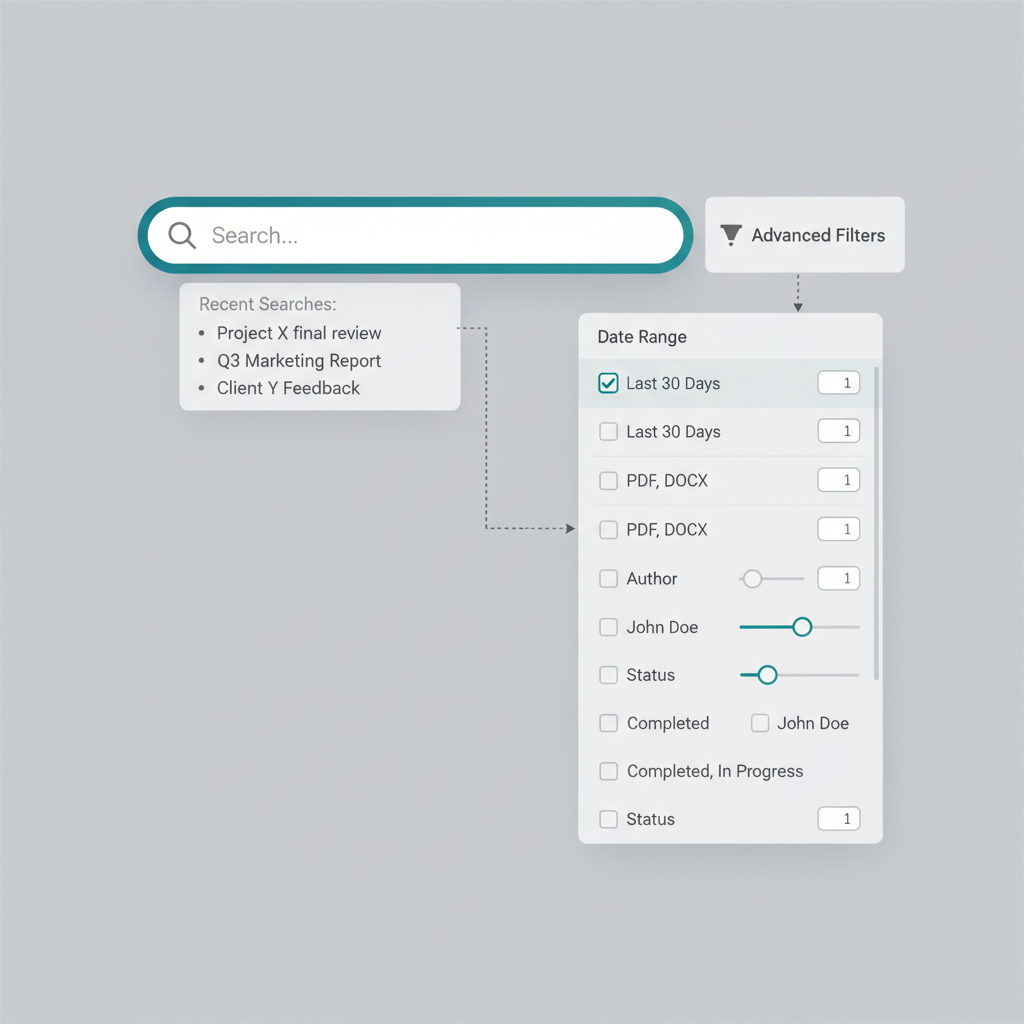
How to Find Twitter Search History on Web and Mobile
If you’re looking for how to find Twitter search history so you can revisit tweets, hashtags, or accounts you've previously searched for, the process differs slightly between desktop and mobile. Understanding where to locate your history and how to manage it can save time, improve your social media workflow, and safeguard your privacy.
This guide walks you through step-by-step methods for the web and the Twitter mobile app, explains how to clear your searches, and offers tips for using advanced and saved searches effectively.
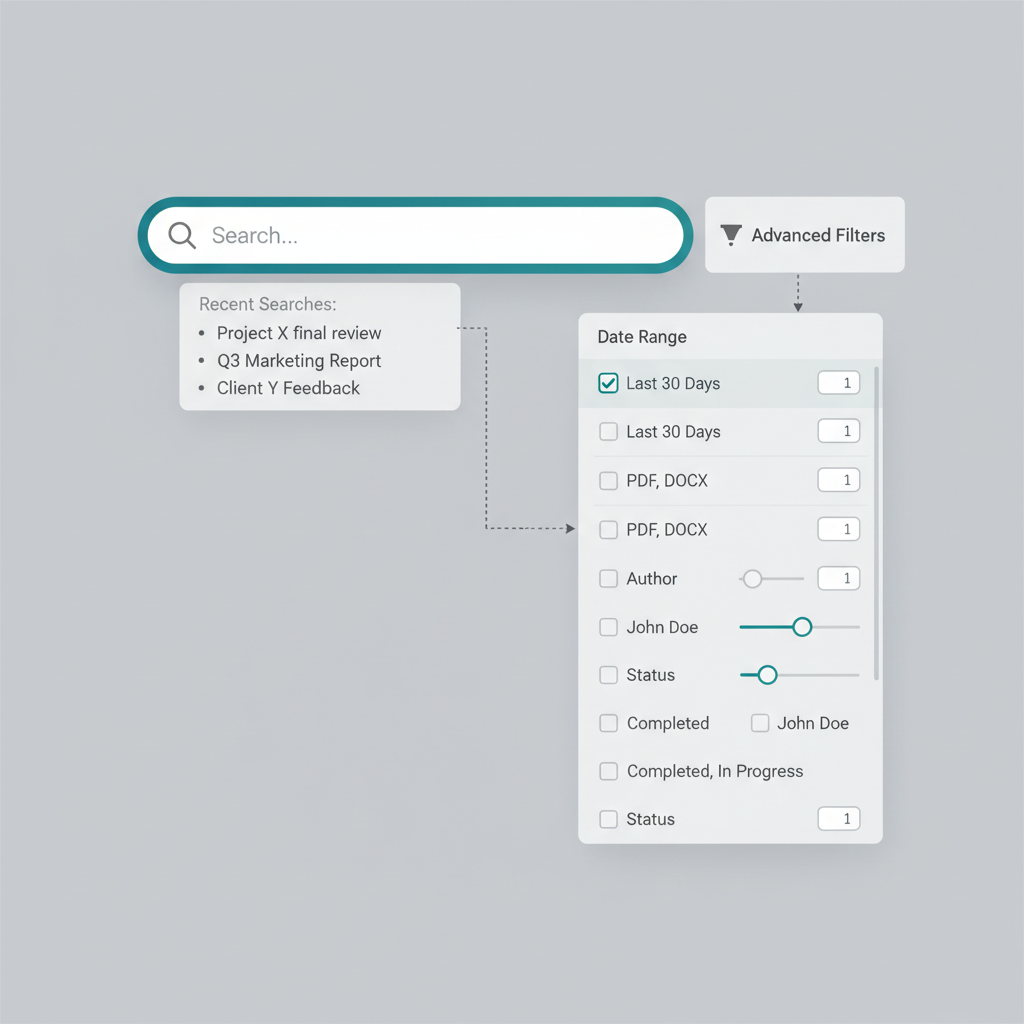
---
Understanding How Twitter Search History Works (Web vs Mobile)
Twitter search history stores your recent queries—keywords, hashtags, and accounts—and is connected to your logged-in account. If you switch devices while logged in, your history generally remains synced.
Key distinctions:
- Mobile App: Displays search history under the search icon, designed for smaller screens.
- Web (Desktop): Shows search history in a bar at the top of the page; also includes saved searches.
- Syncing: Your history stays consistent across devices if signed in, unless cleared manually.
- Privacy Impact: Only visible to you, but stored on Twitter’s servers.

---
Access Search History in the Twitter Mobile App (Step-by-Step Guide)
On iOS and Android, you can access Twitter search history through the in-app search feature:
- Open the Twitter App and log in.
- Tap the Magnifying Glass Icon in the bottom navigation bar.
- Tap the Search Field at the top.
- View Recent Searches displayed as a dropdown list.
- Scroll Down to see older entries if available.
Mobile Search History Quick Management
- Swipe left over an entry to delete an individual search.
- Tap Clear all recent searches to remove all entries instantly.
---
Find Search History on Twitter Desktop (Navigation Tips)
On desktop:
- Log In to Twitter.com in your browser.
- Locate the Search Bar near the top right or center.
- Click the Search Bar to open a dropdown of recent searches.
- Select a Query to instantly rerun it.
Tip: Saved searches are shown alongside recent ones and persist until you delete them.
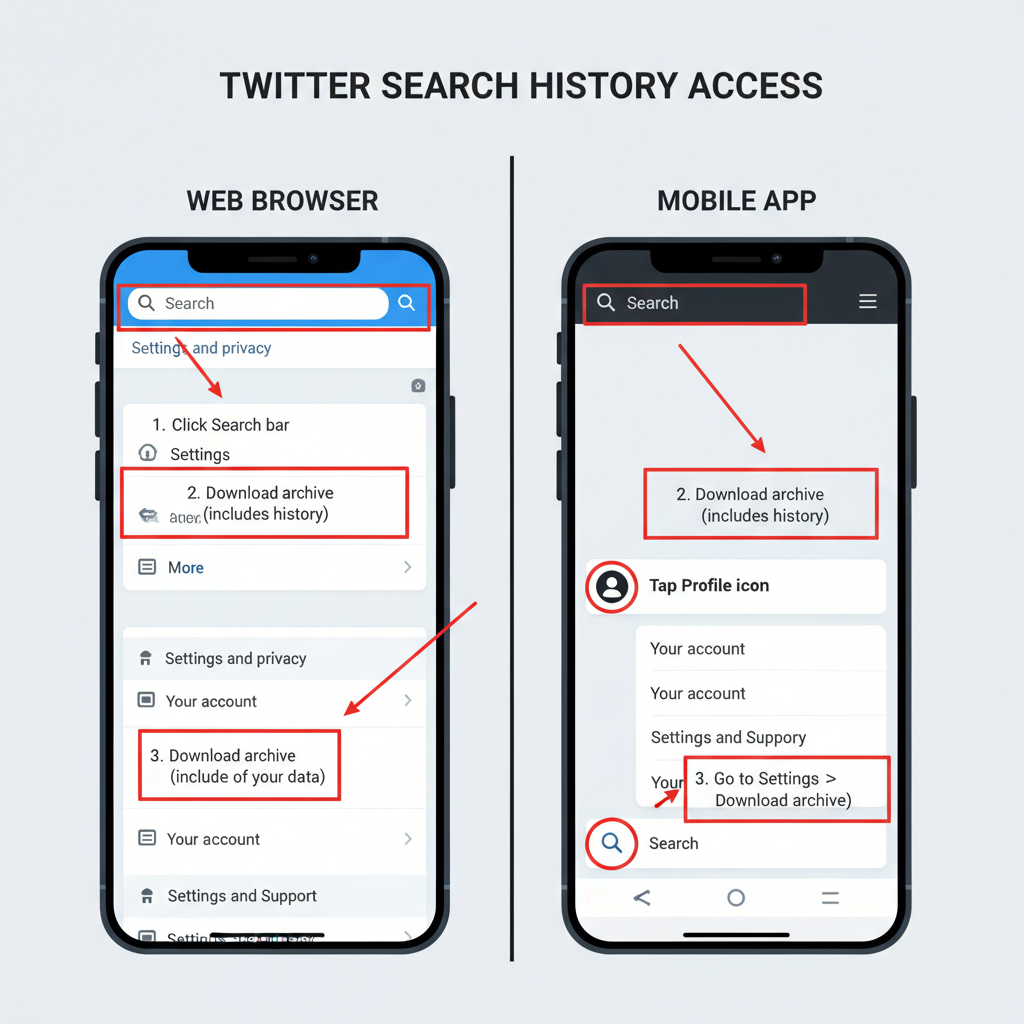
---
Clear or Manage Twitter Search History for Privacy
Clearing your search history declutters your interface and protects your privacy.
Mobile:
- Go to Search tab → Search box → Clear all recent searches.
Web:
- Click into Search box → “Clear” link next to history.
Benefits:
- Prevent exposure during screen sharing.
- Reduce personalized ad tracking based on searches.
---
Use Advanced Search to Revisit Past Queries
Advanced Search lets you refine and replicate earlier searches.
Access on Web:
- Visit Twitter Advanced Search.
- Include words, accounts, hashtags, and date ranges to narrow results.
Mobile Workaround:
- Type operators directly into the search box, e.g.:
from:@NASA AND "Artemis" since:2023-01-01 until:2023-12-31This finds tweets from NASA about Artemis in 2023.
---
Recover Lost Searches via Twitter Data Archive Download
If history appears lost, the Twitter data archive may contain clues:
- Navigate to Settings and privacy → Your account → Download an archive of your data.
- Authenticate by entering your password and verification code.
- Download the `.zip` when ready.
- Extract and browse HTML or JSON files for prior interactions.
Note: Search history may not be fully included, but related tweets can help reconstruct searches.
---
Troubleshoot When Search History Isn’t Visible
Possible causes:
- Logged Out Session: History is account-specific.
- Cache Issues: Clear app cache via device settings.
- Private Browsing: Incognito mode won’t retain searches.
- Recent Clearing: History reset intentionally or by mistake.
- Server Sync Delay: Wait and retry.
---
Tips to Optimize Saved Searches for Quick Retrieval
Saved searches allow instant retrieval of recurring queries. To optimize:
- Use Clear Names: Especially for campaigns.
- Be Specific: Reduce irrelevant results.
- Combine Operators: Fine-tune queries (`from:` + `since:`).
- Update Periodically: Remove outdated searches.
Sample Saved Search Strategy:
| Saved Search Name | Query Used | Purpose |
|---|---|---|
| Product Launch Mentions | "BrandName" AND launch | Track brand buzz during launches |
| Industry Hashtag Updates | #TechTrends | Monitor industry-specific trends |
| Competitor Tweets | from:@CompetitorHandle | Follow competitor announcements |
---
Privacy and Security Considerations for Twitter Search History
Even though only you can see your search history, it’s part of your digital footprint.
Best practices:
- Clear history regularly for sensitive searches.
- Avoid logging in on public/shared devices.
- Log out before lending access.
- Adjust personalization settings if you prefer less targeted content.
---
FAQ: Common Issues and Solutions
Q1: Can I sync search history across accounts?
No, each account’s history is separate.
Q2: Why are searches older than a month missing?
Twitter restricts visible recent searches; use saved searches to maintain older queries.
Q3: Will deleting the Twitter app remove search history?
It removes local cache but not server-side records; clear history manually.
Q4: Does search history influence recommendations?
Yes, it can; manage personalization settings to limit this effect.
---
By learning how to find Twitter search history on mobile and desktop, you can quickly revisit valuable queries, keep your account organized, and make better use of features like saved and advanced searches. Start exploring your past searches now to enhance your Twitter experience and maintain control over your privacy.