How to Find Your Pinterest URL on Desktop and Mobile
Learn how to find and copy your Pinterest profile, board, and pin URLs on desktop and mobile, plus tips to customize and share them for SEO.
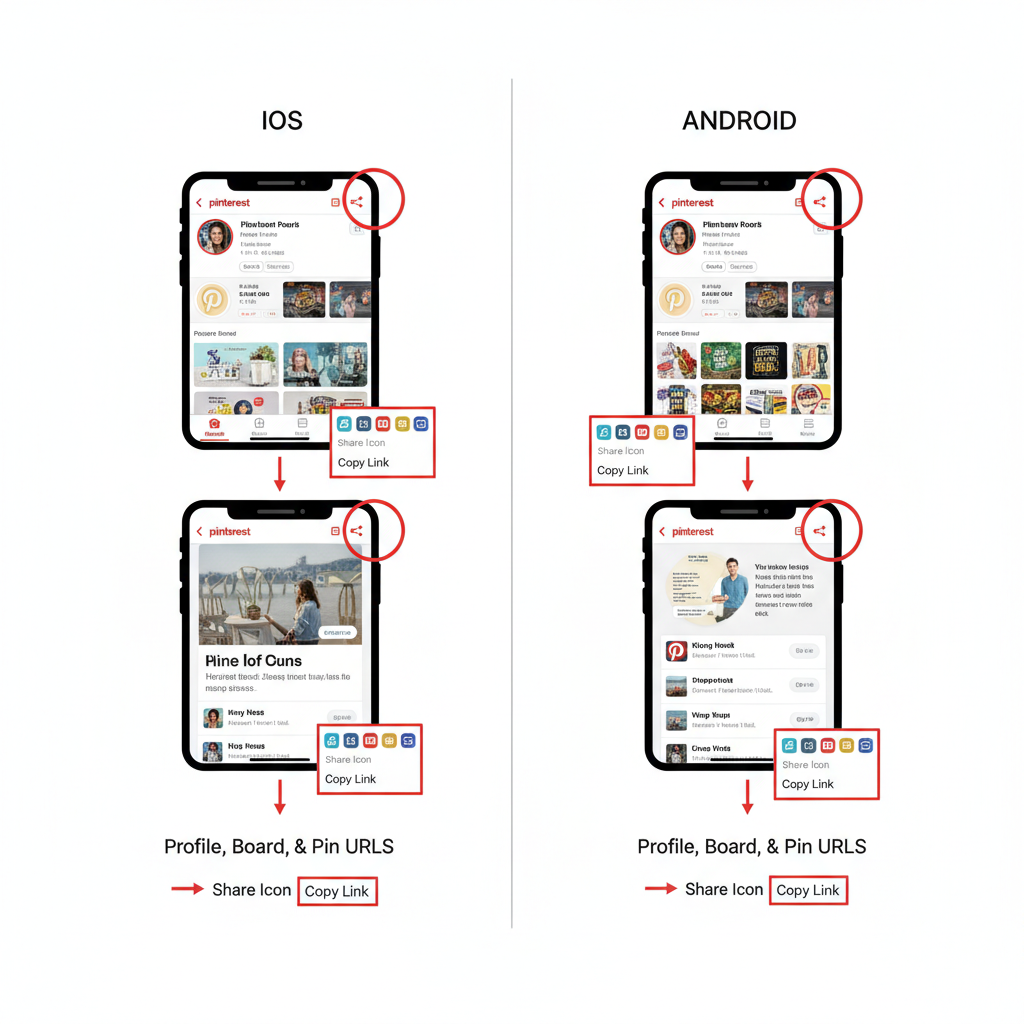
How to Find Your Pinterest URL on Desktop and Mobile
Pinterest is a major hub for visual discovery and inspiration — whether you pin casually or manage a brand presence. Understanding how to find your Pinterest URL (for your profile, boards, and individual pins) ensures you can promote your content effectively, boost visibility, and connect with your target audience.
In this detailed guide, you'll learn step-by-step methods for locating your Pinterest links on both desktop and mobile, how to customize them for branding, where to feature them for maximum SEO impact, and how to solve common URL-sharing issues.
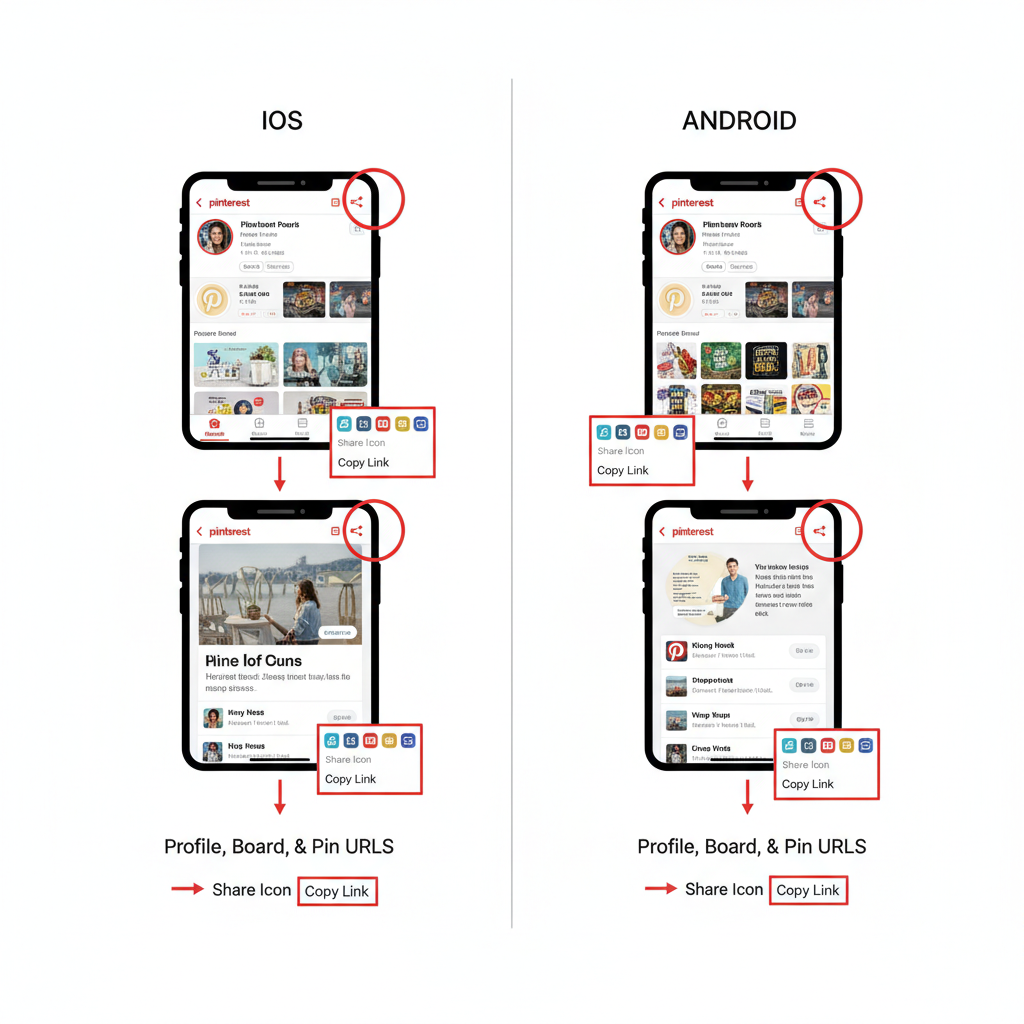
---
Understanding What a Pinterest URL Is and Why It Matters
A Pinterest URL is the direct web address that leads to your Pinterest profile, a specific board, or an individual pin. These URLs come in three main forms:
- Profile URL – Links to your main Pinterest profile page, where all your created and saved content is visible.
- Board URL – Sends users to a curated collection of pins on a specific subject.
- Pin URL – Opens a single pin (image, video, or idea) directly.
Why it matters:
- Makes your content easy to share across all digital platforms
- Enhances discoverability and search rankings for your profile
- Drives your audience exactly to the resource you want them to see
---
How to Find Your Pinterest Profile URL on Desktop
To copy your profile URL from a computer:
- Log in to Pinterest using your preferred web browser.
- Click your profile picture in the top-right corner.
- Look at the address bar — your profile URL will appear in a structure similar to:
https://www.pinterest.com/username/- Highlight and copy it (Ctrl + C for Windows, Cmd + C for Mac).
Pro Tip: If you remember your username, you can navigate directly by entering `pinterest.com/yourusername` into any browser’s address bar.
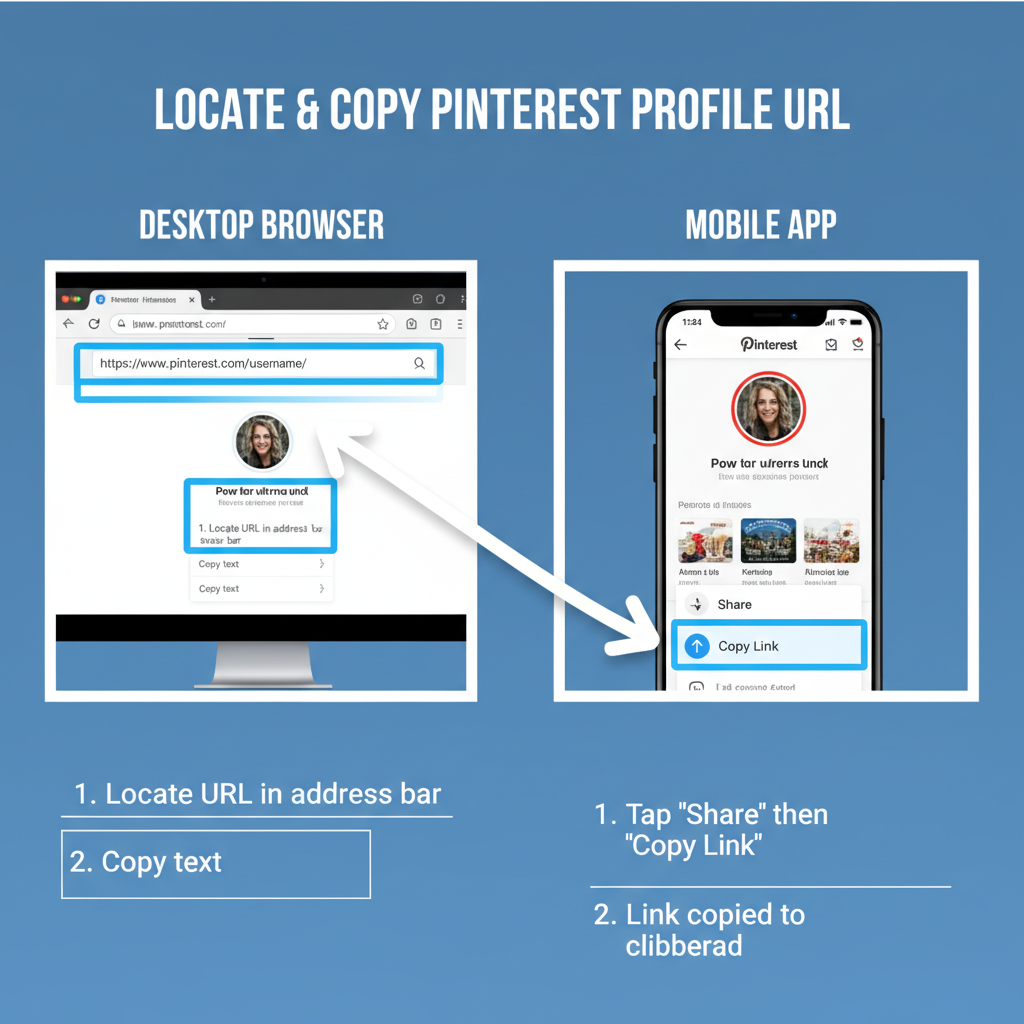
---
How to Find Your Pinterest Profile URL on the Mobile App
Locating your Pinterest URL on the mobile app varies slightly between iOS and Android.
For iOS
- Open the Pinterest app and sign in.
- Tap your profile icon in the bottom navigation bar.
- Tap the three-dot menu (`...`) in the top-right corner.
- Select Share profile → Copy link.
For Android
- Launch the Pinterest app and log in.
- Tap your profile picture in the bottom navigation bar.
- Tap the settings or share icon.
- Choose Copy link.
The link format matches the desktop version:
https://www.pinterest.com/username/---
How to Copy a Board URL and Individual Pin URL
In addition to your main profile, you can share specific boards or pins.
Copying a Board URL
- Desktop: Navigate to the desired board and copy the link from your browser’s address bar.
- Mobile: Open the board, tap the share icon, then tap Copy link.
Copying a Pin URL
- Desktop: Click to fully open the pin, then copy the URL from your browser.
- Mobile: Open the pin, tap the share icon, and choose Copy link.
---
Tips for Customizing Your Pinterest Profile URL
Your Pinterest username determines your profile URL, and you can update it any time for branding purposes.
How to Change Your Username:
- Navigate to Settings (Desktop: Click the dropdown under your profile picture → Settings).
- Go to Public profile.
- Enter your desired name in the Username field (letters, numbers, and underscores only).
- Save.
Why customize:
- Improves brand recognition
- Makes your URL easier to remember and type
- Looks cleaner when printed or displayed in bios
---
Where to Use Your Pinterest URL for SEO and Branding
Strategically placing your Pinterest URL can help grow both reach and search performance:
- Social media bios (Instagram, TikTok, Facebook, Twitter/X)
- Email signatures with a clickable icon or text link
- Business cards for networking events
- Blog or website sidebar, footer, or About page
- YouTube descriptions for your video content
When placed in these locations, a well-branded Pinterest URL can funnel traffic directly to your pins and boards.
---
Troubleshooting Common Issues
If your Pinterest link doesn’t work as expected, check the following:
| Issue | Possible Cause | Solution |
|---|---|---|
| Wrong link copied | You copied a pin/board link instead of your profile URL | Confirm link format ends with your username; recopy if needed |
| Link not opening | Privacy settings or incorrect formatting | Ensure the board/pin is public and verify the URL structure |
| Extra characters in URL | Share link has tracking parameters | Manually remove everything after your username or pin ID |
---
FAQ: Public vs. Private Board URLs
Q: Can I share a private (secret) board link?
A: Yes, but only invited collaborators can access it, and it won’t appear in search results.
Q: How do I make a board public?
A: Go to board settings and toggle Keep this board secret to off.
---
Best Practices for Sharing Your Pinterest URL Safely
Follow these safety and branding tips:
- Double-check your link works in an incognito browser window.
- Protect private boards — don’t share their links unless intended.
- Use URL shorteners for offline sharing.
- Track campaigns with UTM parameters to understand traffic sources.
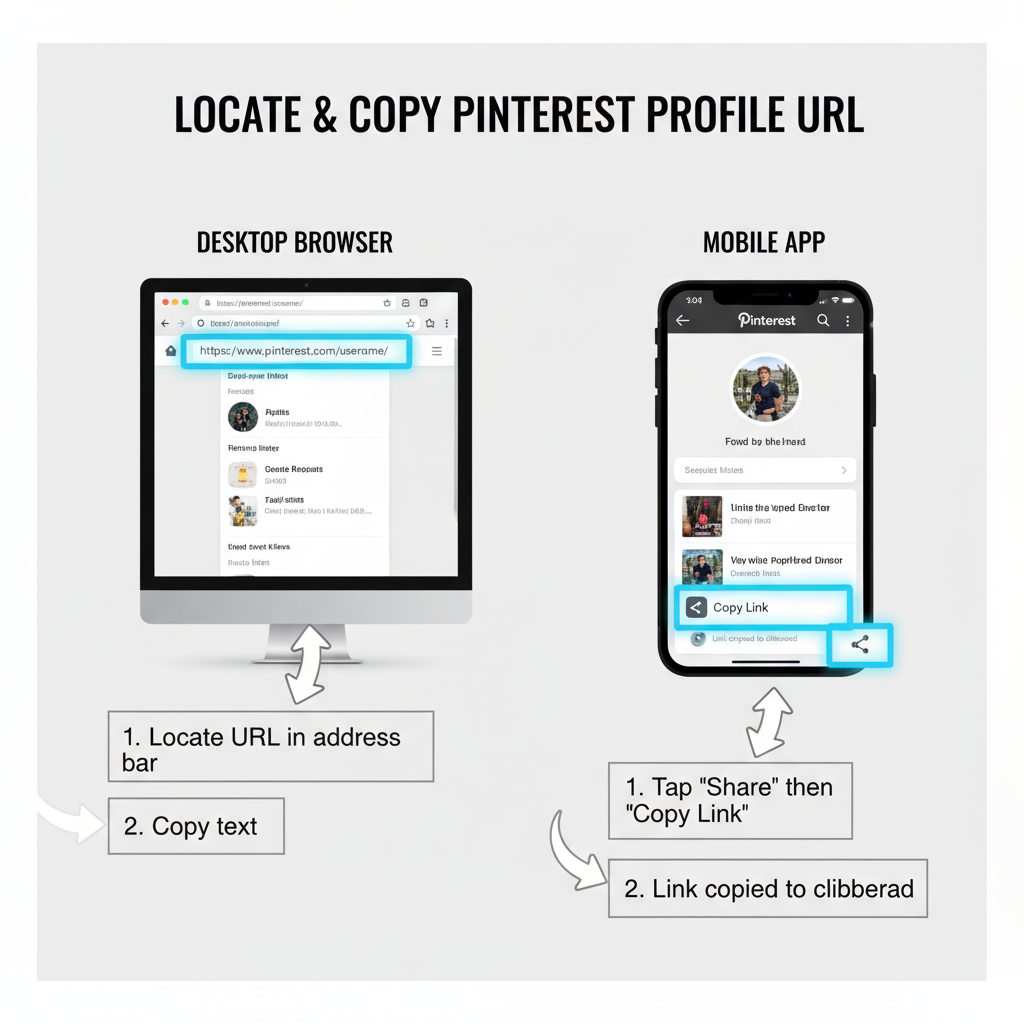
---
Final Thoughts
Learning how to find your Pinterest URL is a simple yet strategic step in making the most of your Pinterest presence. By quickly locating and sharing profile, board, or pin links, customizing them for branding, and using them strategically across platforms, you can increase visibility, drive engagement, and connect more effectively with your audience.
Take action now: Find and copy your Pinterest URL today, update it in your bios and profiles, and start gaining more targeted traffic from every corner of your online presence.



