Fix IG Verification Email Not Received Issue
Learn why Instagram verification emails may not arrive and follow actionable steps like checking spam, whitelisting domains, and fixing delivery issues.
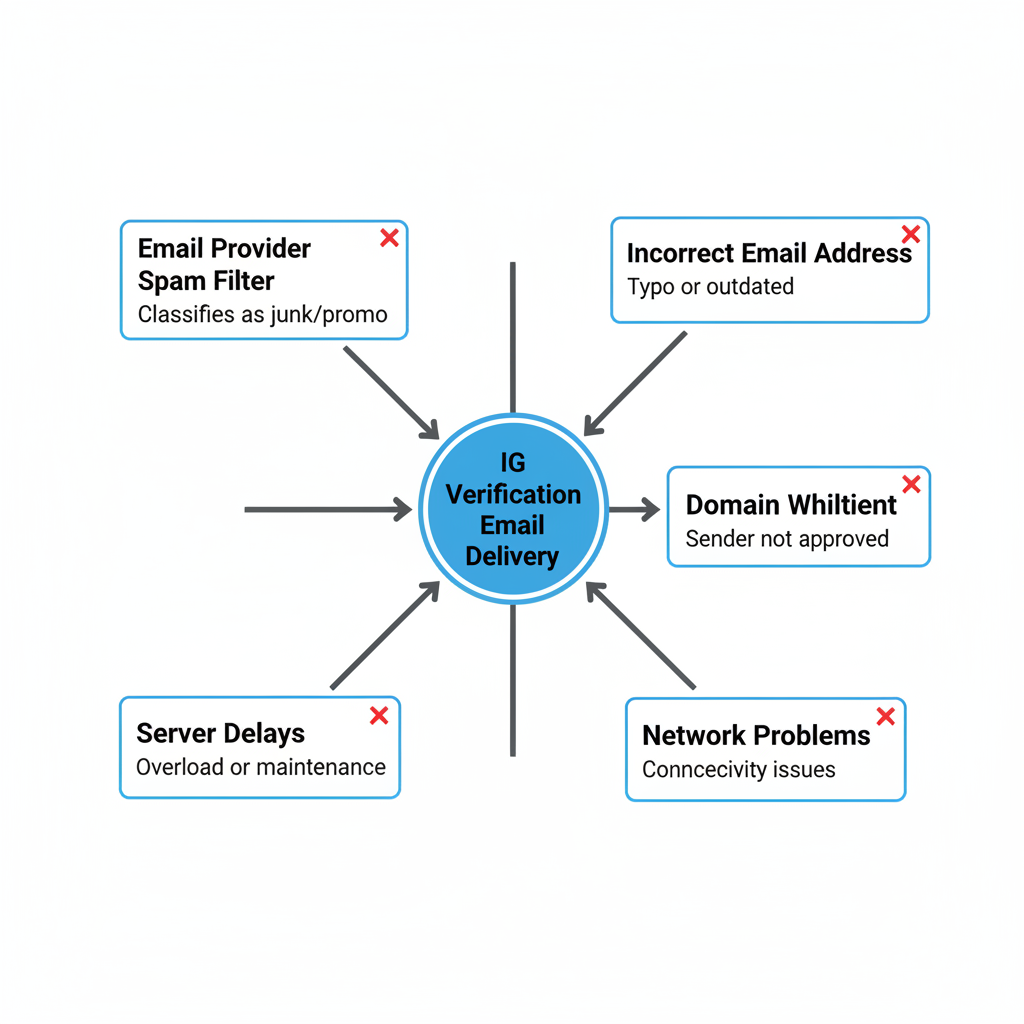
IG Verification Email: Why It’s Important and How to Fix Delivery Issues
The IG verification email is a crucial security step for confirming your identity on Instagram and maintaining full access to account features. If you don’t receive it, functions like direct messaging, profile recovery, and visibility can be restricted. This guide explains why an IG verification email might not arrive and offers practical solutions to ensure you can complete verification successfully.
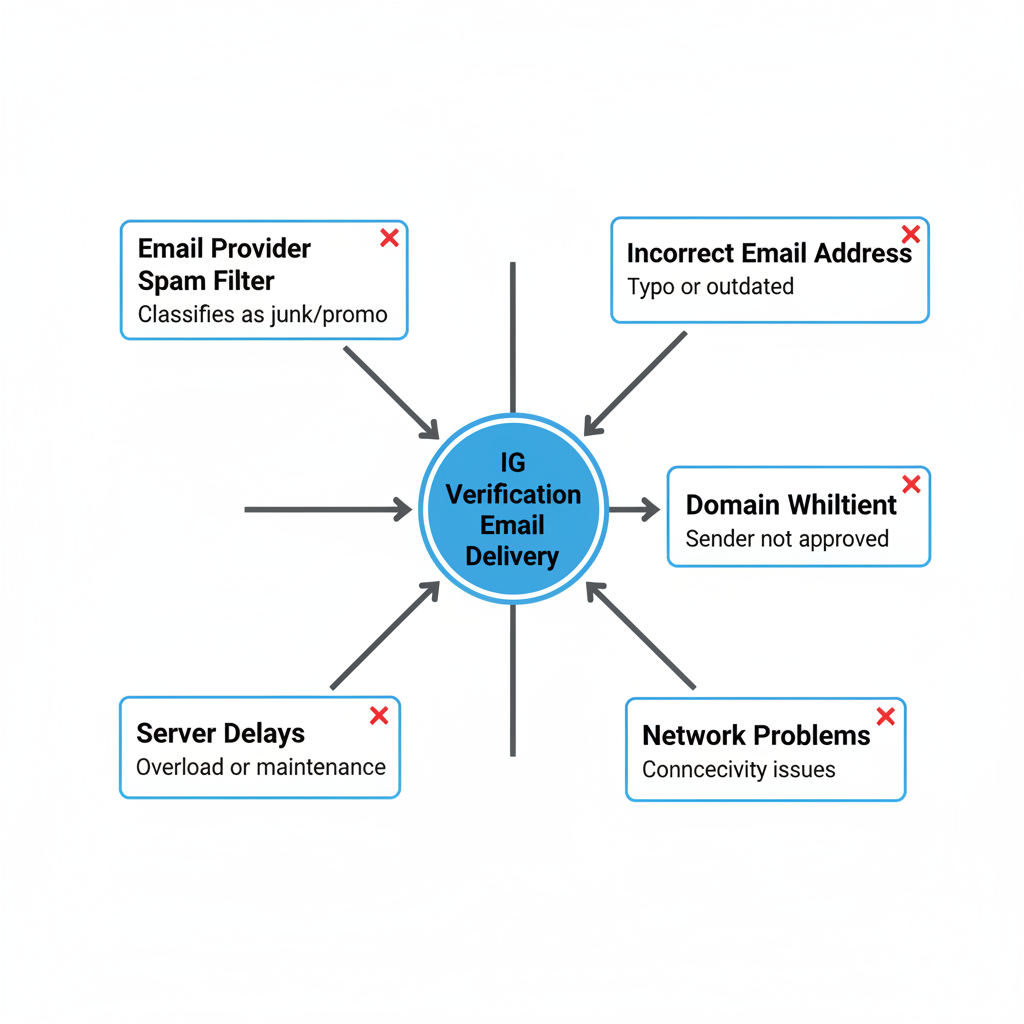
---
Understanding the IG Verification Email
An Instagram (IG) verification email is sent to confirm that the email address linked to your account belongs to you. You may receive it when:
- You create a new Instagram account
- You change your email in account settings
- A security-related event occurs (such as password resets)
Completing this verification secures your profile and prevents unauthorized access.
---
Why IG Verification Emails Might Not Arrive
It can be frustrating when the IG verification email doesn’t appear in your inbox. Common reasons include:
- Spam Filters – Your provider redirected the message to junk or promotions folders.
- Incorrect Email Address – You may have mistyped your email during signup.
- Email Provider Delays – Temporary holds or blocks from IG’s domain.
- Network Issues – Poor connections stopping the email request from being processed.
- Security Blocks – Multiple resend attempts triggering temporary restrictions.
---
Check Your Spam or Promotions Folder
An easy fix is to locate the email in your spam or promotions folder. Email providers like Gmail or Yahoo often filter unfamiliar senders.
Steps:
- Open your inbox.
- Go to “Spam,” “Junk,” or “Promotions.”
- Search for “Instagram” or “security@mail.instagram.com.”
- Mark as “Not Spam” to prevent future misrouting.
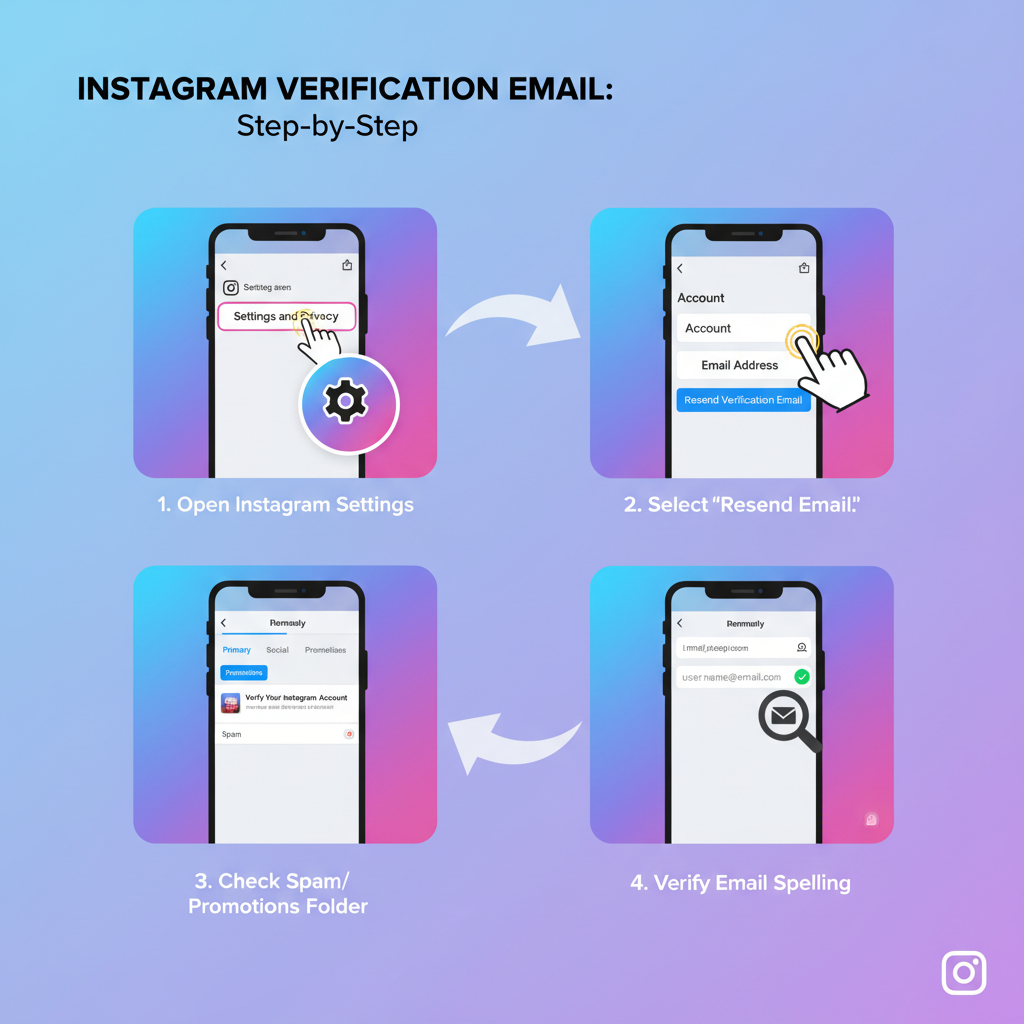
---
Verify Email Spelling and Linked Account Settings
Even a minor typo can stop any email from arriving. Double-check your registered email address:
Within the IG App:
- Go to Profile > Menu > Settings > Account > Personal Information.
- Confirm the email matches the one you check.
If incorrect, update it, then request a new verification email.
---
Whitelist Instagram’s Email Domains
Adding IG’s official email domains to your safe list bypasses spam filters.
Common domains include:
- `@instagram.com`
- `@mail.instagram.com`
Whitelisting Guide:
- Gmail: Add domain via Filters and Blocked Addresses.
- Yahoo: Use Filters, select “Never send to Spam.”
- Outlook: Add to Safe Senders List.
---
Troubleshoot Network or Email Server Delays
Some issues occur beyond IG’s control. Email messages travel through multiple servers, causing potential delays.
Tips:
- Wait at least 15 minutes before retrying.
- Use stable Wi-Fi instead of mobile data.
- Temporarily disable VPNs or proxies.
---
Use IG’s “Resend Email” Option
Instagram offers a Resend Email button after login if verification is pending.
How to Resend:
- Log in.
- Look for “Please verify your email address.”
- Tap Resend Email.
- Recheck your inbox within minutes.
Limit attempts to avoid triggering security-based sending blocks.
---
Switch to a Reliable Email Provider
In certain cases, your current provider’s security rules may block IG emails entirely. Moving to Gmail, Outlook, or ProtonMail can help.
Migration Steps:
- Create a new email account.
- Update IG’s Personal Information settings.
- Verify when prompted with the new link.
---
Clear IG App Cache or Reinstall
Cached data can interfere with IG sending the email verification request.
On Android:
- Go to Settings > Apps > Instagram > Storage.
- Tap Clear Cache.
On iOS:
- Uninstall and reinstall the app.
Log back in to prompt a fresh verification send.
---
Avoid Excessive Resend Attempts
Repeated resend requests can be flagged by IG’s security system. This may lead to temporary blocks.
Best Practice:
- No more than 2–3 retries per hour.
- Use alternative troubleshooting steps between attempts.
---
Contact Instagram Support
If all else fails, report the issue to Instagram support.
Information to Prepare:
- Screenshots of account settings showing the correct email.
- Screenshots of error messages.
- Your username and details of any security incidents.
Support staff can manually verify your identity or help resolve delivery problems.
---
Prevent Future Delivery Problems
Following security and maintenance habits can help avoid the IG verification email not received issue.
| Best Practice | Benefit |
|---|---|
| Whitelist IG’s email domains | Guarantees legitimate messages reach your inbox |
| Keep email credentials updated | Ensures your contact information remains accurate |
| Regularly check spam folder | Helps catch misrouted emails |
| Use reputable email providers | Improves deliverability and account security |
| Avoid suspicious IG activity | Minimizes chance of security-triggered restrictions |
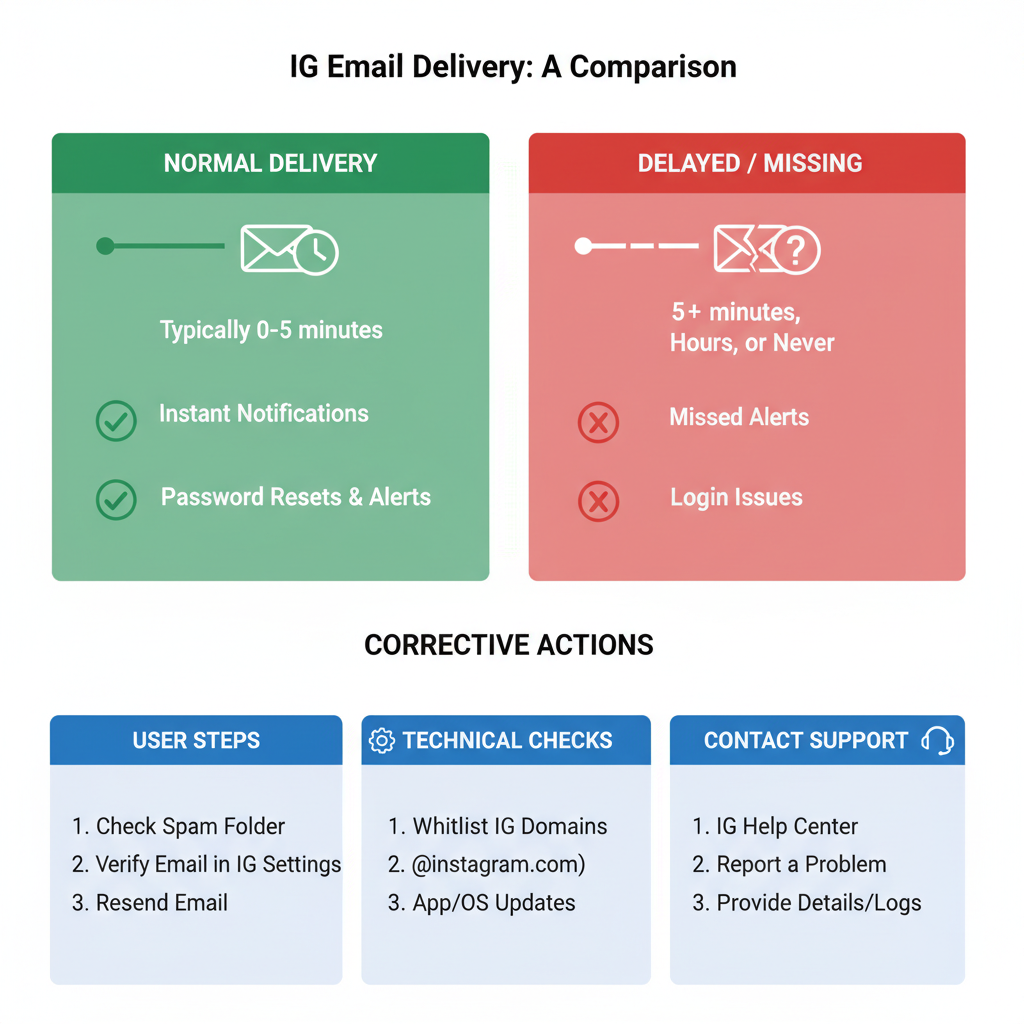
---
Summary and Next Steps
An IG verification email helps secure your Instagram account and maintain uninterrupted access. If you’re not receiving it, the solutions above—from checking spam folders and whitelisting domains to contacting support—will help you fix the problem quickly.
Stay proactive by keeping your email accurate, secure, and linked to your IG account. For more social media safety tips, keep following trusted tech resources and update your account settings regularly.




