Fix Instagram Not Posting on Facebook: Step-by-Step Guide
Learn how to fix Instagram not posting on Facebook with steps for verifying account linkage, permissions, app updates, connectivity, and cache clearing.
## Fix Instagram Not Posting on Facebook: Step-by-Step Guide
Experiencing **Instagram not posting on Facebook** can be frustrating, especially when your social media strategy depends on consistent cross-posting for engagement and brand visibility. Instagram and Facebook are both part of the Meta ecosystem, and their integration via the **Meta Accounts Center** is designed to make syncing posts seamless. However, issues can still occur due to account linking errors, permission problems, outdated apps, or connectivity issues.
In this comprehensive guide, you'll learn how to check your account linkage, verify permissions, troubleshoot connection and cache issues, re-link accounts, and proactively prevent cross-post failures.
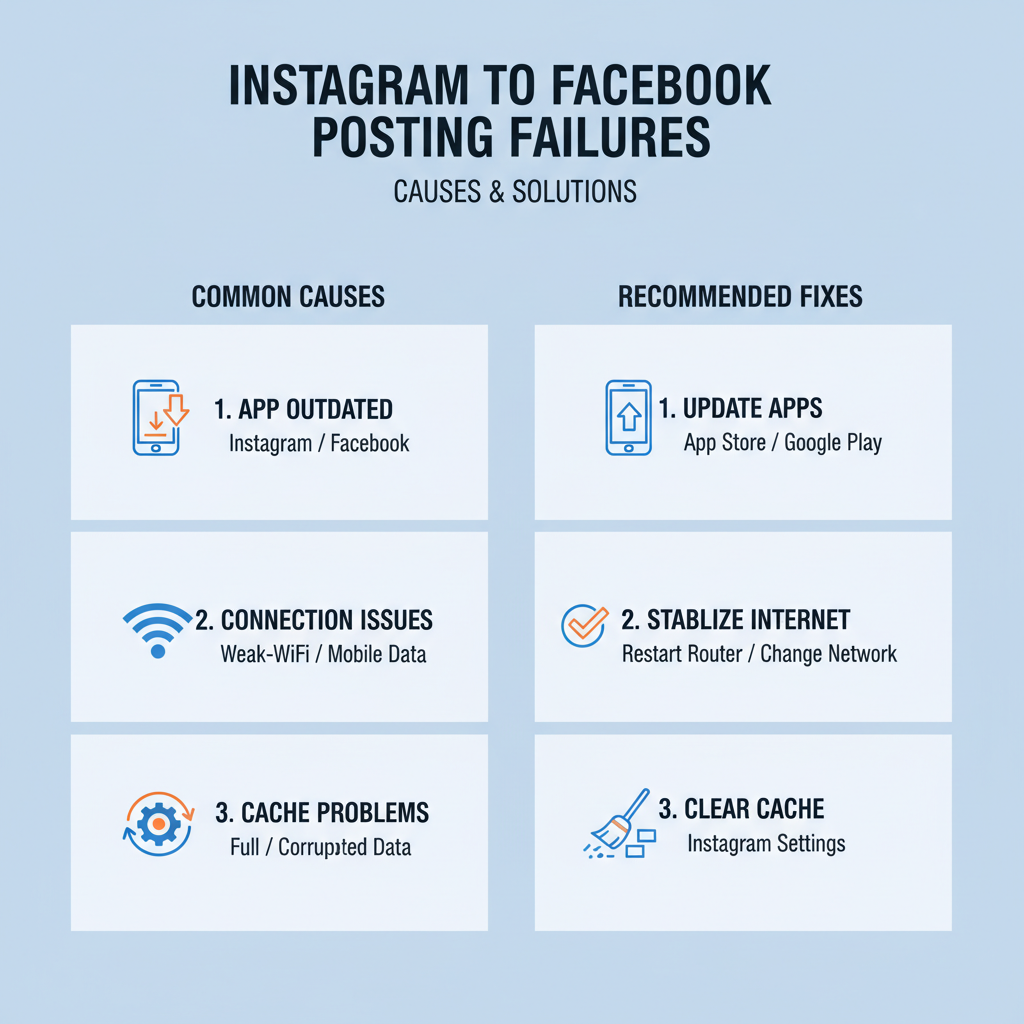
---
## Understanding Instagram–Facebook Linking via Meta Accounts Center
Facebook and Instagram connect through the **Meta Accounts Center**, which acts as a centralized hub for account integration. Here’s what the linking enables:
- Direct cross-posting Instagram content to your Facebook timeline, Pages, or Groups.
- Syncing profile information and preferences.
- Managing login options and security settings.
You can access the Accounts Center from either Facebook or Instagram. Keeping your accounts linked here with correct permissions is the foundation for successful cross-posting.
---
## Check if Accounts Are Properly Connected in Meta Accounts Center
Start with the simplest fix—ensure your accounts are correctly connected:
1. Open **Instagram** → Go to **Settings** → Tap **Accounts Center**.
2. Confirm your Facebook account appears in **Profiles**.
3. If missing, tap **Add Accounts**, log in to Facebook, and verify.
4. Double-check sync settings for **Profile**, **Posts**, and **Stories**.
If linkage isn’t configured properly, posting failures will persist regardless of other settings.
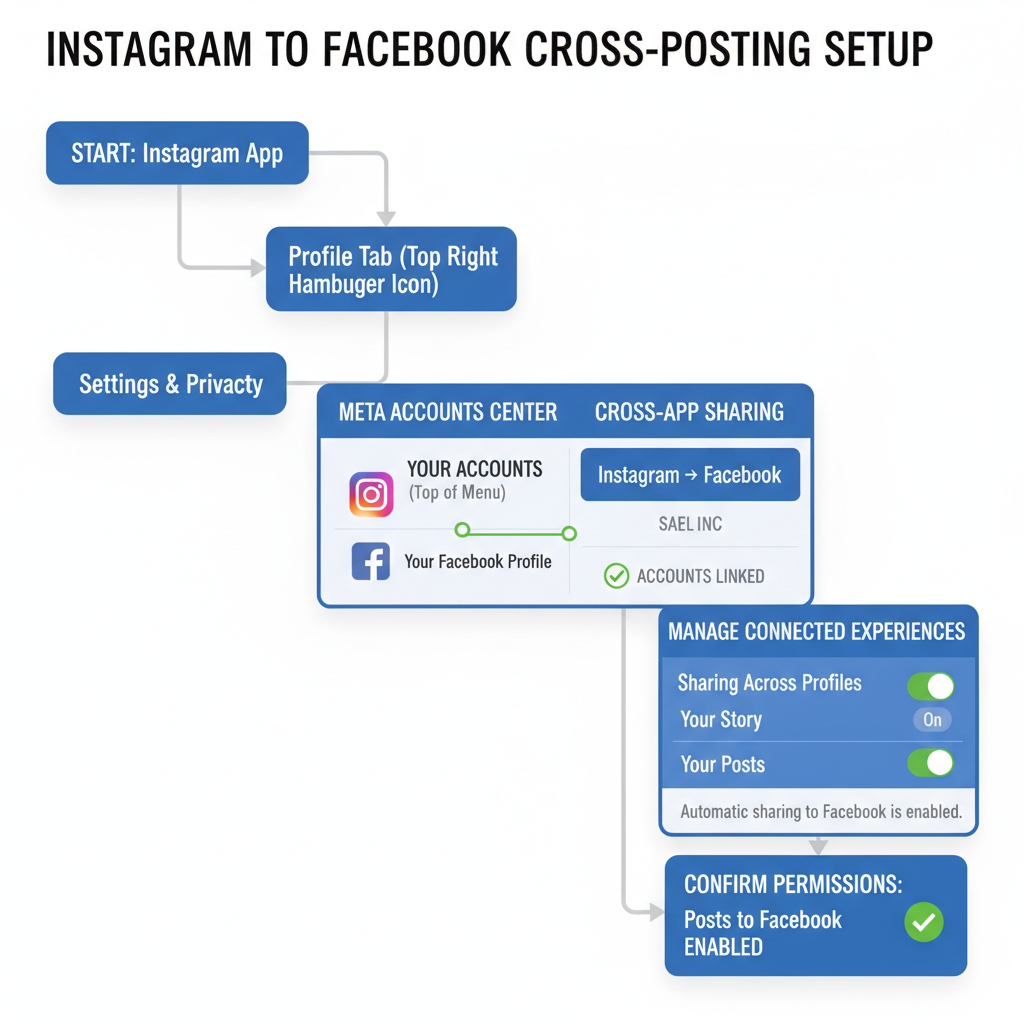
---
## Verify Permissions for Instagram to Post to Facebook Pages or Groups
When sharing Instagram content to Pages or Groups, permissions are key:
- For Pages, you must have **Admin** or **Editor** rights to post.
- For Groups, ensure posting is enabled in the group settings.
- Meta enforces strict role-based permissions — missing rights can trigger silent publishing errors.
---
## Confirm Both Apps Are Updated to Latest Version
Using outdated Instagram or Facebook versions can break integration:
- Go to **Google Play Store** or **Apple App Store**.
- Search for each app and update if needed.
- Enable **automatic updates** to avoid future compatibility issues.
Updates often contain bug fixes and important API changes relevant to cross-posting.
---
## Troubleshoot Internet Connection and Background Data Settings
Stable connectivity is essential for cross-post success:
- **Check Internet**: Switch from Wi-Fi to mobile data or vice versa.
- **Enable Background Data**: On Android, visit **Settings → Apps → Instagram/Facebook → Data Usage** and enable background data.
- On iOS, disable **Low Data Mode** to prevent performance caps.
---
## Clear Instagram and Facebook Cache (Android & iOS)
Corrupted cache files can interrupt posting:
**Android:**
- Settings → Apps → Instagram → Storage & cache → Clear Cache.
- Repeat for Facebook.
**iOS:**
- iOS doesn’t support manual cache clearing; instead, offload the app:
- Settings → General → iPhone Storage → Instagram → Offload App.
- Reinstall the app to refresh cached data.
---
## Re-Link Accounts: Full Reauthentication
If your accounts appear linked but cross-posting still fails, re-link them:
1. **Disconnect**: In Instagram → **Accounts Center** → Connected Accounts → Remove Facebook.
2. Log out of both apps.
3. Reinstall to start fresh.
4. **Reconnect**: Instagram → **Accounts Center** → Add Facebook → Log in.
5. Test cross-posting.
---
## Check Post Type Restrictions (Stories, Reels, etc.)
Not all media types share equally:
- Certain **Reels** may be blocked due to licensing limits.
- **Stories** require enabling the share toggle before posting.
- **Live videos** and IGTV episodes have separate rules.
---
## Review Content Format and Copyright Issues
Posting restrictions may stem from format or licensing violations:
---
## Enable Cross-Posting Settings When Creating a Post
Even with accounts linked, the post-specific toggle must be active:
1. Create a new Instagram post.
2. On the share screen, toggle **Share to Facebook**.
3. Select the correct Page or profile.
Forgetting this step will prevent the post from appearing on Facebook.
---
## Troubleshoot from the Facebook Side: Page Roles & Business Suite
Check Facebook’s end for possible permission conflicts:
- Go to **Facebook → Pages → Settings → Page Roles**.
- Verify your profile is listed with Admin or Editor access.
- In **Business Suite**, ensure permissions are synced properly.
---
## Turn Off VPN or Firewall Temporarily
VPNs and firewalls can disrupt Meta’s API calls:
- Turn off VPN before posting.
- Add Instagram and Facebook to firewall whitelists.
---
## Report the Issue via Instagram Help Center
When all troubleshooting fails, contact Instagram support:
1. Instagram → Settings → Help → Report a Problem.
2. Include screenshots of account linkage.
3. Note the post type, time, and any error messages.
Meta typically responds within 24–48 hours.
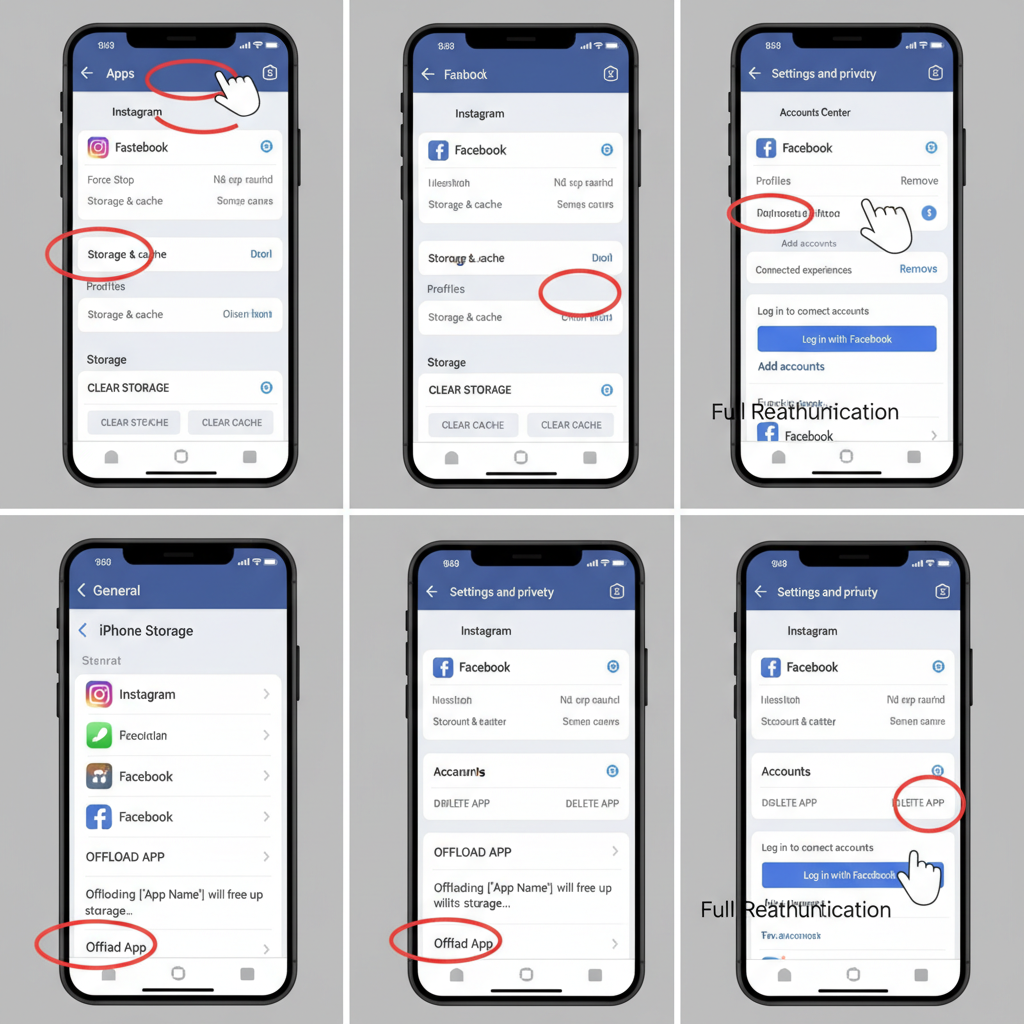
---
## Preventive Tips to Avoid Future Sync Problems
- Keep apps up to date.
- Periodically log out/in to refresh tokens.
- Recheck Page and Group permissions after changes.
- Avoid VPN during uploads.
- Confirm content meets copyright and format guidelines.
---
## Conclusion & Quick Checklist
If **Instagram is not posting on Facebook**, begin by confirming linked accounts and permissions, and toggle cross-posting during creation. Next, check connectivity, update apps, clear caches, and re-link if necessary. On the Facebook side, validate Page roles in both standard settings and Business Suite.
Quick checklist:
By methodically following these steps, you can restore seamless Instagram–Facebook cross-posting and keep your social presence consistent.
**Take action now**: Check your Meta Accounts Center and post settings, update your apps, and start enjoying uninterrupted cross-platform sharing.