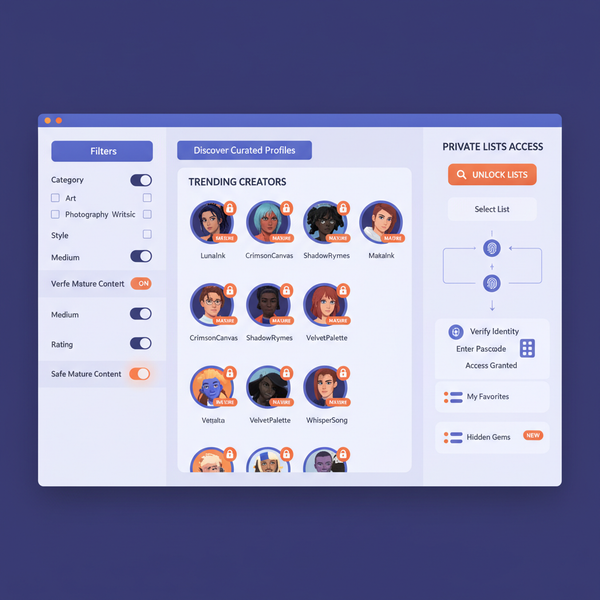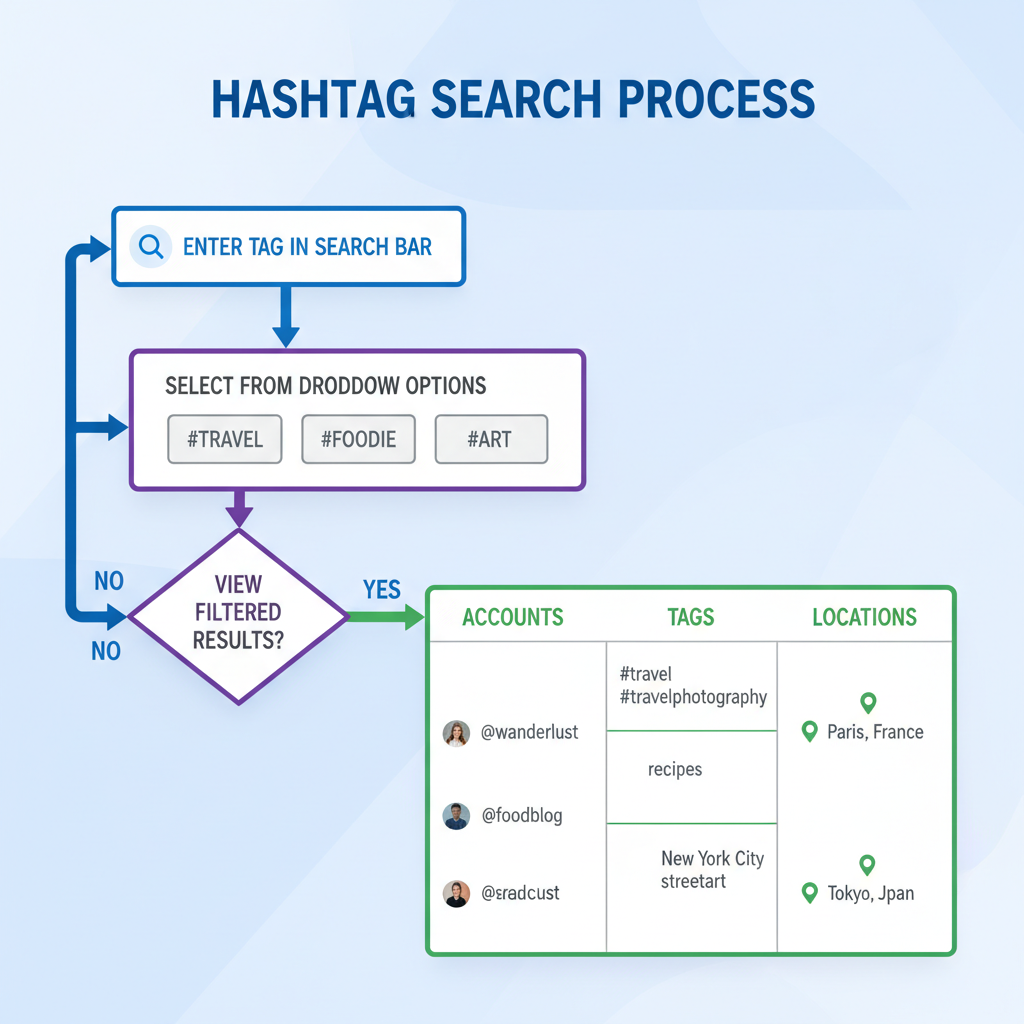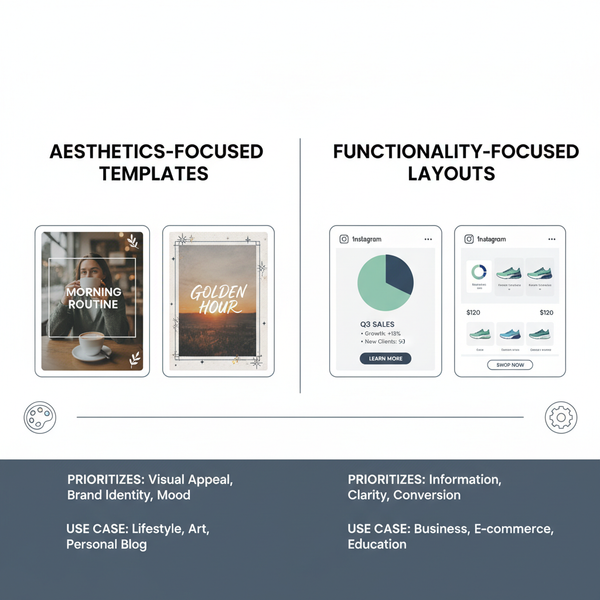Fixing the Instagram Post Won’t Upload Issue
Learn how to fix Instagram upload issues with step-by-step solutions, from checking internet and server status to clearing cache and updating the app.
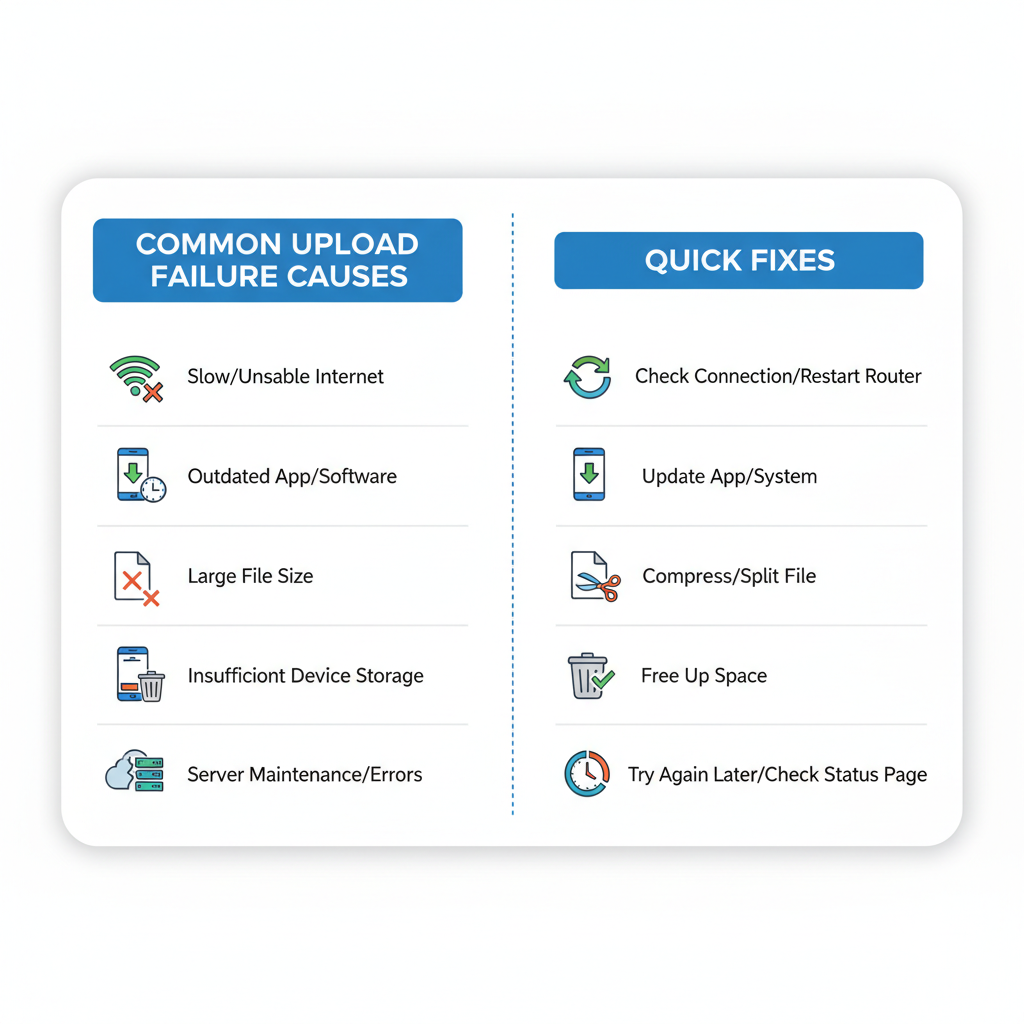
Fixing the Instagram Post Won’t Upload Issue
If you've ever hit Post and found your IG post won’t upload, you’re not alone. This frustrating problem can halt your creative momentum, whether you're running a brand, engaging an audience, or simply sharing memories. In this detailed guide, you'll learn how to fix Instagram upload issues, discover common causes, and apply proven steps to keep your feed flowing smoothly.
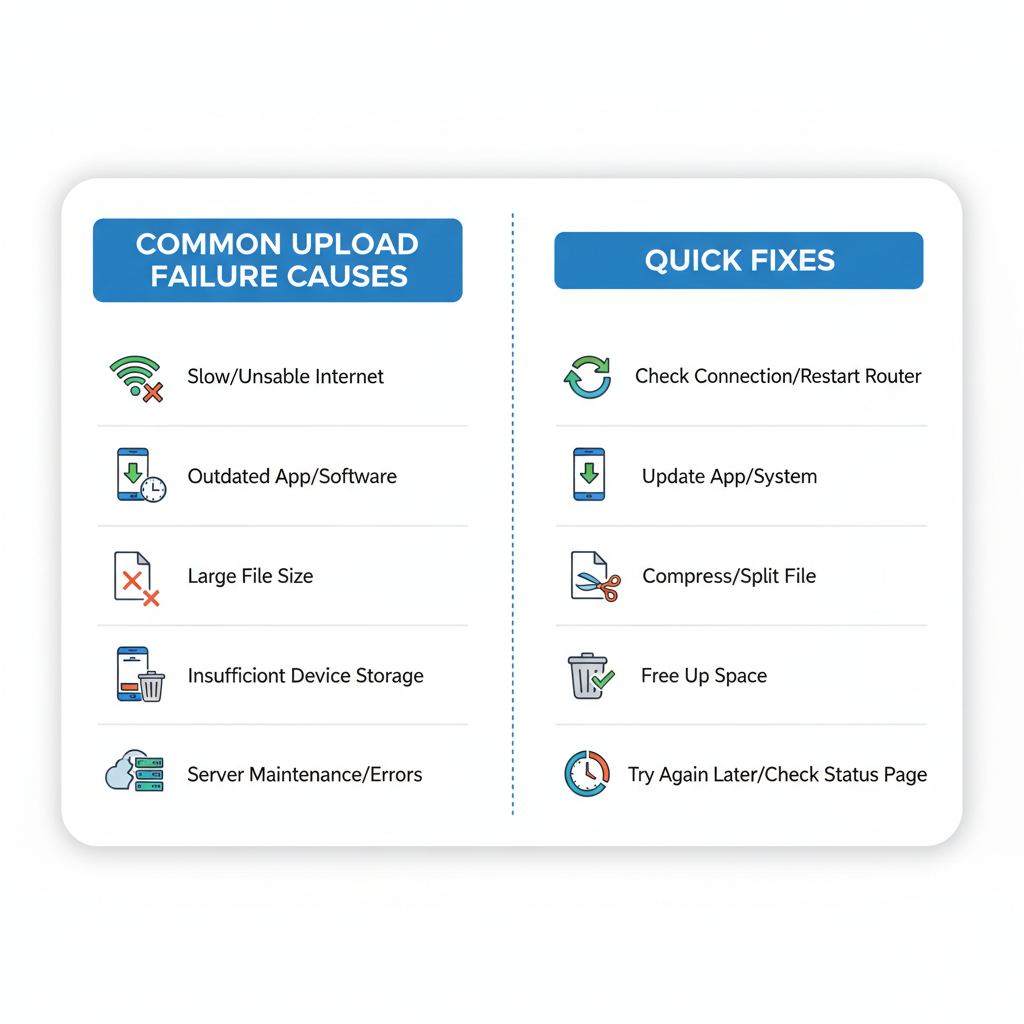
---
Confirm Internet Connection Stability
A weak or unstable internet connection is one of the most common reasons Instagram posts fail to upload.
- Switch between Wi-Fi and mobile data to see if the problem persists.
- Run a quick internet speed test using services like Speedtest.net.
- Reset your router or enable Airplane Mode for 30 seconds, then reconnect.
Slow upload speeds or intermittent connectivity can cause posts—especially videos—to stall or fail altogether.
---
Check Instagram Server Status
Sometimes the problem is on Instagram’s side. The platform’s servers may be experiencing downtime.
- Visit outage tracking sites like Downdetector or IsItDownRightNow.
- Look for spikes in reported issues related to Instagram.
- If there is a widespread outage, wait until service is restored before attempting another upload.
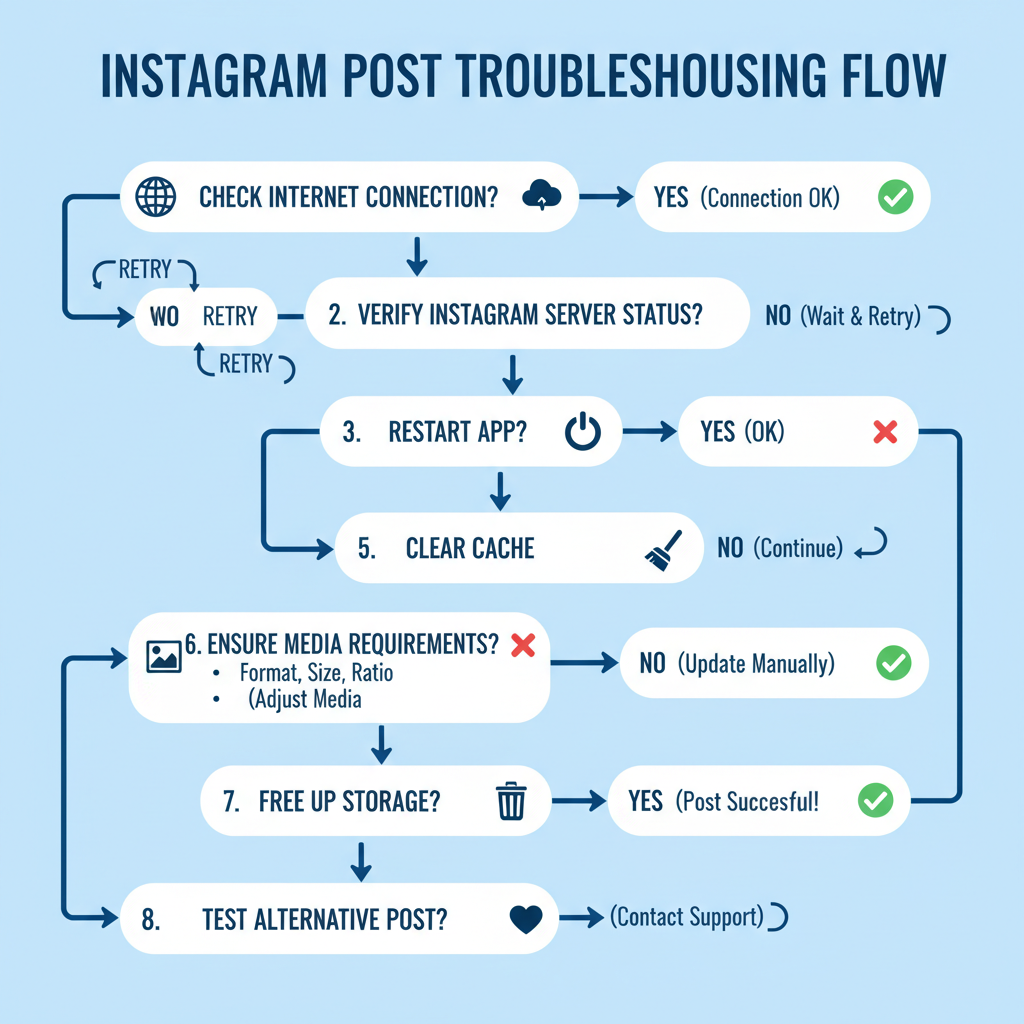
---
Restart the Instagram App and Clear Cache
A temporary glitch or corrupted cache can interrupt uploads.
Steps for Clearing Cache (Android example):
Settings → Apps → Instagram → Storage → Clear CacheFor iOS, you’ll need to uninstall and reinstall the app, as cache clearance isn’t a separate option.
---
Update Instagram to the Latest Version
An outdated app can conflict with newer server requirements.
- Open your device’s app store (Google Play or Apple App Store).
- Search for Instagram.
- Tap Update if available.
Updates often include bug fixes that resolve upload problems.
---
Ensure Photo or Video Meets Instagram Requirements
Instagram enforces certain format and size limits to process uploads:
| Media Type | Recommended Format | Max File Size | Aspect Ratio |
|---|---|---|---|
| Photo | JPEG/PNG | Up to 30 MB | 1.91:1 to 4:5 |
| Video | MP4 (H.264 Codec) | Up to 650 MB | 1.91:1 to 4:5 |
If your media exceeds these limits, Instagram may reject the upload silently. Use compression tools or built-in crop features to adjust.
---
Free Up Device Storage and Close Background Apps
Low storage space can impair app performance and disrupt uploads.
- Delete unused apps, old photos, or cached media.
- Force-close unnecessary background processes using your device’s app manager.
---
Test Uploading a Different Post
Try uploading a smaller, simpler file to check whether the problem lies with the original photo or video.
If the smaller post uploads successfully, your original file may be corrupted or too large.
---
Log Out and Log Back In
Refreshing your Instagram session can clear out authentication glitches.
- Go to your profile and tap the menu.
- Scroll down to Log Out.
- Sign back in with your credentials.
---
Disable VPNs or Proxy Settings
VPNs and proxies can cause delays or block connections to Instagram’s upload servers.
- Temporarily switch off your VPN.
- Disable proxy configurations and attempt the upload again.
---
Check Account Restrictions or Temporary Bans
Violations of Instagram’s community guidelines might lead to restrictions on uploads.
- Review notifications for warnings or violation messages.
- Check Instagram’s Terms of Use.
- Appeal wrongful restrictions via the app’s support interface.
---
Uninstall and Reinstall Instagram
Reinstalling the app wipes corrupted data and guarantees you have the latest version.
- Uninstall Instagram.
- Reboot your device.
- Reinstall Instagram from the official app store.
---
Try Uploading from Another Device
If problems persist, log in from a different phone or tablet.
- Helps identify if the issue is device-specific.
- Offers a temporary workaround while troubleshooting your main device.
---
Contact Instagram Support
When all else fails, reach out directly to Instagram.
- Navigate to Settings → Help → Report a Problem.
- Provide a detailed description and attach screenshots of any errors.
---
Preventive Tips to Avoid Future Instagram Upload Issues
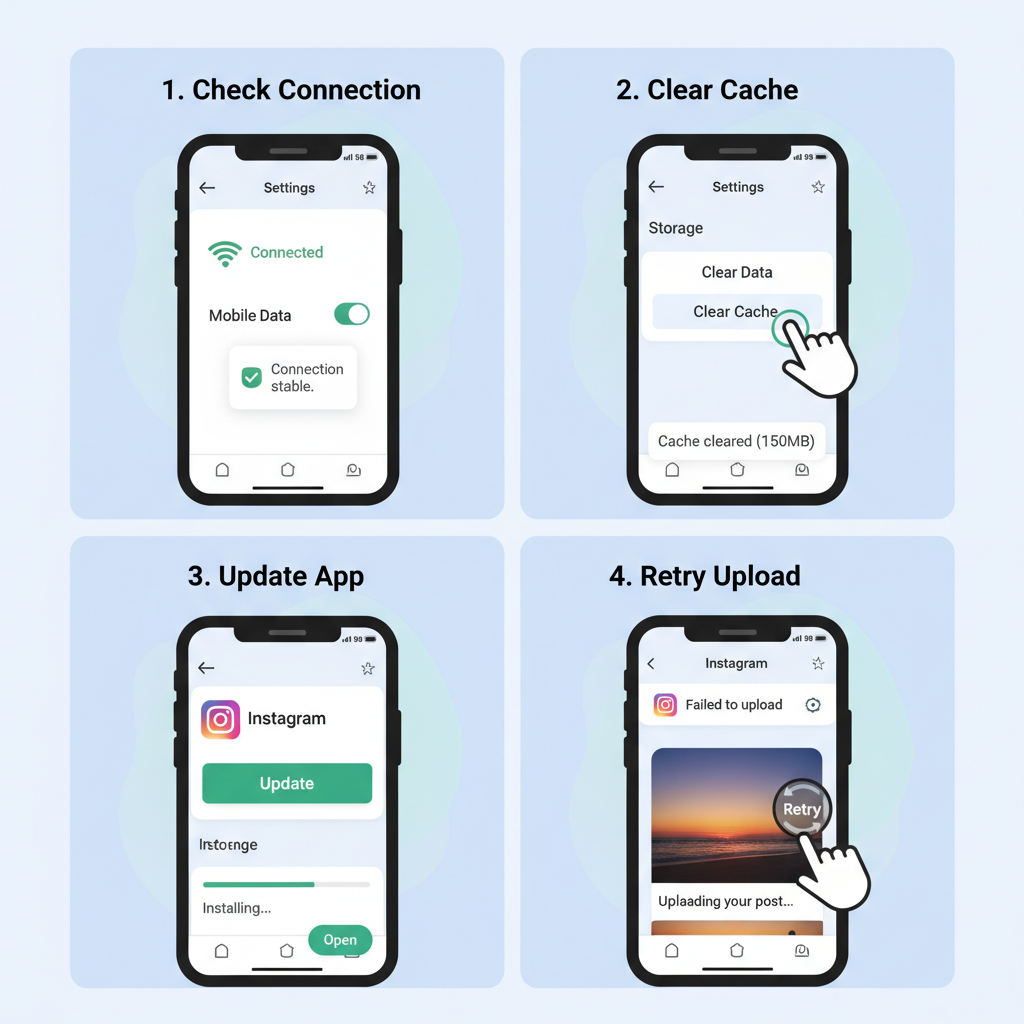
Following best practices can help prevent future headaches:
- Regularly update Instagram and your device’s OS to ensure compatibility.
- Maintain sufficient free storage space for smooth app operation.
- Avoid unstable networks when posting large files.
- Comply with community guidelines to avoid upload restrictions.
- Keep images and videos within recommended formats and sizes.
---
Summary and Next Steps
An IG post won’t upload problem can be caused by anything from poor connectivity to oversized media files. By methodically checking your internet stability, app cache, updates, and Instagram’s server status, you can quickly isolate and fix the issue.
Apply these steps proactively to keep your posting routine uninterrupted. If you’re still facing issues, don’t hesitate to contact Instagram support for assistance.
Ready to get your content back online? Follow this guide step-by-step and take control of your feed today!