Fix IG Stuck on Posting with These Troubleshooting Tips
Learn common causes and step-by-step fixes for Instagram stuck on posting, from checking server status to clearing cache and adjusting network settings.
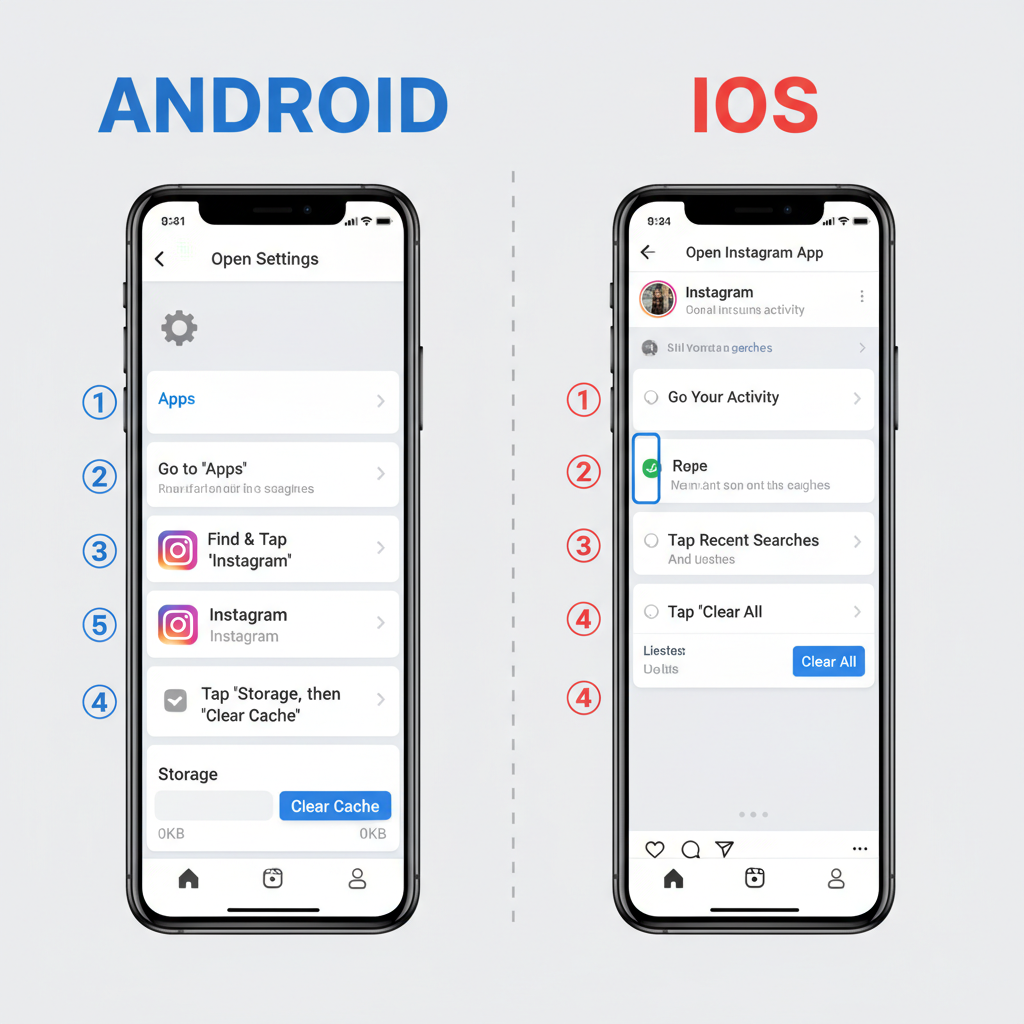
Fix IG Stuck on Posting with These Troubleshooting Tips
Instagram is one of the most popular platforms for sharing photos and videos, but sometimes posting can hit a snag. If you’ve ever faced the frustrating situation of IG stuck on posting, where your content sits endlessly “Uploading” or fails altogether, you are not alone. This article explains why uploads fail, outlines common causes, and provides practical troubleshooting steps so you can post successfully again — while avoiding future issues.
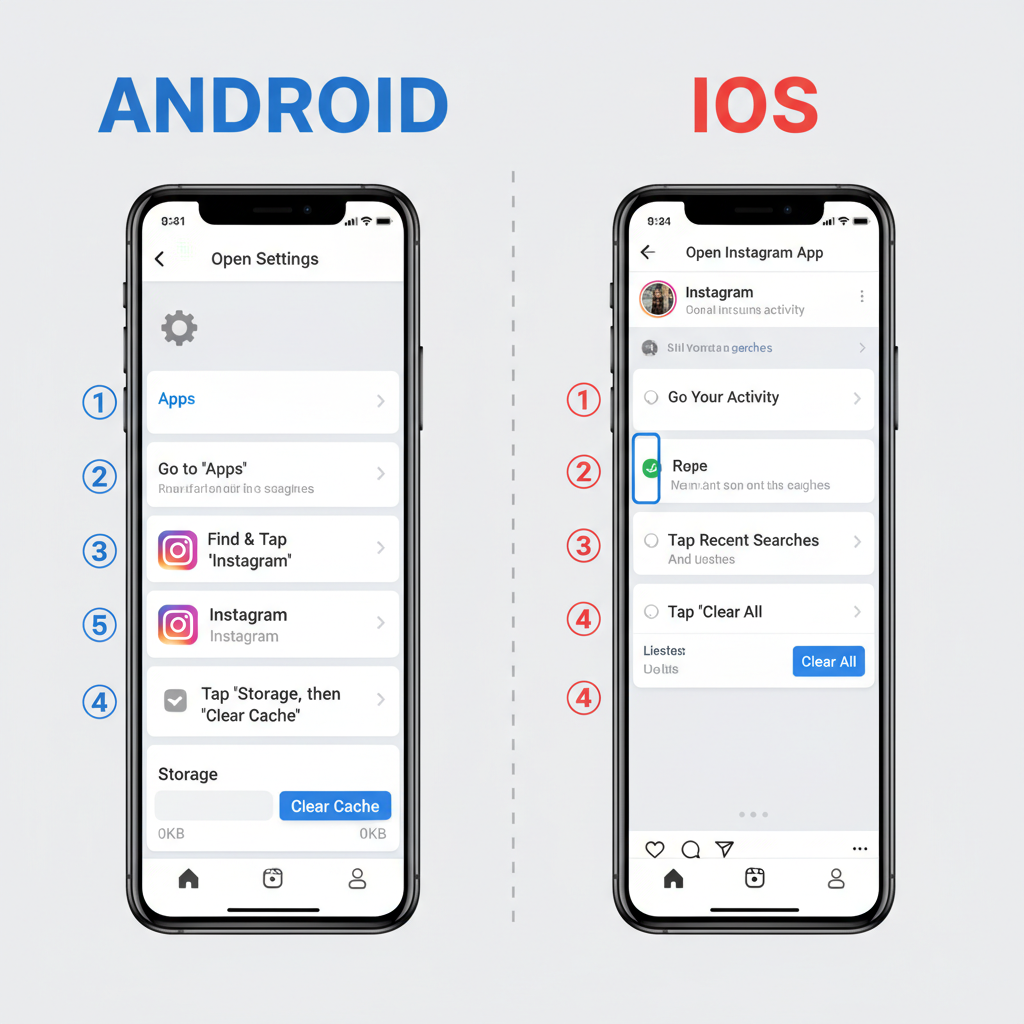
---
Common Causes of Instagram Post Upload Issues
When Instagram stalls during posting, several common causes might be to blame:
- Network connectivity problems: Weak or unstable Wi‑Fi or mobile data.
- Cache overload: Excess temporary files slowing down the app.
- App bugs or glitches: Software hiccups within Instagram.
- Device limitations: Inadequate storage, outdated OS, or incompatible formats.
Identifying the root cause is the fastest way to find the right fix.
---
Check Instagram’s Server Status
Before investing time in troubleshooting, check whether Instagram’s servers are down.
How to Check
- Visit status‑tracking sites like `Downdetector`.
- Search “Instagram” in Google News for outage reports.
- Scan Twitter/X hashtags such as `#InstagramDown`.
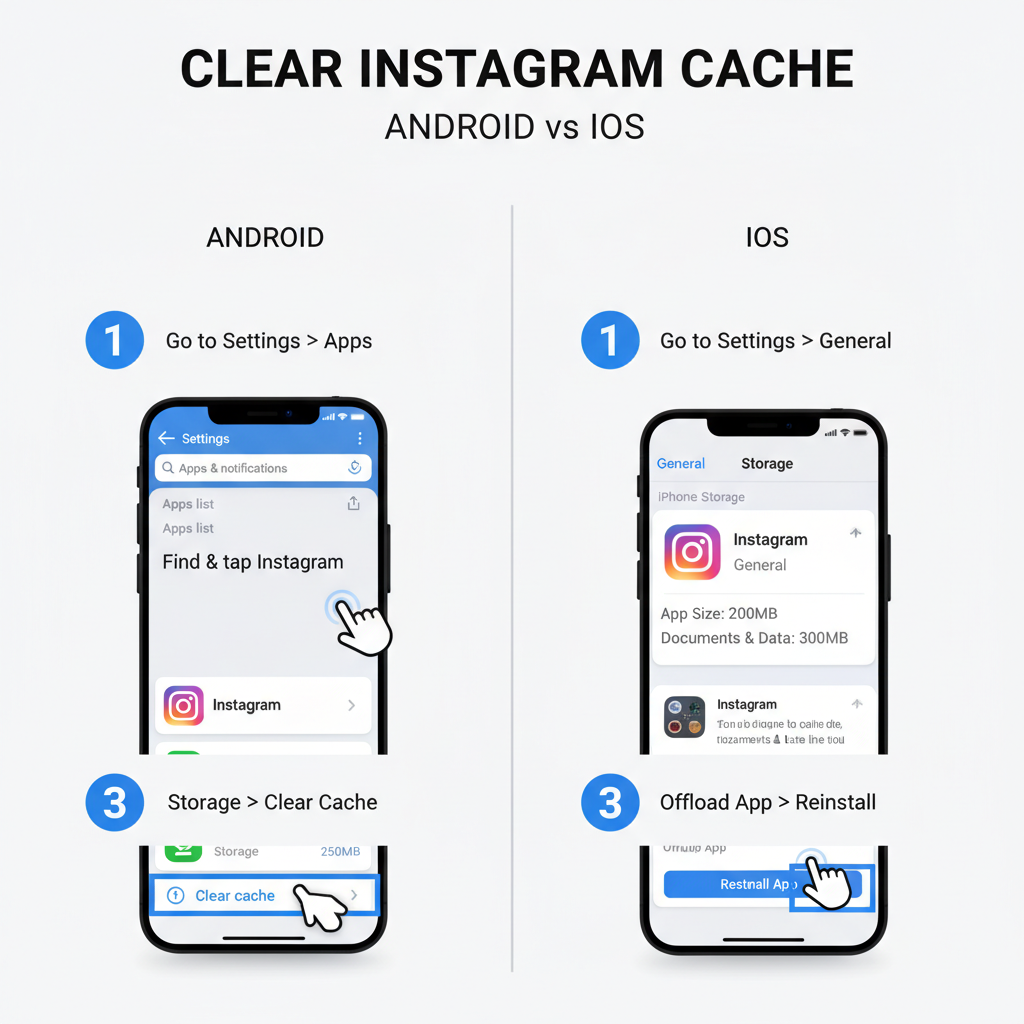
If the servers are down, posting failures are temporary and will resolve once service is restored.
---
Restart the App and Phone
A simple restart can eliminate minor glitches.
- Close Instagram completely — swipe it away in the app switcher.
- Restart your device to refresh resources.
- Open Instagram and test your post again.
---
Clear Instagram Cache and Data
Clearing cache can restore smooth performance.
Clear Cache on Android
- Go to Settings → Apps → Instagram.
- Tap Storage & cache.
- Tap Clear Cache and, if needed, Clear Data.
Clear Cache on iOS
Use offload/delete functions:
- Settings → General → iPhone Storage.
- Select Instagram.
- Tap Offload App or Delete App.
---
Update the Instagram App
Outdated versions may carry bugs that interrupt posting.
- Open App Store or Google Play Store.
- Search Instagram.
- Tap Update if available.
Developers fix known issues in updates, so keep the app current.
---
Free Up Device Storage Space
Low storage can block temporary files needed for uploads.
| Platform | Storage Check Path |
|---|---|
| iOS | Settings → General → iPhone Storage |
| Android | Settings → Storage |
Remove unused apps, duplicate media, and other clutter.
---
Switch Between Wi‑Fi and Mobile Data
Change your connection type to bypass local network issues.
- Turn off Wi‑Fi and enable mobile data.
- Test upload speed.
- Switch back if performance improves.
---
Log Out and Log Back In
Refreshing your login session can resolve authorization glitches.
- Log out via your profile menu.
- Close and reopen the app.
- Log back in and try posting again.
---
Try Posting from Another Device
Isolate the problem by testing on another phone or tablet.
- Success there? Suspect your original device.
- Failure there? The issue may be server‑side or account‑related.
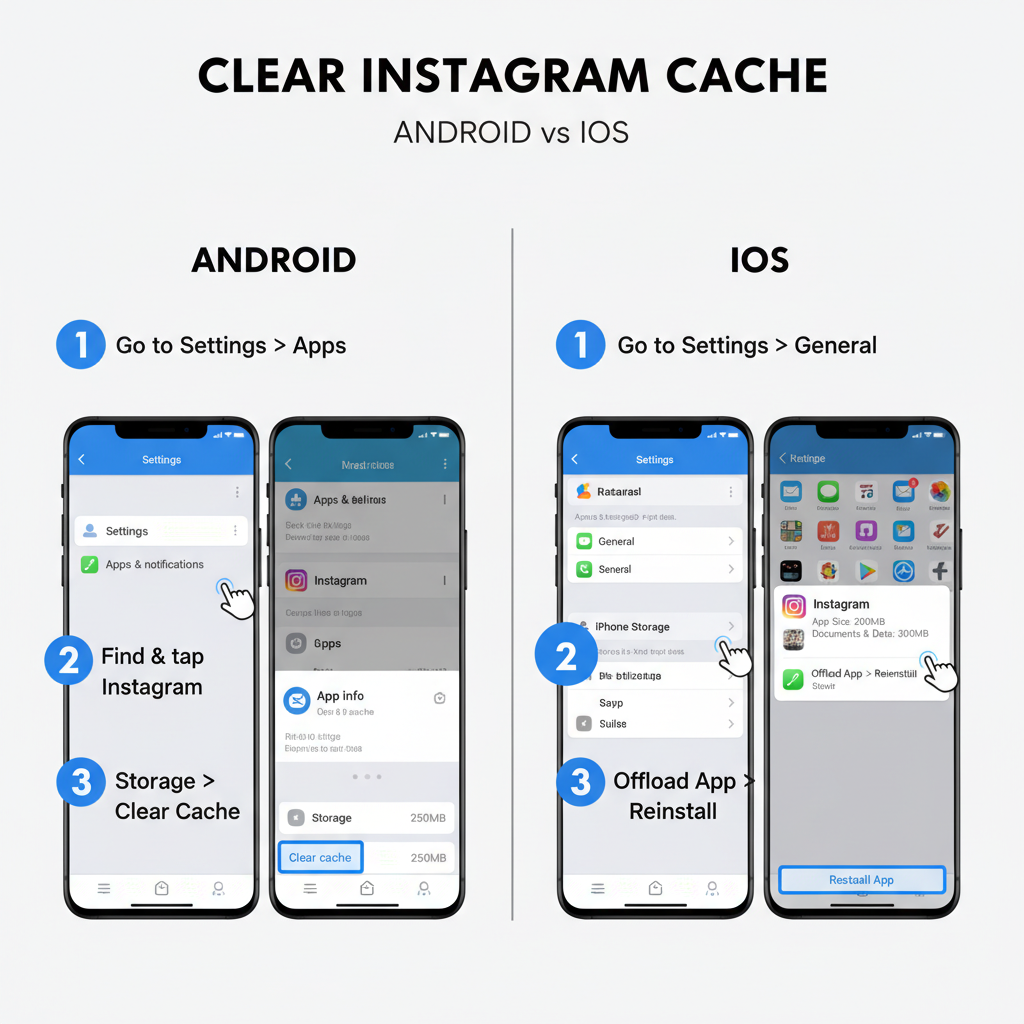
---
Disable VPN or Proxy Services
VPNs/proxies sometimes disrupt large media uploads.
- Turn off VPN/proxy temporarily.
- Attempt posting without intermediaries.
---
Check Photo/Video Format, Size, and Compression
Ensure files meet Instagram’s requirements.
| Media Type | Max Size | Recommended Format |
|---|---|---|
| Photo | 30MB | JPEG/PNG |
| Video | 4GB | MP4 (H.264 codec) |
Compress or convert oversized or incompatible files with reliable tools.
---
Uninstall and Reinstall Instagram
As a final manual fix:
- Uninstall Instagram.
- Restart your device.
- Reinstall from the official store.
This wipes bugs and refreshes the app entirely.
---
Report the Problem to Instagram Support
If nothing works, alert Instagram directly.
- Go to Profile → Settings → Help.
- Select Report a Problem.
- Describe “IG stuck on posting” and attach screenshots.
---
Preventive Tips to Avoid Getting Stuck Again
Stay ahead of posting issues with proactive habits:
- Update Instagram regularly.
- Maintain device storage hygiene.
- Use stable, high‑speed networks.
- Check for outages before troubleshooting complex fixes.
- Close unused background apps to free resources.
---
Summary
Experiencing IG stuck on posting can disrupt your sharing routine, but most problems have simple fixes — from checking server status and restarting your device to clearing cache, updating the app, or reinstalling if necessary. By following the steps in this guide and applying preventive measures, you’ll enjoy smoother uploads and keep your feed active.
Try the tips now, and get back to connecting with your audience without delay!




