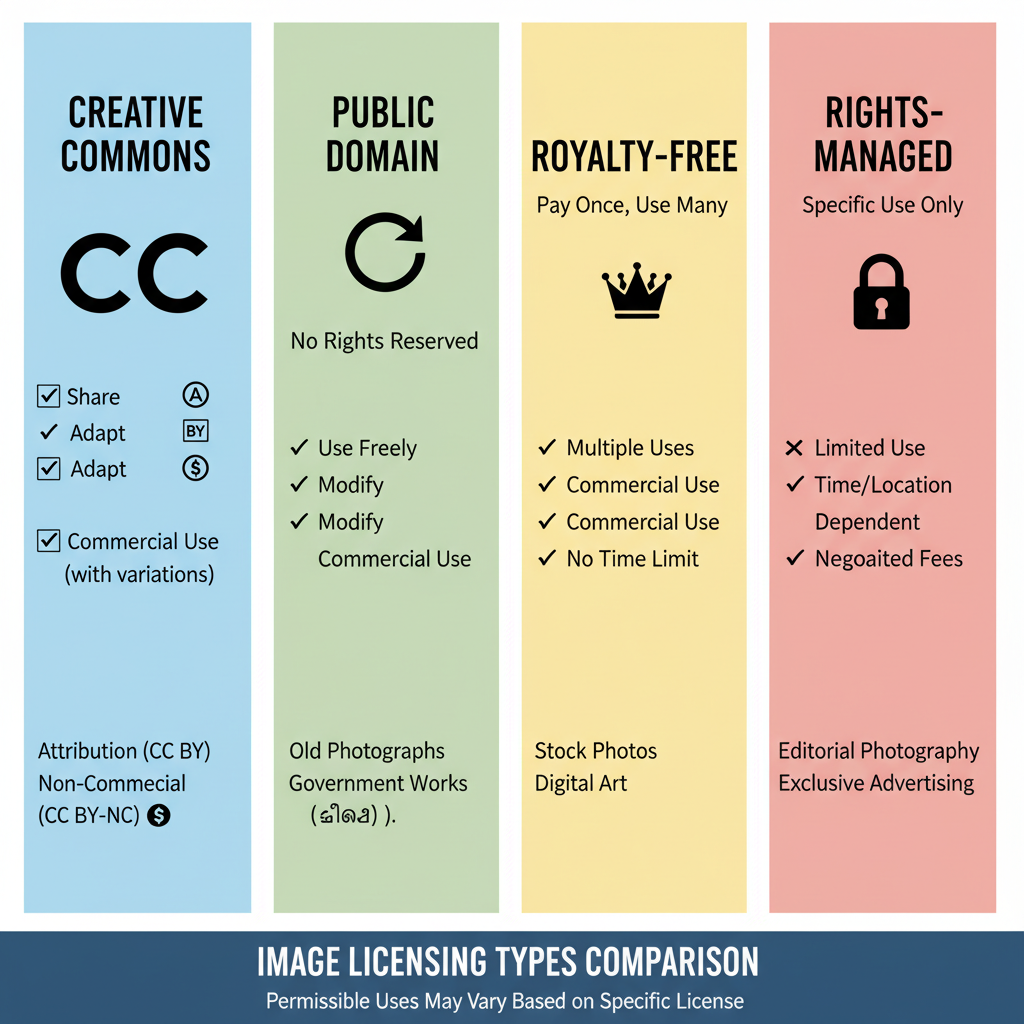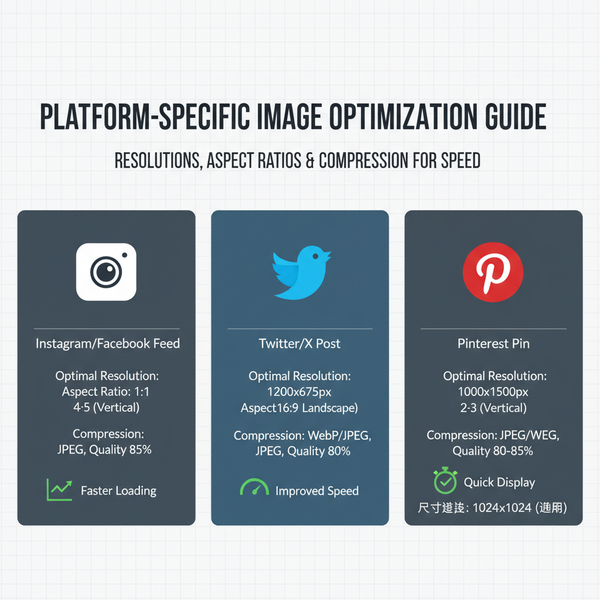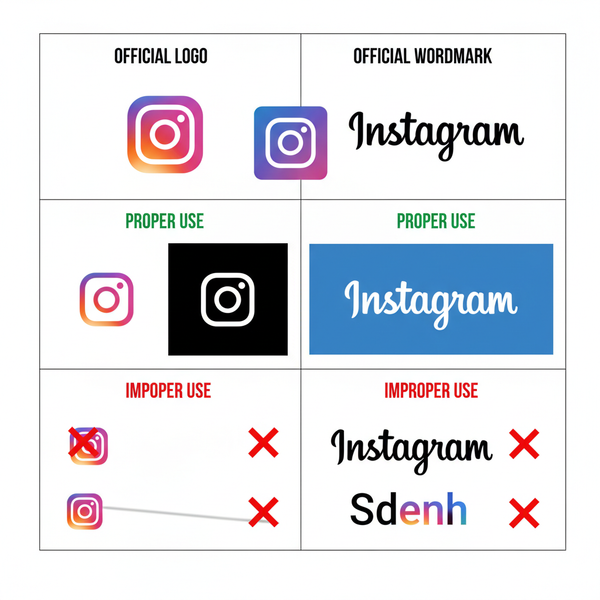Fix Instagram Won't Post Issue with These Proven Solutions
Learn common causes and effective fixes for Instagram post failures, from internet issues to file requirements, so you can share content smoothly.
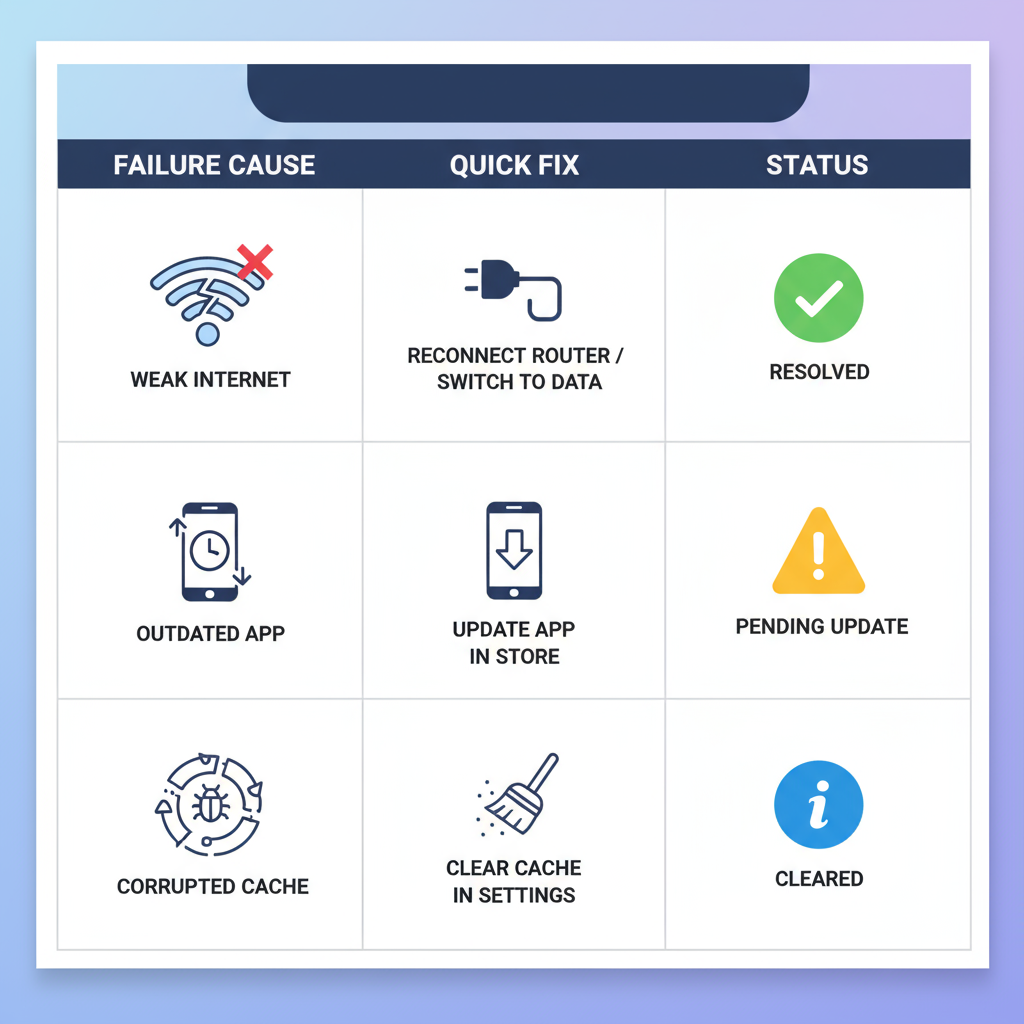
Fix Instagram Won't Post Issue with These Proven Solutions
Instagram is one of the most popular social media platforms for sharing photos, videos, and stories. However, many users sometimes encounter a frustrating error where Instagram won't post their content. Whether you’re seeing an endless spinning wheel, an upload failure message, or your post simply disappears, this guide will explain the most common causes and provide practical steps to fix the problem quickly so you can get back to sharing your moments without interruptions.
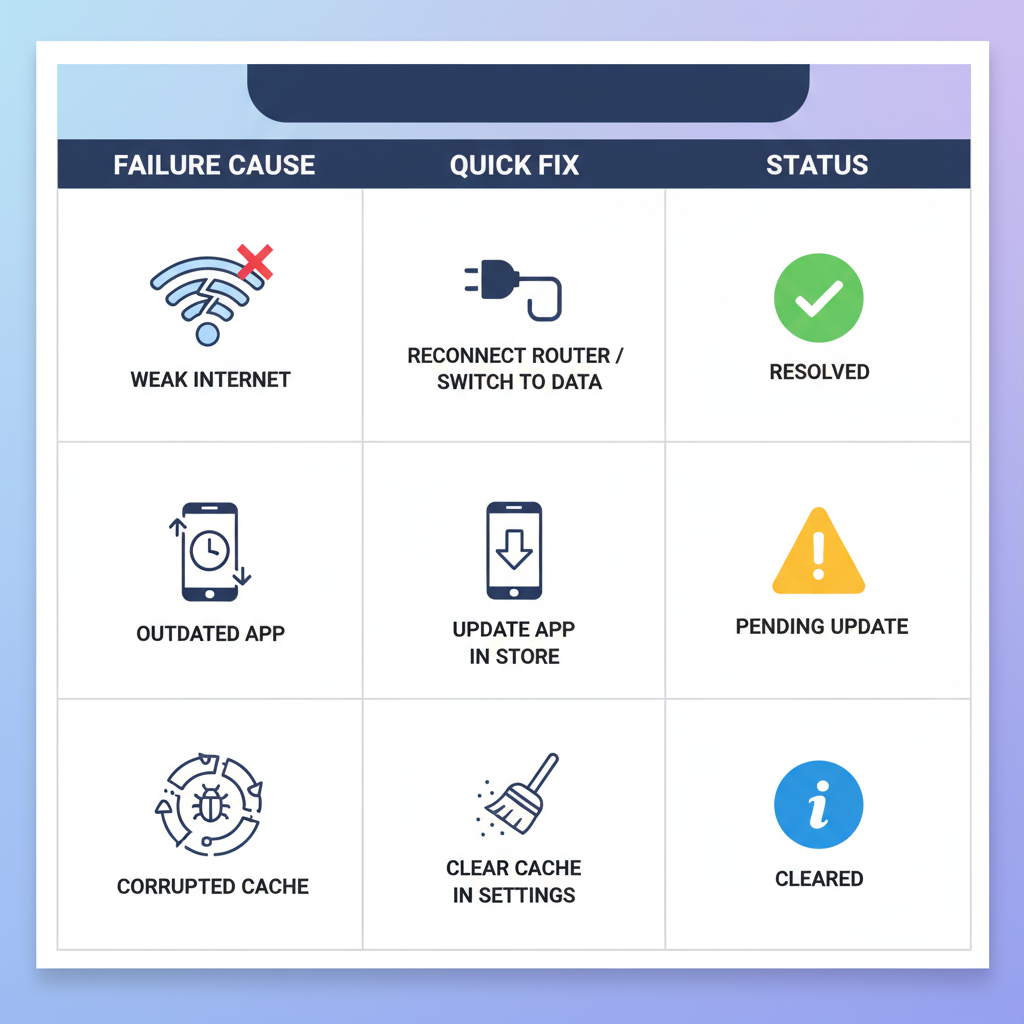
---
Understanding the Common Causes of Posting Failures
Before jumping into quick fixes, it’s essential to understand the potential reasons behind an Instagram won't post problem. Addressing the root cause increases the likelihood of successfully resolving the issue.
Common Causes
- App bugs: Temporary glitches after an update or from corrupted app data.
- Poor internet connection: Weak Wi‑Fi signals or unstable mobile networks.
- File limitations: Oversized videos, unsupported formats, or extreme image resolutions.
- Account-related issues: Temporary restrictions, authentication errors, or policy violations.
- Background app conflicts: Other apps consuming bandwidth or resources during upload.
Knowing the likely cause can help target the most effective solution faster.
---
Check Your Internet Connection
A poor or unstable internet connection is one of the top reasons why Instagram uploads fail. Always verify and test your connection first.
Steps to Check
- Switch between Wi‑Fi and mobile data to compare results.
- Perform a quick speed test using services like Speedtest.net.
- Restart your router if using Wi‑Fi.
Pro Tip: Use a stable Wi‑Fi connection for large video uploads to reduce failure risk.
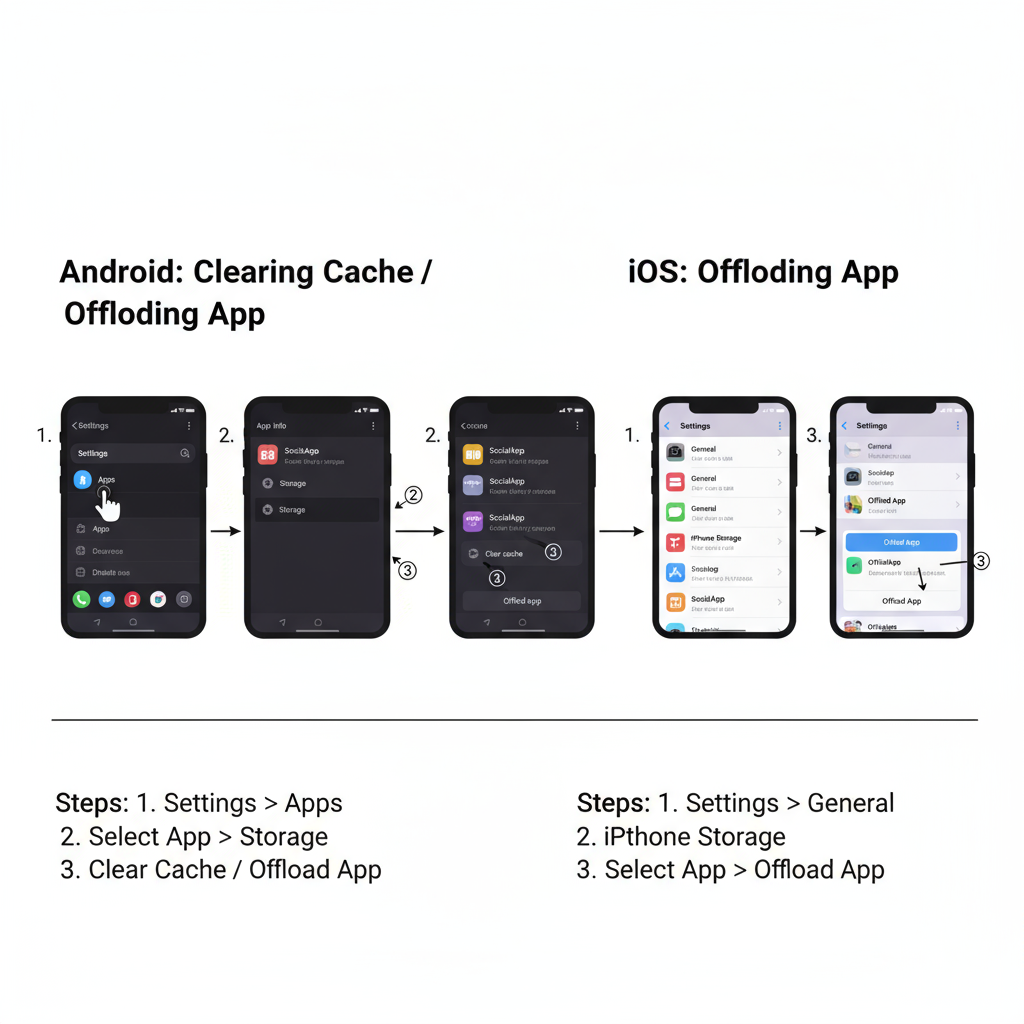
---
Update Instagram to the Latest Version
Bugs in older app versions can prevent uploads from completing. Updating Instagram ensures you have the latest patches and performance improvements.
How to Update
- Android: Open Google Play Store → Search Instagram → Tap Update.
- iOS: Go to App Store → Search Instagram → Tap Update.
---
Clear Instagram Cache (Android) or Offload App (iOS)
Cached data can become corrupted and cause unpredictable upload failures.
Android
- Go to Settings → Apps → Instagram.
- Tap Storage → Clear Cache.
iOS
- Go to Settings → General → iPhone Storage.
- Select Instagram → Tap Offload App, then reinstall.
---
Ensure Your Photo or Video Meets Instagram Requirements
Incorrect file specifications—like unsupported formats, oversize files, or wrong aspect ratios—can cause failed posts. Instagram enforces specific upload criteria.
Current Instagram Media Requirements
| Media Type | Format | Max File Size | Aspect Ratio |
|---|---|---|---|
| Photos | JPEG, PNG | 30 MB | 1.91:1 to 4:5 |
| Videos | MP4, MOV | 650 MB | 1.91:1 to 4:5 |
| Stories/Reels | MP4, MOV | 4 GB | 9:16 |
Make sure your files comply before attempting to post.
---
Try Logging Out and Logging Back In
Refreshing your session may resolve authentication or account-related errors.
- Go to your profile.
- Tap Menu (☰) → Settings & Privacy.
- Scroll down to Log Out.
- Log back in using your credentials.
---
Restart Your Phone
A simple device restart can eliminate temporary glitches blocking the upload.
- iOS: Hold the power button and volume button (Face ID) until the slider appears.
- Android: Press and hold the power button → Tap Restart.
---
Check Instagram Server Status
Sometimes the issue is on Instagram’s side.
Ways to check:
- Visit Downdetector.
- Search “Instagram down” on Twitter/X for real‑time reports.
If servers are down, you’ll need to wait for Instagram to restore functionality.
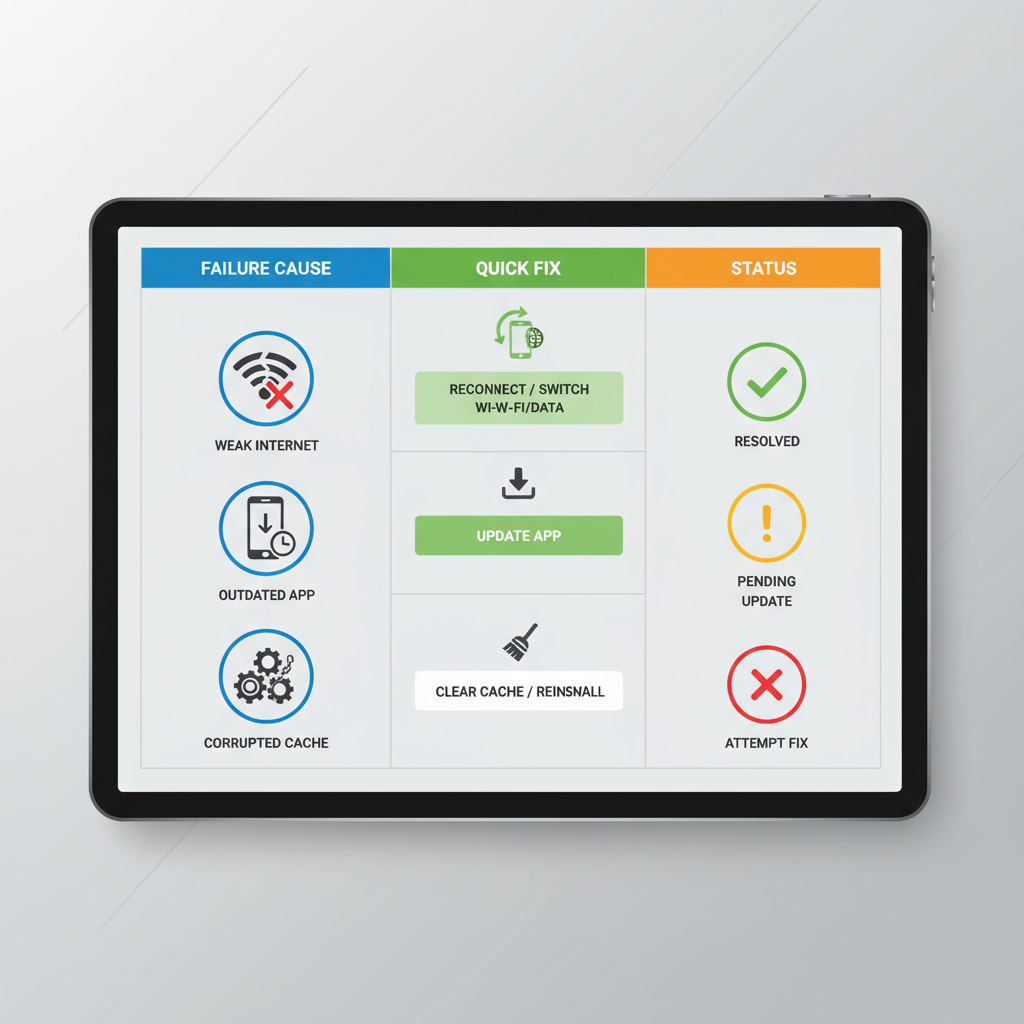
---
Disable Background Apps That Interfere
Apps using data or CPU in the background can delay or prevent uploads.
What to Do:
- Close unused apps.
- Pause big downloads or updates temporarily.
- Turn off VPNs that might disrupt server communication.
---
Test Posting from Another Device or Account
This can help you identify whether the issue is with your device, network, or account.
- If posting works elsewhere: Your device may need an app reinstall.
- If it fails everywhere: This points to a network problem or an account restriction.
---
Report the Problem to Instagram
If all else fails, escalate the issue.
To Report
- Go to Profile → Menu → Settings & Privacy.
- Tap Help → Report a Problem.
- Describe the issue clearly and attach screenshots if possible.
---
Preventative Tips to Avoid Future Posting Errors
To prevent repeat frustrations when Instagram won't post:
- Update regularly (app and device OS).
- Keep storage free to avoid app performance issues.
- Use reliable networks for uploads.
- Clear cache periodically to prevent corrupted data.
- Follow format guidelines for media files.
---
Summary and Next Steps
When Instagram won't post your content, connectivity issues, incompatible file formats, or software glitches are usually to blame. By methodically checking your connection, updating the app, clearing cache, and verifying your file specs, you can solve most posting problems quickly.
If the problem persists after these steps, try posting from another device, report the glitch to Instagram, and wait for any platform-wide issues to resolve. Stay proactive with regular updates and optimized media to keep your uploads smooth.
Take action now—choose one of the methods above and get your posts live today.