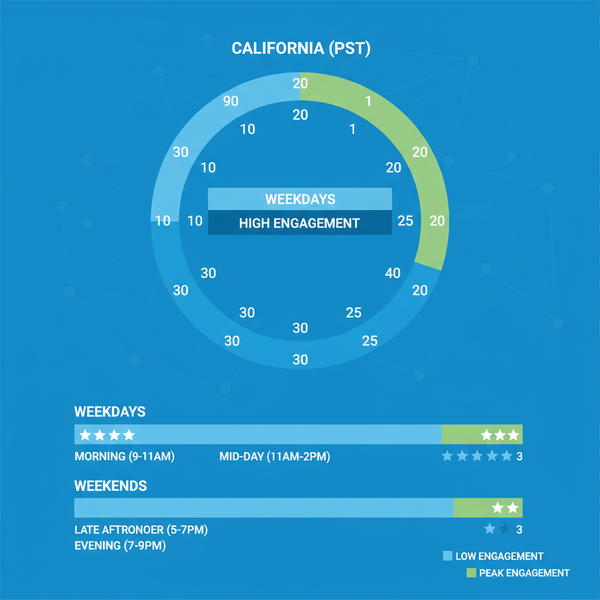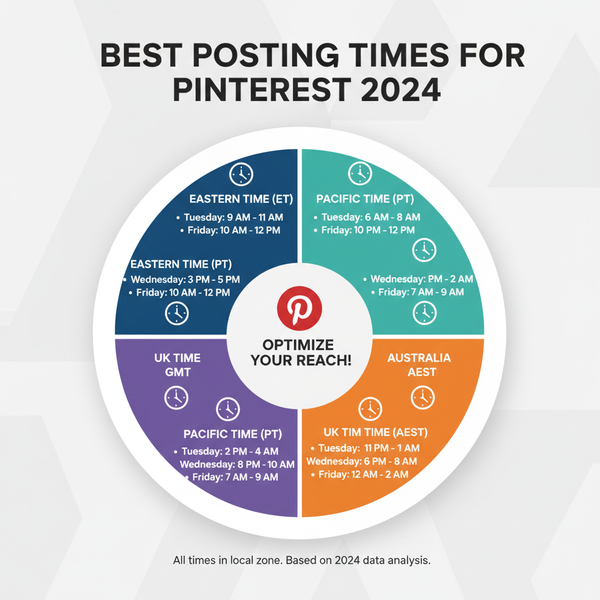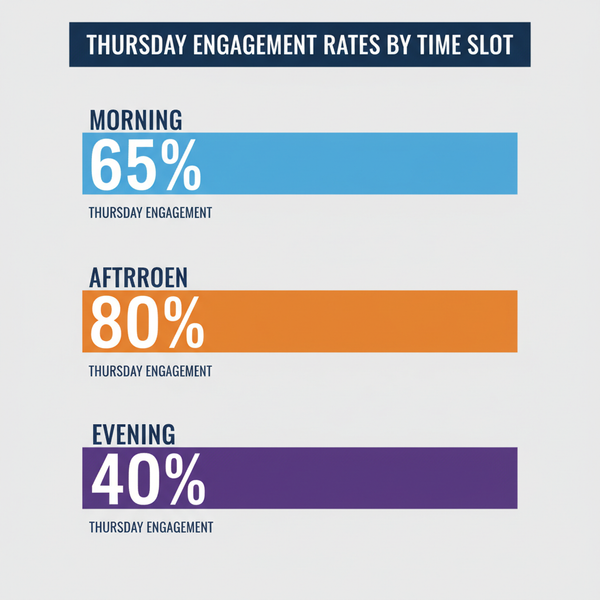Fix Twitter Confirm Your Identity Verification Problem
Learn why Twitter asks to confirm your identity, step-by-step verification methods, and tips to troubleshoot and prevent account lockouts.
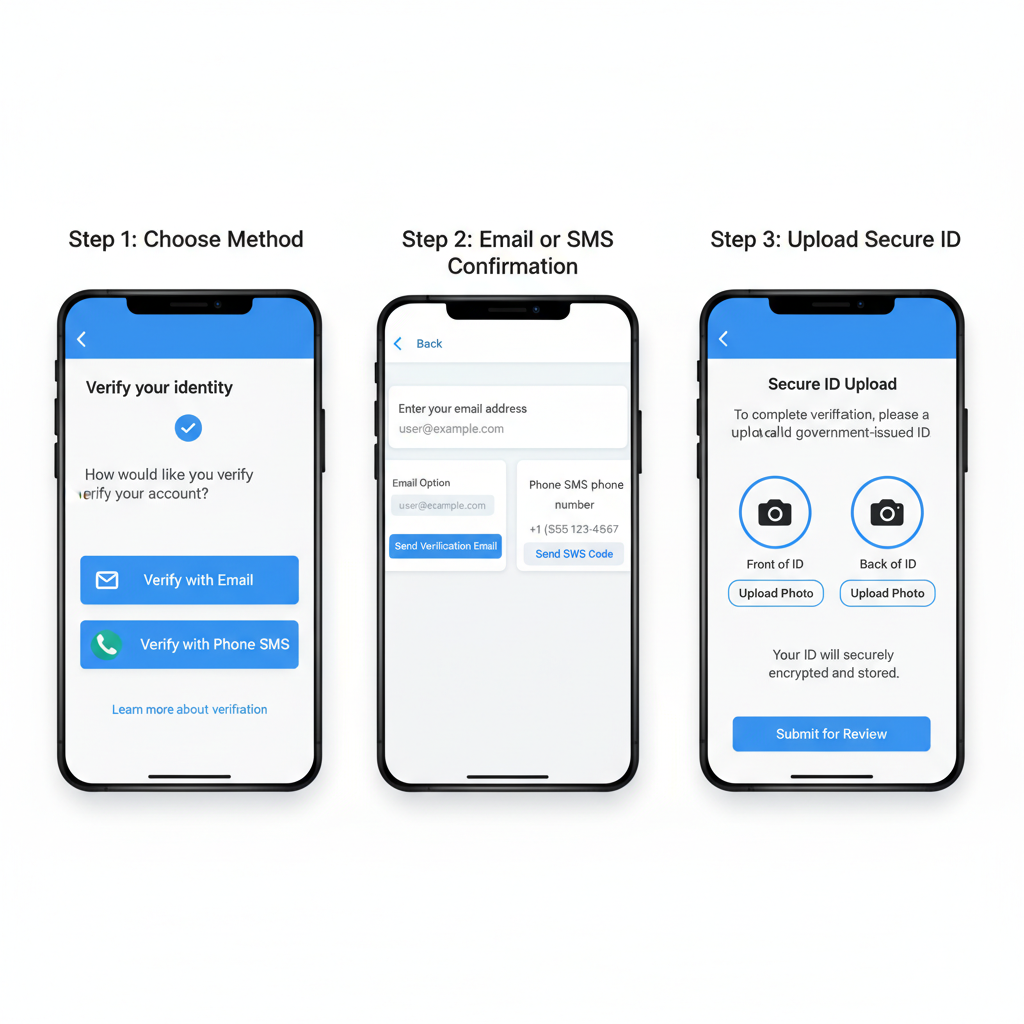
Fix Twitter Confirm Your Identity Verification Problem
If you've encountered a Twitter confirm your identity prompt while trying to log in or use your account, you're not alone. Twitter uses identity verification to safeguard profiles from unauthorized access and suspicious actions. This guide explains why it happens, the scenarios that trigger it, and how to successfully complete verification—plus tips to avoid future interruptions.
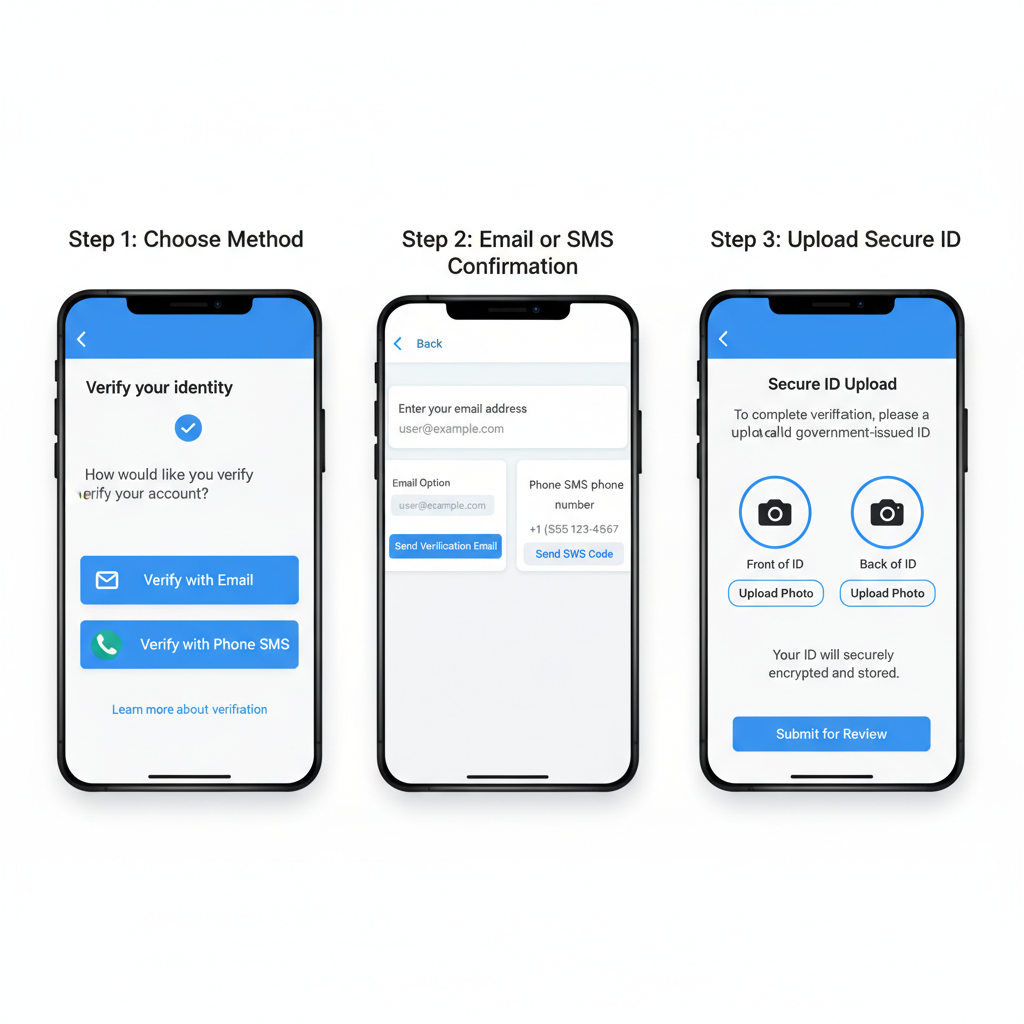
---
Why Twitter Asks You to Confirm Your Identity
Twitter employs multiple security triggers to detect unusual or potentially risky account activity. When those triggers are activated, you’ll need to verify your identity so the platform can confirm that you are the true account owner.
- Protection Against Unauthorized Access: Login attempts from new or distant locations often trigger extra checks.
- Suspicious Login Attempts: Repeated failed password entries can initiate verification.
- Policy Compliance: Spam-like or bot-like behaviors require additional validation.
This process ensures that activity originates from legitimate users and aligns with the platform's rules.
---
Common Scenarios That Trigger Verification
Understanding the most frequent triggers can help you plan and avoid repeated disruptions.
Examples
- Logging in from a New Device or Browser
- Accessing your account from a different geographic region
- Rapidly following or unfollowing accounts
- Automated posting flagged by Twitter’s algorithms
| Scenario | Security Rationale |
|---|---|
| New Device Login | Mitigates credential theft risk |
| Suspicious IP Location | Prevents account hijacking from remote attacks |
| Bulk Follow/Unfollow | Stops bot-like spam activity |
| API Automation | Ensures compliance with platform rules |
---
Step-by-Step Guide to Verifying Identity
Twitter offers several ways to verify identity, depending on your account setup.
Option 1: Email Verification
- Log in: Enter your username and password.
- See Prompt: Twitter requests identity confirmation.
- Select Email Method: Requires a verified email.
- Check Inbox: Find “Confirm your identity” from Twitter.
- Click Link: Opens Twitter's secure verification page.
- Finish: Follow instructions to restore access.
Option 2: Phone Number SMS
- Select Phone Method: Needs a verified mobile number.
- Receive Code: SMS sent quickly.
- Input Code: Enter it in Twitter’s verification form.
- Access Restored: Return to your account.

---
How to Upload ID Documents Securely
Some cases require uploading a government-issued ID, especially if other verification attempts fail.
Safe Upload Practices:
- Only use Twitter's official upload form.
- Never email sensitive ID unless securely requested.
- Confirm you are on HTTPS (`https://twitter.com`) pages.
- Ensure the ID image is legible.
Accepted IDs:
- Passport
- Driver’s License
- National ID Card
---
Troubleshooting Common Problems
Even with correct steps, issues can occur.
Email Not Arriving
- Check junk/spam folders.
- Verify email address in settings.
- Wait—emails may be delayed.
Code Not Accepted
- Carefully re-enter the code.
- Request a fresh code.
- Check your device’s clock settings.
ID Upload Errors
- Ensure file size is under 5MB.
- Use JPG or PNG formats.
- Try a different browser, disable extensions.
---
Recovering Access When Your Account Is Locked
If multiple failed verification attempts occur, your account may be locked.
Steps to recover:
- Visit Help Center: Use “Locked and Limited Account” page.
- Submit Form: Include correct contact info.
- Attach ID: If requested.
- Wait for Review: Typically within 72 hours.
---
Proactive Steps to Avoid Frequent Verification Prompts
Reduce your risk of future identity confirm prompts by:
- Keeping email and phone info updated and verified.
- Informing Twitter of travel or location changes.
- Limiting rapid follow/unfollow activity.
- Enabling Two-Factor Authentication (2FA).
- Avoiding unauthorized automation tools.
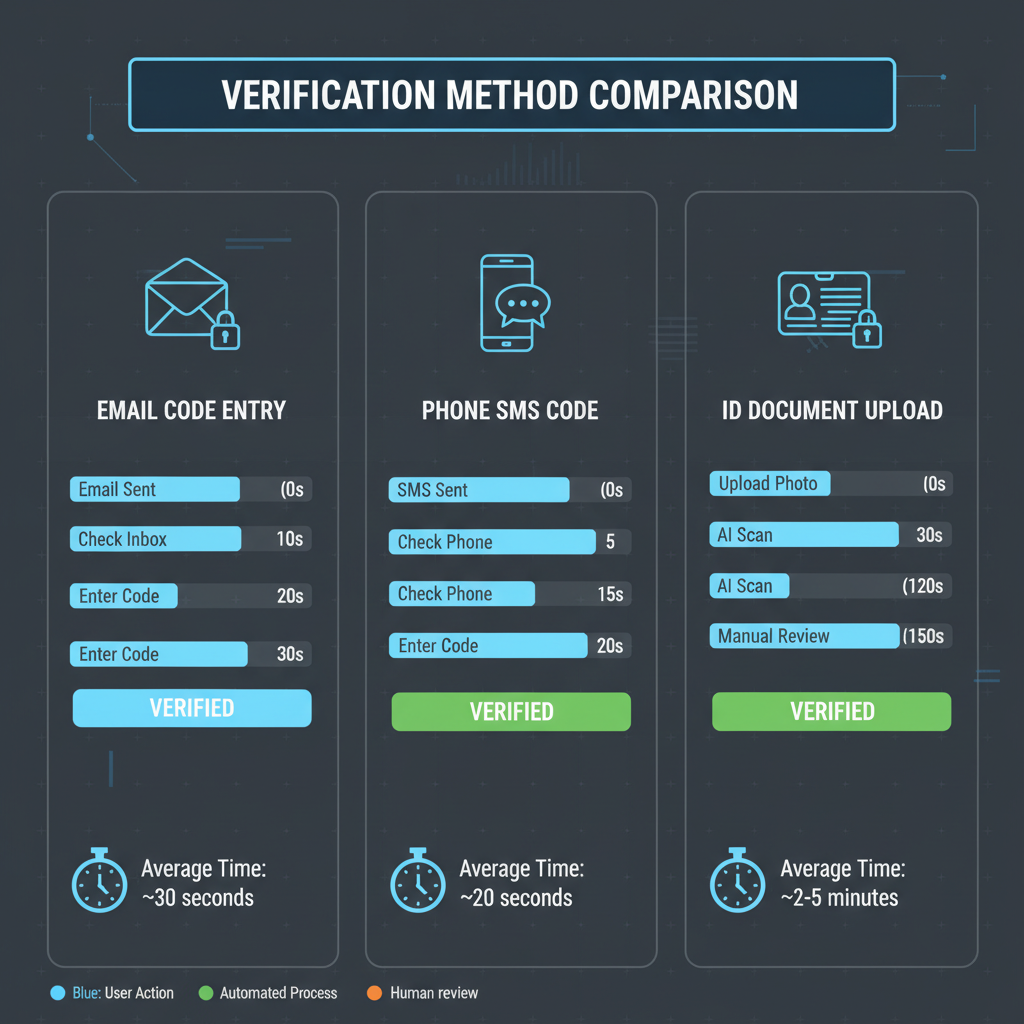
---
Twitter Support Contact Methods and Response Times
When self-help fails, contact Twitter directly.
| Contact Method | Average Response Time | Notes |
|---|---|---|
| Help Center Form | 72 hours | Best for locked accounts |
| @TwitterSupport Mention | Variable | Public but monitored |
| Email via Form | 48-96 hours | Requires case reference number |
---
Privacy Considerations When Sharing ID Information
Your identification is sensitive—handle it responsibly:
- Strip metadata from files before upload.
- Read Twitter’s policy on data retention.
- Secure your device before scanning documents.
---
Final Checklist for Quick Resolution
To efficiently fix a Twitter confirm your identity problem:
- Access verified email/phone.
- Try both verification methods.
- Prepare valid ID.
- Escalate via support if needed.
- Document attempts.
- Update outdated profile info.
---
By understanding triggers, following clear verification steps, and practicing proactive account management, you’ll resolve identity confirmation prompts quickly and keep your Twitter account safe.
Stay secure and connected—apply these tips now to avoid future interruptions and enjoy a seamless social media experience.