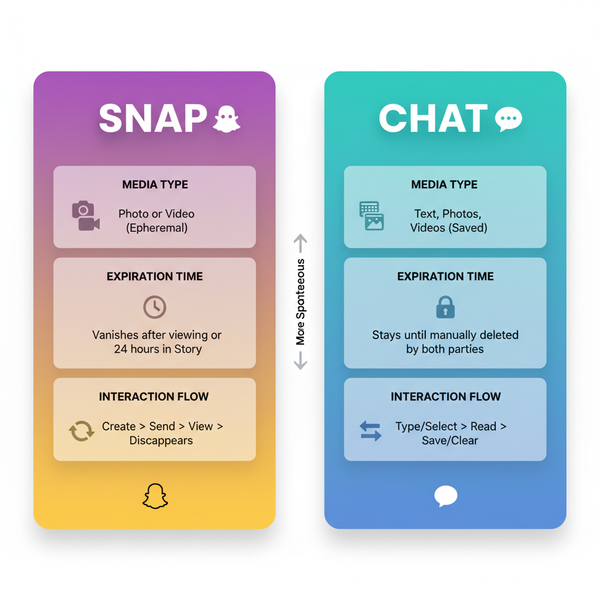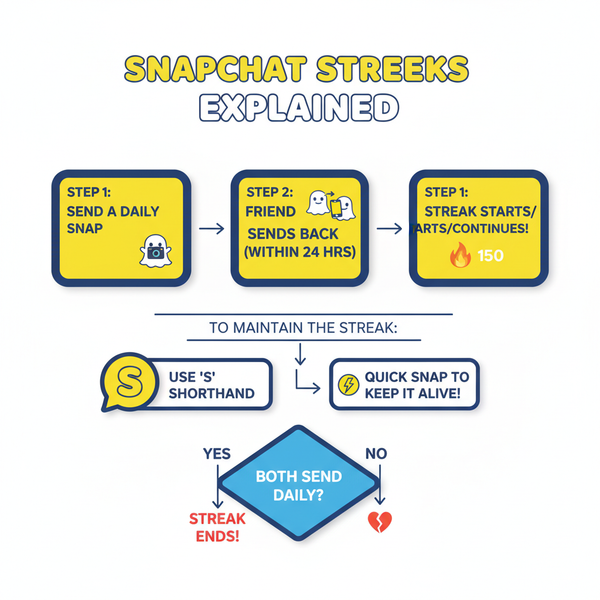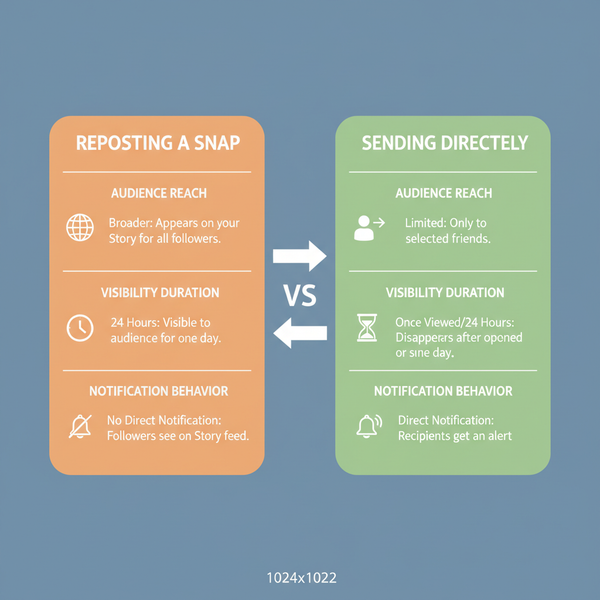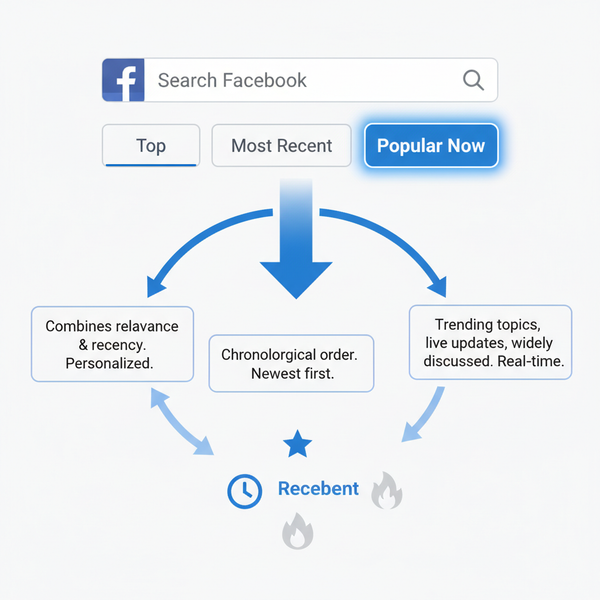Fix Unable to Post on Facebook Error Step-by-Step Guide
Learn practical steps to troubleshoot and fix Facebook's "Unable to post" error, covering network checks, app updates, cache clears, and policy reviews.
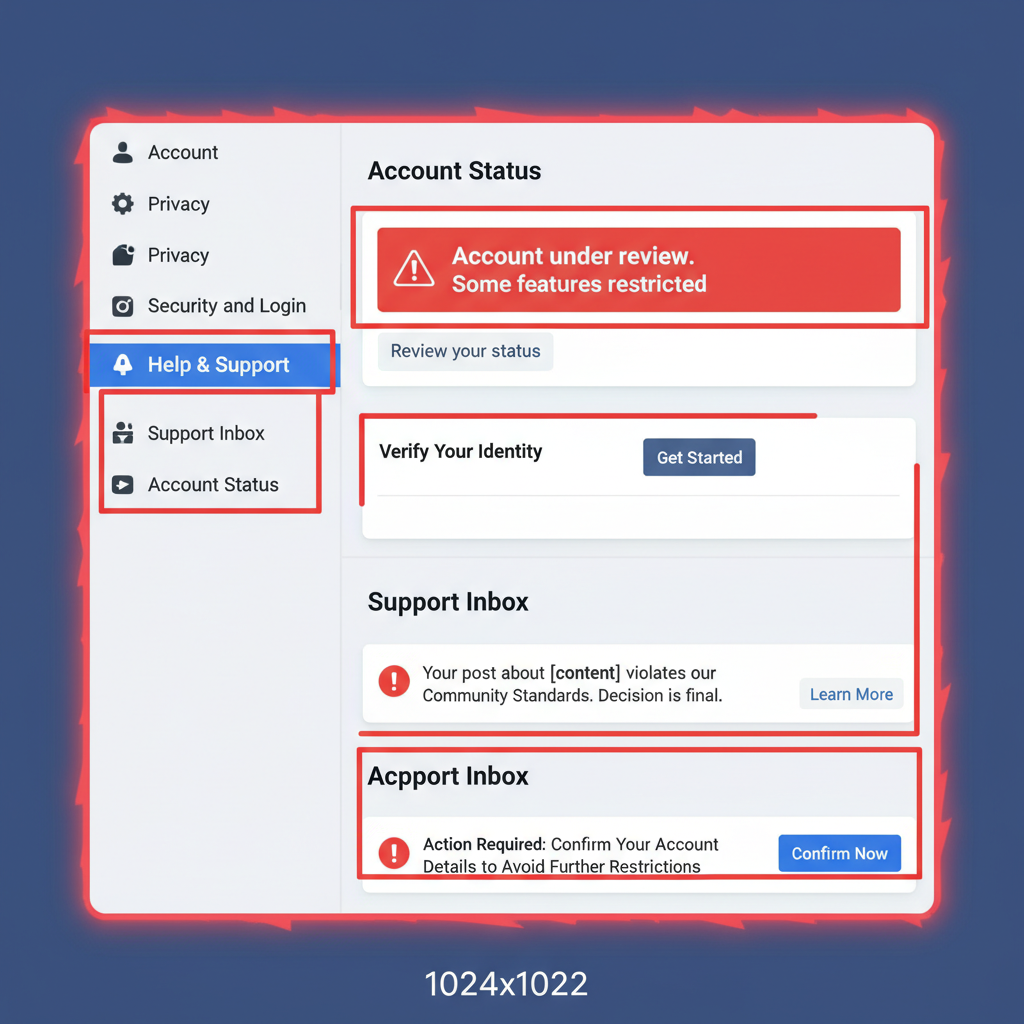
Fix “Unable to Post on Facebook” – Step-by-Step Guide
Experiencing the frustrating "Unable to post on Facebook" error can derail your social sharing plans in seconds. Whether you’re posting status updates, images, or videos, disruptions may stem from network issues, outdated apps, or even policy restrictions. This detailed guide walks you through step-by-step solutions to troubleshoot and fix Facebook posting problems, plus preventative measures to keep them from happening again.
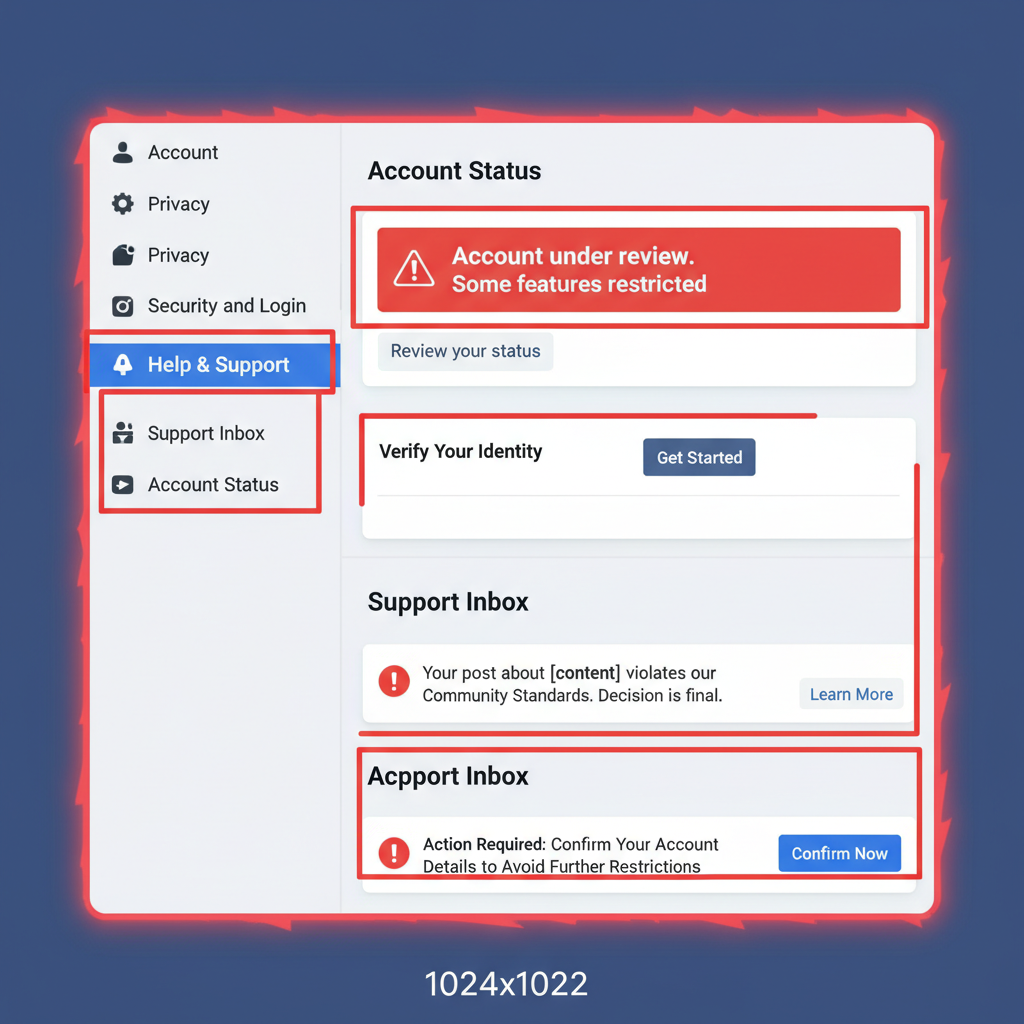
---
Common Reasons for Posting Errors
Before applying fixes, it’s crucial to understand the root causes of Facebook posting errors. This helps you focus on the right solution instead of trial-and-error.
Typical reasons include:
- Technical glitches – temporary issues with Facebook’s servers or your device.
- Account restrictions – warnings, temporary bans, or post limitations.
- Network problems – unstable internet or restrictive firewalls.
- Browser or app issues – outdated software, corrupted cache, or conflicting extensions.
- Policy violations – attempts to post content that breaches Facebook’s Community Standards.
Identifying the category your issue falls into will target your troubleshooting efforts more effectively.
---
Step 1: Check Internet Connection Stability
A weak or unstable internet connection is one of the most common culprits. If a post stalls or fails to upload, confirm your connectivity first.
Checklist:
- Run an online speed test to verify stable bandwidth.
- Switch between Wi-Fi and mobile data to test variations.
- Restart your router or modem.
- Temporarily disable VPN software to rule out conflicts.
> Tip: Public or corporate networks often block specific features in social media platforms.
---
Step 2: Update Browser or Facebook App
Old versions can trigger compatibility errors and prevent posts from being published.
Action Points:
- Desktop: Update Chrome, Firefox, Safari, or Edge to the latest release.
- Mobile: Go to Google Play Store or Apple App Store and update the Facebook app.
- Enable automatic updates to avoid recurrent issues.
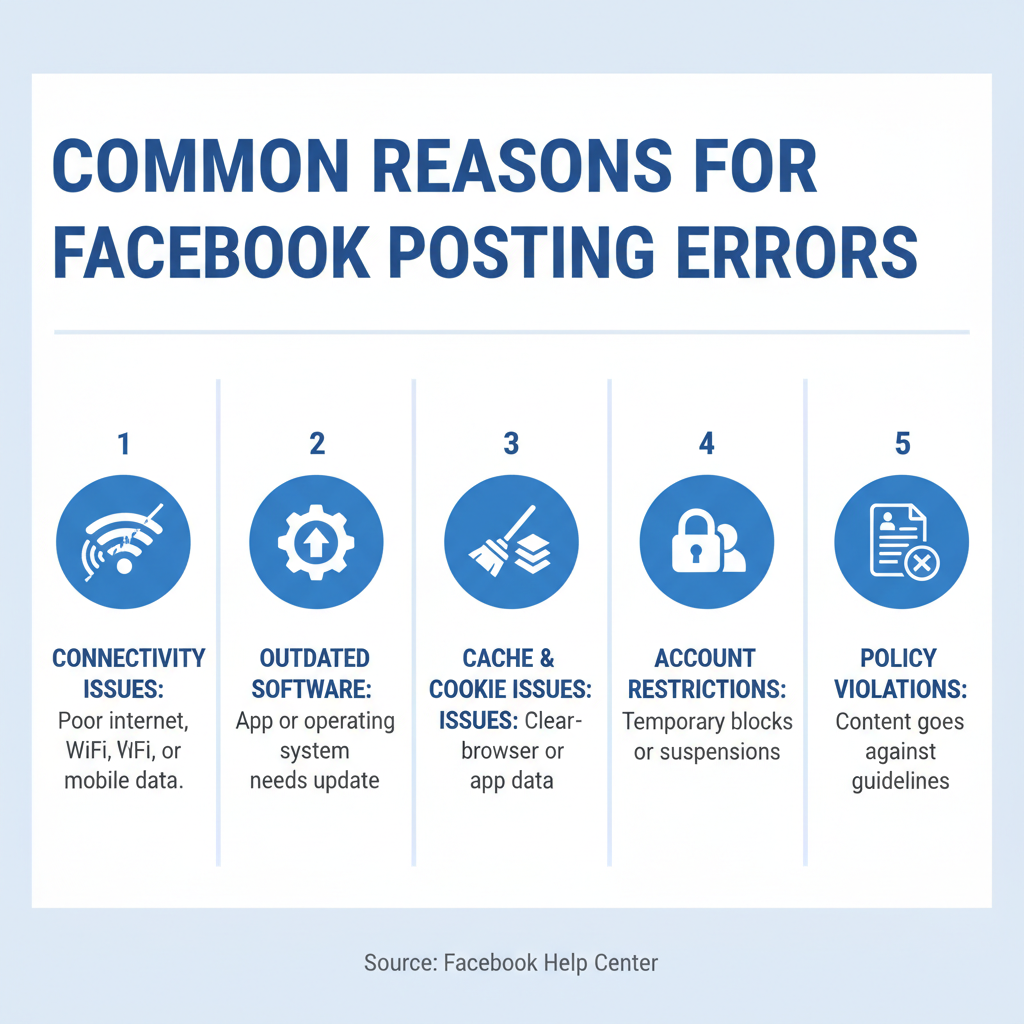
---
Step 3: Clear Facebook Cache and Cookies
Cache and cookies can store outdated or corrupt data, preventing successful posting.
Desktop Browsers:
- Open Settings in your browser.
- Navigate to Privacy & Security.
- Select Clear browsing data.
- Tick “Cookies” and “Cached images and files”.
- Restart your browser.
Facebook App (Mobile):
- Android:
- Settings → Apps → Facebook → Storage → Clear Cache.
- iOS:
- Offload Facebook (Settings → General → iPhone Storage → Facebook → Offload App) and reinstall.
---
Step 4: Log Out and Back In or Reinstall
Refreshing your session often resolves temporary bugs:
- Log out of Facebook on all devices.
- Clear app cache or browser data.
- Log back in and try posting.
- If unsuccessful, uninstall and reinstall the Facebook app from your device’s app store.
---
Step 5: Review Facebook Community Standards
Violating guidelines can trigger immediate post blocks or restrictions.
Review Restrictions On:
- Hate speech and threats.
- Sensitive misinformation.
- Intellectual property infringement.
- Explicit or violent media.
Full rules are available in Facebook’s Community Standards.
---
Step 6: Check Support Inbox for Warnings or Bans
Temporary posting bans come with notifications.
How to Check:
- Visit https://www.facebook.com/support or open the Support Inbox in the app menu.
- Look for Account restrictions or violation notices.
- Begin resolution steps or wait for the restriction period to lapse.
> Restrictions can last anywhere from hours to several days.
---
Step 7: Adjust Privacy & Audience Settings
Incorrect privacy settings can block or delay your posts.
| Setting | Impact on Posting | How to Adjust |
|---|---|---|
| Post Audience | Limits who can see your post; may hide it unintentionally. | While creating a post, tap audience selector and choose Public/Friends. |
| Timeline Review | May hold your posts in review before publishing. | Settings → Profile & Tagging → Review posts you're tagged in. |
| Blocked List | Blocks specific users/apps from your timeline. | Settings → Blocking settings → Review list. |
---
Step 8: Disable Browser Extensions & Third-Party Tools
Browser extensions such as ad blockers can interfere with Facebook scripts.
Solution Steps:
- Disable all extensions; retry posting.
- Reactivate extensions individually to identify the conflict.
- Keep only trusted, essential add-ons active.
---
Step 9: Use Supported File Formats & Sizes
Uploads can fail if files don’t meet Facebook’s requirements.
Commonly Supported Formats:
| Media Type | Supported Formats | Max Size |
|---|---|---|
| Images | JPG, PNG, GIF | 15 MB |
| Videos | MP4, MOV | 10 GB (up to 240 minutes) |
> Large videos may need more processing time—ensure a solid internet connection.
---
Step 10: Test from Another Device or Network
Switching networks or devices is a quick way to isolate the problem.
- Log in from another smartphone or computer.
- Use a different network, such as mobile hotspot or public Wi-Fi.
- If the post works elsewhere, focus on fixing your main device or network setup.

---
Step 11: Contact Facebook Help Center
When all else fails, reach out to support:
- Visit https://www.facebook.com/help.
- Navigate to Report a Problem in your account menu.
- Provide clear screenshots and a precise description of the issue.
Well-documented reports often receive faster resolutions.
---
Best Practices to Prevent Future Posting Problems
Ensure smooth posting by keeping your Facebook account and devices in top shape:
- Update regularly – OS, browsers, and Facebook app should always be current.
- Monitor account health – check your Support Inbox for warnings.
- Security checks – enable two-factor authentication and review active sessions.
- Limit extensions – only install trusted add-ons.
- Follow policies – avoid content that breaches guidelines.
---
Final Thoughts
The “unable to post on Facebook” error can result from anything—from internet instability to serious account restrictions. Following this comprehensive checklist helps you systematically identify and resolve issues.
If persistent problems remain despite trying these solutions, direct communication with the Facebook Help Center may be required to uncover deeper account concerns.
Ready to get back to sharing your stories, photos, and videos? Start by applying these fixes today—and enjoy smooth posting on Facebook without future interruptions.