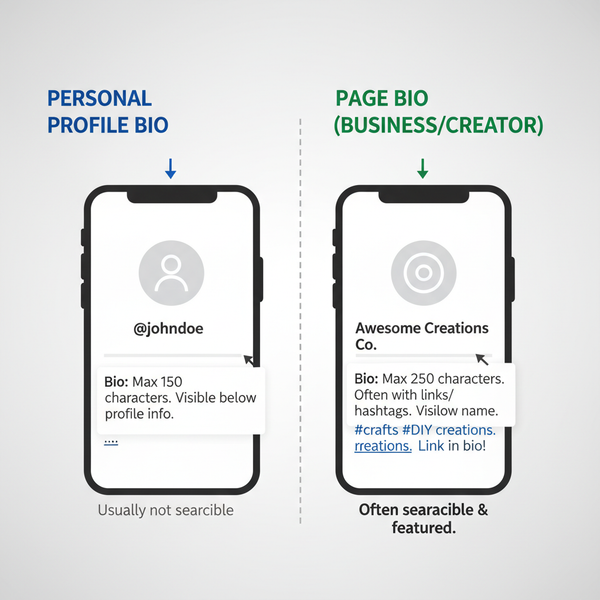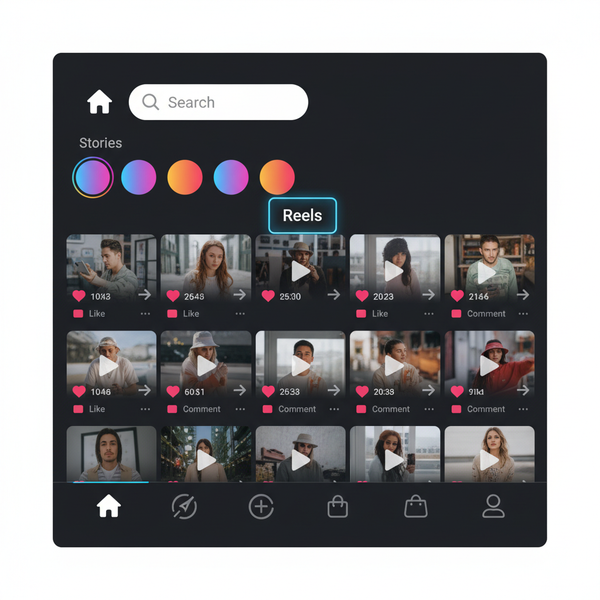How Do I Follow People on Twitter Step-by-Step Guide
Learn step-by-step how to follow people on Twitter, discover accounts, manage your following list, and organize your feed for a better experience.

How Do I Follow People on Twitter: Step-by-Step Guide
If you’re new to Twitter or aiming to improve your experience, understanding how do I follow people on Twitter is a key skill. Following accounts allows you to see their tweets in your feed, engage in conversations, and stay informed on topics you care about. This step-by-step guide will walk you through each method, highlight features, and share best practices so you can grow a meaningful Twitter network while maintaining a high-quality feed.

---
Sign In to Your Twitter Account (Desktop or Mobile App)
Before you can follow people, you must be logged into your Twitter account.
- Desktop: Visit twitter.com and enter your username/email and password.
- Mobile App: Download and open the Twitter app (iOS or Android), tap the Log in button, and enter your credentials.
> Pro Tip: If you don’t yet have an account, click Sign up to create one first.
---
Use the Search Bar to Find People, Topics, or Hashtags
Once signed in, the simplest way to discover accounts to follow is through the search bar at the top on desktop, or tapping the magnifying glass icon on mobile.
Steps:
- Type a name, Twitter handle (`@username`), keyword, or hashtag.
- Browse results under Top, Latest, People, Photos, or Videos.
- Choose People to find relevant profiles.
This method is ideal if you know the exact handle of a person or brand you want to follow.

---
Explore Twitter Suggestions in the "Who to Follow" Section
Twitter provides a "Who to Follow" feature that recommends accounts based on your activity.
Where to find:
- Desktop: Right sidebar of your Home feed.
- Mobile: Under the Explore tab or sometimes directly in your timeline.
Suggestions come from:
- People you already follow
- Your activity and interests
- Mutual connections
Click Follow next to any recommended account that interests you.
---
Visit a User’s Profile Page and Click the "Follow" Button
When you find someone intriguing, visit their profile for more context.
- Click on their avatar or username.
- Review their bio, recent tweets, and follower count.
- Click the Follow button.
Public accounts will appear in your feed immediately. Private accounts require approval before you see their content.
---
Understand the Difference Between Following and Followers
It’s important to know the difference:
| Term | Meaning |
|---|---|
| Following | Accounts you subscribe to — their tweets appear in your feed. |
| Followers | Accounts that subscribe to you — they see your tweets in their feed. |
Balancing both can help create a mutually engaging community.
---
Manage Your Following List (Unfollow, Mute, or Block)
You may wish to adjust your following list over time.
Options:
- Unfollow: You stop seeing their tweets.
- Mute: You still follow but hide their tweets from your timeline.
- Block: Prevents all interaction with that account.
How to:
- Go to their profile.
- Click the three-dot (•••) menu.
- Select the desired action.
---
Follow People from Tweets, Replies, and Spaces
Twitter lets you follow directly from interactions.
Examples:
- In a tweet, click the account’s name and hit Follow.
- In replies, tap their profile picture or username.
- In Spaces (Twitter's audio feature), tap a participant’s profile to follow them instantly.
---
Enable Notifications for Specific Accounts You Follow
To get alerts when someone tweets:
- Visit their profile.
- Click/tap the bell icon.
- Choose All Tweets, Only Highlights, or disable notifications.
This ensures you never miss important updates from your favorite accounts.

---
Use Twitter Lists to Organize Accounts by Interest
Lists help categorize accounts you follow.
Steps:
- Go to the Lists section from your profile menu.
- Create a new list and name it according to a theme (e.g., "Tech News").
- Add accounts to your list — follow them or view without following.
Benefits:
- Keeps your feed tidy
- Allows focused browsing on specific topics
---
Best Practices for Finding Valuable Accounts
To curate a quality feed:
- Follow trusted sources in your niche.
- Engage via likes or retweets to discover related accounts.
- Explore hashtag events (e.g., #WorldCup) for active discussions.
- Check retweets from users you enjoy to find similar voices.
---
Avoid Spam Accounts and Bots
Signs of spam/bot accounts:
- Very high following-to-follower ratio
- Generic or missing profile picture
- Mostly posting links, no engagement
- Recently created with excessive tweets
Avoid or report suspicious accounts.
---
Privacy Considerations for Following
Remember:
- Your following list is public.
- Tweets and likes (unless protected) are visible to followers.
- You can set your account to protected in Settings and privacy.
Adjust privacy settings if needed.
---
How Following Impacts Your Twitter Feed
The accounts you follow shape your experience:
- Their tweets appear in your feed chronologically or via algorithm.
- Following diverse voices can broaden perspectives.
- Your activity influences Twitter’s recommendations.
Be selective for a relevant and enjoyable feed.
---
Final Thoughts
Mastering how do I follow people on Twitter is the foundation for building a tailored, enjoyable social media feed. Combine search, suggestions, lists, and notifications to create a vibrant network. By following accounts thoughtfully and managing your list regularly, you can stay informed, connect meaningfully, and make the most of every tweet.
---
Start improving your Twitter experience today — log in, discover engaging accounts, and curate your perfect feed.