How to Find and Copy a Facebook Page URL
Learn how to find, copy, verify, and customize your Facebook Page URL on desktop or mobile, plus tips for sharing it effectively for branding.
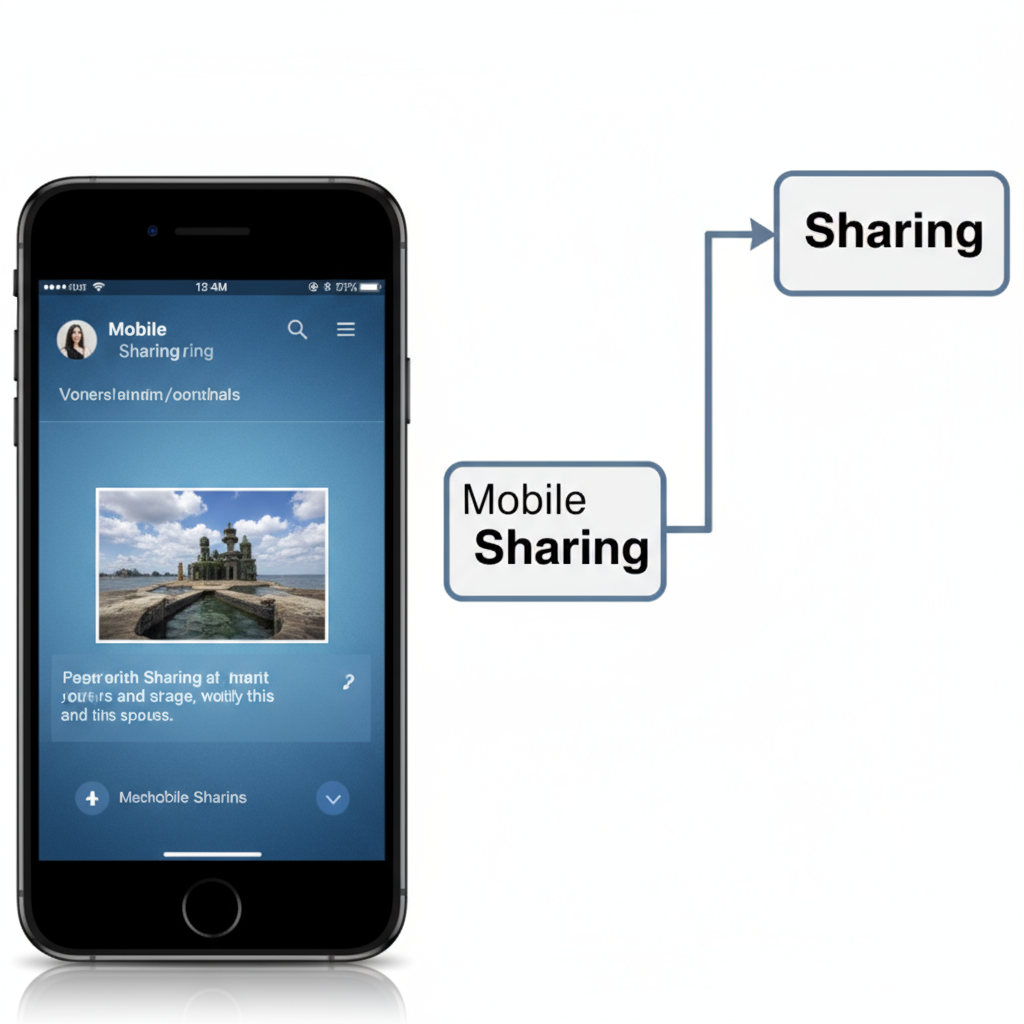
How to Find and Copy a Facebook Page URL
If you manage a Facebook Page for your business, brand, or community, you’ll often need to share its link — in emails, social media bios, websites, or promotional materials. Knowing how to get a Facebook URL for a Page ensures that people can find your content quickly and connect with you directly.
This step-by-step guide explains how to locate, copy, verify, and customize your Facebook Page URL on both desktop and mobile, along with tips for sharing it effectively.
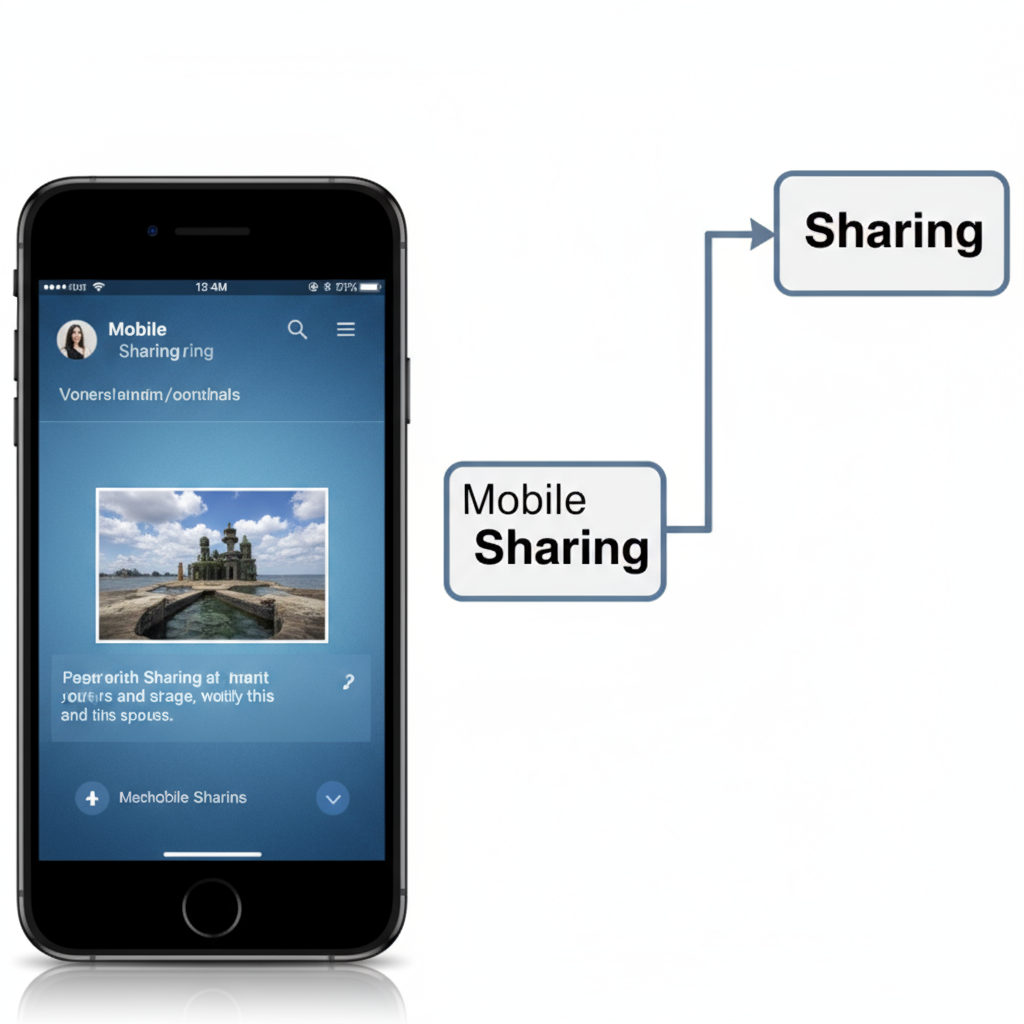
---
Understanding What a Facebook Page URL Is and Why You Need It
A Facebook Page URL is the direct web address that leads visitors straight to your Page. It typically looks like:
https://www.facebook.com/YourPageNameWhere `YourPageName` is the name or username associated with your Page.
Why it matters:
- Easy Access: A clean URL makes it simple for customers or fans to find you.
- Branding: Customized URLs look professional and are easier to remember.
- SEO Benefits: Search engines index your Page URL, helping your content rank.
- Marketing Materials: Include it in flyers, business cards, or digital promotions.
---
Locate Your Facebook Page from Desktop
If you're on a computer, finding your Page is straightforward:
- Log in to Facebook: Visit facebook.com and sign in.
- Access Your Pages: Click on Pages in the left-hand menu.
- Select Your Page: From the list, click on the Page you need.
Your browser's address bar now displays the Page's URL.
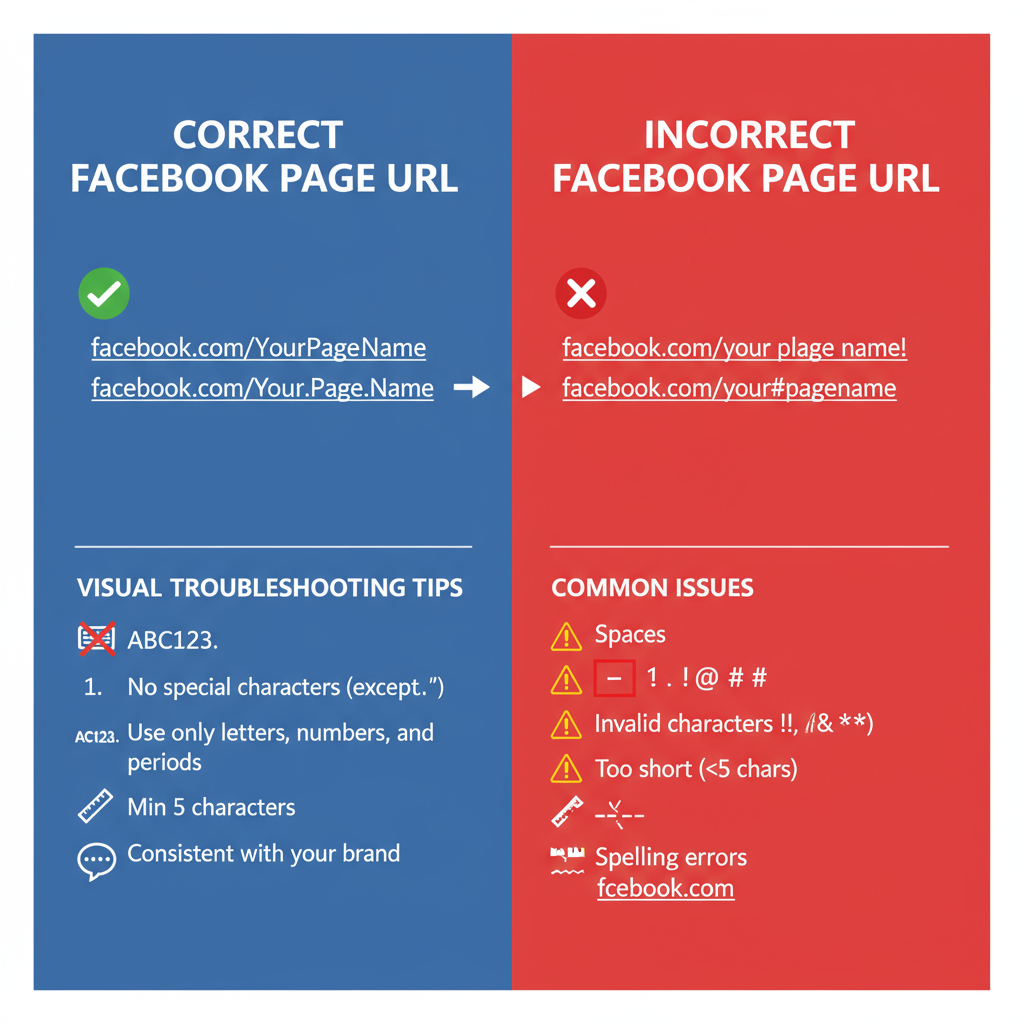
---
Locate Your Facebook Page from Mobile App
On mobile, the navigation is slightly different:
- Open the Facebook App on your device.
- Access Menu: Tap the three horizontal lines (☰) in the bottom-right (iOS) or top-right (Android).
- Pages Section: Scroll to “Pages” and tap.
- Select Your Page: Tap your Page’s name to open it.
From here, you'll see options for sharing or copying the link.
---
How to Copy the Exact Page URL from Desktop Browser
To copy a Facebook Page address from a desktop browser:
- Open your Page in any browser.
- Highlight the URL in the address bar (`Ctrl+A` on Windows or `Cmd+A` on Mac).
- Copy it (`Ctrl+C` or `Cmd+C`).
> Tip: Ensure the link is clean — remove extra parameters like `?ref=page_internal`.
---
How to Copy the Exact Page URL from Mobile Browser or Facebook App
Using mobile browser:
- Open facebook.com in your phone's browser.
- Navigate to your Page.
- Tap the address bar and copy.
Using Facebook App:
- Open your Page.
- Tap Share (arrow icon).
- Select Copy Link — the Page URL is now on your clipboard.
---
Verify the URL Format and Troubleshoot
A correct Facebook Page link fits one of these formats:
- With Username/Vanity:
https://www.facebook.com/YourPageName https://www.facebook.com/pages/Category/123456789012345Common URL Problems
- Links containing a `?` and extra text are less polished.
- Verify the URL actually loads your Page.
- If your Page is unpublished or restricted, the link won’t be accessible to everyone.
---
Customizing Your Facebook Page URL (Vanity URL)
A vanity URL replaces a long numeric link with something short and on-brand.
To set it:
- Log in to Facebook.
- Go to your Page and open About (desktop) or More > Edit Page Info (mobile).
- Find Username and enter your preferred name.
- Save changes — your URL becomes:
https://www.facebook.com/YourChosenName---
Rules and Limitations for Custom URLs
| Rule/Requirement | Details |
|---|---|
| Minimum Length | At least 5 characters |
| Allowed Characters | Alphanumeric (A–Z, 0–9) and periods (.) |
| No Spaces/Special Symbols | Emojis, symbols, and trademarks are not allowed |
| Uniqueness | Cannot match an existing username on Facebook |
| Admin Rights | Only Page admins can change usernames |
---
How to Share the URL on Different Platforms
Once you have your link:
- On a Website: Add a clickable Facebook icon in your header, footer, or contact page.
- In Emails: Include “Follow us on Facebook” in your signature.
- Social Media: Cross-promote on Instagram, LinkedIn, and other channels.
- In Print: Use your vanity URL in ads, brochures, and cards.
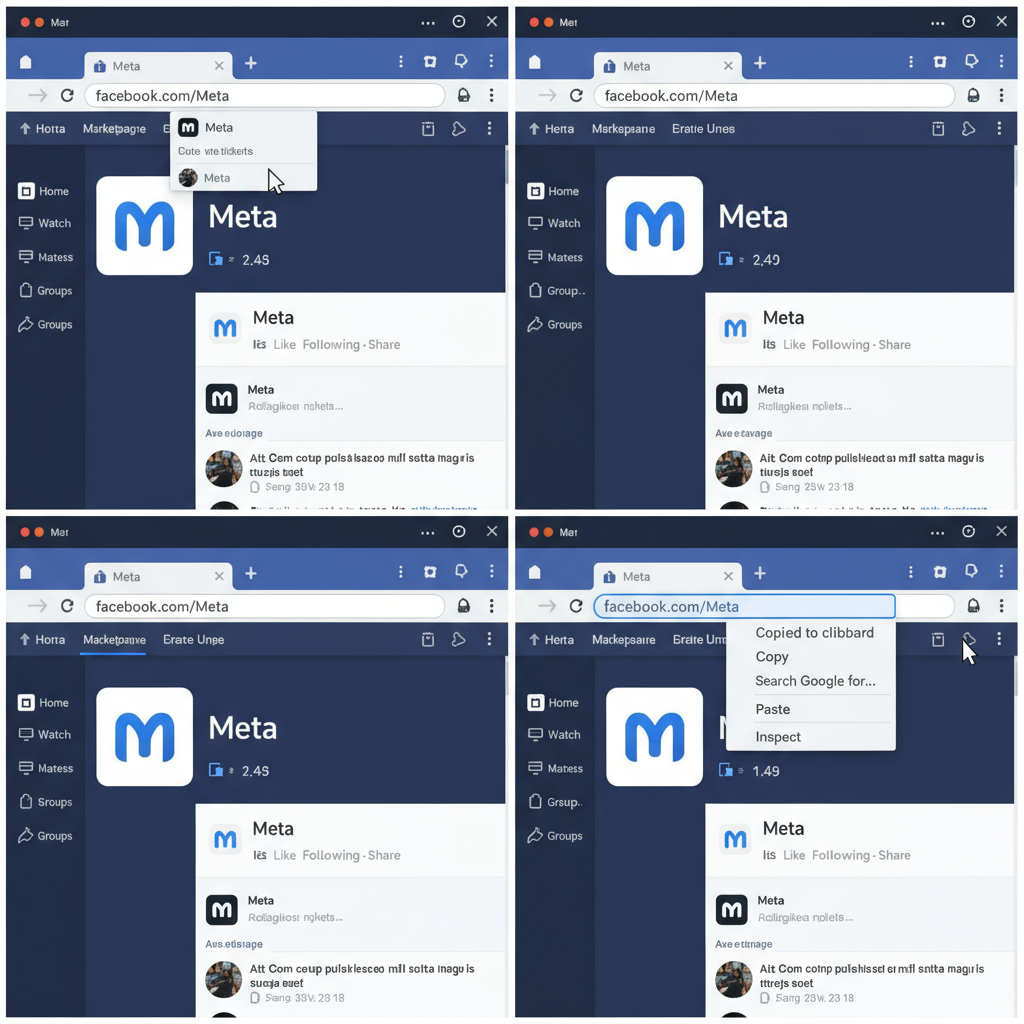
---
FAQs About Facebook Page URLs
Q: Can I shorten my Facebook URL?
A: Yes, use a URL shortener like Bitly for campaign links.
Q: My URL isn’t working — why?
A: The Page may be unpublished, deleted, or the username changed.
Q: Do old links still work after changing a username?
A: No, update all references when your URL changes.
---
Summary and Next Steps
To recap:
- Find your Page on desktop or mobile.
- Copy a clean version of the URL from your browser or app.
- Customize it with a username for branding benefits.
- Follow formatting rules and share the link strategically.
With these tips, you now know exactly how to get a Facebook URL for a Page, keep it memorable, and share it effectively. Start by checking your current URL now and ensure it perfectly reflects your brand — then add it everywhere your audience can see it to boost visibility and engagement.



