Step-by-Step Guide to Get Ad Code on Instagram
Learn how to get an Instagram ad code using Meta Ads Manager, from account setup to generating a preview link for client approval and reviews.

Step-by-Step Guide to Get Ad Code on Instagram
Instagram advertising is a powerful tool for brands, marketers, and content creators to reach highly targeted audiences. One useful feature during the campaign creation process is the Instagram ad code (also known as a preview link), which allows you to share a live preview of your ad for client approval, internal review, or embedding in reports before the ad goes live. In this guide, you’ll learn how to get ad code on Instagram, from initial setup to troubleshooting, as well as tips for compliance and optimization.

---
Understanding What an Instagram Ad Code Is
An Instagram ad code—more accurately, an ad preview link or embed code—is a URL or snippet generated by Facebook (Meta) Ads Manager. It enables advertisers to share a working preview of their ad before publication.
You might need it for:
- Sharing previews with clients or stakeholders
- Embedding in reports or presentations
- Ensuring creative alignment before launch
- Conducting cross-platform brand consistency reviews
When You Need an Instagram Ad Code
- Prior to client approval of the final creative
- When working with external agencies or partners
- For QA (Quality Assurance) and compliance inspections
---
Ensure Your Account Meets Instagram’s Ad Eligibility Requirements
Before proceeding, make sure you meet Instagram’s ad policies and eligibility guidelines:
- Policy compliance: Content must adhere to Meta and Instagram advertising policies
- Minimum age: Typically 18+ for account holders creating ads
- Legitimate account: Must reflect real activity and comply with community guidelines
---
Switch to a Business or Creator Account in Instagram Settings
To run ads, your profile must be set as a Business or Creator account.
- Open the Instagram app and go to Settings
- Tap Account → Switch to Professional Account
- Select Business or Creator
- Complete your profile details
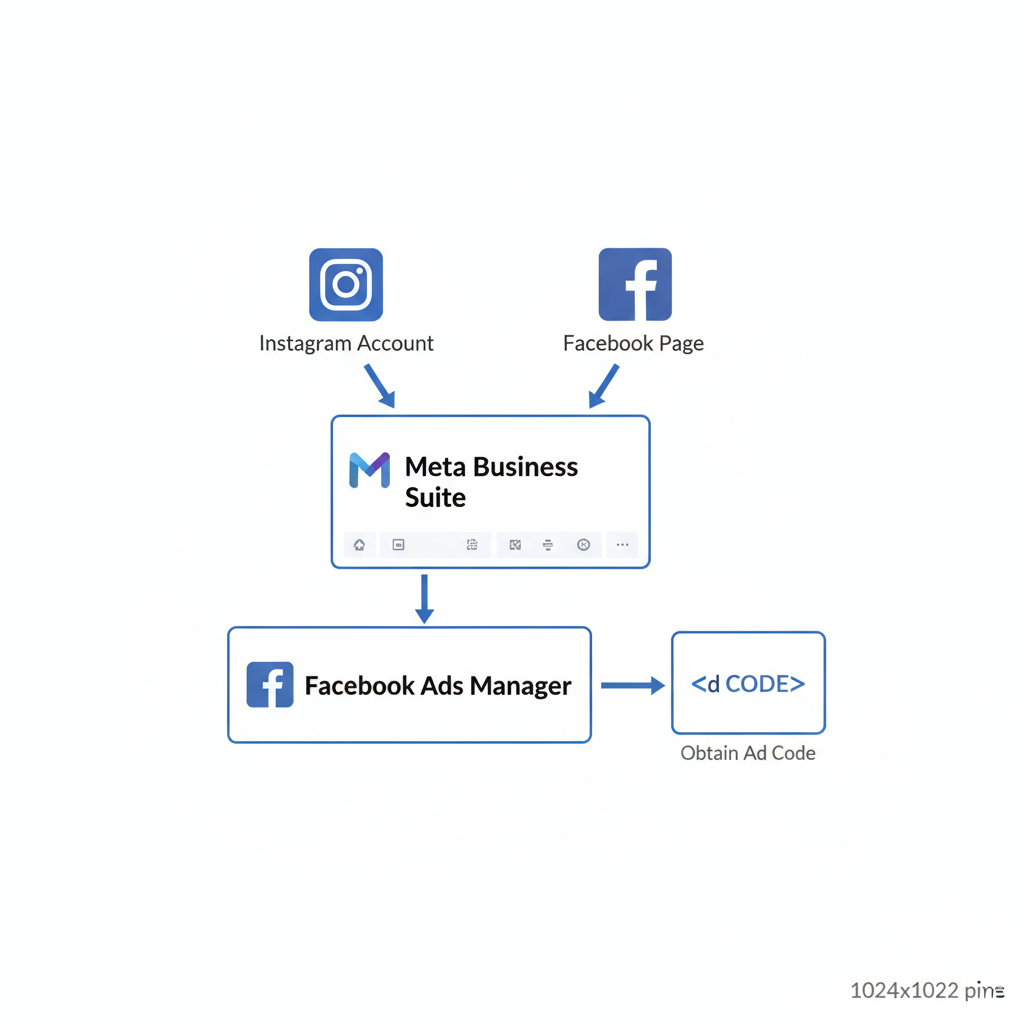
---
Connect Your Instagram to a Facebook Page
Instagram ads are managed through Meta Ads Manager via a linked Facebook Page.
Steps:
- Open your Facebook Page settings
- Under Linked Accounts, click Instagram
- Log into your Instagram account and approve linkage
Tip: Use the same credentials for your Facebook and Meta Business Suite accounts to avoid conflicts.
---
Set Up a Meta Business Suite Account
Meta Business Suite centralizes Instagram and Facebook management.
- Head to business.facebook.com
- Create your Business Suite account
- Add your Facebook Page and linked Instagram account
- Assign team roles (e.g., Advertiser, Admin) and permissions
---
Navigate to Facebook Ads Manager & Create a Campaign
Once your accounts are linked:
- From your Business Suite dashboard, click Ads Manager
- Click Create
- Select a Campaign Objective relevant to your goals
---
Choose Your Campaign Objective and Define Your Audience
Campaign Objectives
| Objective | Purpose |
|---|---|
| Traffic | Drive users to a website or app |
| Engagement | Boost likes, comments, and shares |
| Conversions | Increase purchases or sign-ups |
| Awareness | Enhance brand recognition |
Targeting Options
You can refine your audience by:
- Location
- Age and gender
- Interests
- Behaviors
- Custom or lookalike audiences
---
Create Your Ad Creative
Upload and configure your visual content:
- Choose an Ad Format: Single image, carousel, video, reel
- Upload media that meets Instagram’s ad specifications
- Add captions with a clear call-to-action (CTA)
- Use the preview tool to test display across placements (Feed, Stories, Reels)
---
Review and Generate the Ad Preview Link
To obtain the ad code in Ads Manager:
- Select your completed ad in Ads Manager
- Click Preview
- Use the Share arrow in the preview panel
- Select Share a link—this URL is your ad code
---
Copy, Save, and Distribute the Link
Once generated, you can:
- Copy the link into client emails or project documents
- Store it in a campaign spreadsheet for easy reference
- Use it in collaborative tools for streamlined feedback
---
Embed or Share the Instagram Ad Code
For embedding an ad preview on a website or in a presentation:
- Use the preview link inside an iframe or as a text hyperlink
- Paste into Google Slides or PowerPoint as a clickable element
- Project management platforms may display embedded previews automatically
Example embedding code:
---
Troubleshoot Common Ad Code Retrieval Issues
Common Problems:
- Blank preview: Incomplete ad setup or draft status
- Permissions error: Insufficient account access
- Invalid link: Preview has expired
Solutions:
- Complete all mandatory fields in Ads Manager
- Confirm your role in Meta Business Suite
- Republish drafts and regenerate the preview link
---
Optimize Your Ads After Launch
Once live, refine your ads for better performance:
- A/B testing: Experiment with visuals and messaging
- Analytics review: Track CTR, CPC, ROAS for insights
- Audience adjustments: Narrow or expand targeting based on results
- Budget shifts: Allocate funds toward high-ROI creatives
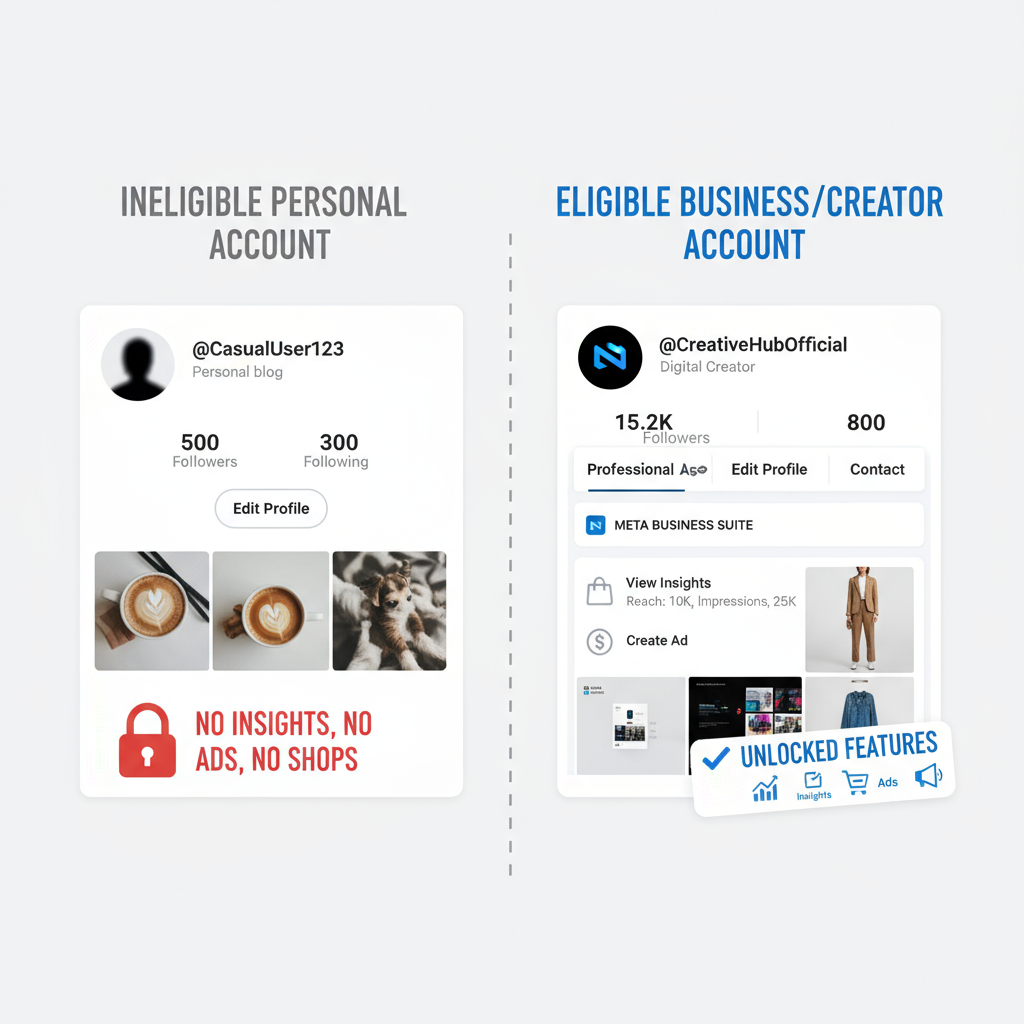
---
Instagram Ad Policy Reminders
To avoid rejections or wasted spend, follow these Meta/Instagram rules:
- Avoid misleading or exaggerated claims
- Do not promote prohibited products (weapons, tobacco, adult content)
- Comply with local laws and community standards
- Keep text minimal on images for optimal performance
Pro Tip: Bookmark Meta’s ad policy documentation for easy reference.
---
Summary & Next Steps
Acquiring Instagram ad code is simple when you’ve set up your account correctly, linked it to a Facebook Page, and used Meta Business Suite with Ads Manager. Whether for client approvals, testing, or embedding, the preview link streamlines collaboration and ensures your campaigns launch smoothly.
By staying compliant with policies, leveraging analytics for optimization, and continuously refining your approach, you can maximize advertising effectiveness.
Take action now: set up your professional account, create your ad, and generate your ad code to start promoting on Instagram with confidence.


