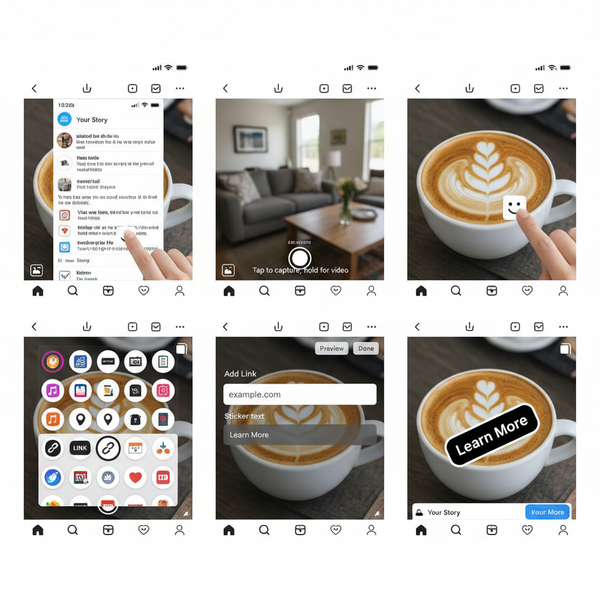How to Add Captions to Instagram Stories Step by Step
Learn how to add and customize captions to Instagram Stories step-by-step, including alternatives, auto-captioning tools, and best practices.
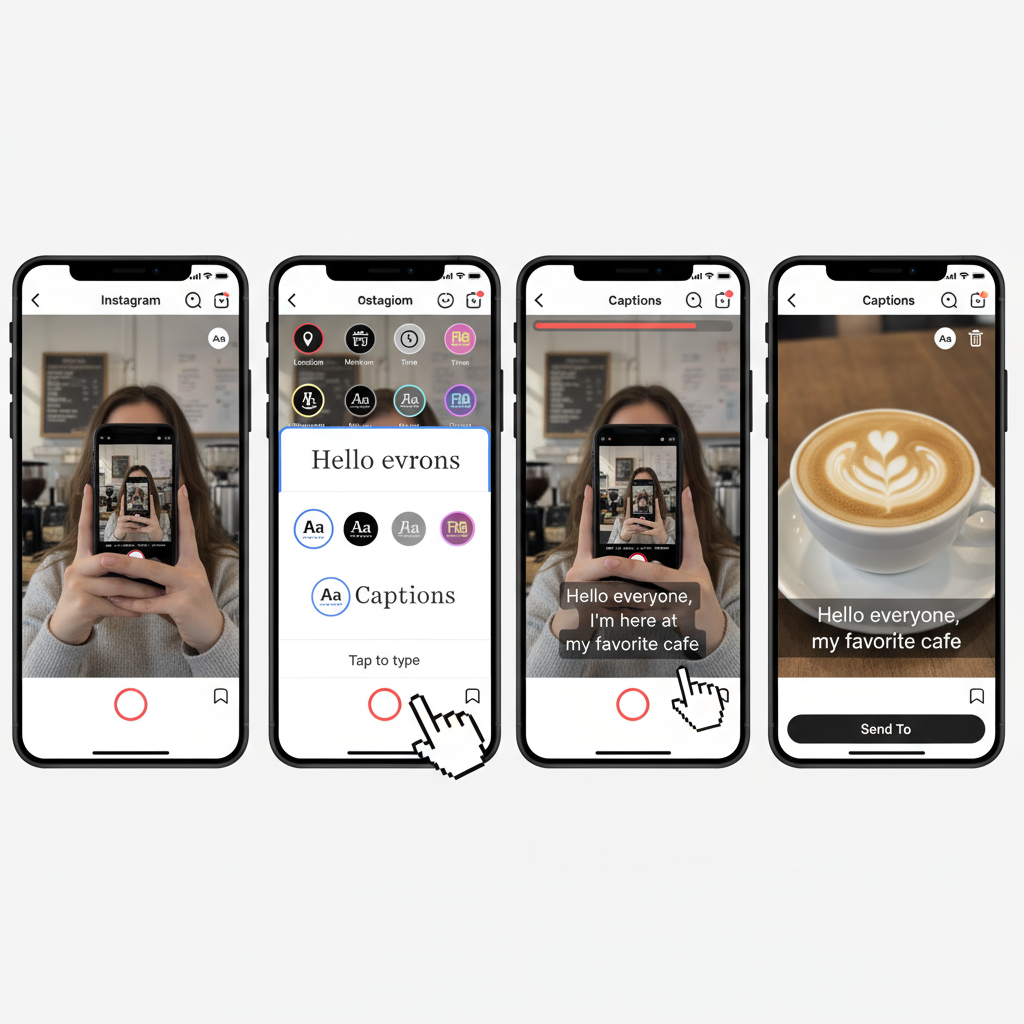
How to Get Captions on Instagram Stories: A Complete Step-by-Step Guide
Adding captions to Instagram Stories is one of the easiest ways to make your content more inclusive, engaging, and shareable. With mobile audiences often watching without audio, knowing how to get captions on Instagram Stories ensures your videos are accessible to everyone.
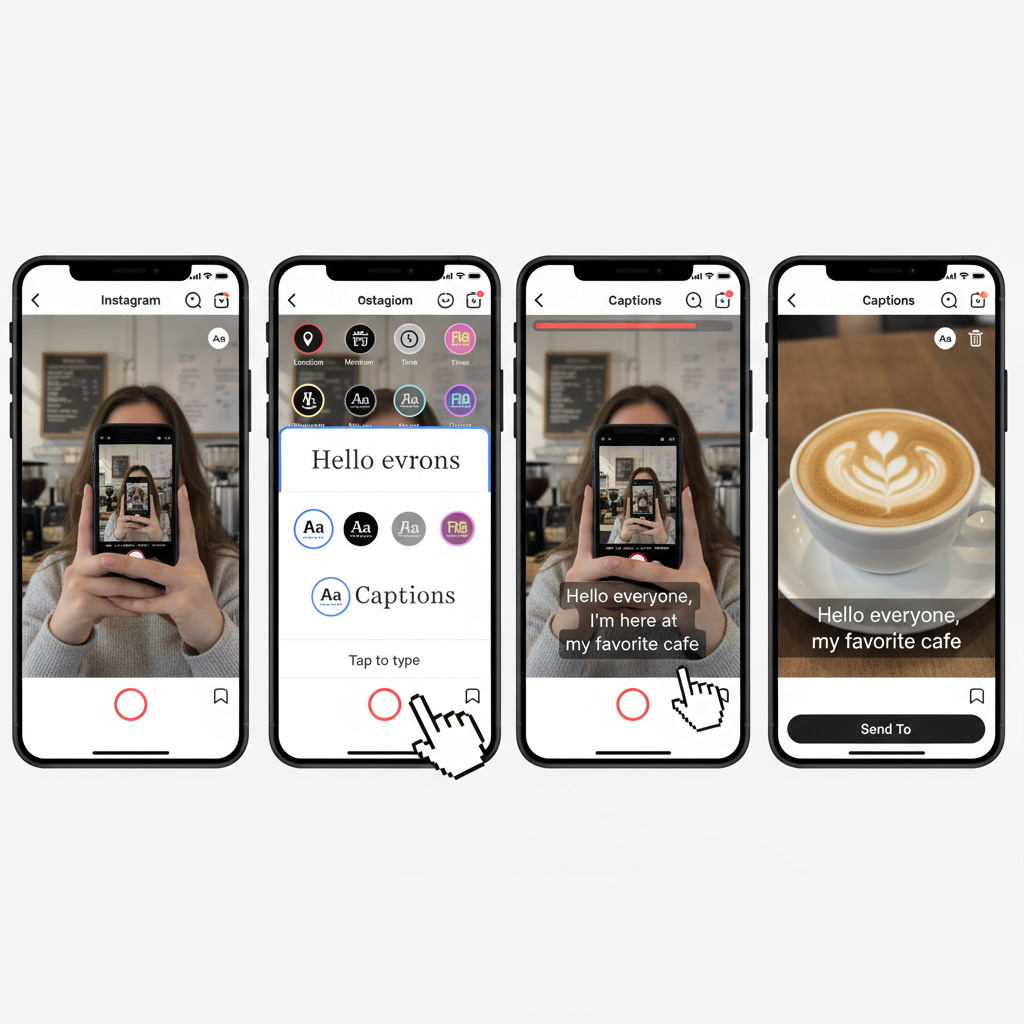
In this guide, we'll cover everything from checking feature availability to customizing your captions, alternative tools, and practical tips to maximize viewer engagement.
---
Why Captions Matter for Instagram Stories
As video content continues to dominate social platforms, captions play a key role in improving:
- Accessibility: Viewers with hearing impairments can follow your message.
- Engagement: Many users browse Stories with their sound off; captions keep them watching.
- Reach: Your content remains watchable in sound-off environments like offices or public transport.
> According to Meta, Stories with captions have higher completion and retention rates compared to non-captioned ones.
---
Check Your Instagram App Version and Language Availability
Before adding captions directly in Instagram:
- Update the App: In the App Store (iOS) or Google Play (Android), install the latest update.
- Check Language Support: Commonly supported languages include English, Spanish, Portuguese, and French.
- Regional Access: Some countries may not yet have the captions sticker.
💡 Quick Tip: If the feature doesn’t appear, set your Instagram language to English under Settings.
---
How to Enable the Captions Sticker in Instagram Stories
Follow these steps to enable captions once you’ve confirmed availability:
- Swipe right on Instagram to access the Stories camera.
- Record a video or select one from your gallery.
- Tap the sticker icon in the top menu.
- Find and tap the Captions sticker.
- Wait as Instagram auto-transcribes your audio.
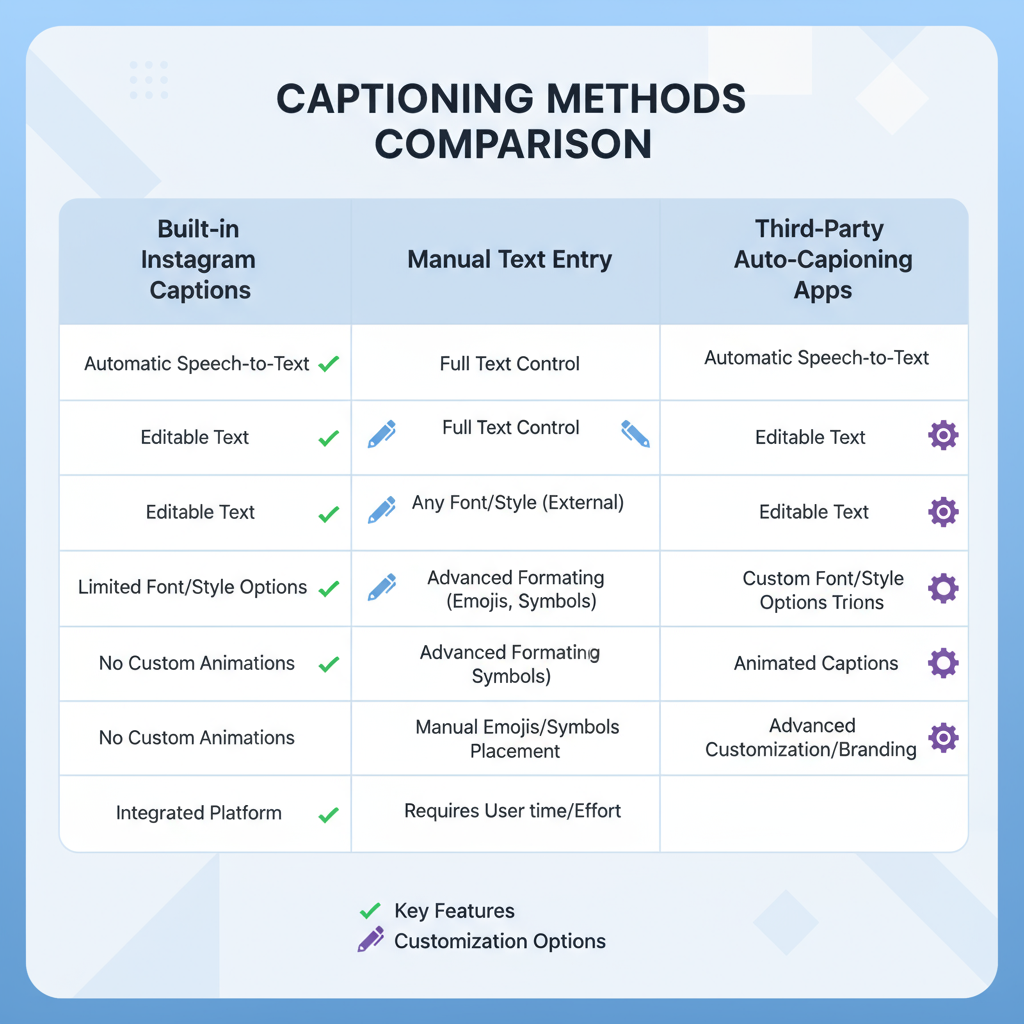
Pro Tip: Speak directly into your microphone for improved accuracy.
---
Recording and Adding Captions Before Publishing
To apply captions seamlessly:
- Record Your Story: Hold the record button.
- Add the Captions Sticker: Drag and place it where it’s most visible.
- Review: Play back and check for accuracy.
- Edit Text: Tap captions to fix errors.
- Publish: Share to “Your Story” or “Close Friends.”
---
Customizing Captions Style, Font, and Placement
Instagram offers stylistic options to keep captions on-brand:
- Fonts: Choose from Typewriter, Classic, Modern, Strong.
- Colors: Edit caption text and background color for readability.
- Position: Avoid covering key visuals or faces.
- Size: Pinch to scale text up or down.
---
Manual Captioning Alternatives
If the captions sticker is unavailable:
- Use the text tool to type manually.
- Divide content into short, readable sentences.
- Highlight only key lines for emphasis if time is limited.
Though manual captioning takes longer, it lets you maintain full creative control.
---
Using Third-Party Apps for Auto-Captioning
External apps help when Instagram’s feature is missing or you want advanced customization.
| App | Features | Platforms |
|---|---|---|
| CapCut | Auto-captions, multiple styles, translations | iOS, Android |
| Clips (Apple) | Live captions while recording | iOS |
| InShot | Text overlays, font and animation options | iOS, Android |
| MixCaptions | Batch video captioning, custom fonts | iOS, Android |
Suggested Workflow:
- Record your video.
- Caption it in the app.
- Export and upload to Stories.
This ensures captions are embedded for all viewers and platforms.
---
Best Practices for Accurate and Inclusive Captions
- Speak clearly and reduce background noise.
- Limit slang for broader comprehension.
- Include punctuation for tone.
- Add non-speech cues like `[music]` or `[applause]`.
---
Troubleshooting Captions Not Showing on Instagram Stories
If captions fail to display:
- Update Instagram.
- Log out and back in.
- Switch your app language to English.
- Improve your audio clarity.
- Check device compatibility.
---
Boosting Engagement with Captions and Interactive Story Features
Pair captions with:
- GIFs & Stickers for personality.
- Polls to encourage responses.
- Hashtags for discoverability.
- Questions Sticker to spark conversation.
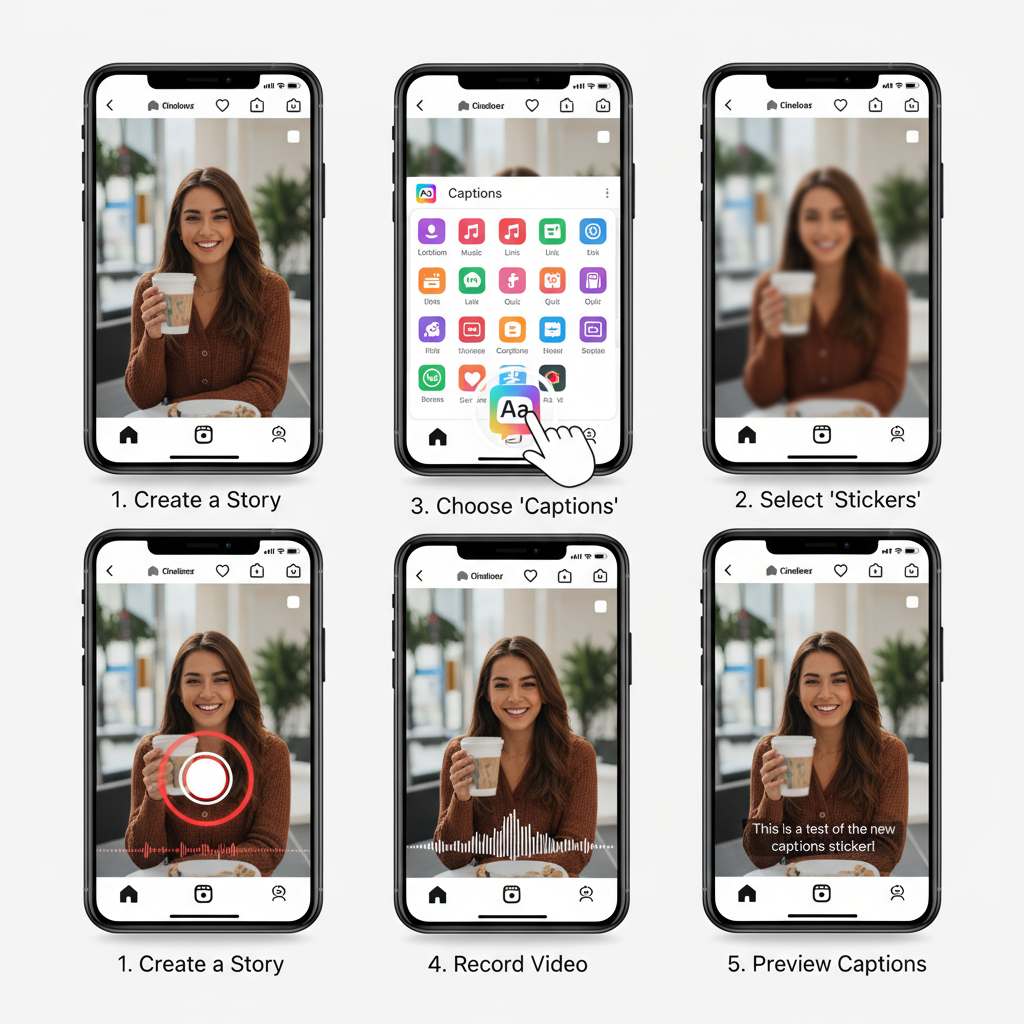
Combining captions with interactivity encourages more taps, swipes, and shares.
---
Summary and Recommendations
Adding captions to Instagram Stories is an easy win for accessibility, engagement, and outreach. If available, use the native captions sticker. Otherwise, use manual text or third-party tools.
Key takeaways:
- Always check transcription accuracy.
- Customize captions to fit your style.
- Combine with interactive features for maximum impact.
Call to Action: Start adding captions to every Story today to ensure your message reaches and resonates with all of your audience.