How to Get Facebook Page URL on Desktop and Mobile
Learn how to find, copy, and customize your Facebook Page URL on desktop and mobile for easier sharing, branding, and improved online visibility.
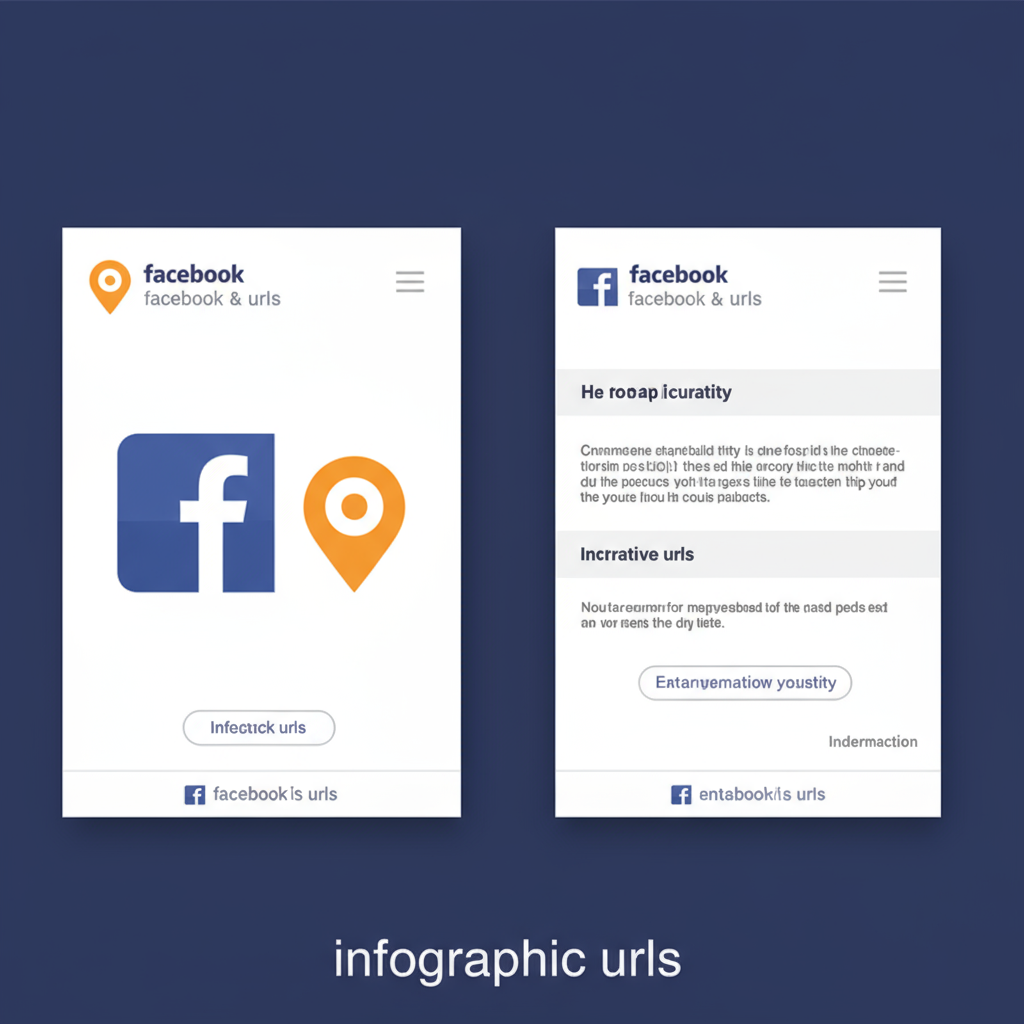
Introduction: How to Get Your Facebook Page URL and Why It Matters
A Facebook Page URL is the unique web address that takes people directly to your Facebook business, brand, or community page. If you manage a brand or business, knowing how to get your Facebook Page URL is essential for:
- Sharing the page on social media
- Adding it to your email signature
- Linking from your website
- Boosting SEO for your brand name
It’s like giving someone your street address — but in the digital world. Without it, potential customers can’t easily find your official page.
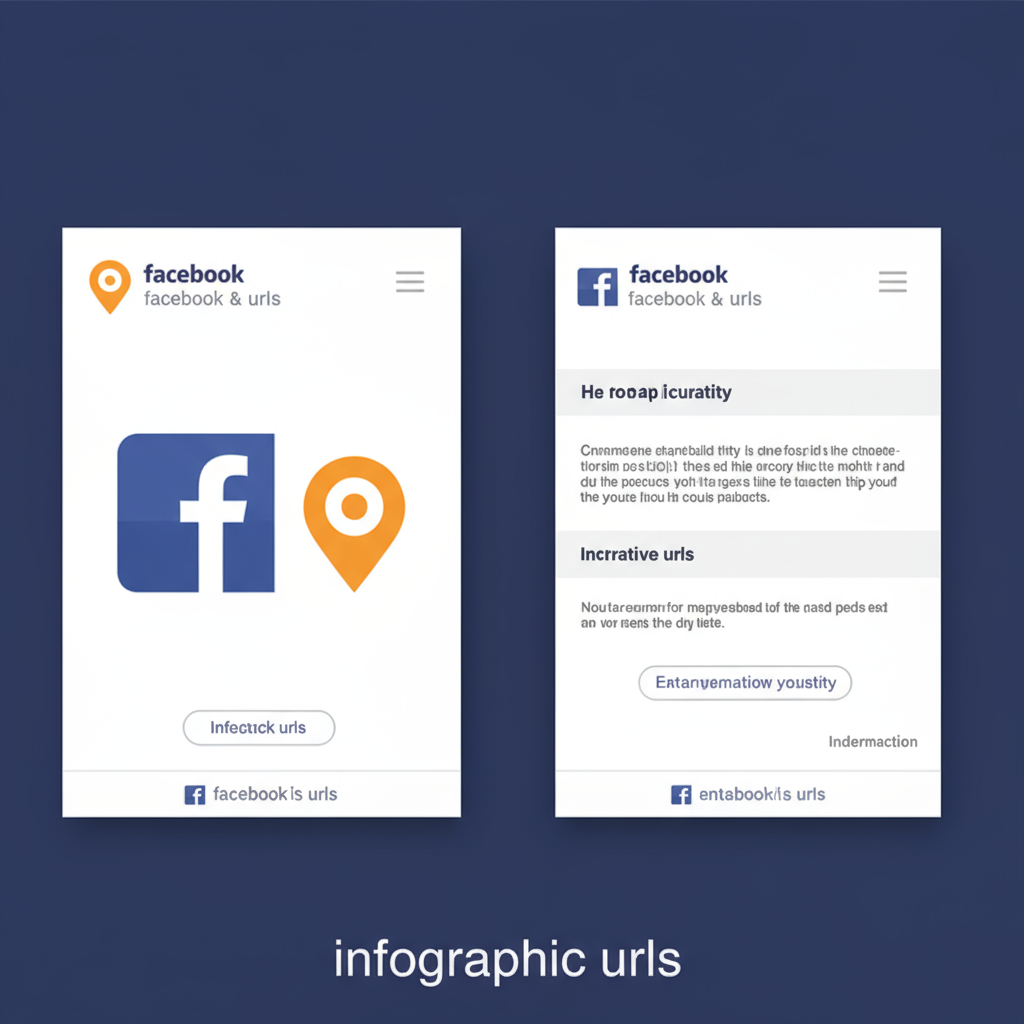
In this guide, you’ll learn how to find, copy, customize, and share your Facebook Page URL on desktop and mobile, along with tips for making it shorter, cleaner, and more accessible.
---
Facebook Page URL vs. Personal Profile URL
Before diving in, it’s important to know the difference:
- Personal Profile URL
- This is the link to your personal Facebook profile, usually something like:
- `https://www.facebook.com/your.name`
- Facebook Page URL
- This leads to your business, brand, or public personality page, e.g.:
- `https://www.facebook.com/YourBusinessName`
If you use your personal profile to manage your page, they will have different URLs, and you should share the Page URL for promotional purposes.
---
How to Find Your Facebook Page URL on Desktop
Finding your Facebook Page URL from a desktop browser is straightforward.
Steps:
- Log in to your Facebook account on a desktop browser (Chrome, Firefox, or Edge).
- Click on your Pages menu from the left sidebar.
- Select the page you want to get the URL for.
- When the page loads, look at the address bar of your browser.
- Copy the address you see — this is your page’s URL.
Example:
https://www.facebook.com/MyAwesomeBakery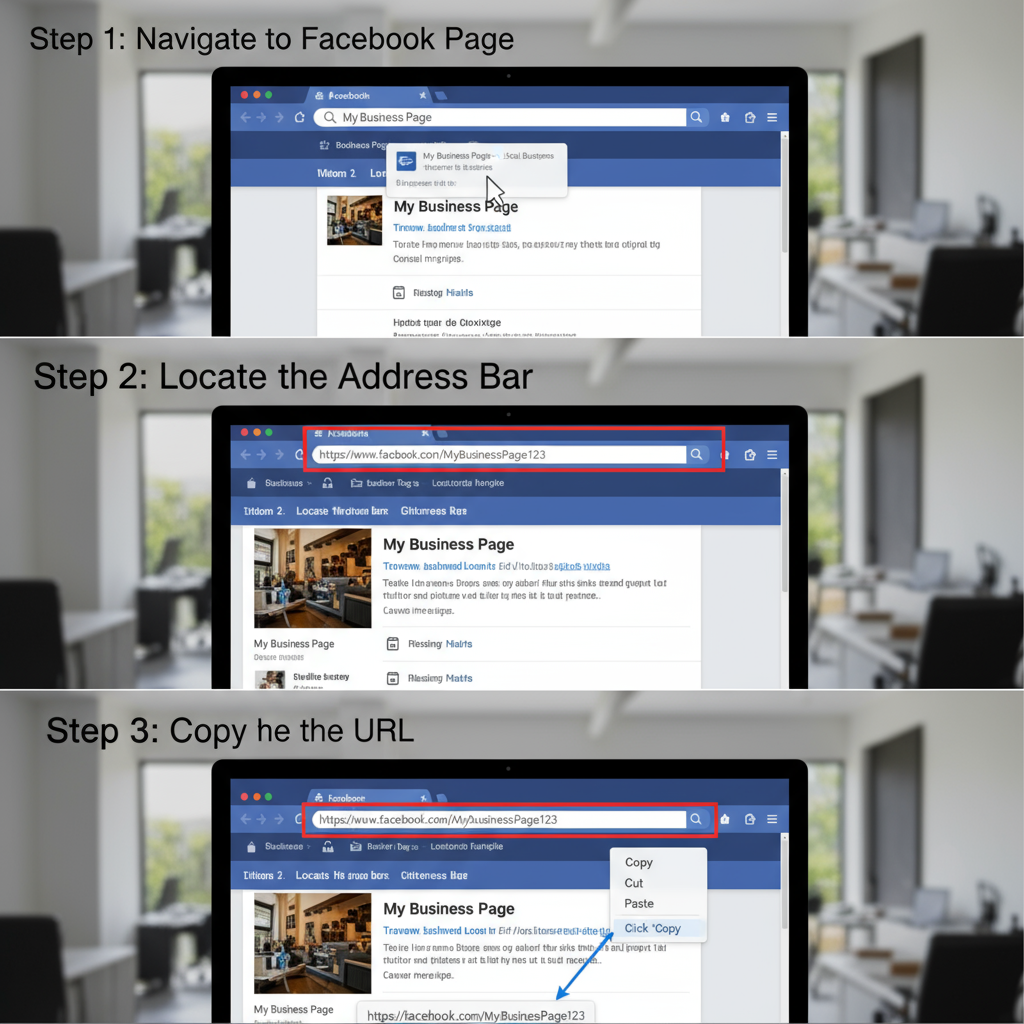
Note: If your page has no custom username, the URL may contain numbers, e.g.:
`https://www.facebook.com/pages/MyAwesomeBakery/123456789101112`
---
How to Get Your Facebook Page URL on the Mobile App
The process varies slightly between iOS and Android, but both are similar.
On iOS (iPhone/iPad):
- Open the Facebook app.
- Tap the menu (three horizontal lines) at the bottom right.
- Tap Pages and select your desired page.
- On the page screen, tap the More (•••) button.
- Choose Copy Link or Share → Copy Link.
On Android:
- Launch the Facebook app.
- Tap the menu (three horizontal lines) at the top right.
- Select Pages and choose your page.
- Tap the More (•••) option on the page.
- Select Copy Link or similar.
---
How to Copy a Facebook Page URL from Any Browser
Sometimes you’re viewing your page on any browser — desktop or mobile — and want to grab the link quickly.
Steps:
- Navigate to your Facebook Page.
- Click or tap into the browser’s address bar.
- Press `CTRL + C` (Windows) or `Command + C` (Mac) to copy.
- Paste it into your document, chat, or email with `CTRL + V` or `Command + V`.
For mobile browsers, long-press the address bar and select Copy.
---
Creating a Custom Facebook Page Username for a Cleaner URL
By default, new Pages may have long numeric URLs. Setting a custom username (also known as a vanity URL) makes it professional and easier to share.
Steps to set a custom username:
- Log in to Facebook and go to your Page.
- Click About from the left-hand menu.
- Find Username and click Edit.
- Type a desired username (check availability).
- Click Create Username.
Custom URL example:
`https://www.facebook.com/GreenLeafCafe` instead of
`https://www.facebook.com/pages/GreenLeafCafe/273648293`
---
Sharing Your Facebook Page URL Across Platforms
Once you have your Page URL, you can embed or share it in many ways:
- Social media posts – Paste your link directly so users can click through.
- Email signature – Add “Follow us on Facebook” with your link.
- Website footer – Include a Facebook icon that links to your page.
- QR Codes – Generate a scannable code that opens your Page instantly.
Example HTML snippet for a website footer link:
Follow us on Facebook
---
Troubleshooting Common Issues
Even when you know how to get your Facebook Page URL, you might face issues:
| Problem | Possible Cause | Solution |
|---|---|---|
| Page not appearing | You’re not logged into the right account | Log into the account that manages the Page |
| URL not copying | Browser or app glitch | Refresh or use another browser or app |
| Link shows error | Page unpublished or restricted | Publish your Page or adjust restriction settings |
| Long messy URL | No custom username set | Create a simple username for a clean link |
---
Best Practices for a Memorable Facebook Page URL
Use these tips to make your Facebook Page URL more user-friendly:
- Short and brand-focused – Use your business name without numbers.
- Consistency across platforms – Match your username with Instagram, Twitter, etc.
- Avoid special characters that are hard to type.
- Update marketing materials promptly after changing your username.
- Test your link before printing or posting.
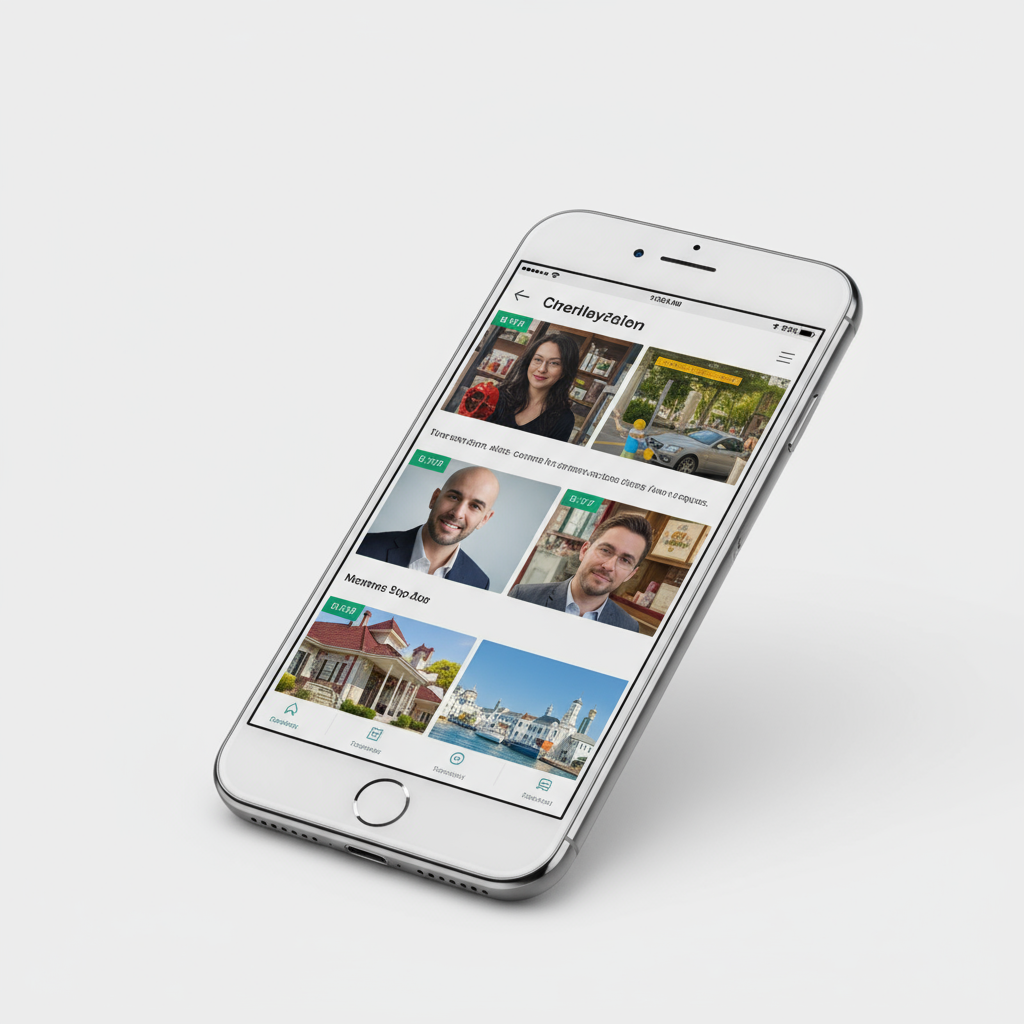
---
Conclusion
Your Facebook Page URL is your brand’s digital address on the world’s largest social platform. In this article, we covered:
- The difference between a Page URL and a personal profile URL
- How to get your Page URL on desktop and mobile
- Copying it from the browser address bar
- Setting a custom username for a clean link
- Ways to share URLs across various marketing channels
- Troubleshooting and best practices for memorability
By mastering how to get and optimize your Facebook Page URL, you make it easier for followers and customers to find you, boosting visibility and engagement.
Tip: Add your newly created URL to all your marketing materials today to ensure your audience can easily connect with you online.



