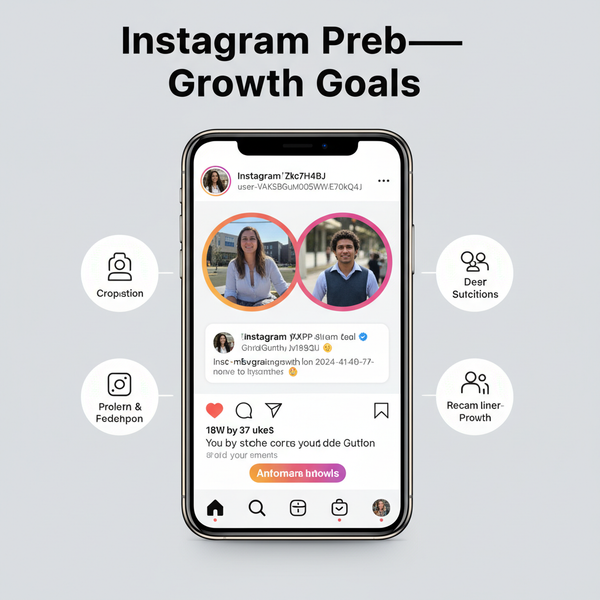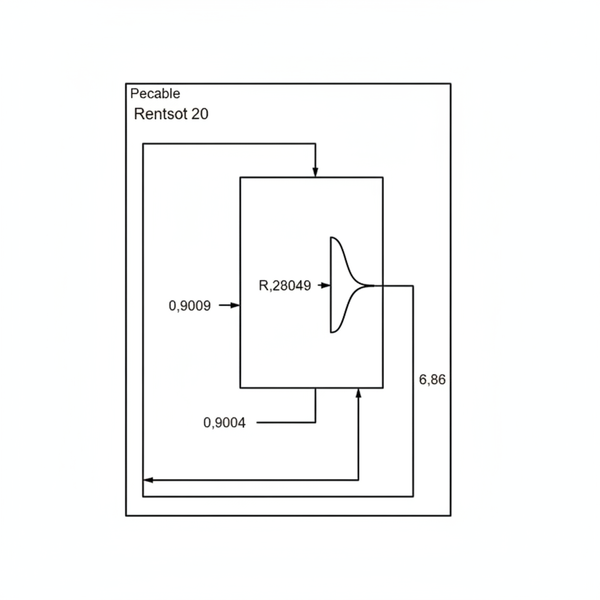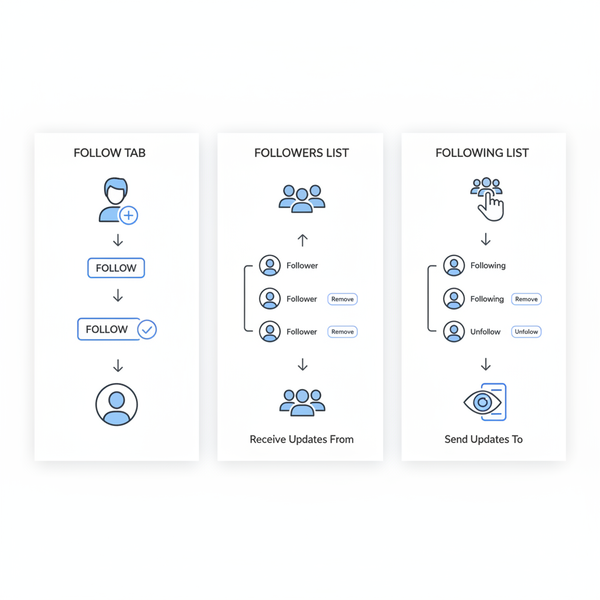IG Verified Email: How to Check and Verify Yours
Learn how to check, verify, and secure your Instagram email to protect your account, recover access, and receive important security notifications.
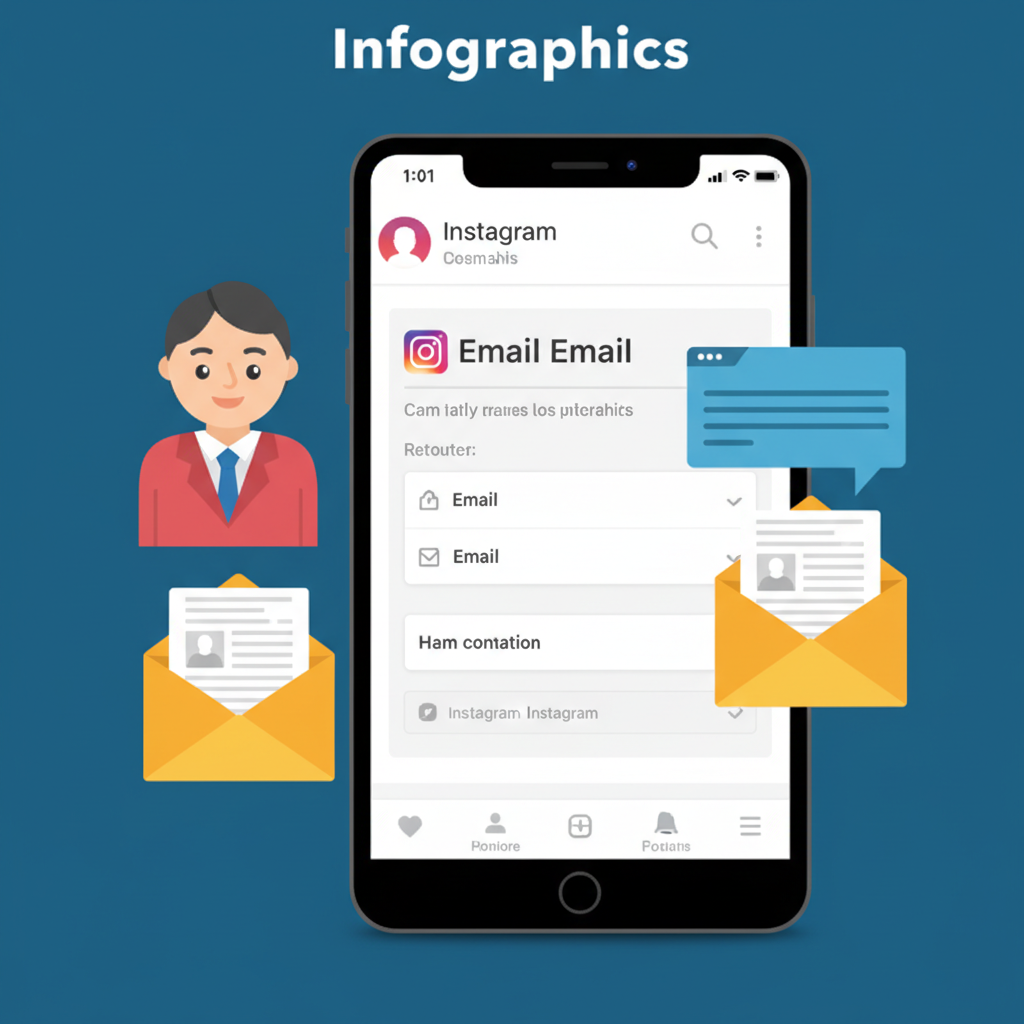
IG Verified Email: How to Check and Secure Your Instagram Email
An IG verified email is the confirmed email address connected to your Instagram profile, and it’s a vital part of your account’s security. In Instagram’s environment, verified applies not just to the famous blue checkmark for public accounts, but also to your contact details—proof you own the email address on file.
This guide shows you how to check and verify your Instagram email, why it matters, and practical tips to maintain it securely.
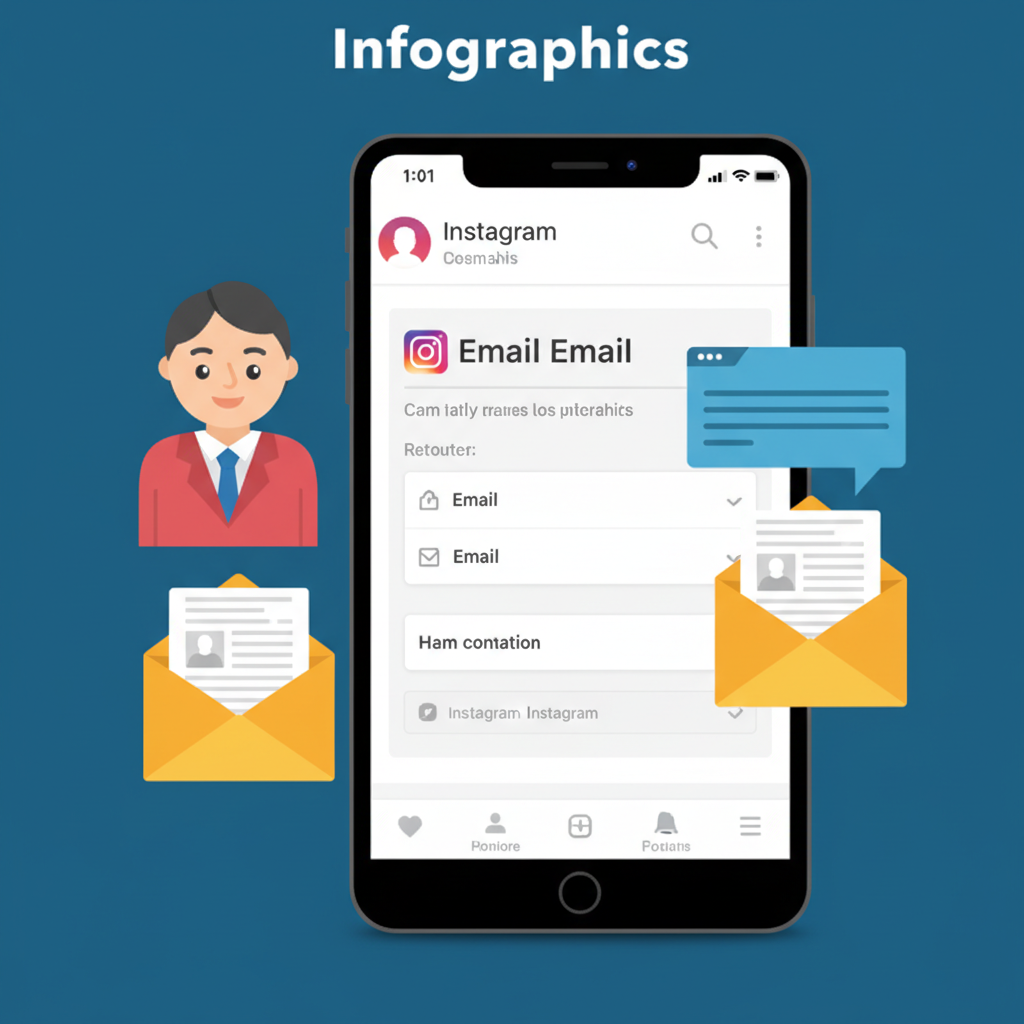
---
What Does an IG Verified Email Mean?
When Instagram flags your email address as verified, it means you’ve completed their confirmation process—typically by clicking a link sent to that address.
It’s different from the Instagram verification badge, which is about public identity and brand recognition.
Email confirmation serves two critical purposes:
- Authenticity – Demonstrates you own the stated email address.
- Security – Enables Instagram to contact you for password resets, suspicious login alerts, and other security-related issues.
---
Why an IG Verified Email Matters
A verified Instagram email plays a central role in:
- Account Recovery: Password reset links and recovery instructions go to your verified email.
- Security Notifications: Important alerts about suspicious login attempts arrive here first.
- Trust and Credibility: For creators, businesses, and influencers, verified contact info increases followers’ trust.
- Business Integrations: Instagram ad tools and commerce features often require a confirmed email address.
---
Step-by-Step: Check if Your Email is Verified in Instagram Settings
On Mobile (iOS/Android)
- Open the Instagram app.
- Tap your profile icon (bottom right).
- Open the menu (three horizontal lines in top right).
- Navigate to Settings and Privacy.
- Select Account Center → Personal Information → Contact Info.
- Look for your email; a tag such as “Confirmed” or “Verified” should be shown.
On Desktop
- Visit Instagram.com and log in.
- Click your profile picture (top right), then choose Settings.
- In Emails from Instagram or Personal Information, check the email status—if unverified, you’ll see a prompt to confirm.
---
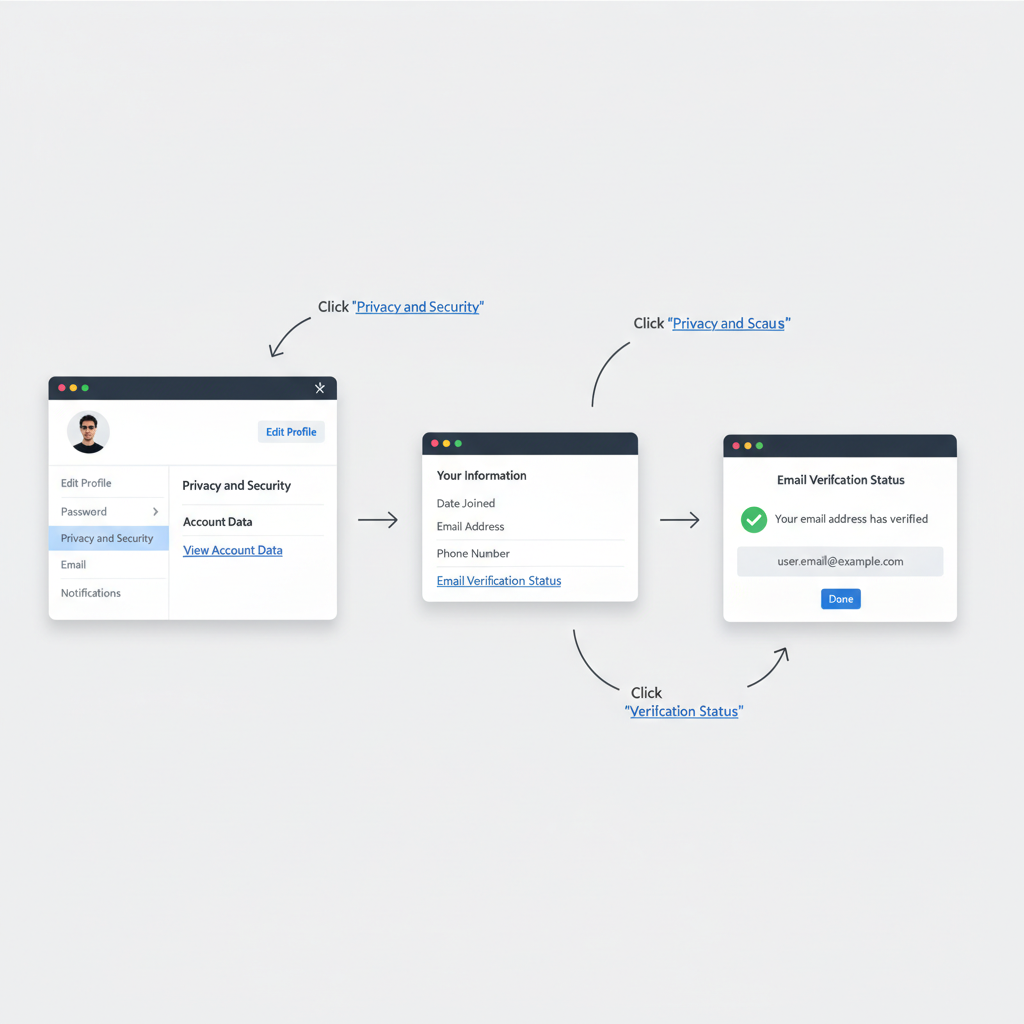
How to Verify Your Instagram Email (Mobile & Desktop)
If your email isn’t verified, follow these steps.
On Mobile
- Tap Edit Your Profile in the app.
- Add or update your email address.
- Instagram sends a confirmation email to that address.
- Locate the email, open it, and click the verification link.
On Desktop
- In Settings → Edit Profile, update the email field.
- Save changes.
- Check your inbox for a message from Instagram.
- Click the link provided to complete verification.
---
Tips for Choosing a Secure Email Provider for Instagram
Your Instagram safety depends partly on your email provider’s security. Consider:
- Strong Security Standards – TLS/SSL encryption and proactive monitoring.
- Two-Factor Authentication (2FA) – Available via your email provider.
- Global Reputation – Trusted names like Gmail, Outlook, ProtonMail, Yahoo.
- Recovery Options – Backup email and phone for recovery.
| Provider | Security Features | Extra Pros |
|---|---|---|
| Gmail | 2FA, phishing detection, TLS encryption | Integration with Google services |
| Outlook | Advanced spam filters, 2FA | Microsoft ecosystem integration |
| ProtonMail | End-to-end encryption | Privacy-focused, operates outside US jurisdiction |
| Yahoo Mail | Spam protection, 2FA | Expandable storage |
---
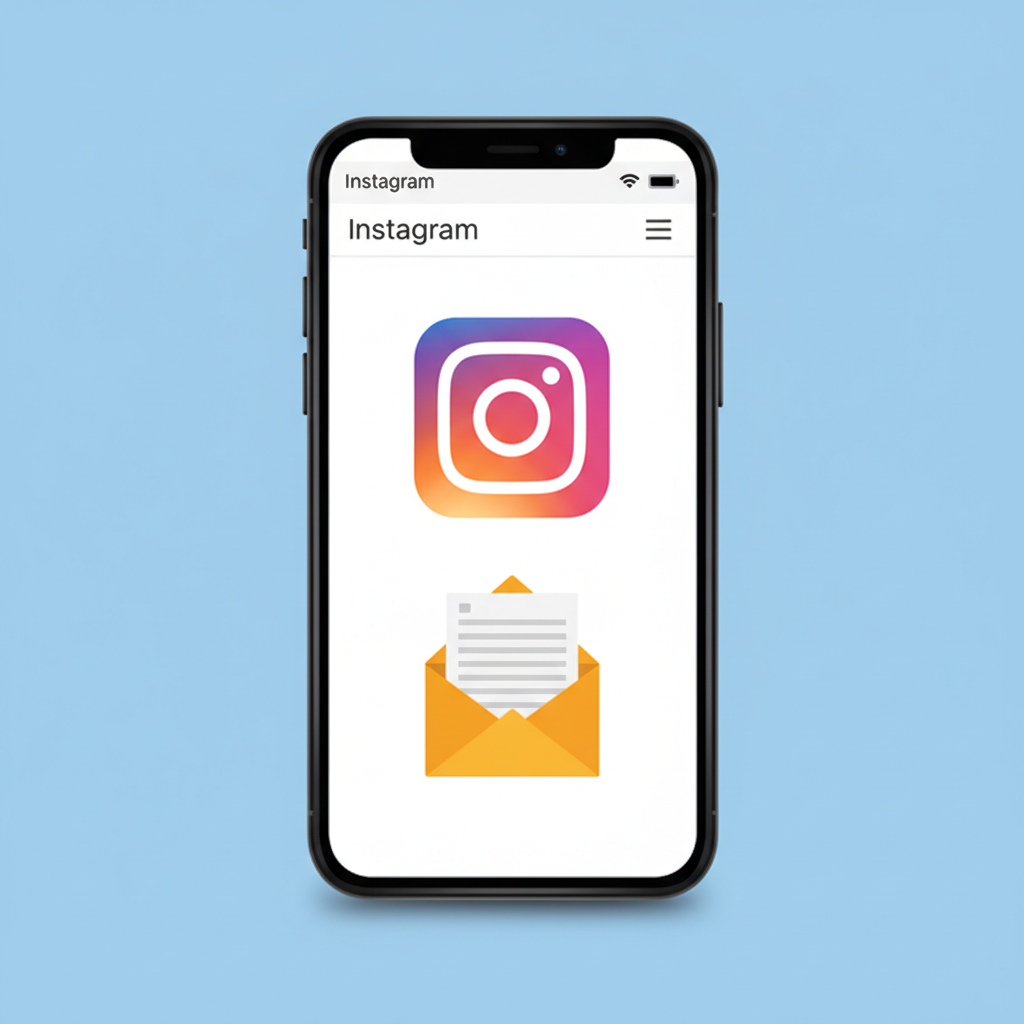
Common Issues During Email Verification and How to Fix Them
- Email Not Arriving
- Check your spam/junk folder.
- Ensure the address is typed correctly.
- Resend the verification link from Instagram settings.
- Expired Verification Link
- Request a new confirmation—links may expire within hours.
- Blocked Domains
- Some niche providers are flagged; switch to a trusted provider.
- Click Problems
- Copy and paste the full URL into your browser if clicking fails.
---
Security Best Practices Post-Verification
Confirming your email is the first step—now ensure continued protection:
- Turn On Two-Factor Authentication – Use SMS or an authenticator app.
- Create Strong, Unique Passwords – Mix letters, numbers, symbols.
- Avoid Phishing – Instagram never requests passwords via email.
- Review Linked Apps – Remove suspicious third-party access.
---
Benefits for Creators, Businesses, and Influencers
High-profile accounts benefit from a verified email in multiple ways:
- Brand Partnerships – Businesses can contact you reliably.
- Priority Support – Smoother communication with Instagram’s team.
- Access to Tools – Features like analytics, shopping, ads often rely on verified contact info.
A stable, verified email helps guard against cyber threats that could disrupt growth and monetization.
---
What to Do if Verification Fails or Links Expire
If verification doesn’t work after repeated tries:
- Change Email Address – Choose a more reliable provider.
- Clear Cache – Remove stale data in browser or app.
- Check Device Time/Date – Correct settings to avoid link issues.
- Contact Instagram Support – Report via the Help Center.
For expired links, simply resend a new verification request in settings.
---
Final Checklist to Keep Your IG Verified Email Status
To maintain that verified status:
- Log In Often – Avoid inactivity flags.
- Update Email When Necessary – Replace deactivated addresses.
- Confirm Occasional Prompts – Instagram may re-check authenticity.
- Monitor Your Inbox – Act quickly on security notices.
- Secure Your Email Provider – Enable 2FA, use strong passwords.
Your IG verified email is the backbone of account recovery and trust-building. Safeguarding it is an essential step in protecting your Instagram presence.
---
Summary: A verified Instagram email ensures you can securely recover your account, receive important alerts, and strengthen your professional credibility. Follow the steps above to check and verify yours, and apply ongoing security measures to keep it safe.
Act now—verify your email and secure your Instagram account today.