How to Get Your Facebook Profile Link on Desktop and Mobile
Learn how to find, copy, and customize your Facebook profile link on desktop and mobile, plus privacy tips and troubleshooting for sharing it.
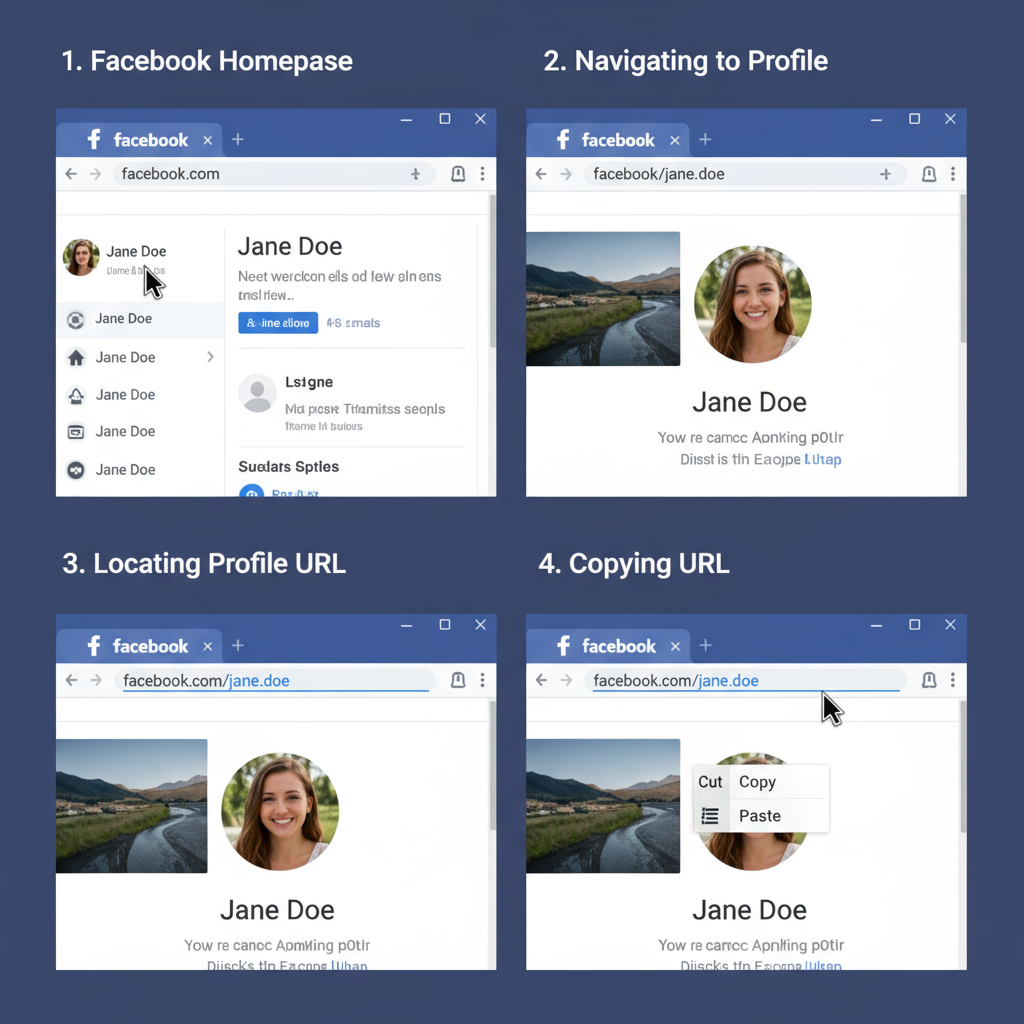
Understanding What a Facebook Profile Link Is and Why You Might Need It
A Facebook profile link is the direct web address (URL) that takes someone straight to your personal Facebook profile. When clicked, it shows your public posts, profile picture, and other details you’ve made visible based on your privacy settings.
If you know how to get link for Facebook profile, you can share it quickly and accurately across multiple platforms, making it easier for friends, clients, or colleagues to connect.
You might need your Facebook profile link to:
- Send it to friends or colleagues so they can connect with you.
- Add it to your email signature, digital portfolio, or CV.
- Include it in other social media bios for cross-platform growth.
- Use it in networking or marketing materials for personal branding.
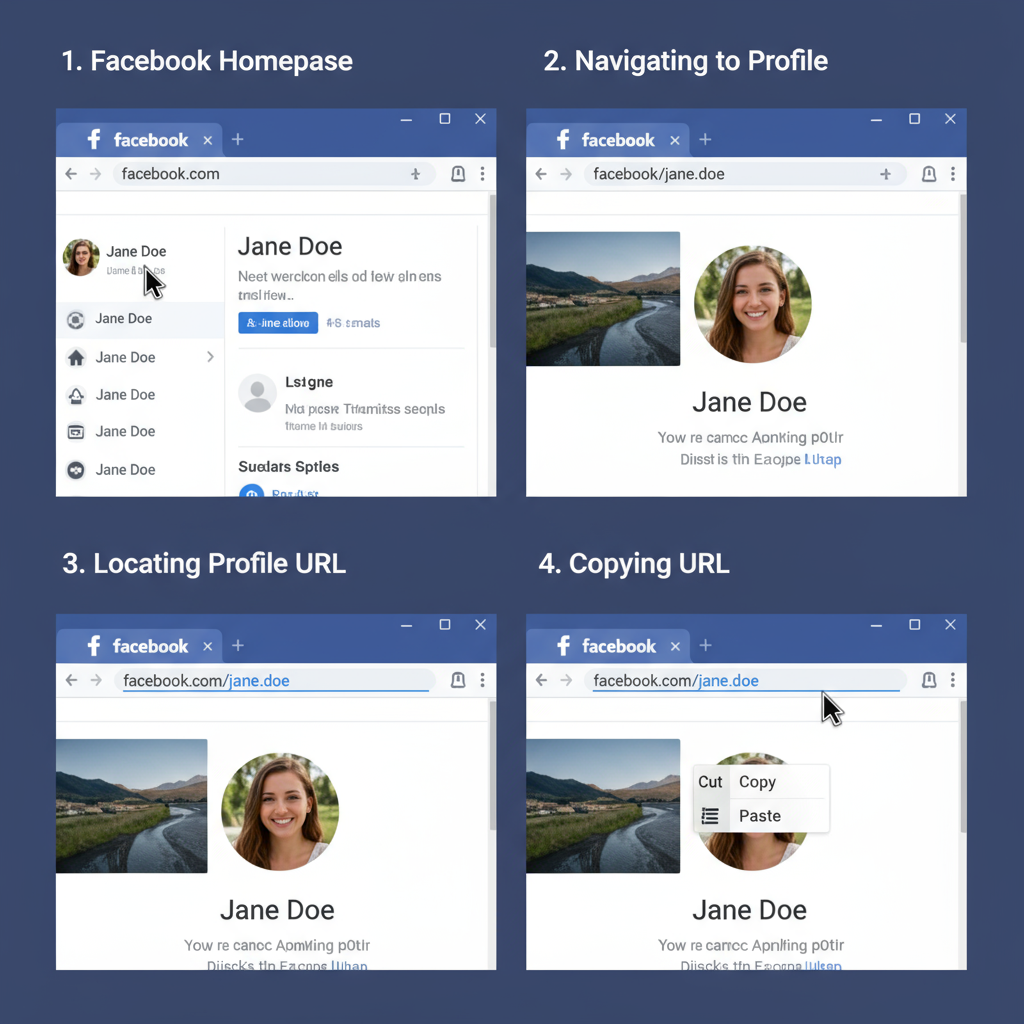
---
Accessing Your Facebook Profile on Desktop and Mobile
Facebook gives you direct access to your profile both on its desktop website and mobile app.
On Desktop:
- Log in via your browser.
- Click your name or profile photo in the top navigation bar to open your profile.
On Mobile:
- Open the Facebook app.
- Tap your profile picture or your name at the top of the home screen.
---
Finding Your Facebook Profile Link on Desktop
Step-by-Step Instructions
- Log in to Facebook on a browser like Chrome, Firefox, or Edge.
- Go to your profile page by clicking on your profile picture or name.
- In your browser’s address bar, you’ll see a URL such as:
- Highlight and copy it using right-click → Copy or `Ctrl+C` (`Cmd+C` on Mac).
https://www.facebook.com/usernameor:
https://www.facebook.com/profile.php?id=123456789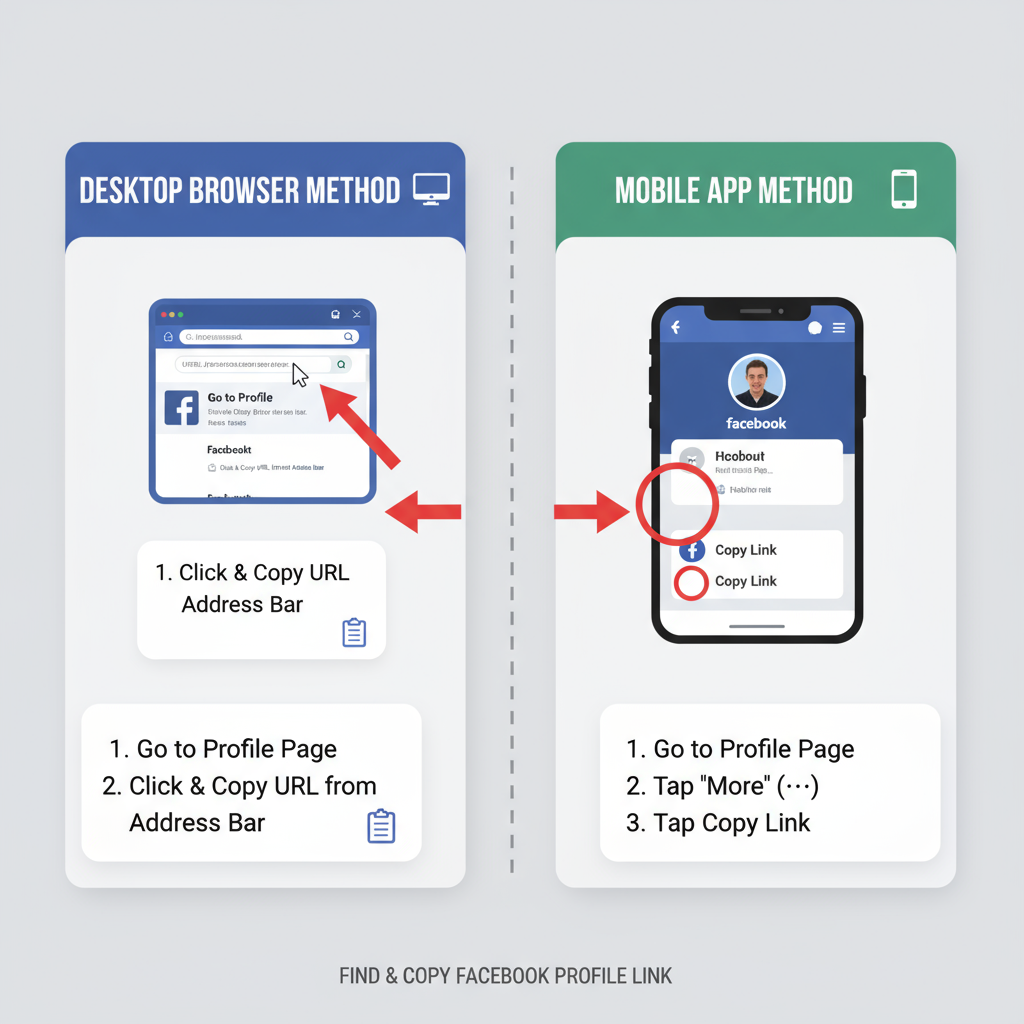
---
Finding Your Facebook Profile Link on the Facebook Mobile App
Step-by-Step Instructions
- Launch the Facebook app on Android or iOS.
- Open your profile view by tapping your profile picture or name.
- Tap the three-dot menu near your name.
- Choose Copy Link to Profile (wording can vary).
- Paste your link wherever you want to share it.
---
Copying Your Profile Link Directly from the Browser
If you use Facebook in a mobile or desktop browser instead of the app:
- Go to your profile page.
- Tap/click the browser’s address bar.
- Copy the full URL shown.
This is often the fastest way to copy your link.
---
Copying Your Profile Link from Profile Settings in the App
If you don’t immediately see Copy Link to Profile:
- Navigate to your profile within the app.
- Tap the three-dot menu.
- Select Profile Settings or More.
- Locate Your Profile Link to copy it.
---
Customizing Your Facebook Username for a Shorter Link
A shorter, custom link is ideal for branding and easier sharing.
On desktop:
- Go to Settings & Privacy → Settings.
- Under General Profile Settings, find Username.
- Edit to set a unique username (e.g., `john.smith`).
- Save changes.
Your link will change to:
https://www.facebook.com/your.username---
How to Test Your Link to Ensure It Works Correctly
- Open a private/incognito window.
- Paste your copied URL.
- Check the profile loads and shows the information you intend to share.
This step ensures that others can see your profile even if you’re not connected.
---
Share Your Profile Link Securely (Privacy Considerations)
Keep in mind:
- Check your privacy settings before sharing.
- Avoid posting your link in public if you want to restrict access.
- Use friend request approvals to protect against spam.
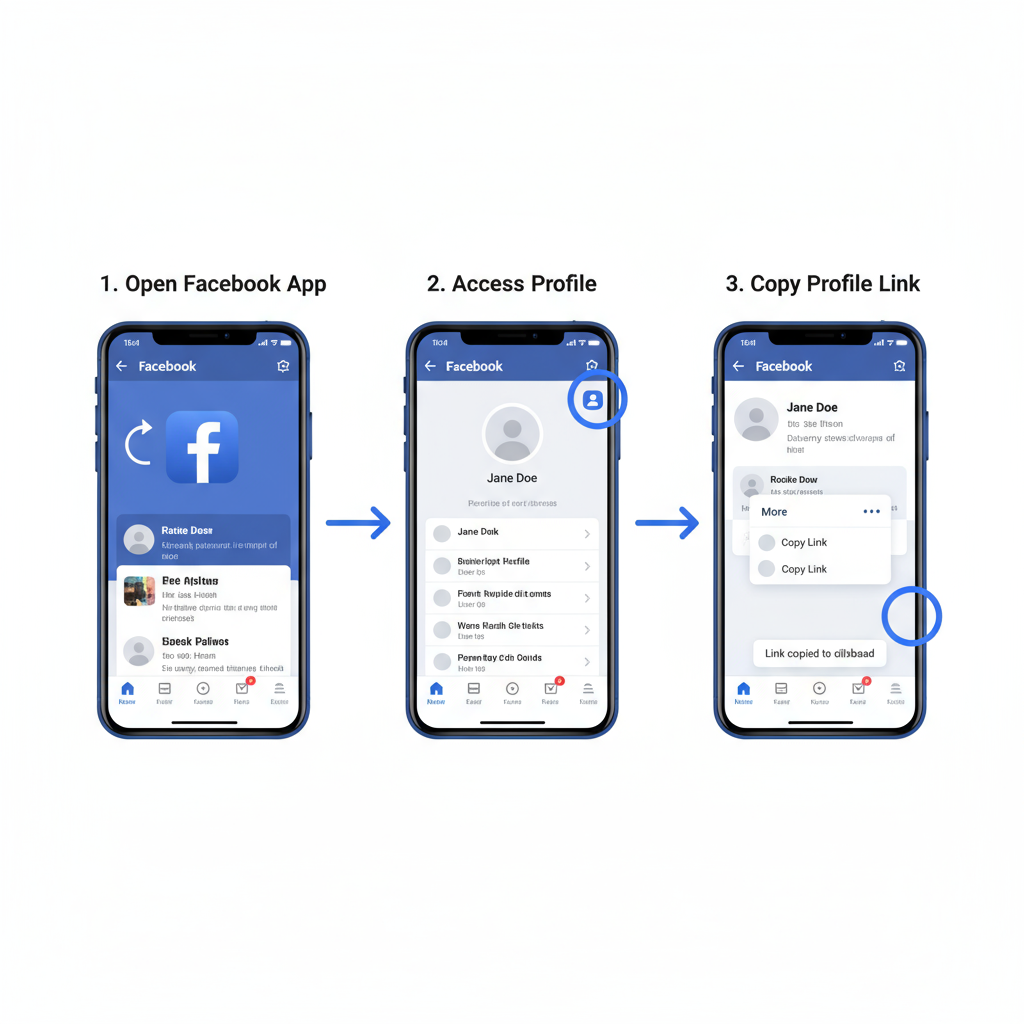
---
Troubleshooting if the Link Doesn’t Open or Shows an Error
Possible causes:
- Misspelled username in the link.
- Privacy settings blocking visibility for non-friends.
- Account deactivation or temporary restriction.
Solutions:
- Recopy the link directly from your profile.
- Adjust your settings in Settings & Privacy.
- Wait for restrictions to be lifted.
---
Best Practices for Using Your Facebook Profile Link in Emails, Bios, and Websites
Email Signatures:
- Add as a hyperlink on your name or a “Connect on Facebook” button.
Social Media Bios:
- Use the short, custom link.
- Place it prominently in Instagram, LinkedIn, or Twitter bios.
Websites and Portfolios:
- Add a clickable Facebook icon.
- Use `target="_blank"` to open in a new tab.
---
Summary Table: How to Get Link for Facebook Profile
| Method | Platform | Steps |
|---|---|---|
| From address bar | Desktop/Mobile Browser | Navigate to profile → Copy URL from address bar |
| Copy via three-dot menu | Facebook Mobile App | Go to profile → Tap three dots → Copy Link to Profile |
| Profile settings | Facebook App/Desktop | Settings → Username or Link → Copy |
| Custom username link | Desktop | Settings → Edit Username → Save → Share new link |
---
Conclusion
By following these methods, you can reliably find, copy, customize, and share your Facebook profile link from either desktop or mobile devices. Having a working, concise link makes connecting with friends, colleagues, or clients easier, boosts your online presence, and supports effective personal branding.
If you’re ready to make sharing simple, update your Facebook username today and start using your profile link in your communications, social bios, and websites for maximum reach.



