How to Get a Link to Your Facebook Page on Desktop and Mobil
Learn how to find, copy, and customize your Facebook page link on desktop and mobile, plus tips for sharing it effectively across platforms.
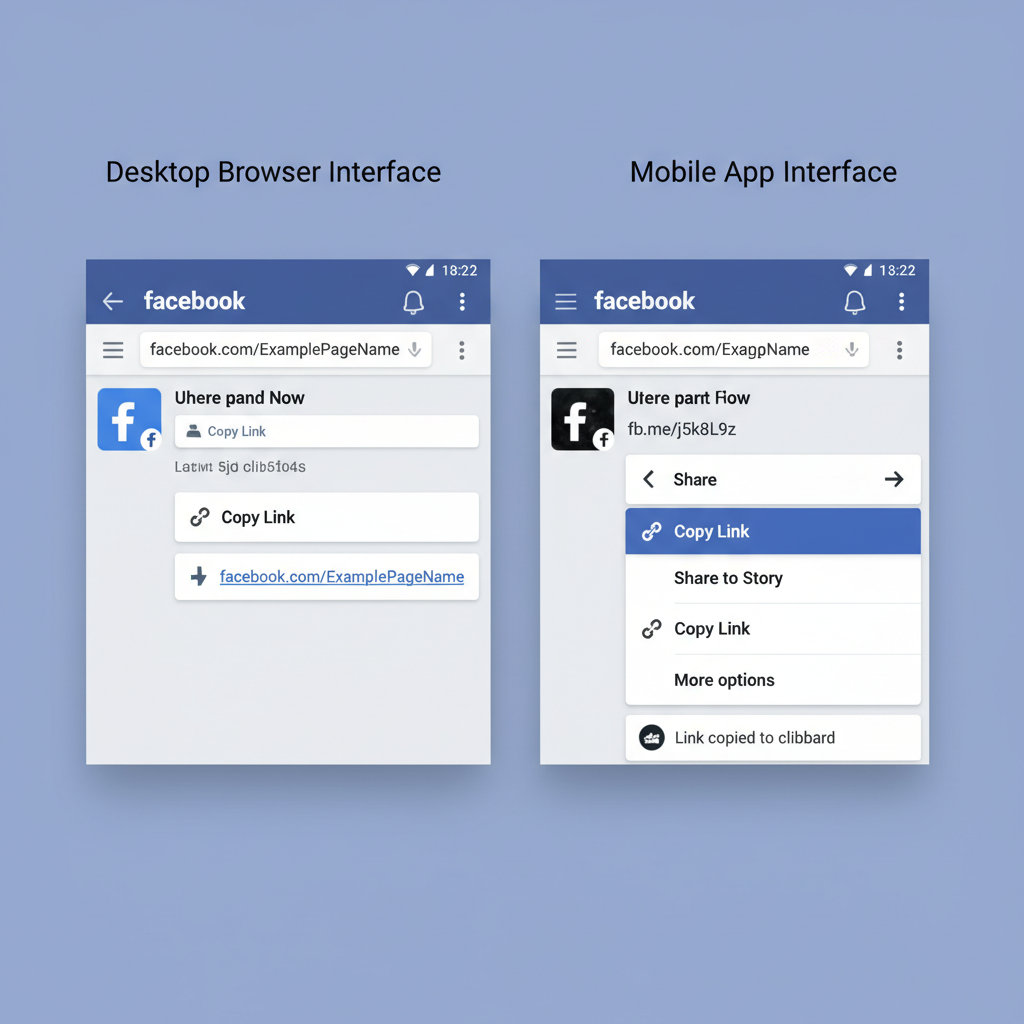
How to Get a Link to Your Facebook Page on Desktop and Mobile
Learning how to get a link to your Facebook page is essential for boosting visibility, enhancing engagement, and making it easier for people to find and follow you online. Whether you manage a business, a community group, or your personal brand, having a clear and accurate page URL means you can confidently share it across websites, emails, and other social media platforms. This guide covers step‑by‑step instructions for both desktop and mobile, plus customization tips, common mistakes to avoid, and quick troubleshooting solutions.
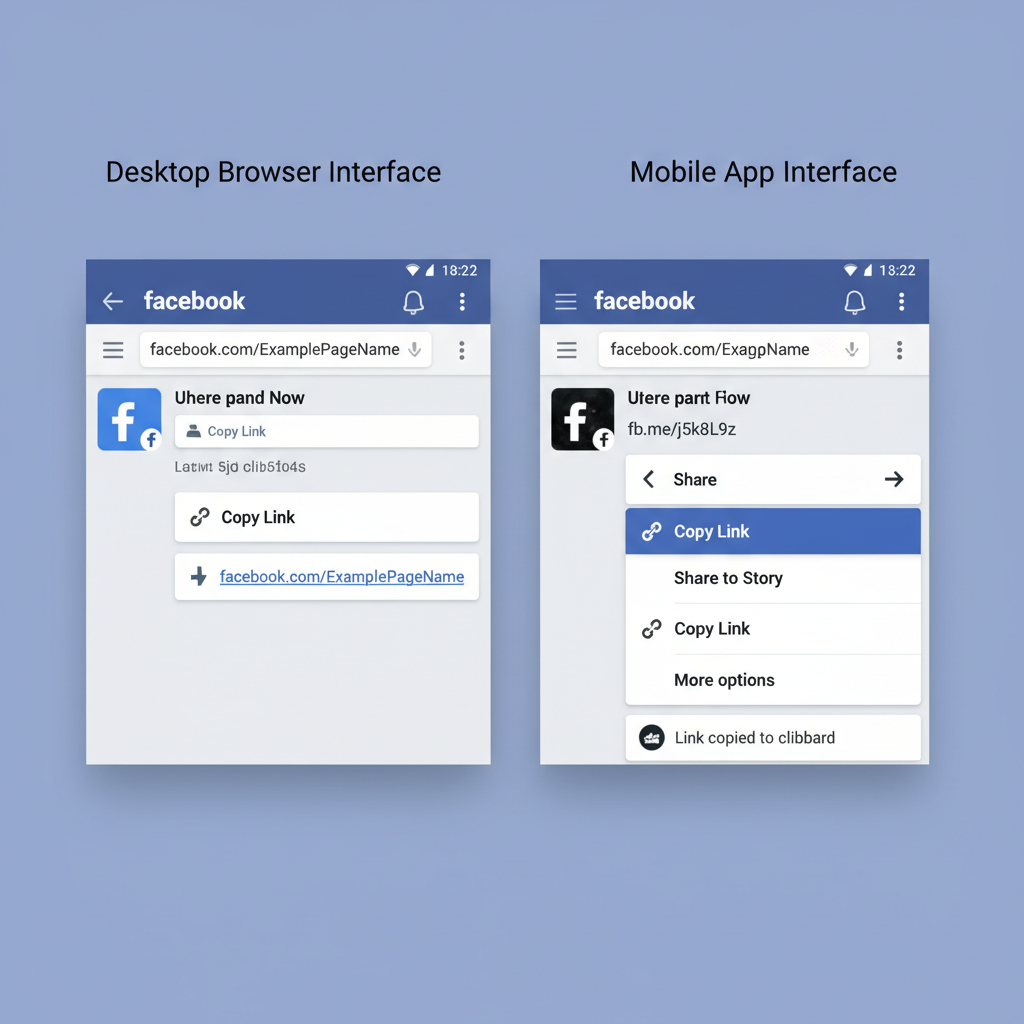
---
Understanding What a Facebook Page Link Is and Why It Matters
A Facebook page link (also called a URL) is the direct web address that points to a specific page you manage. It typically looks like:
https://www.facebook.com/YourPageName/or
https://www.facebook.com/pages/1234567890Why Your Page Link Is Important
- Promotion – Place your link in ads, social posts, and marketing materials to attract followers.
- Embedding – Use it to add Facebook widgets to your website or blog.
- Easy Access – A short, clear link helps your audience find you without hassle.
---
Logging in to Your Facebook Account
Before retrieving your link, make sure you’re signed in to Facebook.
On Desktop
- Open your web browser.
- Go to facebook.com.
- Enter your email or phone number and password, then select Log In.
On Mobile App
- Install or open the Facebook app.
- Enter your login credentials.
- Tap Log In and allow your News Feed to load.
---
Navigating to Your Desired Facebook Page
The link will differ depending on the type of page:
- Business Page – Created for brands, services, or products.
- Community Page – For interest‑based or local groups.
- Personal Profile – For individuals (link visibility may depend on privacy settings).
On Desktop:
- Use the left‑hand sidebar or search bar to find your page.
- Click the page name to open it.
On Mobile:
- Tap the search icon or Menu (three horizontal lines).
- Locate and tap the page name.
---
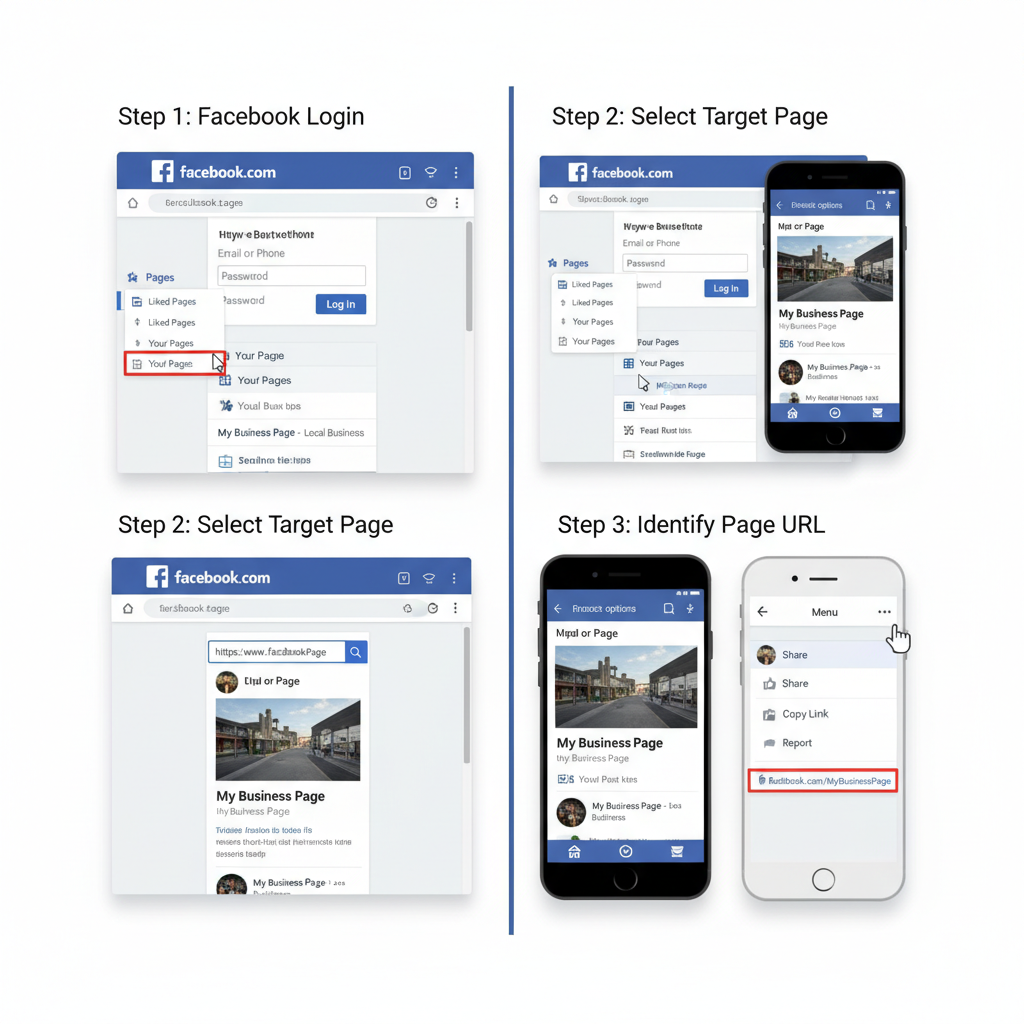
Locating the URL on Desktop
The simplest way to get your link on a computer is from your browser’s address bar.
Steps:
- Open your Facebook page.
- Highlight the full URL in the browser address bar.
- Right‑click and choose Copy, or press `Ctrl + C` (Windows) / `Cmd + C` (Mac).
---
Locating the URL on Mobile App
Because the mobile app doesn’t have a visible address bar, use the built‑in share tools.
Steps:
- Navigate to your page in the app.
- Tap More Options (`...`) or the Share icon.
- Select Copy Link to save it to your clipboard.
---
Copying the Link to Clipboard
Once you have located your Facebook page URL:
Desktop:
Highlight and copy from the address bar.
Mobile:
Use the Copy Link option in the share menu.
Pro Tip: Paste your link into a password manager, document, or note for safekeeping.
---
How to Shorten or Customize Your Facebook Page Link
Facebook allows you to personalize your page URL for a branded, easy‑to‑remember address.
To Customize:
- On desktop, go to your Page.
- Click Settings in the left menu.
- Select Page Info.
- Edit the Username field.
Your new link will be:
https://www.facebook.com/YourCustomNameNote: Usernames must be unique and comply with Facebook guidelines.
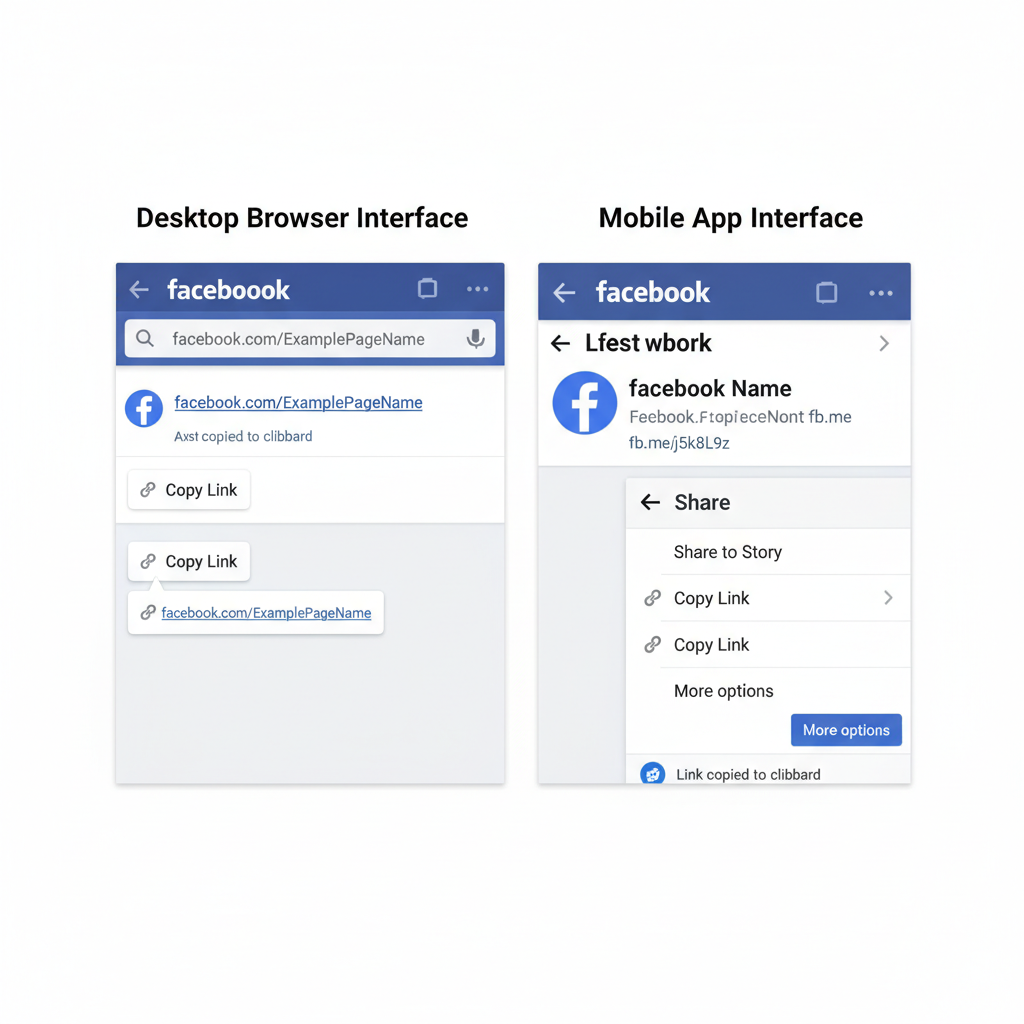
---
Tips to Share the Facebook Page Link
Your Facebook page URL can be promoted almost anywhere your audience is active.
On Websites
- Add your link to your site’s header, footer, or contact page.
- Use a clickable Facebook icon.
In Emails
- Place it in your email signature.
- Include it in promotional newsletters.
On Social Media
- Cross‑promote on Instagram, X (formerly Twitter), LinkedIn, and more.
- Use compelling CTAs such as “Follow us on Facebook for the latest updates.”
---
Common Mistakes to Avoid
When sharing your Facebook page link, steer clear of these pitfalls:
| Mistake | Why It’s a Problem | Solution |
|---|---|---|
| Copying the wrong page link | You might copy your personal profile instead of your business page. | Verify the URL matches your intended page before sharing. |
| Sharing a private or restricted link | Other users may be unable to view it. | Set the page and related posts to Public. |
| Using outdated links | Your followers may encounter broken links after a username change. | Update all locations where your link appears whenever it changes. |
---
Troubleshooting If Your Link Isn’t Working
If people can’t access your Facebook page from your link, try these fixes:
Check Permissions
If the page has Private or Age/Location Restrictions, some viewers will be blocked.
Adjust these under Page Settings > General.
Verify Link Formatting
Confirm the URL starts with `https://` and has no typos or unnecessary spaces.
Test Across Devices and Browsers
Open the link in Chrome, Firefox, Safari, and on both desktop and mobile to ensure compatibility.
---
Summary and Next Steps
Now you know how to get a link to your Facebook page on both desktop and mobile, customize it for branding, and share it effectively across platforms. Keeping your link accessible, accurate, and easy to remember will help grow your audience and strengthen your digital presence.
Next Step: Copy your link now and add it to your email signature, website, and other social channels to start driving more traffic to your Facebook page today.



