How to Restore Missing Notes on Instagram
Learn why Instagram Notes disappear and follow step-by-step fixes—from checking availability to updating the app—to restore the feature quickly.
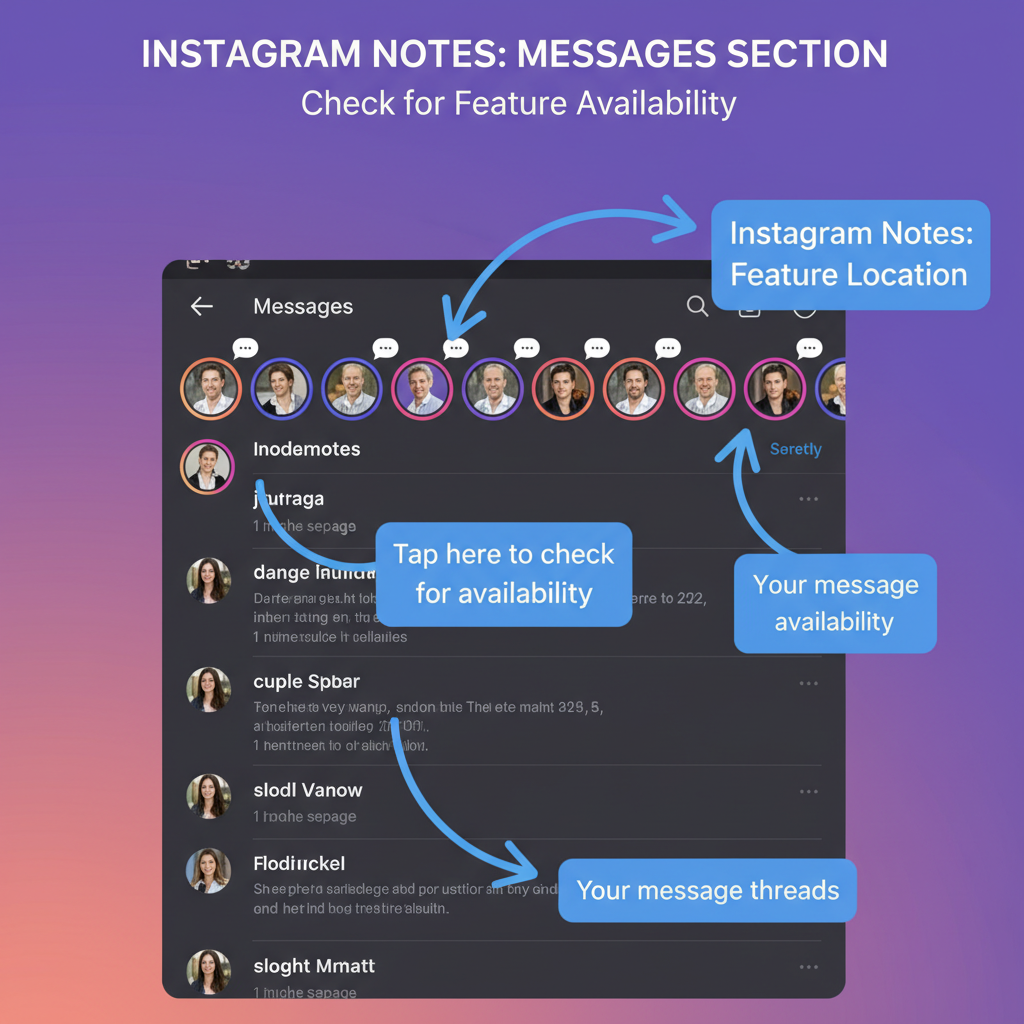
How to Restore Missing Notes on Instagram
If you’ve recently opened your Instagram app and noticed the Notes feature has vanished, you’re not alone. Many users ask how to get notes back on Instagram when they disappear. Instagram Notes—introduced to share short text prompts with followers—sometimes go missing because of updates, regional limitations, or account settings.
This comprehensive guide explains the possible reasons and solutions to help you restore the Notes feature quickly and keep it active.
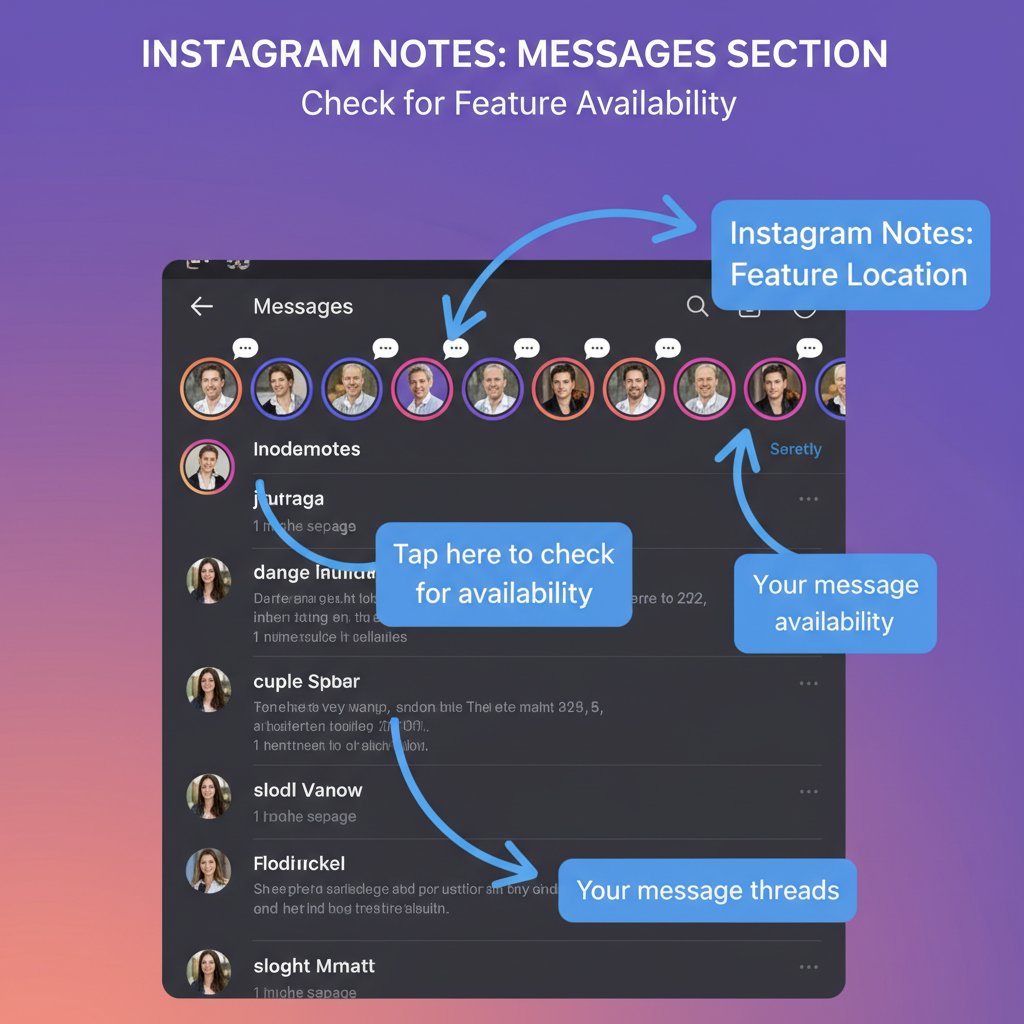
---
Understanding Instagram Notes
Instagram Notes are micro-messages (up to 60 characters) positioned above your direct messages list. They’re perfect for quick updates, thoughts, or calls to action and remain visible for 24 hours.
Typical uses include:
- Announcing events or promotions
- Sharing motivational thoughts
- Asking questions to followers
- Directing followers to new posts or links
They appear to mutual followers or those you follow back, based on your privacy settings.
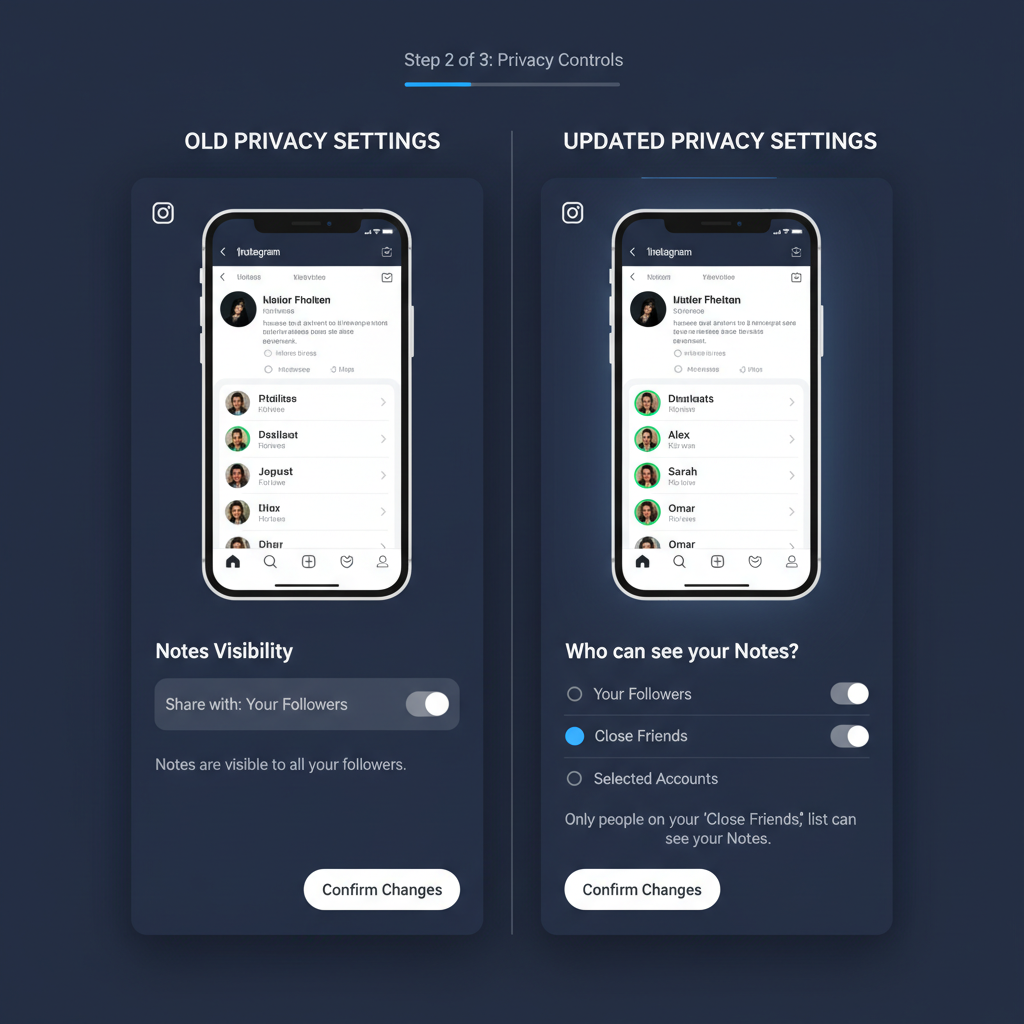
---
Step 1: Check Feature Availability
Before troubleshooting, confirm whether Notes are available to your account type and region. Instagram rolls out features gradually or tests them in specific countries.
Factors affecting availability:
- Regional rollout strategies
- Account type (Personal, Professional, Creator)
- Age restrictions in your country
- Feature testing on limited user groups
---
How to Check Availability
- Search Instagram’s Help Center for “Notes.”
- Visit Instagram’s blog and product announcement pages.
- Ask friends or colleagues in your region whether they can view Notes.
---
Step 2: Update Your Instagram App
Outdated versions can prevent new features from appearing.
Update instructions:
- iOS: Open App Store → Search “Instagram” → Tap “Update.”
- Android: Open Google Play Store → Search “Instagram” → Tap “Update.”
Pro Tip: Enable auto-updates to avoid missing features.
---
Step 3: Verify Account Settings
Sometimes Notes are hidden because of certain setting configurations.
Settings to check:
- Privacy Controls: Messaging should be enabled for friends and followers.
- Age Restrictions: Younger users may have limited features.
- Messaging Preferences: If Direct Messages are restricted, Notes won’t appear.
---
Example Privacy Adjustments
| Setting | Path to Change | Impact on Notes |
|---|---|---|
| Message Controls | Settings → Privacy → Messages | Limits who can send Notes |
| Age Restrictions | Profile Info → Birth Date | Ensures feature eligibility |
| Account Type | Settings → Account | Switching types may trigger Notes |
---
Step 4: Clear App Cache and Restart Device
If the app is updated and feature availability confirmed, cache data could be the culprit.
For Android:
- Go to Settings → Apps → Instagram.
- Tap “Storage” → “Clear Cache.”
For iOS:
Uninstall and reinstall Instagram to clear temporary data.
After clearing, restart your device before reopening Instagram.
---
Step 5: Switch Account Types
Instagram sometimes connects features to certain account modes. Switching account type can trigger Notes to appear.
Steps:
- Go to Settings → Account → Switch Account Type.
- Change from Personal to Professional, or vice versa.
- Refresh your app and check Direct Messages for Notes.
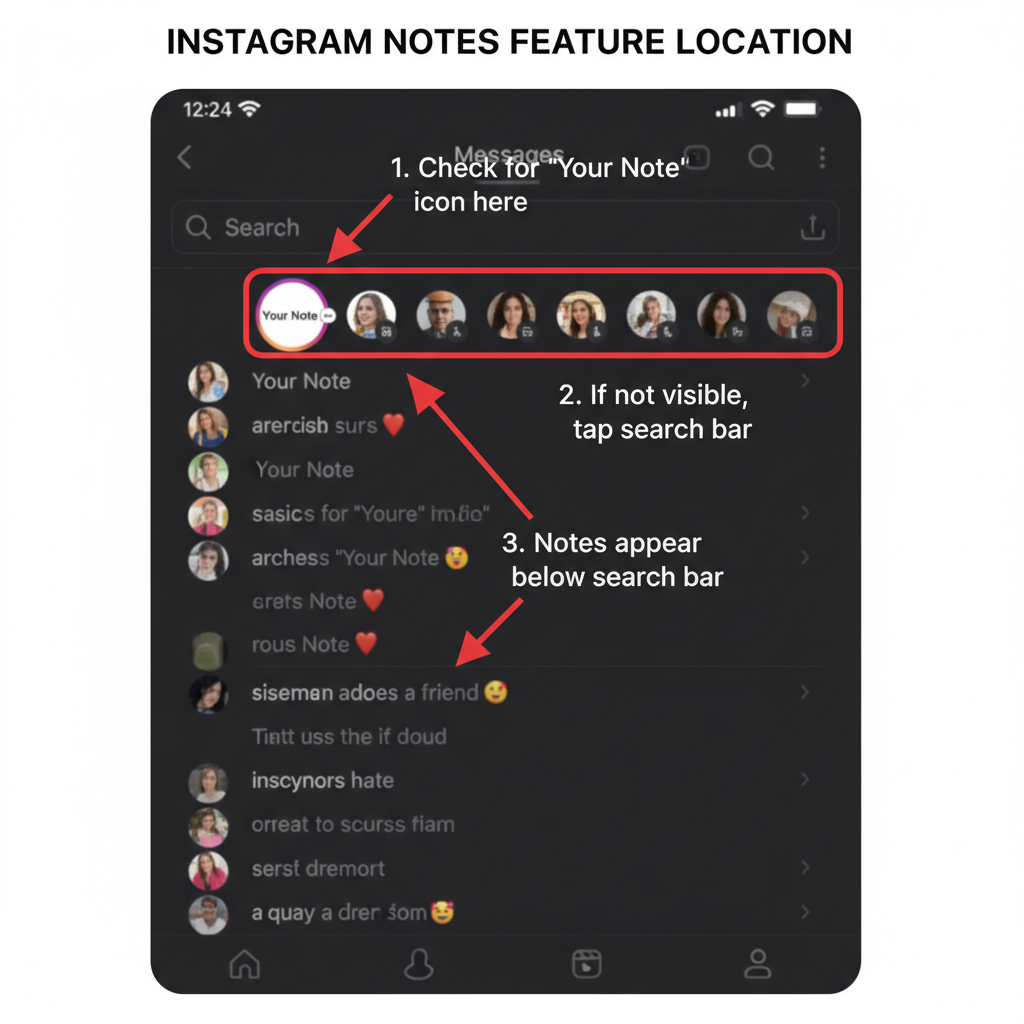
---
Step 6: Log Out and Back In
If switching account types didn’t help, logging out may refresh server-side settings and re-sync your account.
Process:
- Go to Settings → Log Out.
- Wait a few seconds.
- Log back in with your credentials.
---
Step 7: Reinstall Instagram
If all else fails, perform a clean reinstall.
Instructions:
- Uninstall Instagram via your device’s app manager.
- Restart your phone.
- Reinstall Instagram from the App Store or Google Play Store.
- Log in and check for Notes in your Direct Messages.
---
Step 8: Check for Platform Updates or Testing
Instagram may disable Notes during testing or maintenance periods.
To verify:
- Follow @instagram and @creators for official announcements.
- Check tech blogs or industry news for feature changes.
---
Step 9: Contact Instagram Support
If Notes remain missing, contact Instagram directly.
How to contact:
- In the app: Settings → Help → Report a Problem.
- Describe clearly: “Notes feature missing after update.”
- Attach screenshots for clarity.
---
Step 10: Stay Informed via Official Channels
Monitor Instagram’s communication channels to track features and changes:
- Instagram Blog: For product updates and announcements
- Social Media Handles: @instagram and @creators
- Help Center: For FAQs and specific articles
---
Final Tips to Keep Instagram Notes Active
To maintain your Notes feature going forward:
- Keep your app updated automatically.
- Maintain eligible account settings.
- Clear cache regularly if performance issues arise.
- Follow official update channels to anticipate changes.
---
Summary: Instagram Notes are a unique way to connect quickly with followers. While losing the feature can be frustrating, by methodically checking availability, updating your app, verifying settings, and contacting support if needed, most users can restore Notes successfully.
Want to make sure your Notes never go missing again? Review these tips periodically and keep your Instagram tuned for new features and updates.




