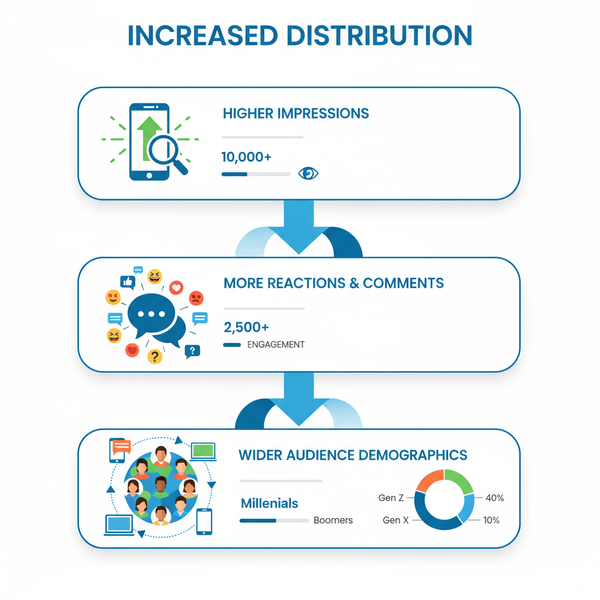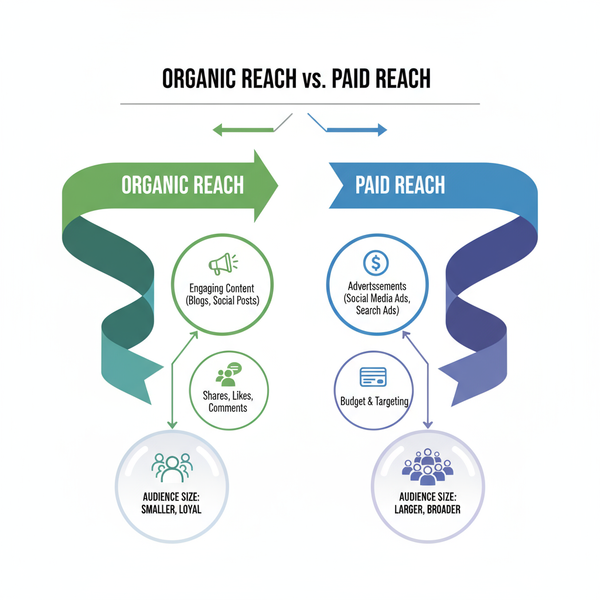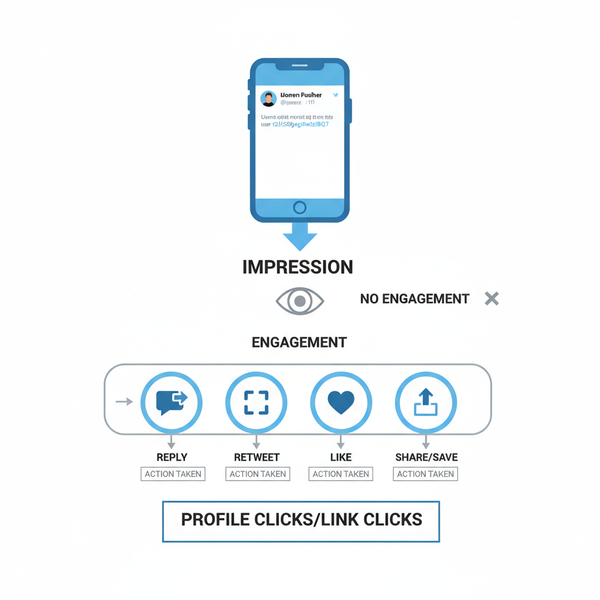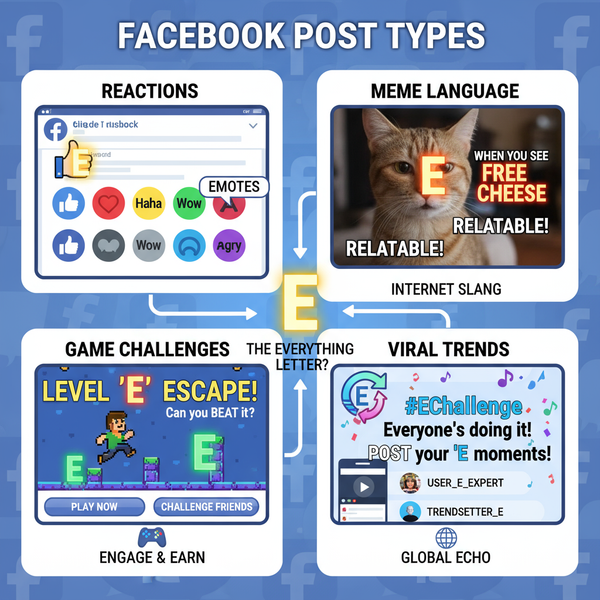Enable and Customize Instagram Stories Preview
Learn how to enable, customize, and optimize Instagram Stories Preview to boost engagement using interactive stickers and targeted sharing.
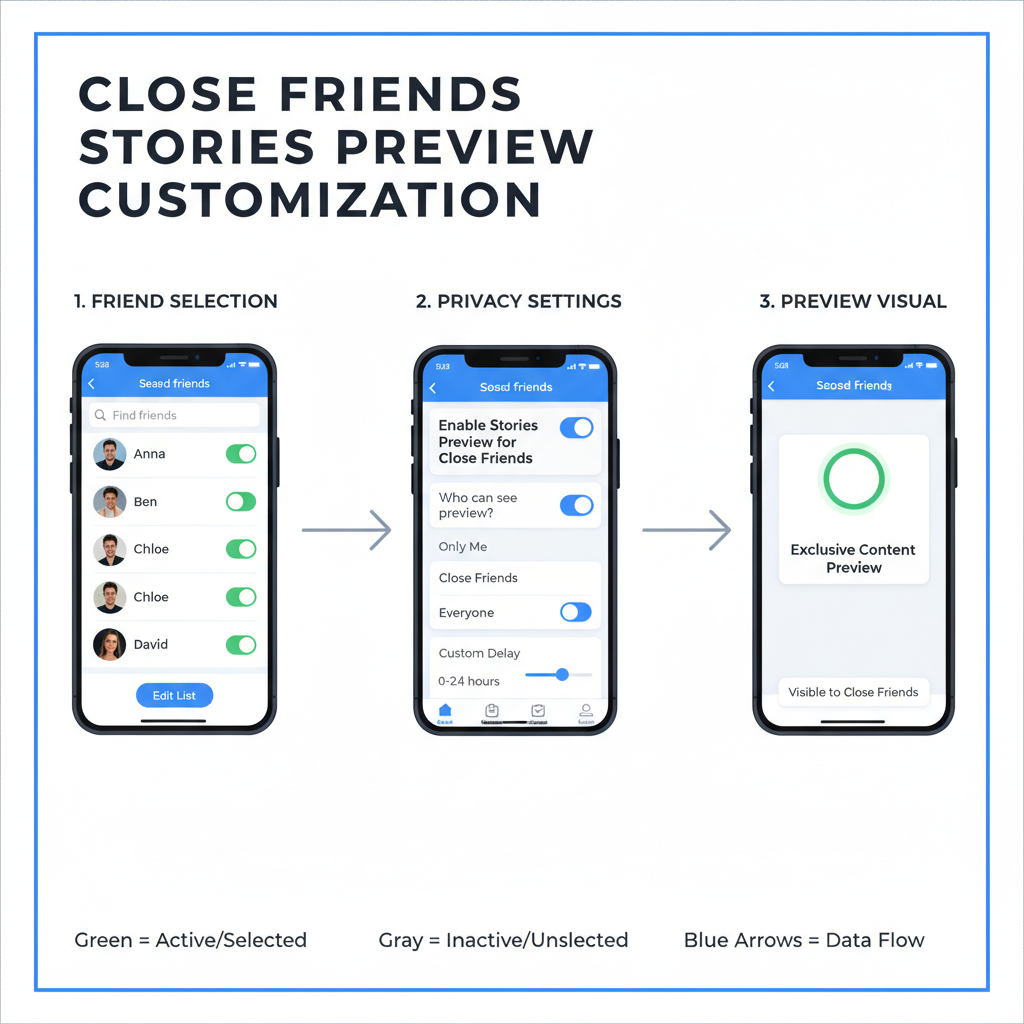
Introduction to Instagram Stories Preview
Learning how to get stories preview on Instagram is vital for anyone looking to boost their audience engagement. Instagram’s Stories Preview feature gives your followers a quick, enticing glimpse of your stories before they tap in, encouraging more views and interactions. Whether appearing in your feed, profile, or direct messages, mastering story previews can significantly enhance your brand visibility and follower connection. This guide explains how to enable, customize, and optimize Instagram Stories Preview for maximum impact.
---
Understanding Instagram Stories Preview
Instagram Stories Preview lets your followers catch a quick glimpse of your stories before tapping into them fully. It’s designed to entice engagement by showing snippets directly in various sections of the app, such as the feed, your profile, and even Direct messages.
There are three main contexts where stories preview appears:
- Feed Preview: Thumbnails or mini-clips appear atop your followers’ feed.
- Profile Preview: On your profile picture, a colored ring indicates you have a new story; sometimes a still image is shown when hovering or tapping lightly.
- Direct Message Preview: Friends can see your story content as part of a chat.
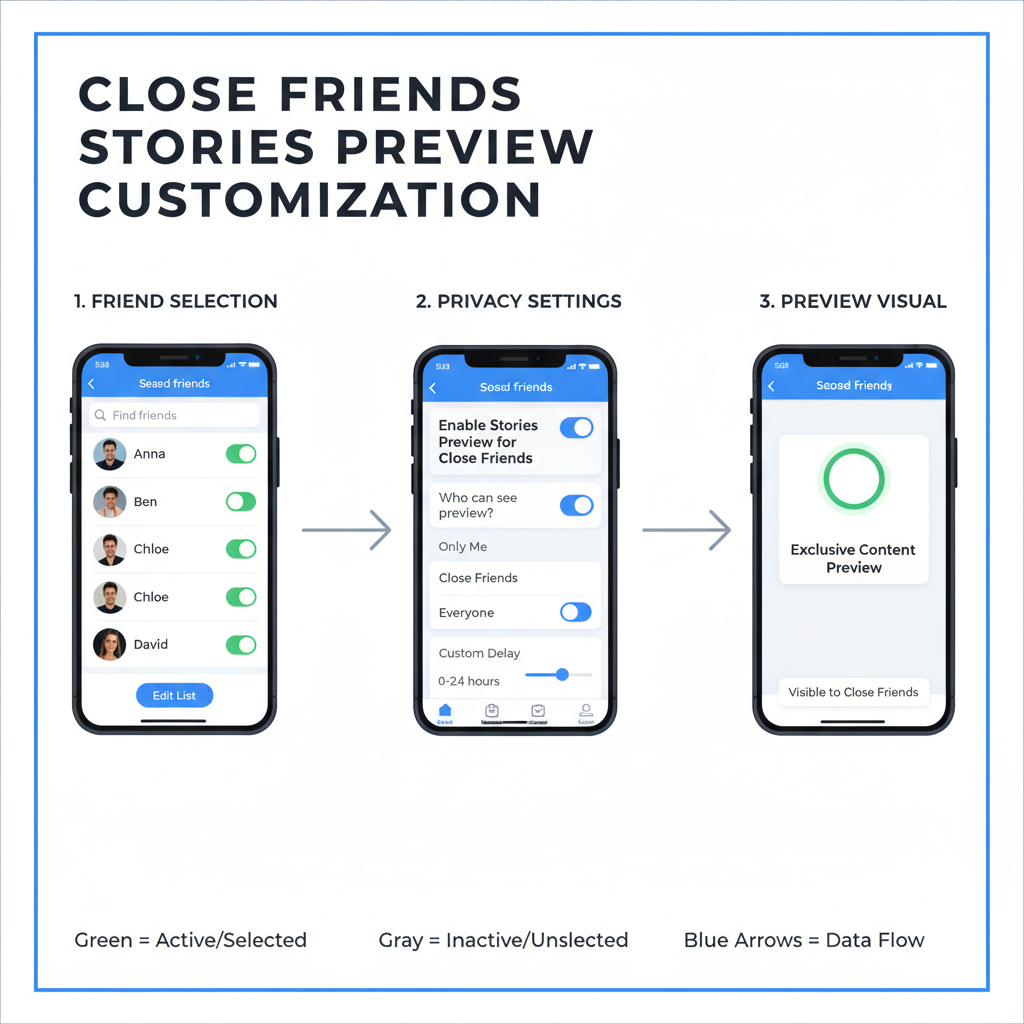
When learning how to get stories preview on Instagram, it’s important to understand these contexts so you can optimize your content to get more views.
---
Checking the Latest Instagram App Updates
Instagram regularly rolls out new features or tweaks to existing ones. Story previews may change in appearance or behavior based on app versions.
Steps to Check for Updates:
- Go to the App Store (iOS) or Google Play Store (Android).
- Search for Instagram.
- Tap Update if available.
- Review the “What’s New” section for changes related to Stories.
Keeping your app updated ensures you access the latest preview improvements. Story previews could be impacted by experimental updates, which you may receive sooner if you’re included in beta releases.
---
Enabling Story Preview on Mobile
Instagram shows story previews by default, but occasionally privacy settings or account preferences might limit them.
iOS and Android Settings:
- Open Instagram.
- Go to your profile (bottom-right icon).
- Tap the hamburger menu (three lines) and choose Settings and Privacy.
- Navigate to Privacy > Story.
- Ensure “Hide Story From” list is empty (unless intentional).
- Check that “Allow Sharing” is enabled for followers.
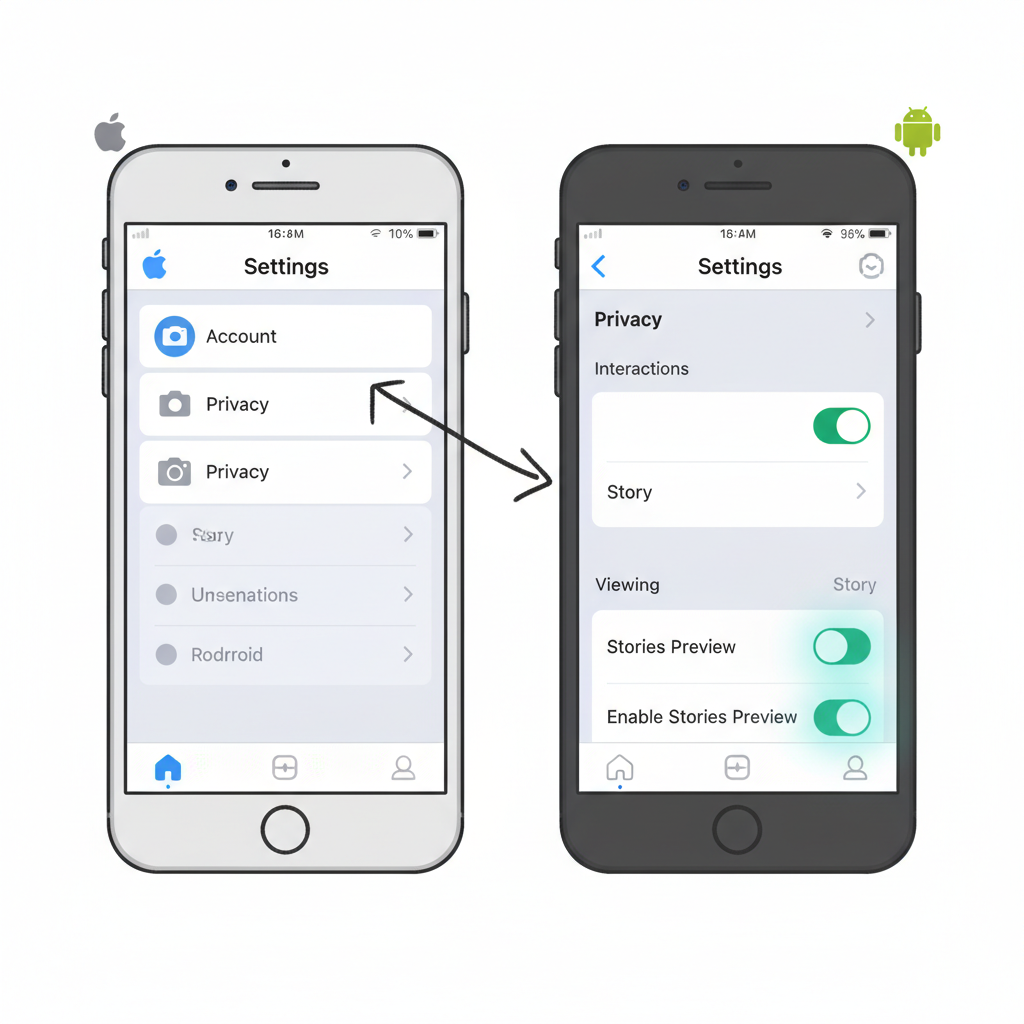
If you’ve disabled certain settings or muted stories from specific users, previews for them will not appear.
---
Customizing Close Friends List
Close Friends Story Preview is a powerful customization option. By using this feature, you can share more personal content with a select group, ensuring they get previews tailored to them.
How to Customize:
- Go to Profile > Menu > Close Friends.
- Add or remove people in your Close Friends list.
- When posting a story, select Close Friends to limit preview distribution.
This selective sharing can boost engagement among highly connected viewers, making them more likely to interact.
---
Using Interactive Stickers to Boost Preview Visibility
Instagram lets you embed interactive stickers such as polls, questions, sliders, quizzes, and countdowns. These elements make your story preview more enticing.
Examples of Stickers:
- Poll: Ask a question and give two options.
- Question Box: Invite followers to submit answers.
- Emoji Slider: Let users express intensity of their reaction.
When viewers see an interactive sticker in a preview, they are more inclined to tap and participate, increasing overall reach.
---
Exploring Third-Party Tools — Proceed with Caution
Although the official Instagram app offers robust preview features, third-party tools claim to “enhance” them. Be cautious:
| Tool Type | Potential Benefit | Risk |
|---|---|---|
| Preview Scheduling Apps | Plan and upload stories for optimal preview times | May violate Instagram Terms if not official |
| Story Analytics Platforms | Detailed preview engagement metrics | Data privacy concerns |
| Custom Template Makers | Eye-catching visuals for previews | Unverified design quality |
Always check Instagram’s policies before linking third-party services to your account.
---
Managing Story Archive and Highlights
Instagram automatically archives your stories after 24 hours. You can make them reappear via Highlights on your profile.
Steps to Use Highlights:
- Go to your Archived Stories.
- Select any past story.
- Tap Highlight and create a new album or add to existing.
- Choose a cover image that stands out.
By creating Highlights, you extend preview visibility beyond the usual timeframe, as these circles remain on your profile indefinitely.
---
Troubleshooting Common Preview Issues
Even if you’ve followed all steps on how to get stories preview on Instagram, issues can arise.
Frequent Problems:
- Muted Stories: Followers may mute stories unintentionally.
- Solution: Ask them to tap and hold on your profile icon in the story bar, then unmute.
- Network Errors: Poor connectivity can block previews.
- Solution: Switch to stable Wi-Fi or check mobile data settings.
- App Cache Problems: Glitches can hide previews.
- Solution: Clear Instagram cache through device settings or reinstall the app.
Troubleshooting promptly will ensure consistent preview visibility.
---
Staying Informed via Instagram’s Official Blog
Instagram’s official blog and press releases are the best source for accurate updates. Features like story previews can be rolled out regionally or tested with certain user groups.
How to Stay Updated:
- Visit about.instagram.com/blog regularly.
- Follow Instagram’s official account for story announcements.
- Subscribe to newsletters covering new social media features.
This helps you adapt strategies quickly when story preview changes are introduced.
---
Best Practices to Increase Audience Engagement with Story Previews
To maximize engagement through previews:
- Post Consistently: Frequent stories increase preview chances in followers’ feed.
- Use Clear Call to Action: Tell viewers to “Tap to see more” or similar prompts.
- Leverage Time Zones: Post when your audience is most active to improve preview visibility.
- Mix Content Types: Combine photos, videos, boomerangs, and animations for variety.
- Collaborate: Tag relevant accounts to encourage resharing and cross-previewing.
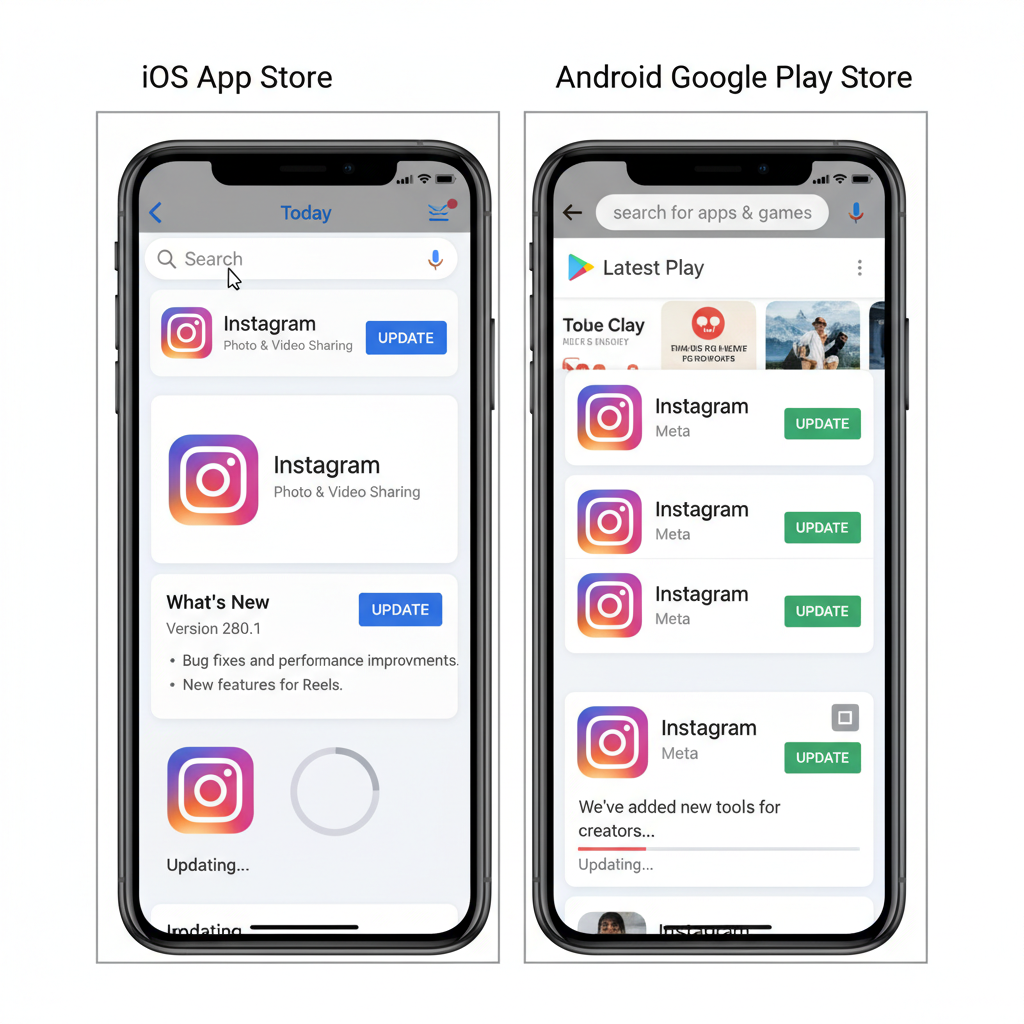
By following these practices, you can ensure your followers don’t just see your story previews—they engage with them.
---
Summary and Next Steps
Mastering how to get stories preview on Instagram involves keeping your app updated, adjusting privacy settings, adding creative touches with stickers, using Highlights strategically, and following proven engagement strategies. Avoid risky third-party tools and troubleshoot promptly to maintain consistent previews. Stay informed through official updates, and test different approaches to see what works best for your audience.
Try these tips today to boost your Instagram story views and strengthen follower connections.