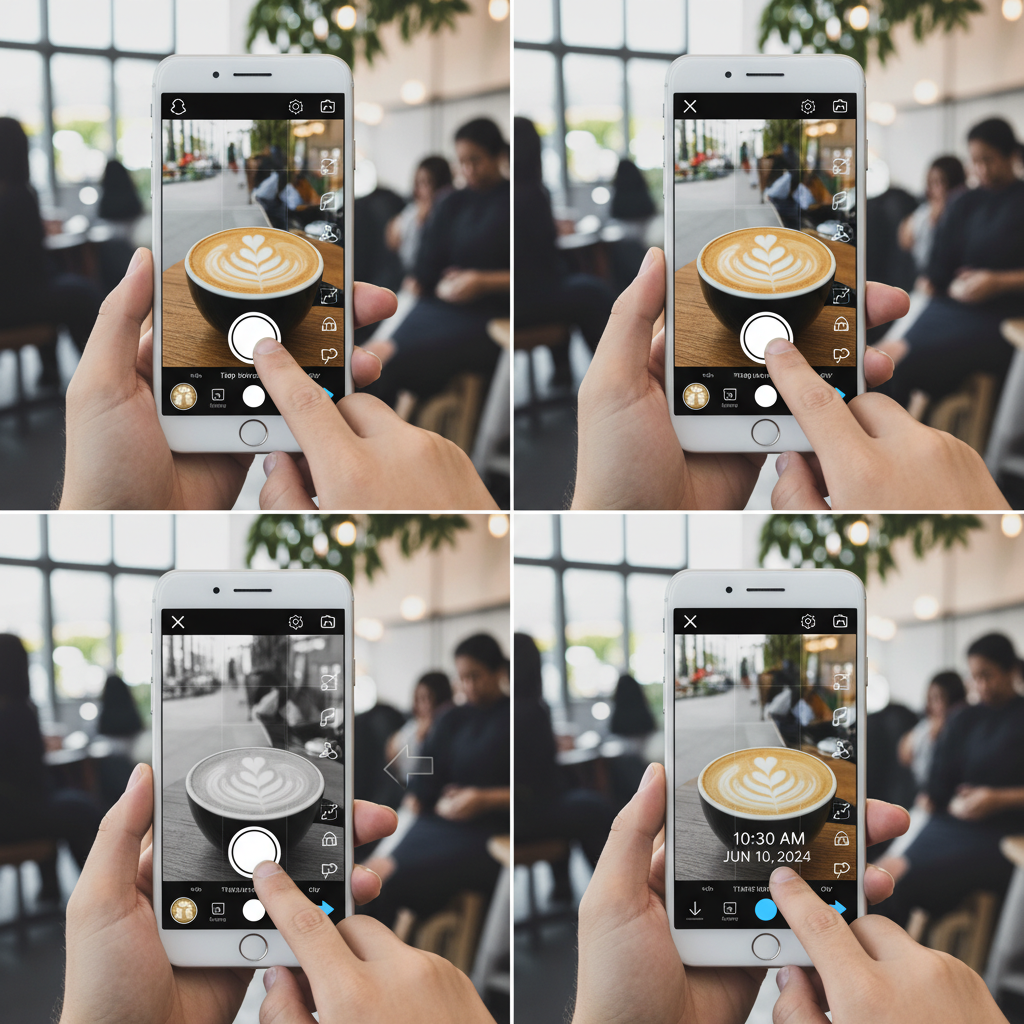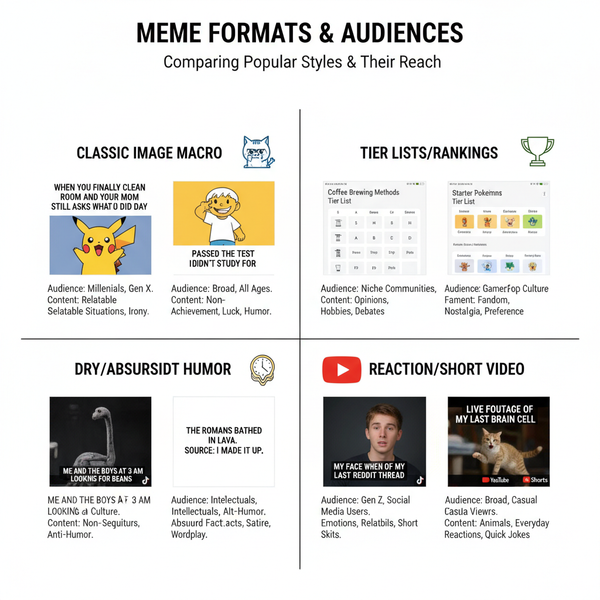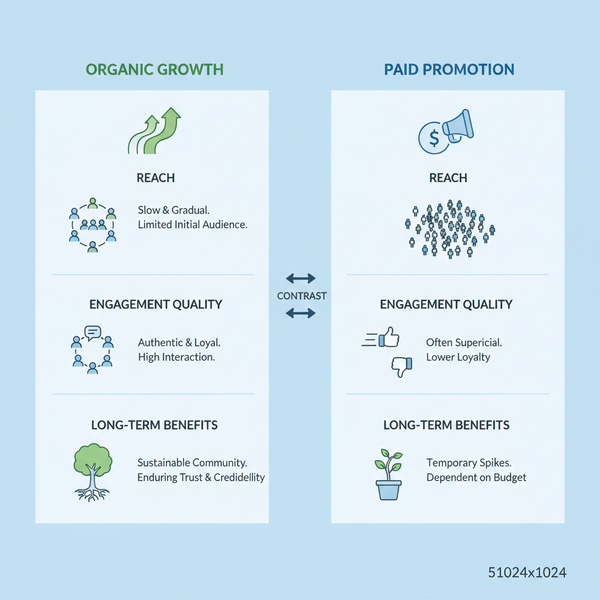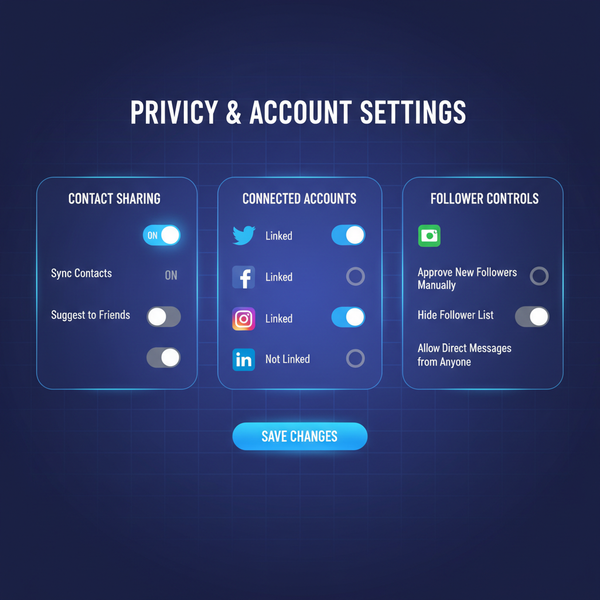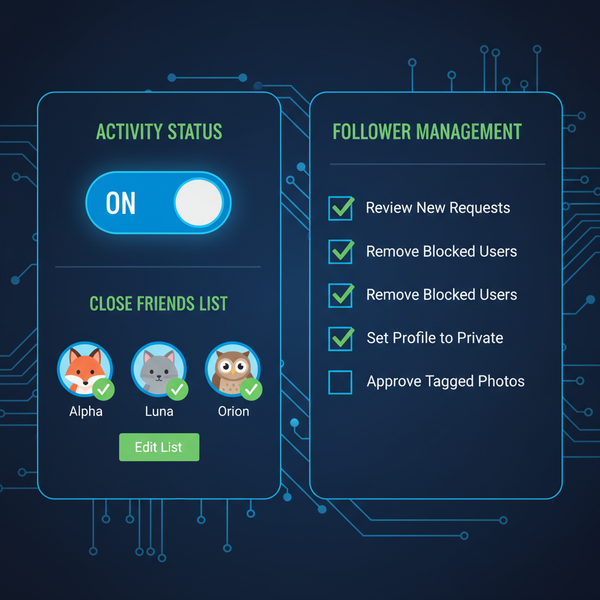How to Add the Time Stamp to a Snapchat Photo or Video
Learn how to add, customize, and troubleshoot the time stamp on Snapchat photos or videos, plus creative tips for combining it with other features.
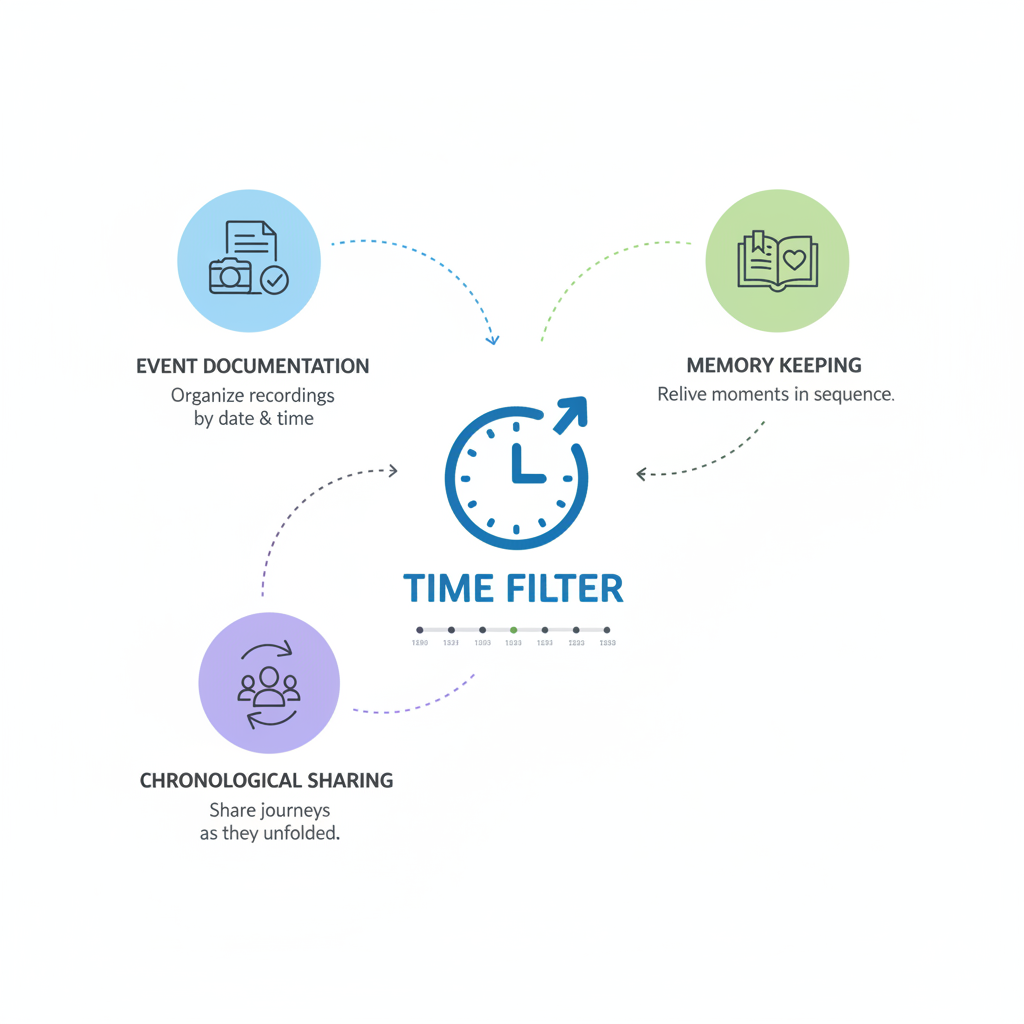
How to Add a Time Stamp to a Snapchat Photo or Video
Snapchat offers a variety of fun and functional overlays, including the ability to display the current time directly on your Snaps. Learning how to get the time on a Snapchat is useful not only for adding flair but also for documenting moments precisely, marking events, or sharing timely updates with friends. In this guide, you'll learn step‑by‑step how to enable and customize the time filter, troubleshoot common issues, and creatively combine it with other features for engaging storytelling.
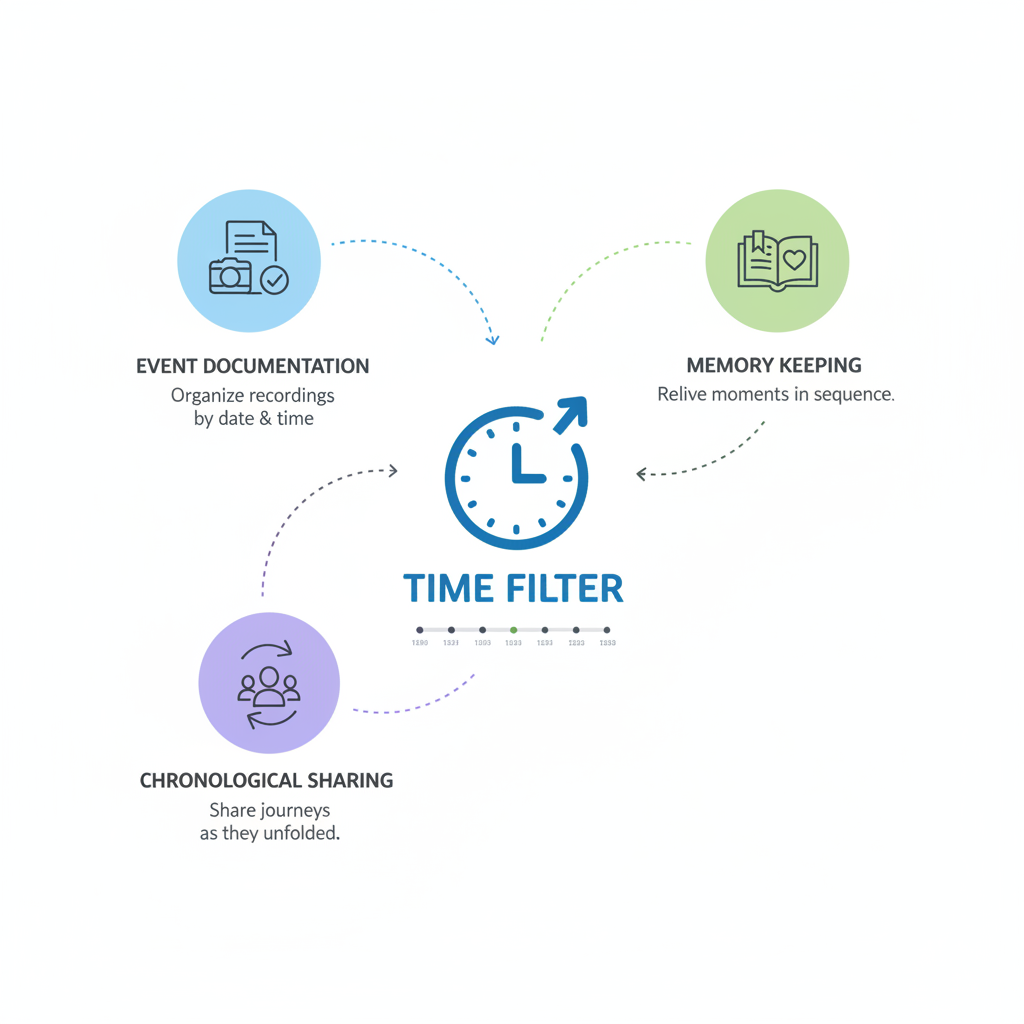
---
Why Add the Time Filter to Your Snaps?
Snapchat’s time stamp filter is simple yet powerful for both creative and practical purposes. Here’s why you might want to use it:
- Contextual storytelling – Show exactly when a moment occurred.
- Event marking – Capture specific times during events, games, or celebrations.
- Practical usage – Provide real-time updates for friends or followers.
The time stamp appears as a clean text overlay, applied directly to your image or video.
---
Check Snapchat Permissions and Updates
Before searching for the time filter, confirm your Snapchat app and settings are prepared:
- Update Snapchat – Go to the App Store (iOS) or Google Play Store (Android) to install the latest version.
- Check permissions – In your device settings, navigate to Snapchat and ensure Camera, Location, and relevant permissions are enabled.
Tip: Outdated apps or disabled permissions can cause some filters, including the time stamp, to disappear.
---
Enable Location and Time Settings on Your Device
The accuracy of your time filter relies on device settings. Incorrect system time or location services may cause errors.
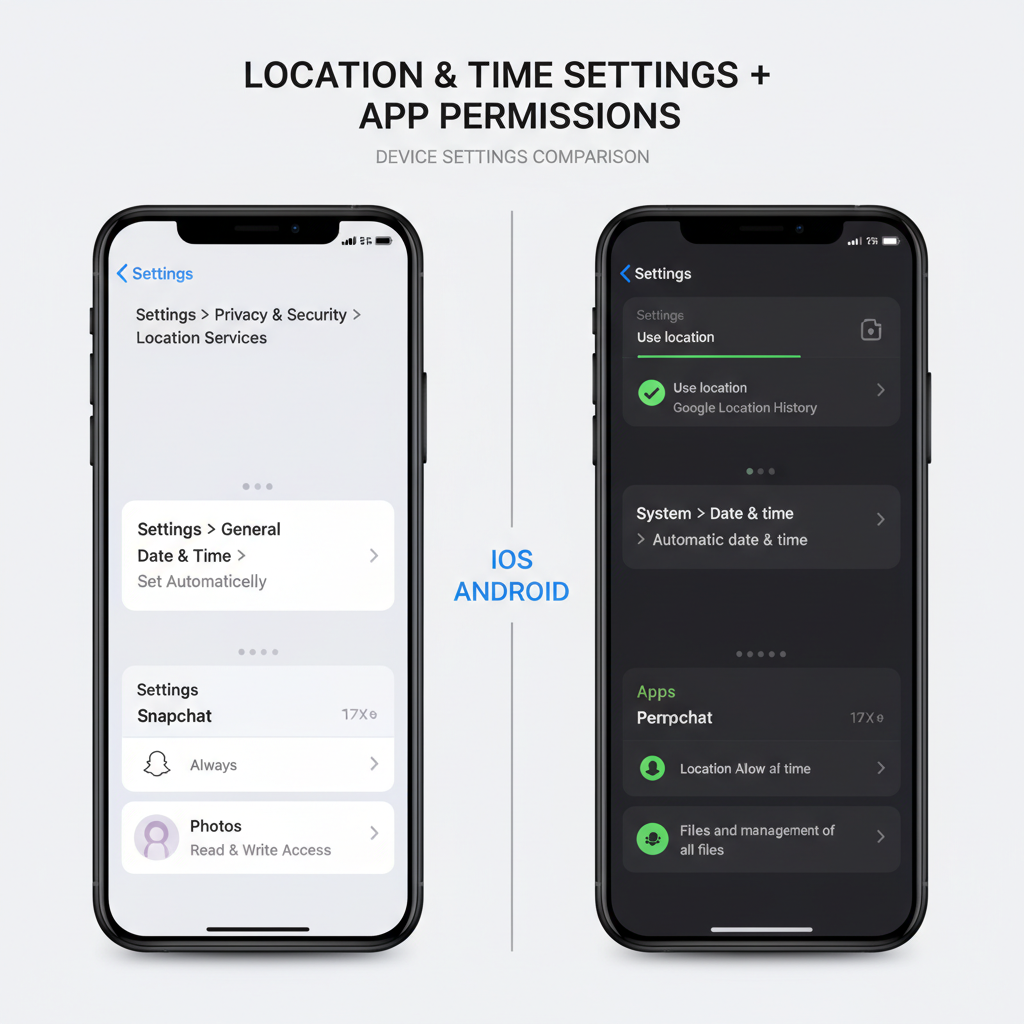
On iOS:
- Go to Settings → General → Date & Time.
- Toggle Set Automatically.
On Android:
- Go to Settings → System → Date & Time.
- Enable Automatic date & time and Automatic time zone.
Location permission can also help certain geo‑weather filters with time function correctly.
---
Capture a Snap and Swipe Through Filters
Whether you’re sharing a photo or a video:
- Open Snapchat to the camera screen.
- Take a photo or hold the shutter button to record a video.
- On the preview screen, swipe left or right.
- Continue swiping until you locate the time filter, often displayed in plain white text or in a stylized clock format.
---
Apply and Customize the Time Filter
When the time filter appears:
- Stop swiping at your preferred format.
- Tap the time display to change between 12-hour and 24-hour options (if available).
Make any edits or additions before sharing your Snap.
---
Add Stickers, Captions, or Bitmoji Alongside the Time Stamp
Pair your time display with extra design elements:
- Stickers – Fun graphics from Snapchat’s collection.
- Captions – Use text for added context.
- Bitmoji – Show your personalized avatar.
To add these, tap the T icon for text or the sticker icon for graphical elements. Adjust placement so the time remains clear.
---
Alternative: Use the Sticker Menu to Insert Time
If the swipe method doesn’t reveal the time filter, use stickers instead:
- Capture your Snap.
- Tap the sticker icon (square smiley face) on the right.
- Select the time sticker, showing your current time.
- Resize or reposition as needed.
This allows more flexibility in display.
---
Troubleshooting if the Time Filter Is Missing
If you still can’t find the time stamp:
- Check your internet connection – Many filters need a live data feed.
- Confirm permissions – Ensure both location and time settings are active.
- Restart Snapchat or your device – This refreshes filter availability.
- Clear cache – In Snapchat settings, under Account Actions, choose Clear Cache.
Be aware that some filters are disabled by region or temporarily removed.
---
Combine Time with Other Filters for Impact
To enhance your Snaps further, layer time with other overlays:
- Geo‑filters – Indicate location plus time for richer context.
- Weather filters – Show temperature alongside time for daily shares.
- Event filters – Increase engagement for special occasions.
| Filter Type | Benefits | How to Combine with Time |
|---|---|---|
| Geo‑filter | Show where the Snap was taken | Swipe to time filter, then add geo‑sticker |
| Weather | Display current temperature | Apply time, then tap sticker icon to add weather |
| Event | Tie your Snap to a specific occasion | Layer event frame and time sticker together |
---
Privacy Considerations with Time Stamps
Remember that showing exact time and location can reveal sensitive details:
- Location exposure – Time combined with location can disclose your whereabouts.
- Routine tracking – Frequent time stamps may reveal personal habits.
If privacy matters, omit location or adjust your audience settings for shared Snaps.
---
Creative Ways to Use Time Stamps
Your time filter can double as a creative storytelling tool:
- Daily streaks – Prove your consistency with time‑marked Snaps.
- Count‑downs – Build anticipation for upcoming events.
- Before/after sequences – Show changes over time.
- Travel diaries – Record time zones while exploring new places.
---
Conclusion and Next Steps
Adding the time to your Snapchat photo or video is a simple process that enhances both the storytelling and practical value of your Snaps. To recap how to get the time on a Snapchat:
- Keep Snapchat updated and permissions enabled.
- Use automatic date and time settings for accuracy.
- Swipe to find the time filter or use the sticker alternative.
- Combine with other overlays for creative impact.
- Stay mindful of privacy when sharing.
By following these steps, you can highlight the exact moment you capture, whether for personal logs, public stories, or creative projects. Open Snapchat today, try the time stamp feature, and start marking your moments with precision.