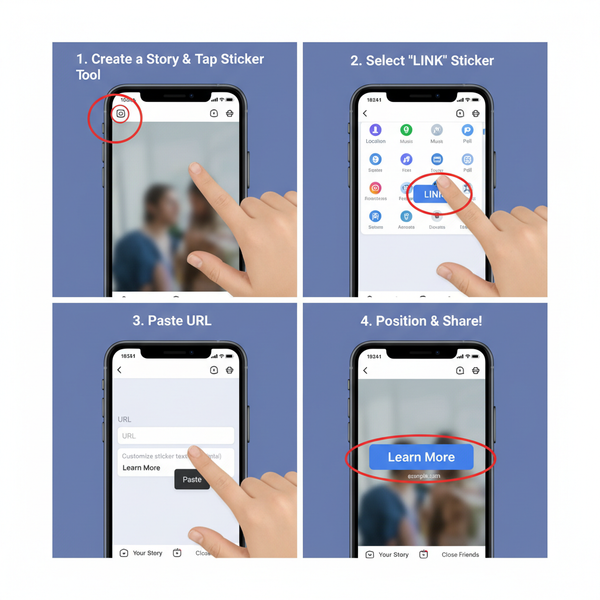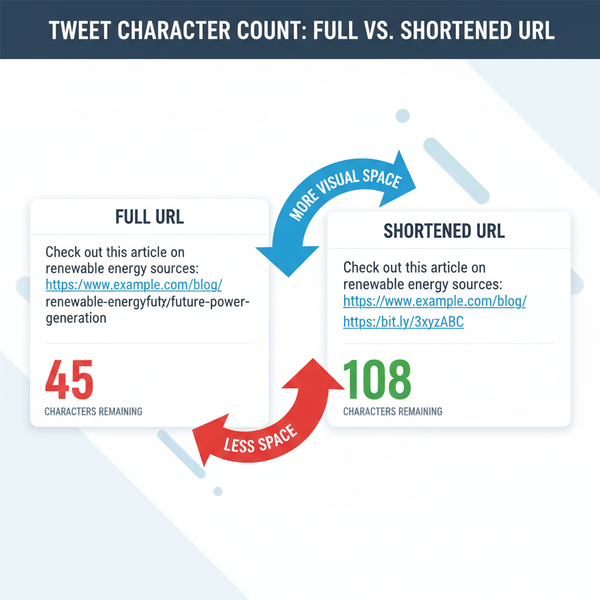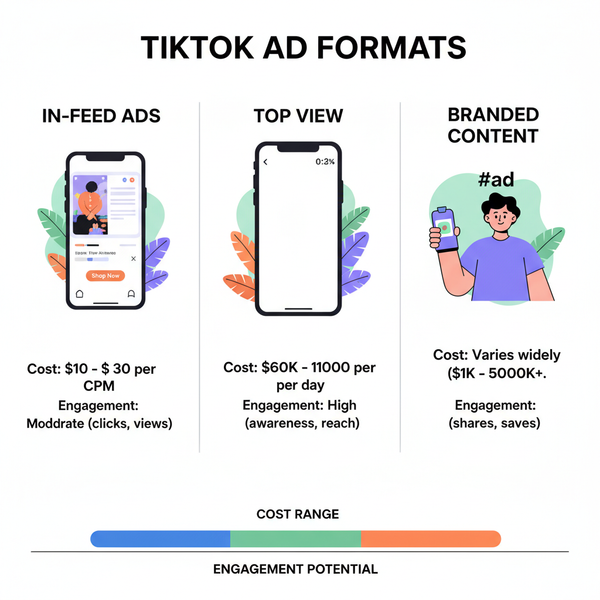Accessing Meta Business Suite on Desktop and Mobile
Learn how to access Meta Business Suite on desktop and mobile, connect Facebook and Instagram accounts, and streamline social media management.
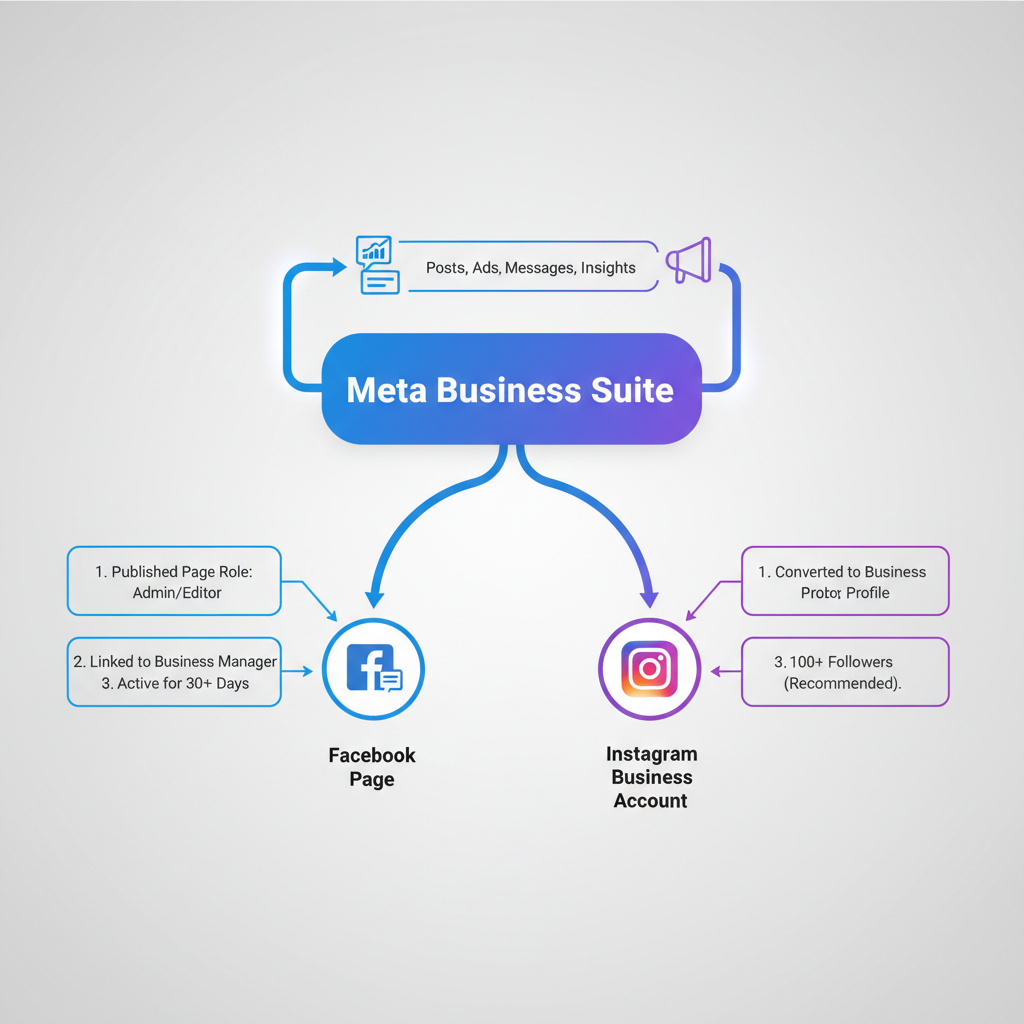
Understanding Meta Business Suite
Meta Business Suite is a centralized platform from Meta designed for efficiently managing Facebook and Instagram business activities. It consolidates tools for creating posts, scheduling content, reviewing analytics, responding to messages, and running ads—all within one interface.
For business owners, marketers, and social media managers, knowing how to get to Meta Business Suite is crucial for streamlining workflows. The Suite works on both desktop and mobile devices and combines features that used to be scattered across different locations, saving valuable time and effort.
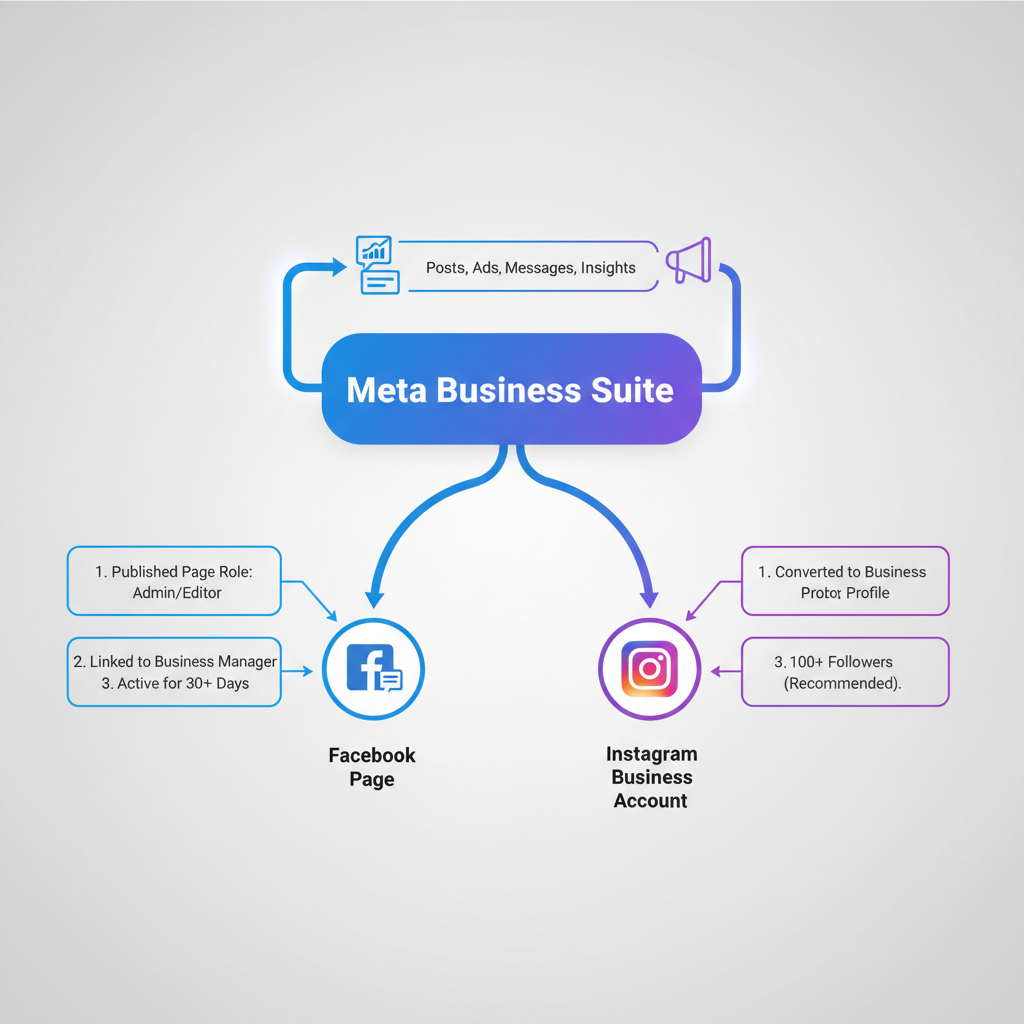
---
Eligibility: Do You Need a Facebook Page or Instagram Business Account?
Before you can effectively learn how to access Meta Business Suite, ensure you have the correct account setup:
- Facebook Page – Required for managing a brand or business presence on Facebook.
- Instagram Business Account – Needed for advanced Instagram scheduling and analytics.
While you can use Meta Business Suite with only one platform, linking both Facebook and Instagram provides more integrated features and insights.
---
Accessing Meta Business Suite via Desktop
Accessing Meta Business Suite from a desktop browser is straightforward.
Step-by-Step Navigation from Facebook Home
- Log in to Facebook with the personal account that has admin rights to the relevant Page.
- Locate the Business Suite link in the left-hand menu.
- If it’s not visible, click See More to expand the menu.
- Click to open the dashboard, where you’ll find metrics, posts, and messages.
You can also go directly to the platform:
https://business.facebook.com/Entering this URL will open Meta Business Suite immediately, bypassing the Facebook feed.
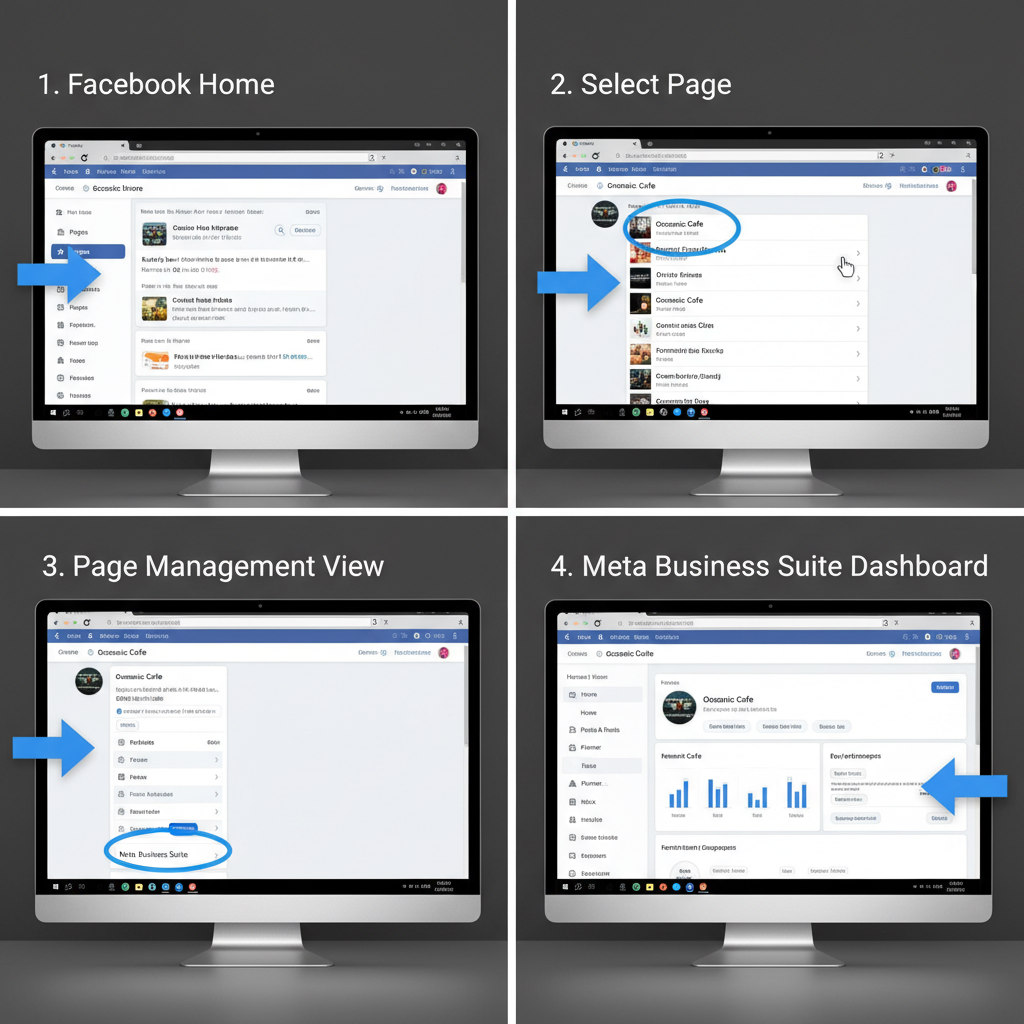
---
Accessing Meta Business Suite via Mobile App
The mobile app allows you to manage your accounts on the go.
Download and Install
- Go to your device’s app marketplace (Google Play Store or Apple App Store).
- Search for Meta Business Suite.
- Download and install the app.
Logging In
- Launch the app after installation.
- Sign in with your Facebook credentials.
- Choose the business Page or Instagram account you want to manage.
You’ll find most desktop features inside the app, but optimized for touch navigation, including posting, scheduling, and analytics.
---
Alternative Access via Direct URL
Typing `business.facebook.com` directly into your browser is a quick way to reach Meta Business Suite on desktop. If you aren’t logged in to Facebook, you’ll be prompted to sign in first.
Bookmarking the direct URL can significantly speed up daily access and make your workflow more efficient.
---
Connecting Facebook and Instagram Accounts
Integrating your accounts within Meta Business Suite lets you manage cross-platform content and view combined analytics.
How to Connect
- Open Meta Business Suite on desktop or mobile.
- Go to Settings → Connected Accounts.
- Select Instagram and follow login and authorization prompts.
Once connected, you can:
- Publish the same content to both Facebook and Instagram simultaneously.
- Review comprehensive performance metrics in the Insights tab.
- Manage all messages in one unified inbox.
---
Exploring the Dashboard Features
The dashboard serves as your control center for content and communication.
Key Tools
| Feature | Description | Benefit |
|---|---|---|
| Posts & Stories | Create and schedule posts for Facebook and Instagram | Consistent content delivery |
| Planner | Calendar view for scheduled content | Improved campaign planning |
| Inbox | Manage messages from Messenger & Instagram in one place | Faster customer response |
| Insights | Track reach, engagement, and follower growth | Data-driven decisions |
| Ads | Create and monitor paid promotions | Targeted audience reach |
---
Setting Up Notifications & Permissions
Proper notification and permission settings ensure smooth collaboration and timely updates:
- Notifications – Enable push or email alerts under Settings → Notifications.
- Permissions – Assign roles (Admin, Editor, Moderator) in Page Settings → Page Roles to grant appropriate access.
These measures protect account security while allowing team members to work effectively.
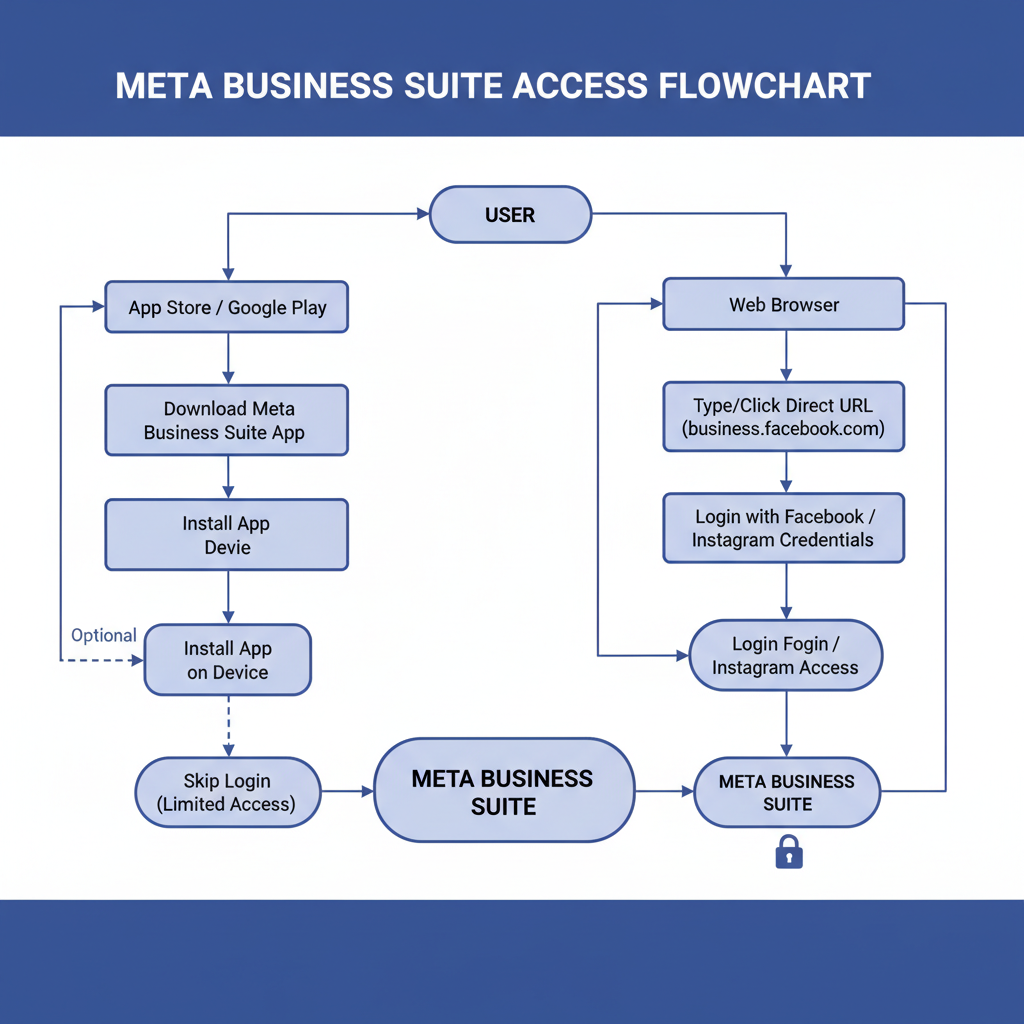
---
Troubleshooting Common Access Issues
If Meta Business Suite isn’t working as expected, try:
- Clearing browser cache to remove outdated session files.
- Verifying account role to ensure you have Admin access.
- Updating the mobile app to the latest version.
- Switching browsers to Chrome or Firefox for better compatibility.
- Checking account connections to confirm Facebook and Instagram are linked.
---
Tips to Bookmark or Save Meta Business Suite
Make daily use more effortless:
- Desktop – Bookmark `business.facebook.com` in your browser.
- Mobile – Create a folder of business apps that includes Meta Business Suite for quick access.
---
Best Practices for Managing Accounts Efficiently
Knowing how to get to Meta Business Suite is just the beginning—here’s how to optimize your management process:
- Plan Weekly – Use the Planner to map out posts in advance.
- Automate Messages – Save time with preset replies for FAQs.
- Review Analytics Often – Identify high-performing content and adjust strategy.
- Assign Roles Strategically – Limit admin access to trusted individuals.
- Leverage Cross-posting – Maximize reach across Facebook and Instagram with one action.
---
Conclusion
Mastering how to get to Meta Business Suite will significantly streamline your social media management tasks. Whether accessing via desktop browser or mobile app, the Suite centralizes functions—from posting and scheduling to analytics and ad management—in one location.
By ensuring account eligibility, connecting platforms, and following best practices, you can focus more on content quality and audience engagement rather than navigation. Bookmark your preferred access method today and make Meta Business Suite the hub of your brand’s online operations.