How to Get Two Instagram Accounts on One Device
Learn how to set up and manage two Instagram accounts on one device with tips on switching, notifications, security, and profile organization.
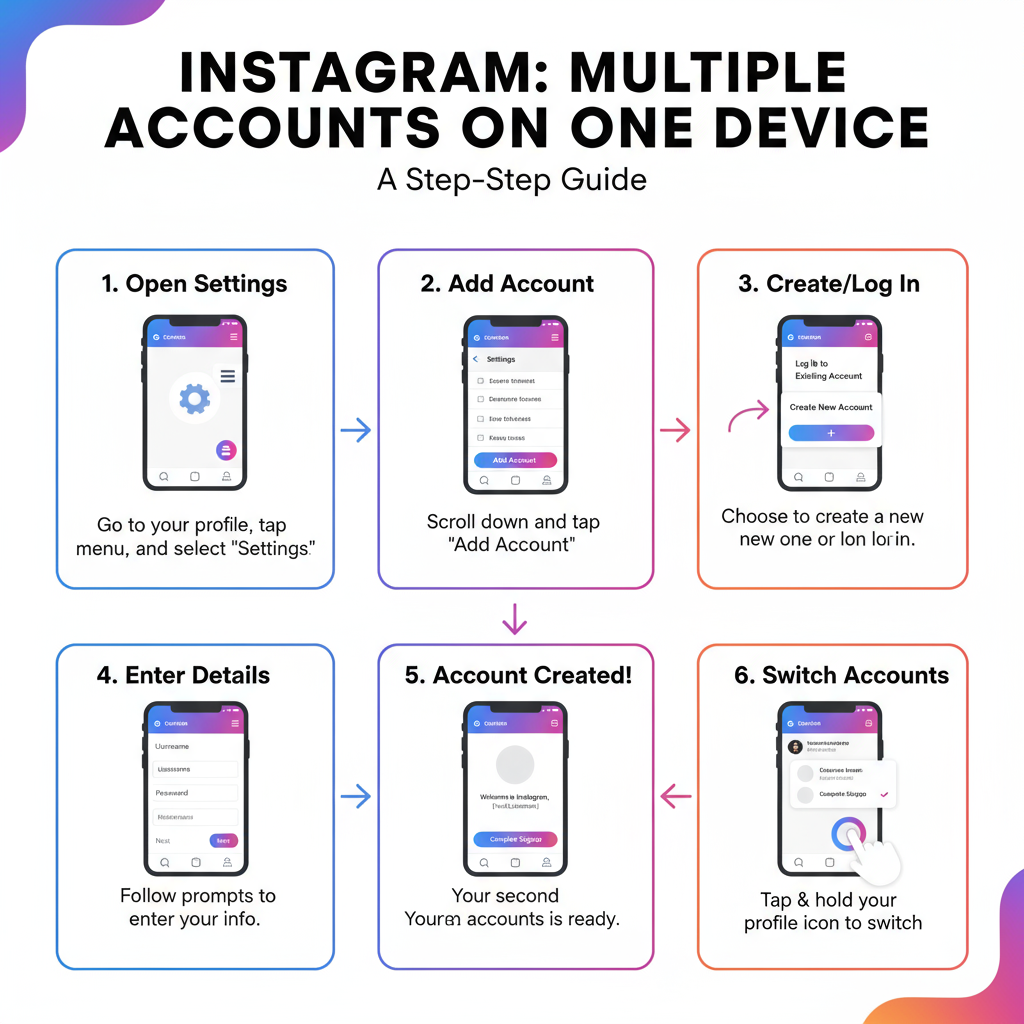
How to Get Two Instagram Accounts on One Device
Instagram is one of the world’s most widely used social media platforms, and for many users, one profile just doesn’t cut it. Whether you’re separating personal and professional lives, running multiple niche communities, or managing accounts for a team, knowing how to get two Instagram accounts on one device can streamline your workflow and boost productivity.
This comprehensive guide covers everything from setting up your second account to managing notifications, tightening security, and troubleshooting common issues.
---
Understanding Instagram’s Multiple Account Feature
Instagram’s multiple account feature lets you add and switch between accounts without repeatedly logging in and out — no third-party software required. You can manage up to five accounts on one device directly from the app.
Key benefits:
- Quick switching between accounts via the profile menu.
- Individual settings and notifications for each profile.
- Secure access without risky workarounds or browser hacks.
---
Deciding Why You Need Two Accounts
Clarity of purpose will make maintaining both accounts easier and more strategic.
Common reasons for a second Instagram account:
- Personal vs. Business: Keep personal updates separate from brand content.
- Different niches: Manage distinct projects like a travel blog and photography portfolio.
- Collaborations: Share account access with a team while retaining a private profile.
- Hobbies & Passions: Showcase hobbies without cluttering your main feed.
A defined goal supports consistent branding and better audience engagement.
---
Checking Instagram’s Limits and Policies
Be aware of platform rules before creating your second account:
- Maximum: 5 accounts per device in the Instagram app.
- Unique credentials: Each account needs a unique username, email, or phone number.
- Separate policy compliance: Violations on one account can impact all linked profiles.
⚠ Important: Do not create extra accounts for spam or to bypass platform limits — this can lead to suspension.
---
Creating a Second Account via the Instagram App
Follow these steps for how to get two Instagram accounts easily:
- Open Instagram and go to your profile.
- Tap the menu icon (☰) in the top-right corner.
- Choose Settings and privacy.
- Scroll and tap Add account.
- Select Create new account or Log into existing account.
- Enter the username, password, and profile details.
- Complete verification steps if prompted.
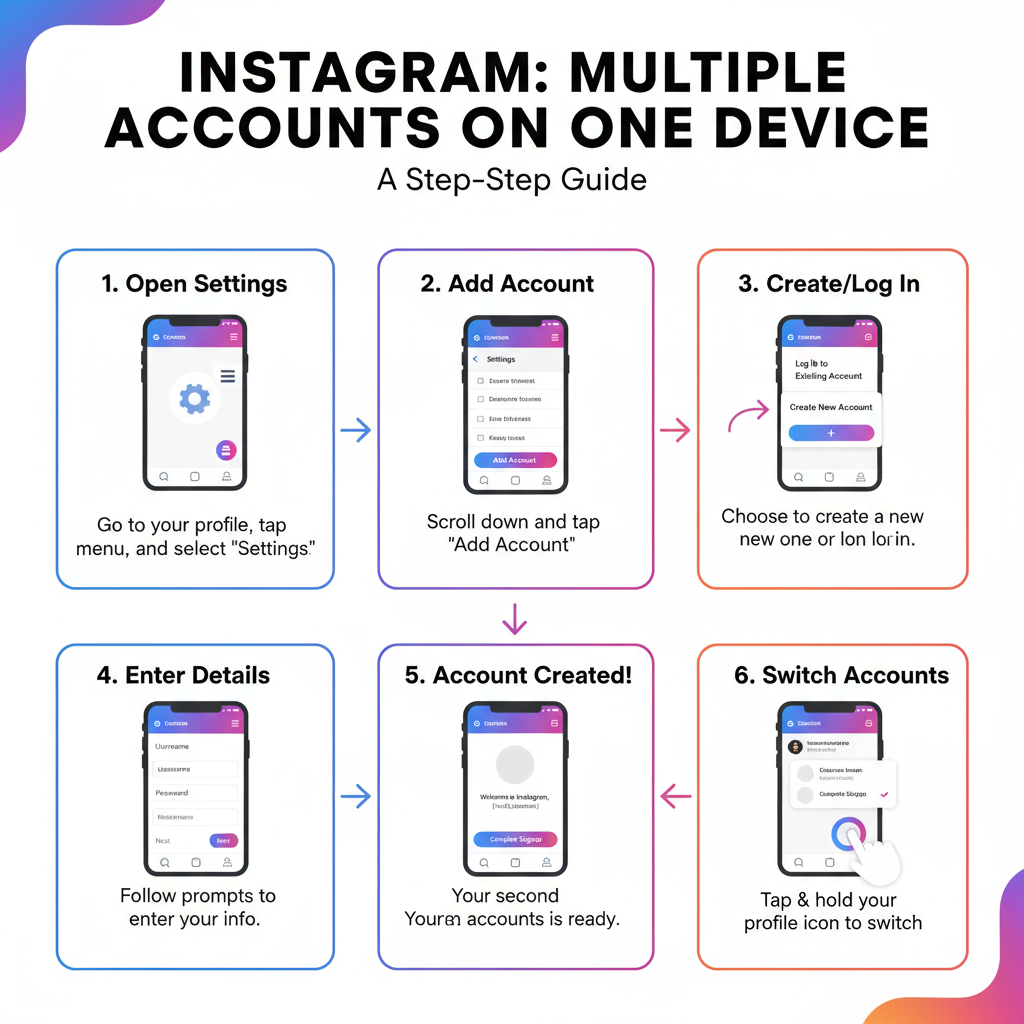
---
Linking Accounts for Faster Switching
Once both accounts are active:
- Tap your username at the top of your profile.
- Select the second account to switch instantly.
- In Settings → Login Info, link accounts for shared login — so signing into one signs you into both.
This makes juggling accounts more seamless.
---
Customizing Notifications for Each Account
To avoid overload:
- Switch to an account.
- Go to Settings → Notifications.
- Adjust push preferences for likes, comments, DMs, etc.
- Repeat the process for your other account.
Mute lower-priority accounts to stay focused.
---
Using Distinct Profile Pictures and Bios
Visual cues reduce the risk of accidental posting.
| Account Type | Profile Picture | Bio Style |
|---|---|---|
| Personal | Casual photo | Friendly tone, emoticons, hobbies listed |
| Brand | Logo or product image | Professional tagline, industry keywords |
---
Securing Multiple Accounts
Security is critical when managing more than one profile:
- Turn on Two-Factor Authentication (2FA) for both accounts.
- Use strong, unique passwords stored in a password manager.
- Avoid logging in from public devices.
---
Streamlining Content Management
Consistency keeps engagement high. To manage content across both accounts:
- Use scheduling tools like Later, Buffer, or Hootsuite.
- Plan at least two weeks ahead.
- Assign specific posting days for each account.
- Repurpose assets strategically — e.g., one account’s carousel can become a Reel for the other.
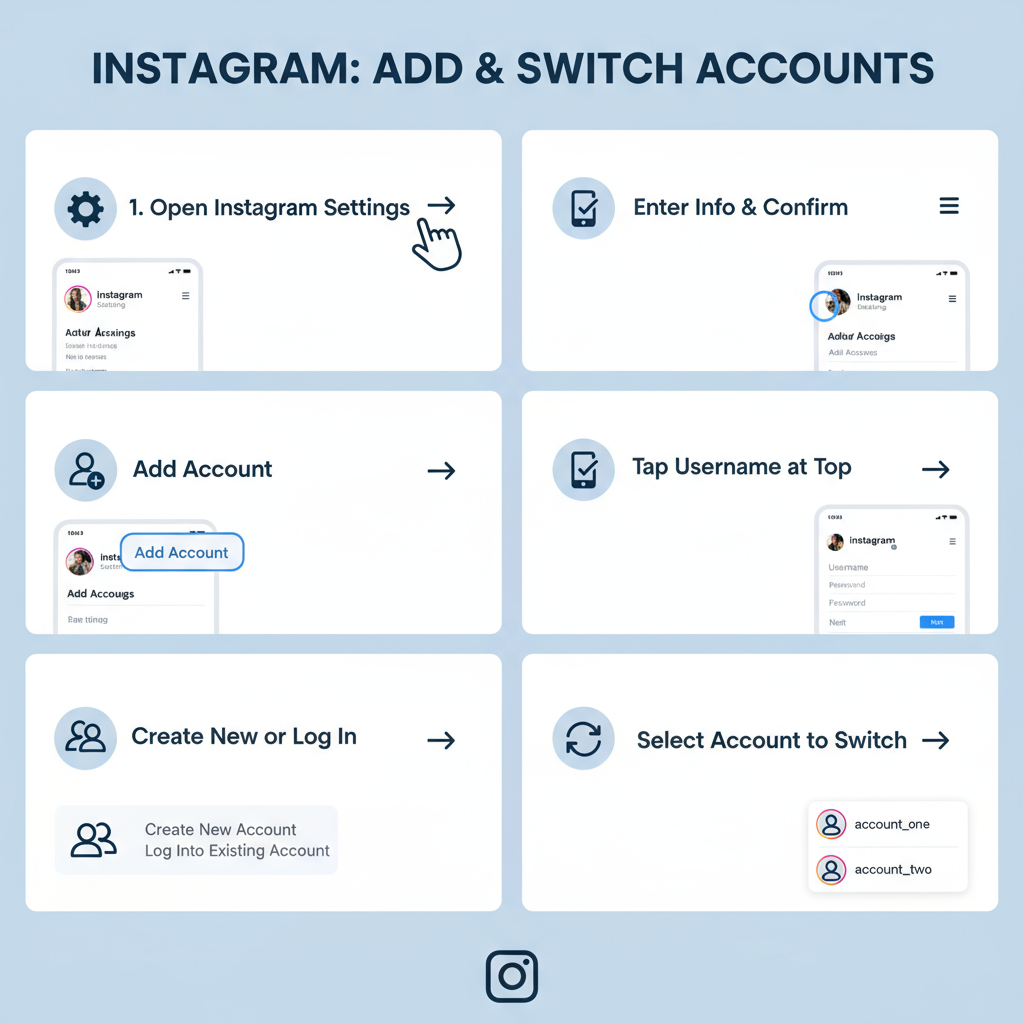
---
Common Pitfalls to Avoid
- Accidentally posting to the wrong account — always check before publishing.
- Overlapping the same audience with repetitive content.
- Letting one account go dormant.
- Ignoring analytics that could inform strategy.
---
Removing an Account from Your Device
If you decide to unlink an account:
- Open Settings and privacy from the account’s profile.
- Scroll to Log out of [username] or Log out of all accounts.
- For permanent deletion, use Instagram’s Delete Your Account page.
---
Troubleshooting Common Issues
Problem: Cannot add a new account
Fix: Update the app and verify that you’re below the 5-account limit.
Problem: Wrong account opens on login
Fix: Go to Settings → Security → Saved Login Info and clear saved data.
Problem: Notifications not arriving
Fix: Check device-level app permissions for each Instagram account.
---
Summary & Next Steps
Mastering how to get two Instagram accounts on one device empowers you to separate audiences, streamline tasks, and protect your brand’s integrity. By using Instagram’s built-in multiple account feature, fine-tuning notifications, and maintaining strong security, you can manage personal and professional profiles with ease and efficiency.
If you found this guide useful, start implementing these steps today — and consider creating a simple content calendar to stay consistent across both accounts.


