How to Give Instagram Photo Access on iOS and Android
Learn how to grant Instagram photo access on iOS and Android, adjust privacy settings, and fix common permission issues for seamless posting.

How to Give Instagram Photo Access on iOS and Android
If you've ever tried posting to Instagram and received a permission error, you're not alone. Knowing how to give IG photo access is crucial for sharing content on your feed, adding stories, creating reels, and engaging with followers. This guide explains why Instagram needs access, details step-by-step instructions for iOS and Android, offers troubleshooting tips, and covers privacy controls so you can post confidently.

---
Why Instagram Needs Photo Access
Instagram’s creative tools rely on access to your device's media library. Granting permissions enables the app to:
- Upload images and videos to your feed.
- Create and edit stories from saved media.
- Build Reels using existing media.
- Retrieve saved edits and filters from other apps.
Without access, Instagram cannot preview or upload your photos or videos, limiting its functionality.
---
Check Instagram Permission Settings on iOS
On iPhones and iPads, permissions are controlled via the Settings app. To give Instagram access:
- Open Settings on your device.
- Scroll and tap Instagram.
- Tap Photos.
- Select:
- Selected Photos – Grants access only to chosen photos.
- All Photos – Grants access to the full library (recommended for convenience).
- None – Blocks all photo access.
For seamless posting, “All Photos” is the simplest option.
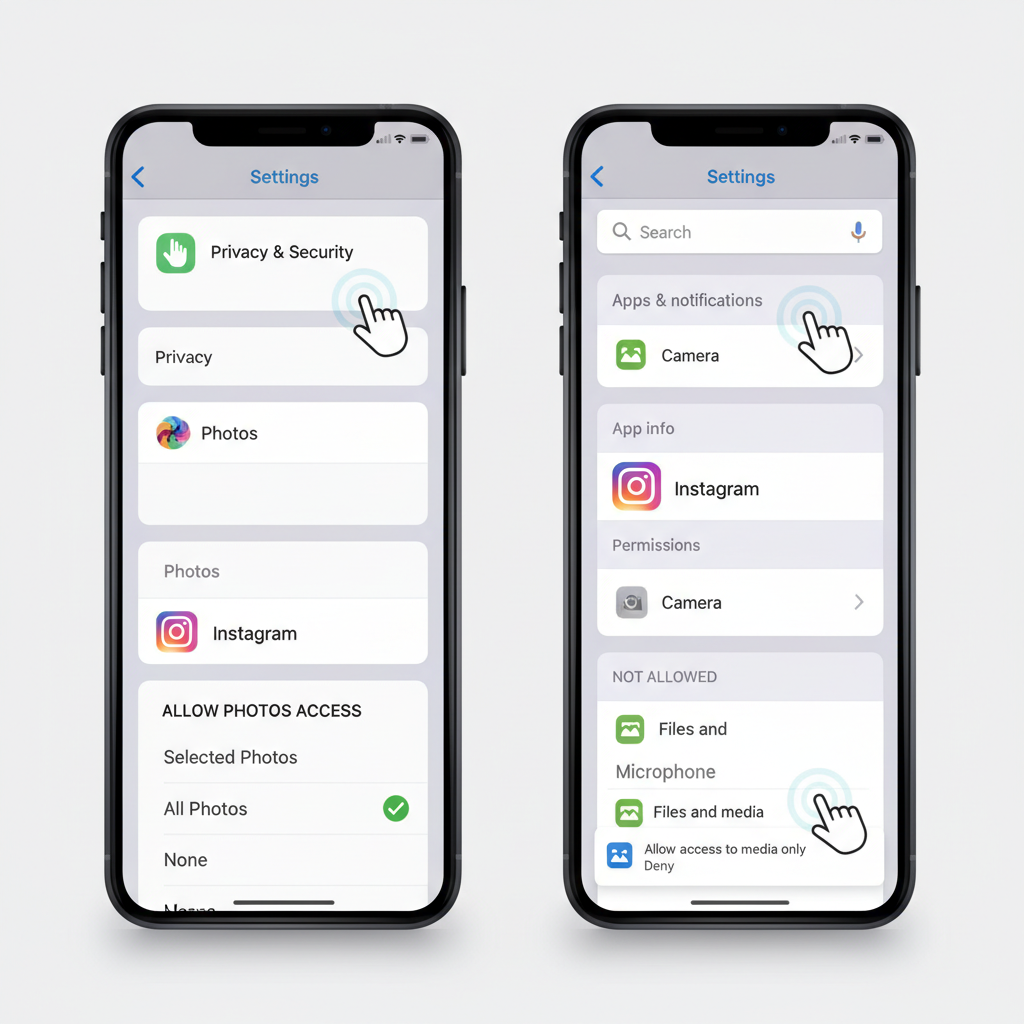
---
Grant Photo Access on Android Devices
Android permissions differ from iOS but are just as easy to manage:
- Open Settings.
- Tap Apps or Apps & notifications.
- Locate Instagram.
- Tap Permissions.
- Select Photos and Videos (or Storage/Media).
- Choose Allow.
This ensures Instagram can access your media for uploads and edits.
---
Troubleshoot Common Permission Issues
If photos remain inaccessible after enabling permissions, try these fixes:
- Close and reopen Instagram to refresh settings.
- Restart your device to apply changes.
- Update your device OS.
- Update Instagram via the App Store or Google Play.
- Clear cache on Android.
- Verify permissions both in device settings and in-app prompts.
---
Update iOS Privacy Settings When Photos Are Missing
On iOS 15+, you may have “Selected Photos” enabled, which limits visibility:
- Go to Settings > Instagram > Photos.
- If on “Selected Photos,” tap Edit Selected Photos.
- Add more images or switch to All Photos.
---
Manage Access for Selected Photos vs. Full Library
Choosing between selected photos and full access lets you control privacy:
| Option | Use Case | Pros | Cons |
|---|---|---|---|
| Selected Photos | Only specific images visible to Instagram | Better privacy, limits exposure | Must manually add new photos before posting |
| All Photos | Full library accessible | No extra steps when posting | All images viewable by the app |
| None | No access at all | Maximum privacy | Cannot post existing images |
---
Verify Instagram App Is Updated to Latest Version
An outdated app can cause permission bugs:
- iOS: App Store → Search “Instagram” → Tap Update.
- Android: Google Play → Search “Instagram” → Tap Update.
Updates often resolve access issues and introduce performance improvements.
---
Restart Device After Changing Permissions
Restarting ensures:
- System changes are applied.
- Temporary caches are cleared.
- Background conflicts are reset.
While optional, it’s a reliable troubleshooting step.
---
Privacy Tips for Controlling Photo Access
You can grant access without compromising privacy:
- Use Selected Photos for sensitive content.
- Store private media separately.
- Review permissions regularly.
- Use Instagram’s camera for direct posts.
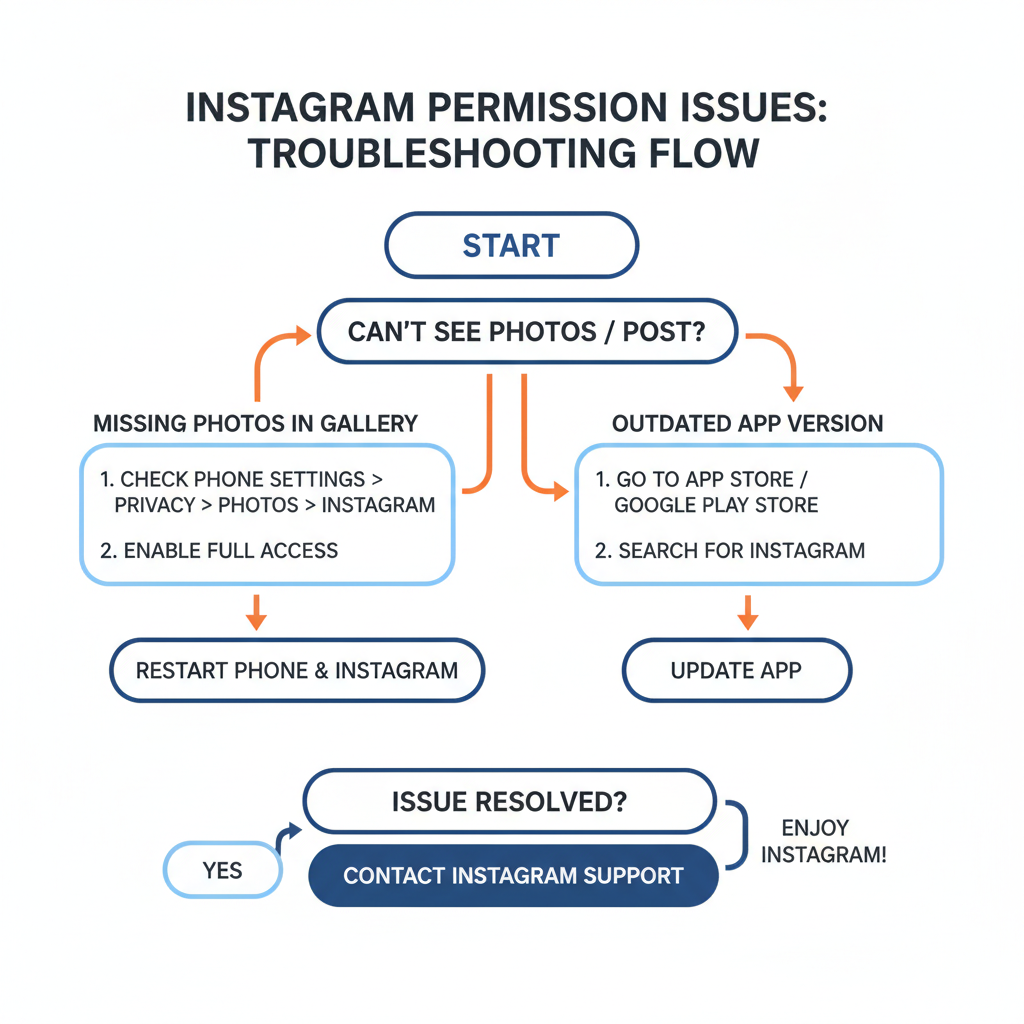
---
How to Revoke Photo Access if Needed
On iOS
- Settings → Instagram → Photos.
- Select None or Selected Photos.
On Android
- Settings → Apps → Instagram → Permissions.
- Set Photos and Videos (or Storage) to Deny.
---
Summary
Understanding how to give IG photo access ensures you can fully enjoy Instagram's features without interruption. By following the steps for iOS and Android, troubleshooting issues, updating your app, and managing privacy settings, you maintain control while unlocking the platform's creative potential. Ready to share your moments? Adjust your permissions today and keep your Instagram experience smooth and secure.




