Go Live on TikTok from Xbox: Step-by-Step Guide
Learn how to stream Xbox gameplay to TikTok Live step-by-step, from meeting eligibility to setting up OBS and optimizing video and audio quality.
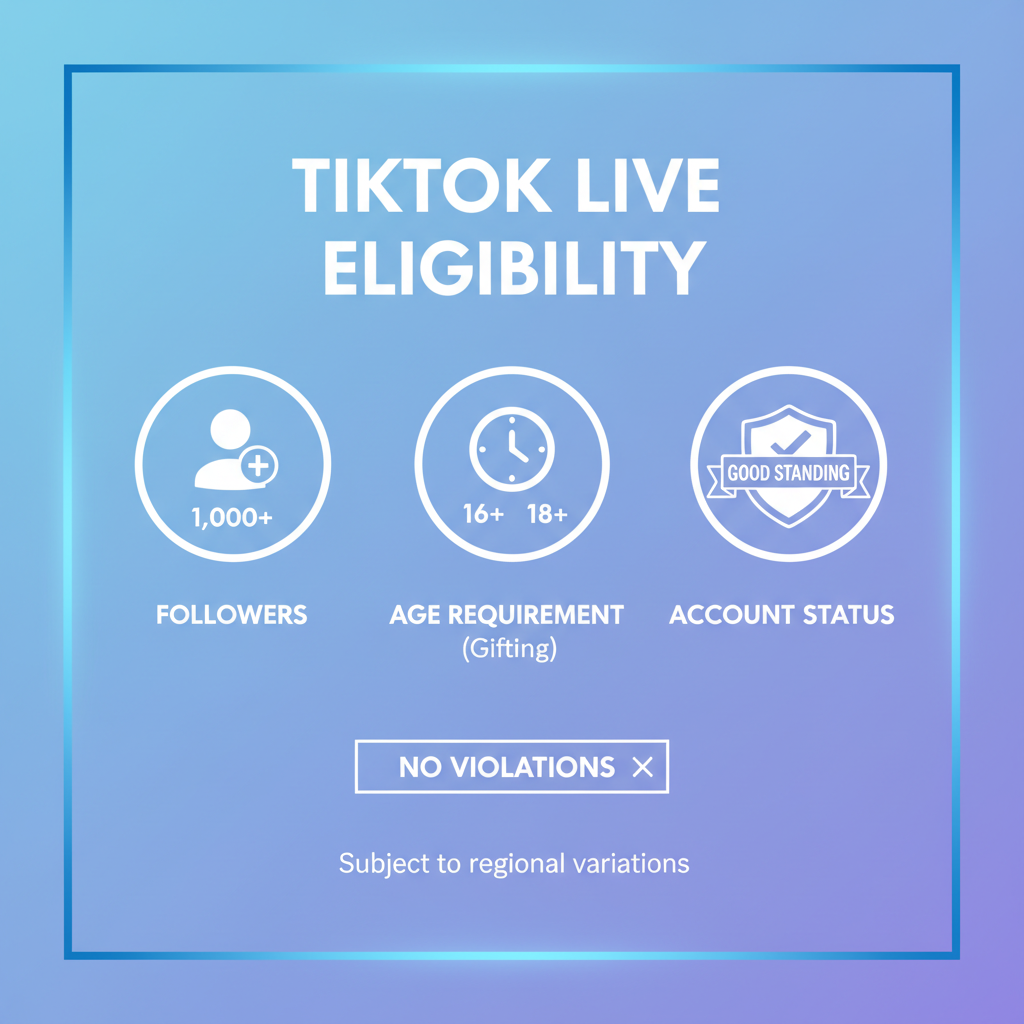
Go Live on TikTok from Xbox: Step-by-Step Guide
Streaming your Xbox gameplay directly to TikTok Live offers a powerful way to share your gaming moments with TikTok’s dynamic and rapidly growing audience. This comprehensive step-by-step tutorial will show you exactly how to go live on TikTok on Xbox — from meeting TikTok Live eligibility requirements and setting up your streaming software to optimizing video quality and engaging viewers for growth.
---
Understanding TikTok Live Eligibility Requirements
Before launching your first Xbox TikTok Live, ensure you meet TikTok’s rules:
- Age Limit: You must be at least 16 years old to go live. To use the gifting feature, you must be 18+.
- Follower Count: Typically requires at least 1,000 followers to unlock the live feature.
- Community Guidelines: Your account must be in good standing with no recent violations.
If you don’t meet these requirements, you won’t find the “Go Live” button in the TikTok app.
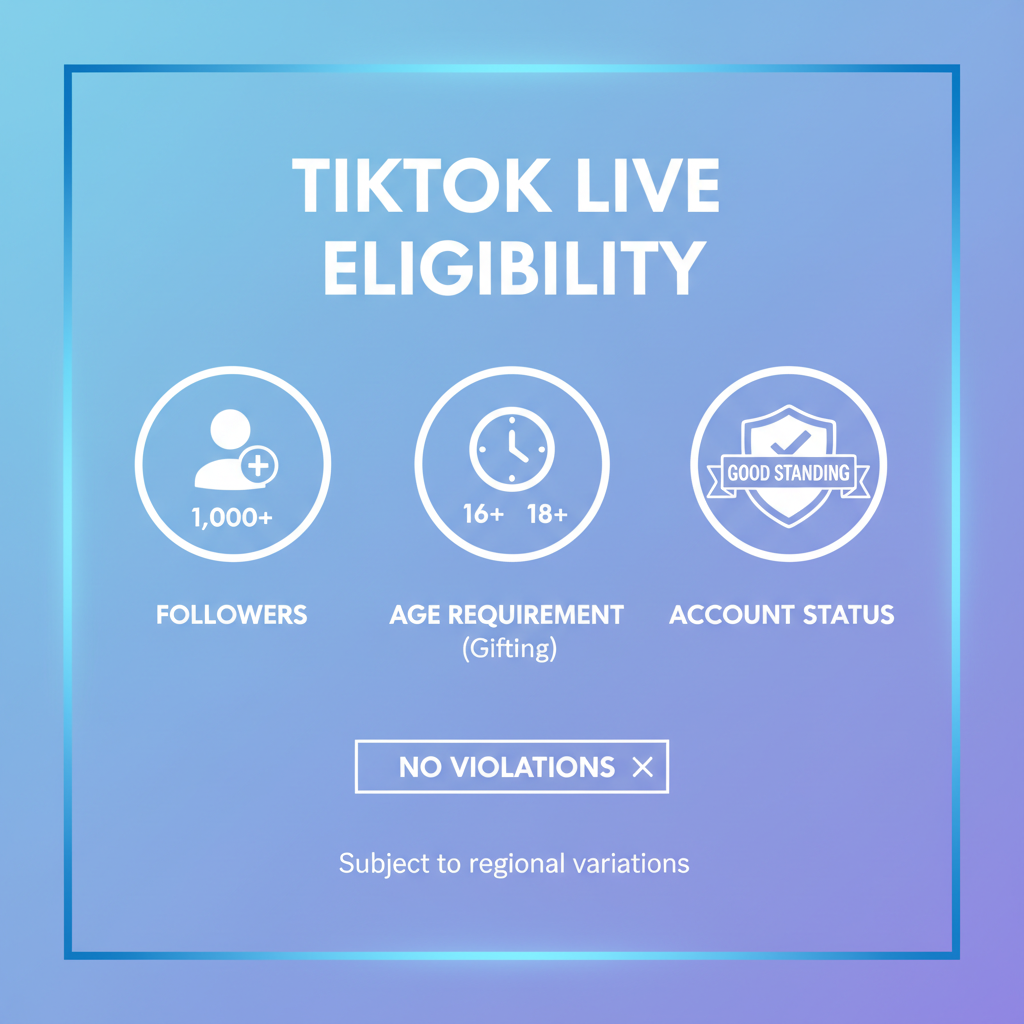
---
Prepare Your Xbox for Streaming
A smooth TikTok stream starts with a well-prepared console:
- Update Xbox OS: Go to Settings > System > Updates and install any available updates.
- Stable Internet Connection: A wired Ethernet connection is preferred. If on WiFi, ensure strong connectivity and minimal interference.
- Close Background Apps: Shut down unused apps or games to maximize performance.
---
Set Up Streaming Software Compatible with Xbox
Since Xbox doesn’t natively stream to TikTok, you’ll need third-party software that supports custom RTMP:
Popular options include:
- OBS Studio: Free and open-source, with advanced configuration.
- Streamlabs Desktop: User-friendly interface, ideal for beginners.
- Lightstream: Cloud-based, integrates directly with Xbox’s broadcast menu.
| Software | Platform | Ease of Use | Cost |
|---|---|---|---|
| OBS Studio | Windows/Mac | Intermediate | Free |
| Streamlabs | Windows/Mac | Beginner-Friendly | Free + Premium |
| Lightstream | Web-based | Very Easy | Subscription |
---
Connect Your Streaming Software to TikTok Live
To link your streaming software to TikTok:
- Open TikTok on your phone.
- Tap the “+” button, then swipe to LIVE.
- Access Settings or “Cast/Stream to PC” (beta availability varies).
- Copy the Server URL and Stream Key.
- Paste them into your streaming software’s custom RTMP settings.
Example for OBS Studio:
Settings > Stream > Service: Custom
Server: rtmp://tiktoklive.example.com/live
Stream Key: YOUR-STREAM-KEYSave settings and apply before starting your broadcast.
---
Optimize Video and Audio for Quality Viewing
Deliver the best possible stream on TikTok:
- Resolution: Use 720p or 1080p based on your upload speed.
- Frame Rate: 30fps for stability, or 60fps for high-motion games if the connection allows.
- Bitrate: Begin at 4500kbps for 1080p/30fps; adjust upwards for higher quality.
- Audio Settings: Set sample rate to 48kHz and bitrate to 160kbps or above.
---
Optional: Add a Facecam for Better Engagement
Facecams help make the broadcast personal:
- USB Webcam: Connect via PC using OBS or Streamlabs.
- DSLR/Mirrorless Camera: Use a capture card for pro-grade visuals.
- Lighting: Avoid backlighting and keep your face well lit.
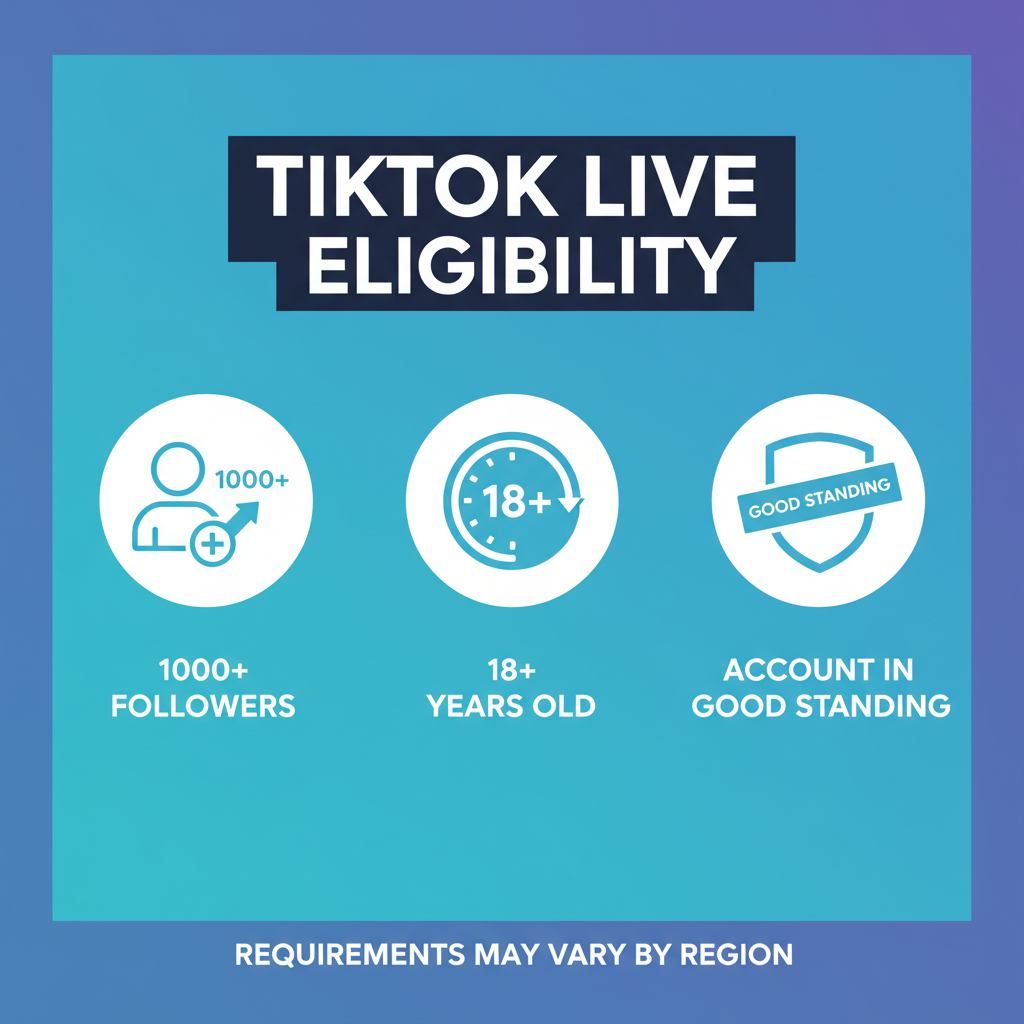
---
Run a Test Stream Before Going Public
Always test your stream setup first:
- Configure a private or unlisted broadcast in OBS.
- Verify audio sync, frame rate, and layout overlays.
- Resolve any technical issues before public launch.
---
Start Streaming and Engage Viewers
To go live:
- Launch your Xbox game.
- Start broadcasting via your connected streaming software.
- Keep another device open to monitor TikTok live chat.
- Answer comments promptly to boost interaction.
Engagement tips:
- Pose questions for the audience.
- Act on viewer suggestions.
- Celebrate milestones during the stream.
---
Troubleshooting Common Xbox-TikTok Streaming Issues
Quick fixes for common streaming challenges:
- Lag: Lower resolution or bitrate, and close other tasks.
- Audio Sync Problems: Adjust sync offset within the software.
- Dropped Frames: Test internet stability and avoid peak bandwidth times.
---
Grow Your TikTok Audience via Xbox Live Streams
Consistency and creativity drive growth:
- Keep a Schedule: Let followers know when you’re on.
- Unique Content: Highlight niche games or creative challenges.
- Interactive Features: Incorporate polls, mini-games, and live quizzes.
- Collaborations: Work with fellow streamers.
---
Promote Your TikTok Live Events
Get more viewers by promoting in advance:
- Post teaser clips on TikTok.
- Share your schedule across Twitter, Instagram, and Discord.
- Use trending hashtags applicable to your game to reach new audiences.
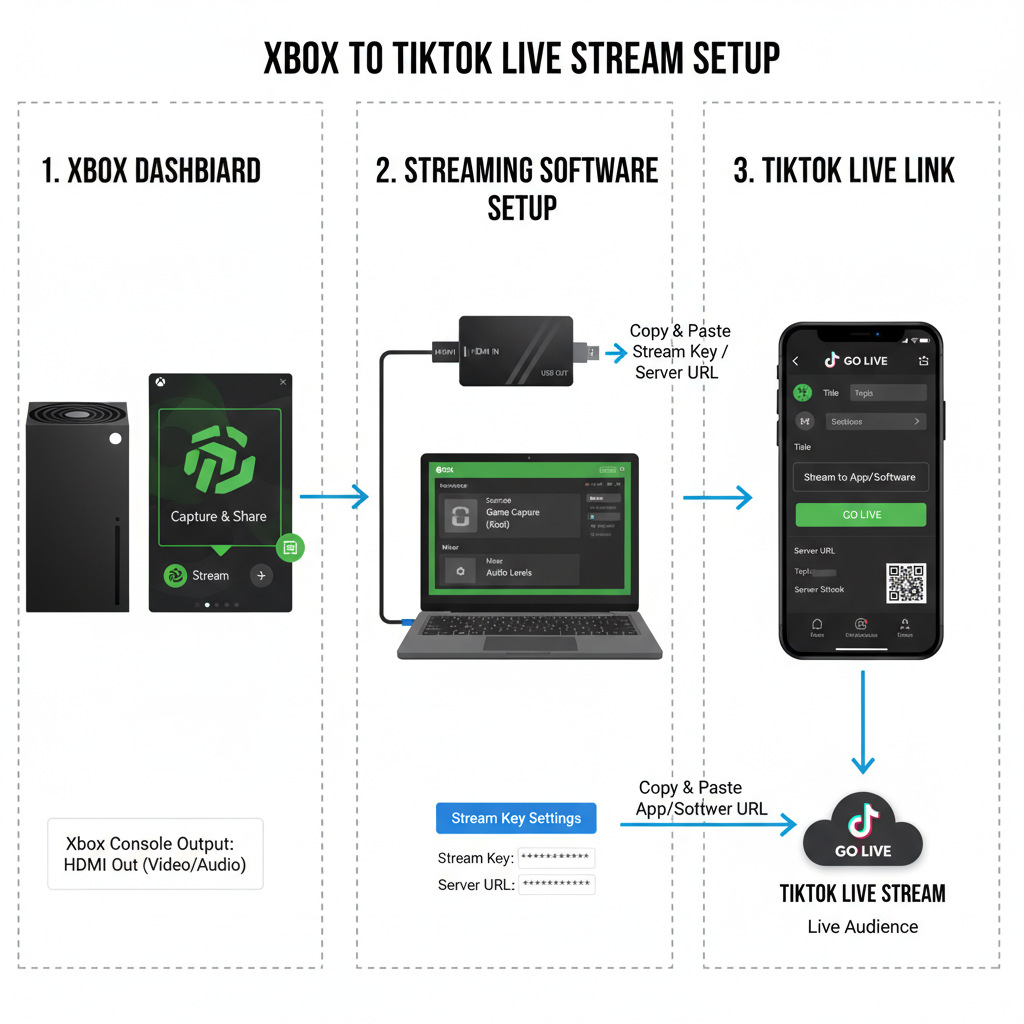
---
Analyze and Refine Your Streaming Strategy
Leverage TikTok analytics to improve:
- Peak Concurrent Viewers
- Average Watch Time
- Follower Growth
Make adjustments based on insights, such as varying broadcast times or focusing on high-retention segments.
---
Summary and Next Steps
With this guide, you now have the full roadmap for how to go live on TikTok on Xbox, covering technical setup, stream optimization, audience engagement, and growth strategies. Whether you’re streaming for fun or building a serious gaming brand, success on TikTok Live comes from careful preparation, consistent content, and interactive storytelling.
Ready to start your journey? Prepare your Xbox, configure your software, and press “Go Live” to share your gaming adventures with the TikTok community today.




