How to Have 2 Instagram Accounts on One Phone
Learn how to set up, switch, and manage two Instagram accounts on one phone, including notification settings, privacy, and branding tips.
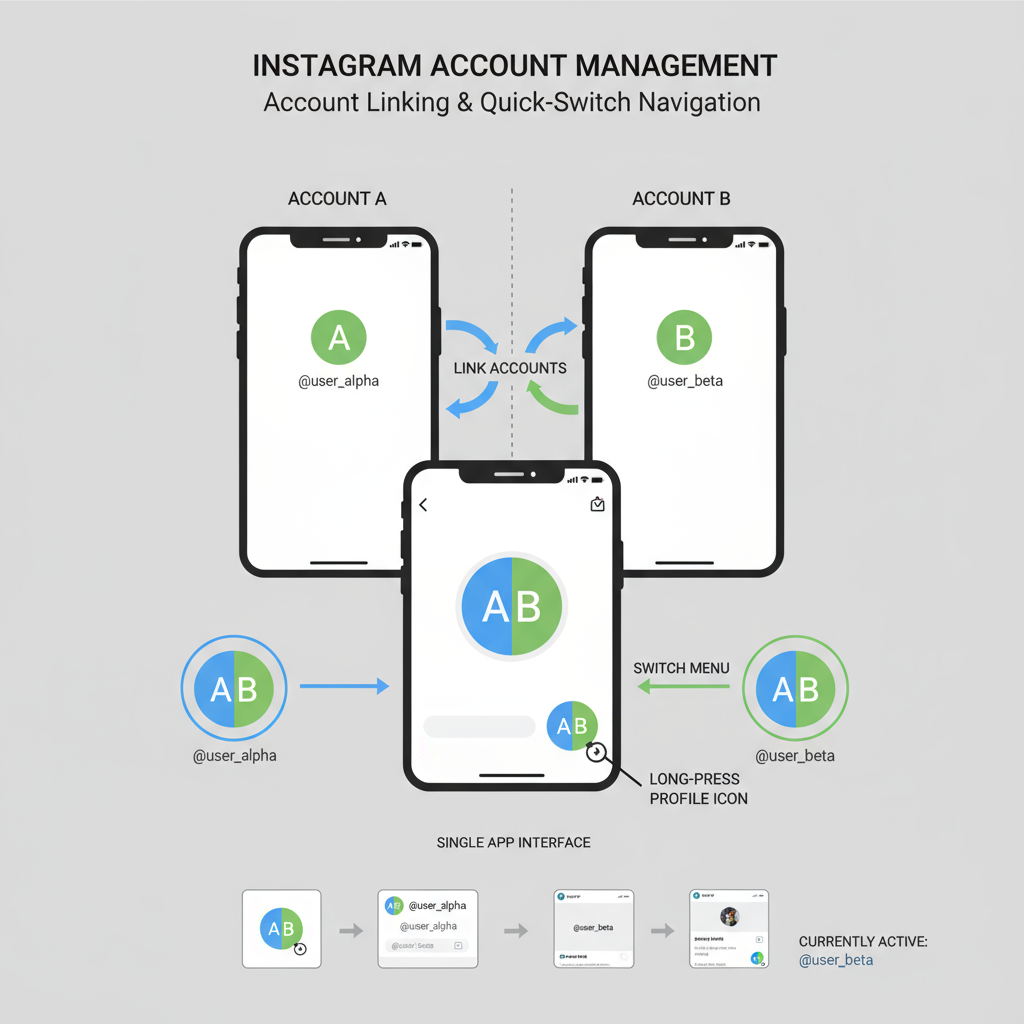
How to Have 2 Instagram Accounts on One Phone
Managing multiple Instagram accounts is easier than ever thanks to Instagram’s multiple account support feature. Whether you’re balancing a personal and business presence, or juggling several niche projects, you can operate them all from one phone without constantly logging in and out. In this updated guide, you’ll learn how to have 2 Instagram accounts on one phone — including setup, switching, and advanced management tips to keep your online presence seamless.
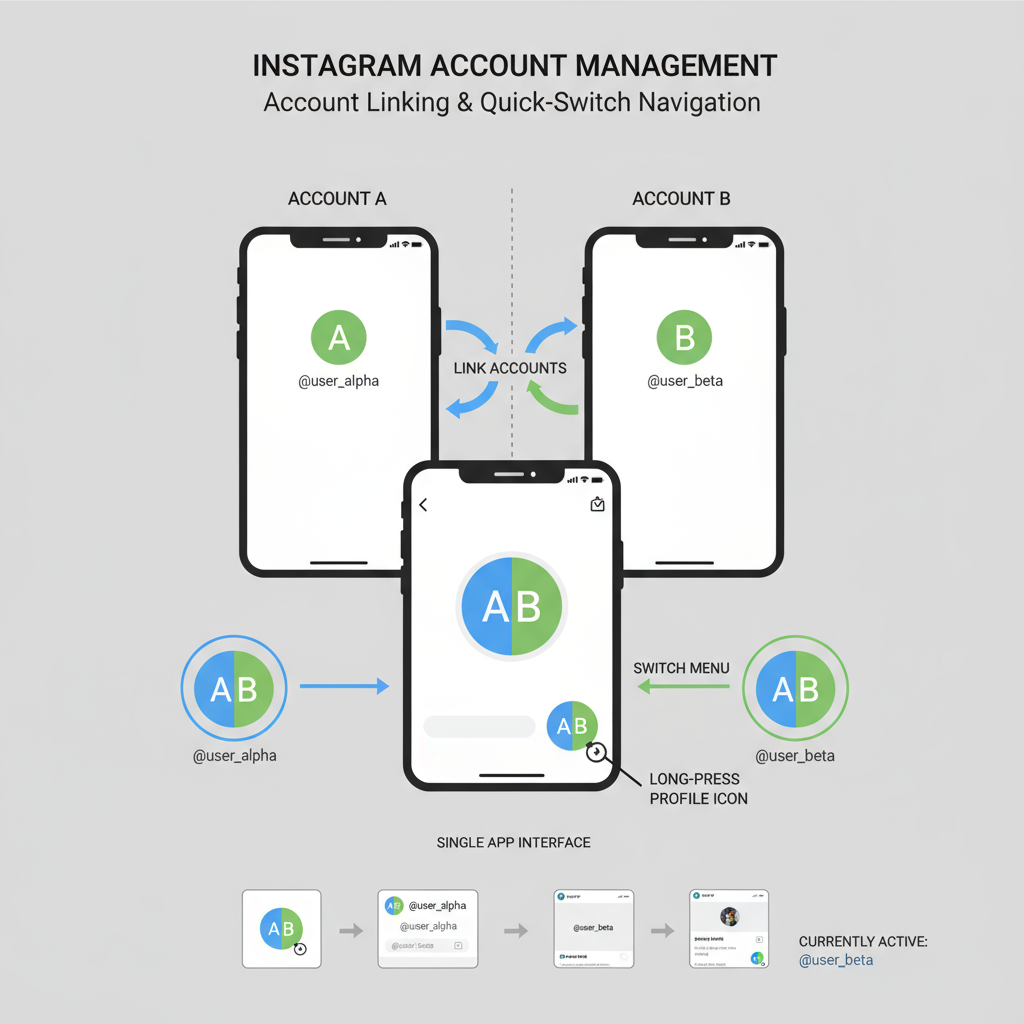
---
Understanding Instagram’s Multiple Account Feature
Instagram’s multi-account login lets you add and switch between up to five accounts in the same app on your mobile device.
Key Limitations
- Maximum Accounts: Up to 5 in the official app at one time.
- Notifications: Push alerts may only show for the active account, depending on settings.
- No Merging: Accounts remain separate — followers, DMs, and posts aren’t shared.
---
Reasons You May Want Two Accounts
You don’t need to be a social media manager to benefit from having multiple profiles. Popular use cases include:
- Personal vs Business
- Keep private life separate from your professional or brand presence.
- Niche Content Separation
- Post fitness updates on one, travel photography on another — each with its own audience.
- Privacy
- Create a private account for close friends while having a public one for networking.
---
Step-by-Step: Create a New Instagram Account From Within the App
You can use a new email or phone number, or another email if your first account is linked.
On iOS and Android:
- Open Instagram → go to your profile.
- Tap the menu (☰) in the top right → Settings and privacy.
- Scroll → Add account.
- Tap Create new account.
- Follow prompts:
- Choose a username.
- Create a password.
- Add profile picture and bio (optional).
- Confirm phone number or email and finish setup.
---
How to Log In to an Existing Second Account Without Logging Out
Already have another Instagram account? Add it without disrupting your current session:
- Go to Settings and privacy → Add account.
- Select Log into existing account.
- Enter credentials.
- Both accounts are saved — switch between them anytime.
---
How to Switch Between Accounts on Mobile
Switch quickly without re-entering passwords.
Method 1: Profile Menu
- On your profile, tap your username at the top.
- Choose the account from the dropdown.
Method 2: Long-Press Profile Icon
- Long-hold the profile icon in the navigation bar for options.
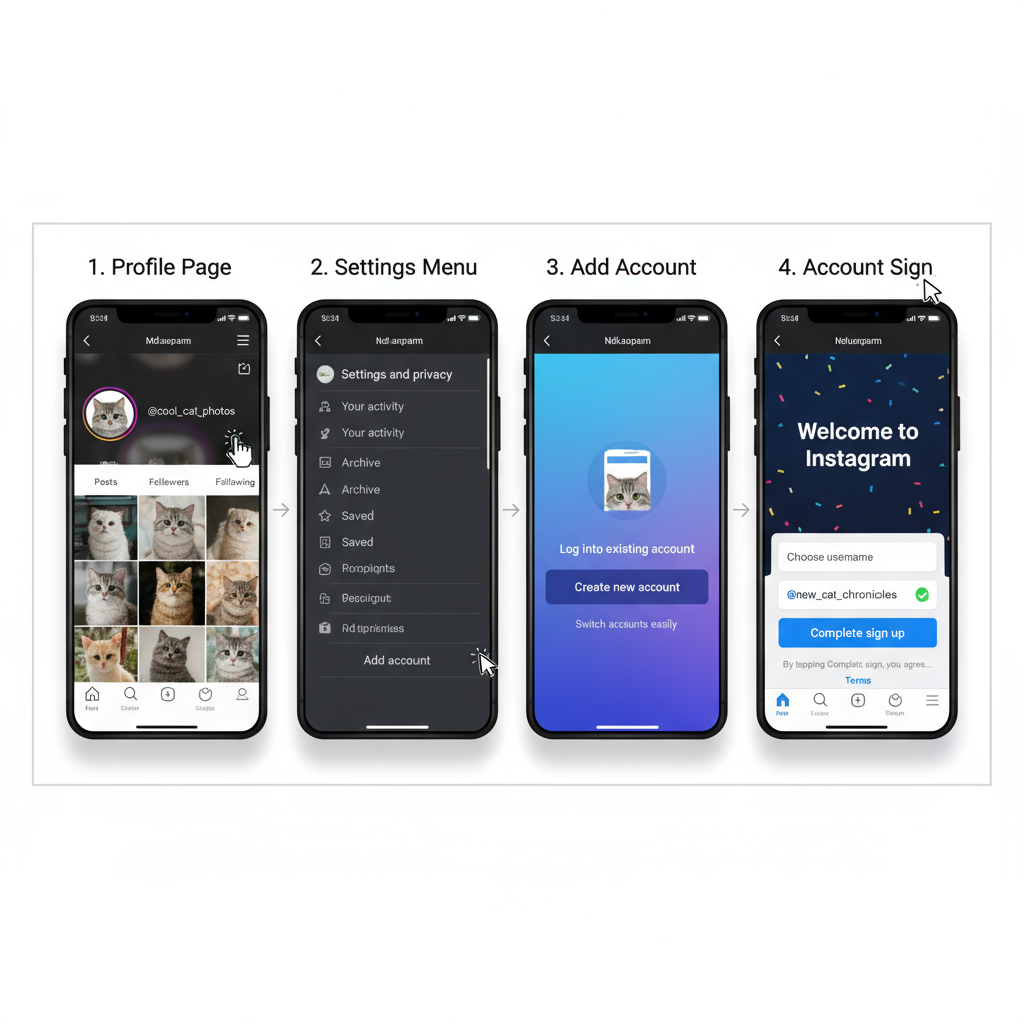
iOS vs. Android Experience
The process is nearly identical, but button placements vary slightly.
| Step | iOS | Android |
|---|---|---|
| Access Menu | ☰ at top right | ☰ at top right |
| Switch Accounts | Tap username | Tap username |
| Notifications | System + App settings | System + App settings |
---
Managing Notifications and Privacy Settings for Both Accounts
Repeat these steps for each profile:
- Push Notifications: Settings → Notifications → customize alerts per account.
- Privacy Settings: Make one private while keeping another public.
- Activity Status: Disable Show Activity Status for more discretion.
---
Tips for Branding and Content Consistency Across Multiple Accounts
Consistency builds credibility:
- Distinct Profile Images: Avoid confusion between brands.
- Posting Schedule: Use scheduling tools for consistency.
- Brand Visual Identity: Keep colors, fonts, and tone consistent per account.
---
Using Creator vs Business Accounts for Specialized Goals
Choose account type based on your objectives:
| Type | Who It’s For | Benefits |
|---|---|---|
| Personal | General users | Basic features, limited analytics |
| Creator | Influencers, public figures | Detailed insights, creator tools |
| Business | Brands, companies | Advanced analytics, ads, contact buttons |
Pro tip:
- Use Business for companies.
- Use Creator for influencers or personal brands.
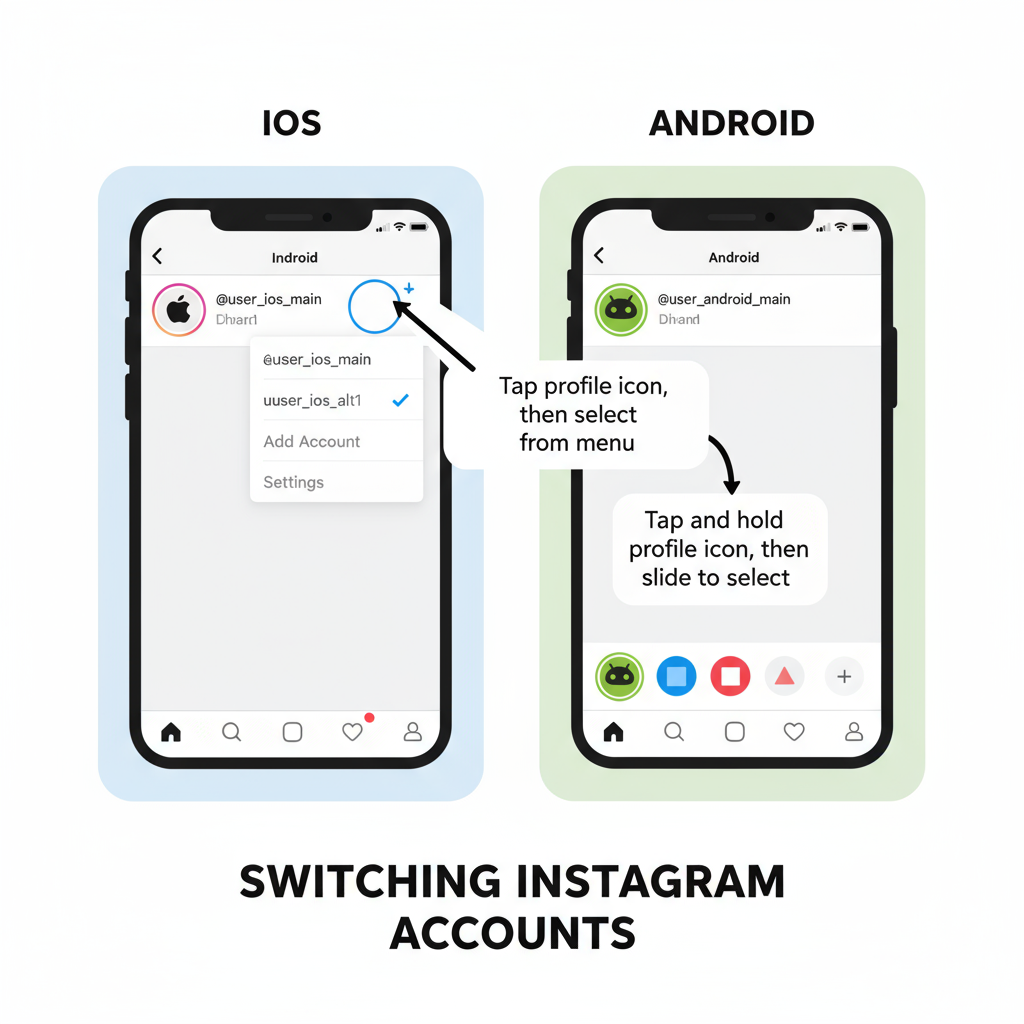
---
Cross-Promoting Between Accounts Without Confusing Followers
Smart cross-promotion can grow both audiences:
- Add the other account to your bio (e.g., “Follow my photography: @MyPhotoLife”).
- Share occasional shout-outs in Stories.
- Ensure promotions are relevant to each audience.
---
Best Practices to Avoid Login Issues and Account Locks
- Strong Passwords: Use unique, secure passwords for each account.
- Two-Factor Authentication: Turn on for both.
- Official Apps Only: Avoid third-party apps that may violate policies.
- App Updates: Keep Instagram updated for new features and security.
---
How to Remove or Disable One Account Without Affecting the Other
Need a break? Two options:
Remove from Device:
- Settings → Log out of [account].
- Removes account from device, not from Instagram.
Disable Temporarily:
- Log in via web → Edit Profile → Temporarily disable my account.
- Reactivate anytime by logging in again.
---
FAQ
1. Can you link DMs between accounts?
No, inboxes are separate.
2. Can you post to both at the same time?
Not natively; use approved scheduling tools.
3. Can you share stories between accounts?
Yes, by manually downloading and re-uploading.
---
Final Thoughts
If you’ve been asking yourself how to have 2 Instagram accounts on one phone, Instagram’s built-in multi-account feature provides a seamless answer. It enables quick switching, organized management, and distinct identities for your personal, business, or creative endeavors. By following these steps and best practices — from setup and branding to security — you can run both accounts efficiently, all from a single device.
Take action: Set up your second Instagram account today and experience the freedom of managing multiple online identities without the hassle of constant logins.


