How to Hide IG Likes on Your Posts and Feed
Learn how to hide Instagram likes on your posts and feed, reduce comparison, improve focus, and customize privacy for a healthier social media use.
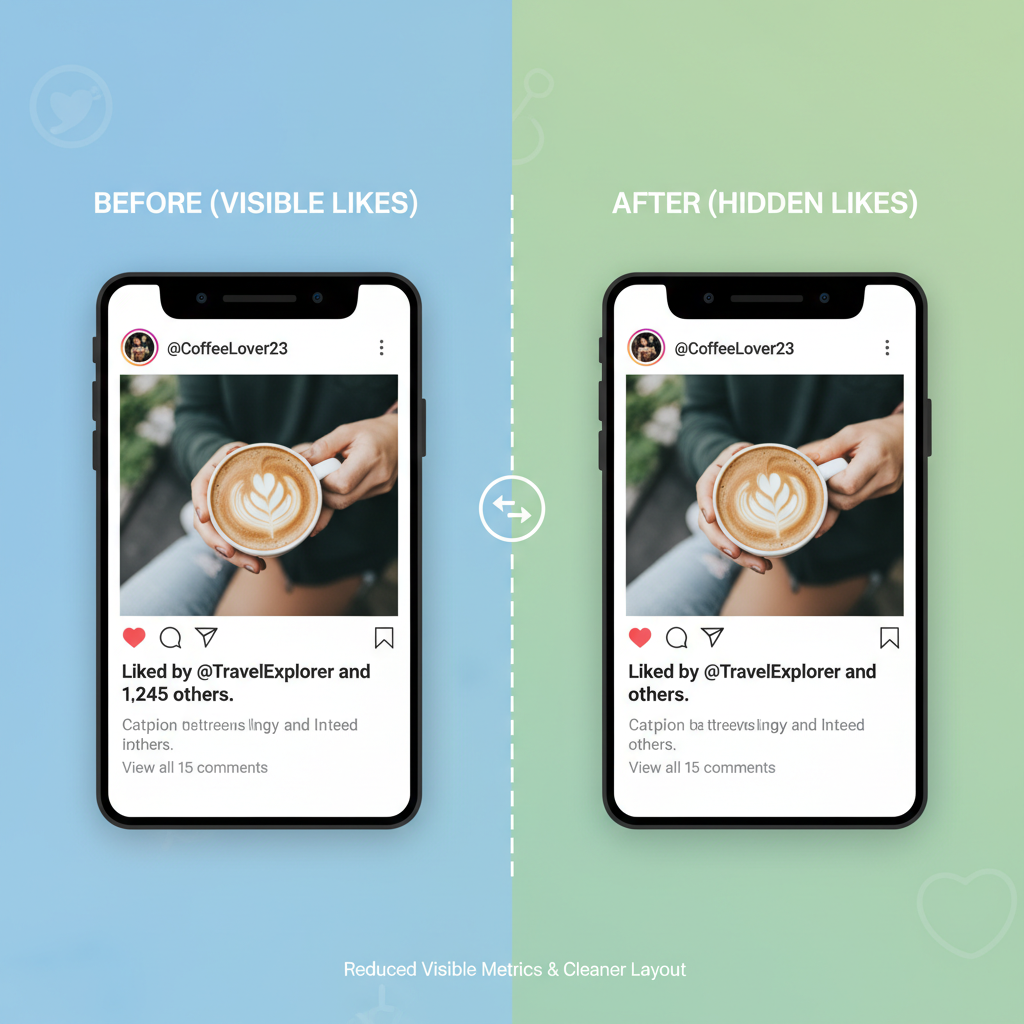
How to Hide IG Likes on Your Posts and Feed
Hiding Instagram likes is a simple yet powerful way to create a healthier, more mindful social media experience. Whether you're a casual user, influencer, or brand, knowing how to hide IG likes can help reduce stress, lessen unhealthy comparisons, and encourage authentic engagement. This guide shows you step-by-step methods for hiding like counts on your own posts, removing them from your feed, and customizing related privacy settings, so you can stay focused on what matters most: your content and connections.
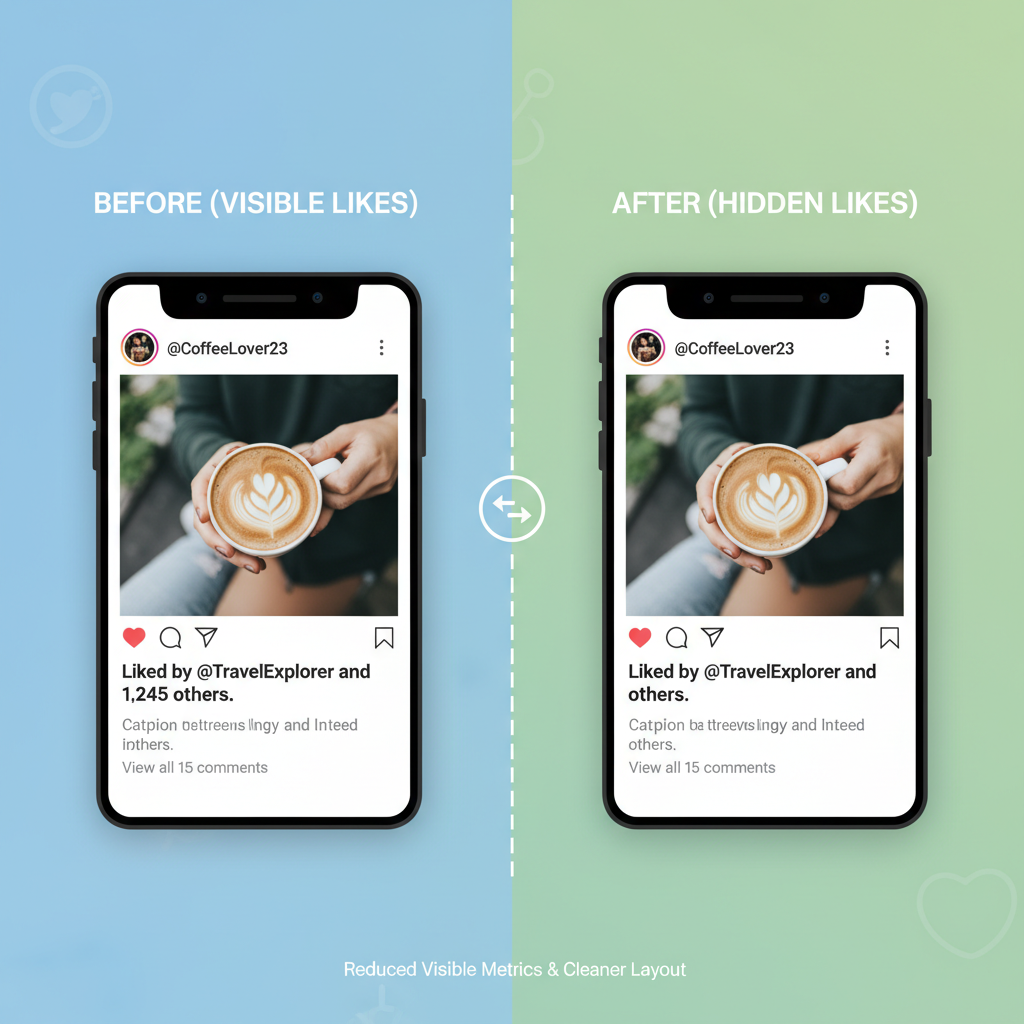
---
Why Hiding Likes Can Improve Mental Health and Focus
Social media metrics, particularly likes, can trigger compulsive checking and contribute to feelings of inadequacy. Many users report that hiding likes helps:
- Reduce comparison to others based on engagement numbers.
- Boost creativity, as posting feels less competitive.
- Improve focus on content quality rather than validation.
- Minimize performance anxiety when sharing personal or experimental posts.
When likes disappear from view, Instagram encourages users to engage more meaningfully with one another — through comments, shares, and direct messages — instead of chasing purely numerical approval.
---
Check Your App Version and Update
Before starting, make sure your Instagram app is updated to the latest version. The “Hide Like Counts” feature appears only in recent releases.
Steps to Update:
- Go to your device’s App Store (iOS) or Google Play Store (Android).
- Search for Instagram.
- Tap Update if available. If not, you’re already running the newest version.
- Restart the app after updating.
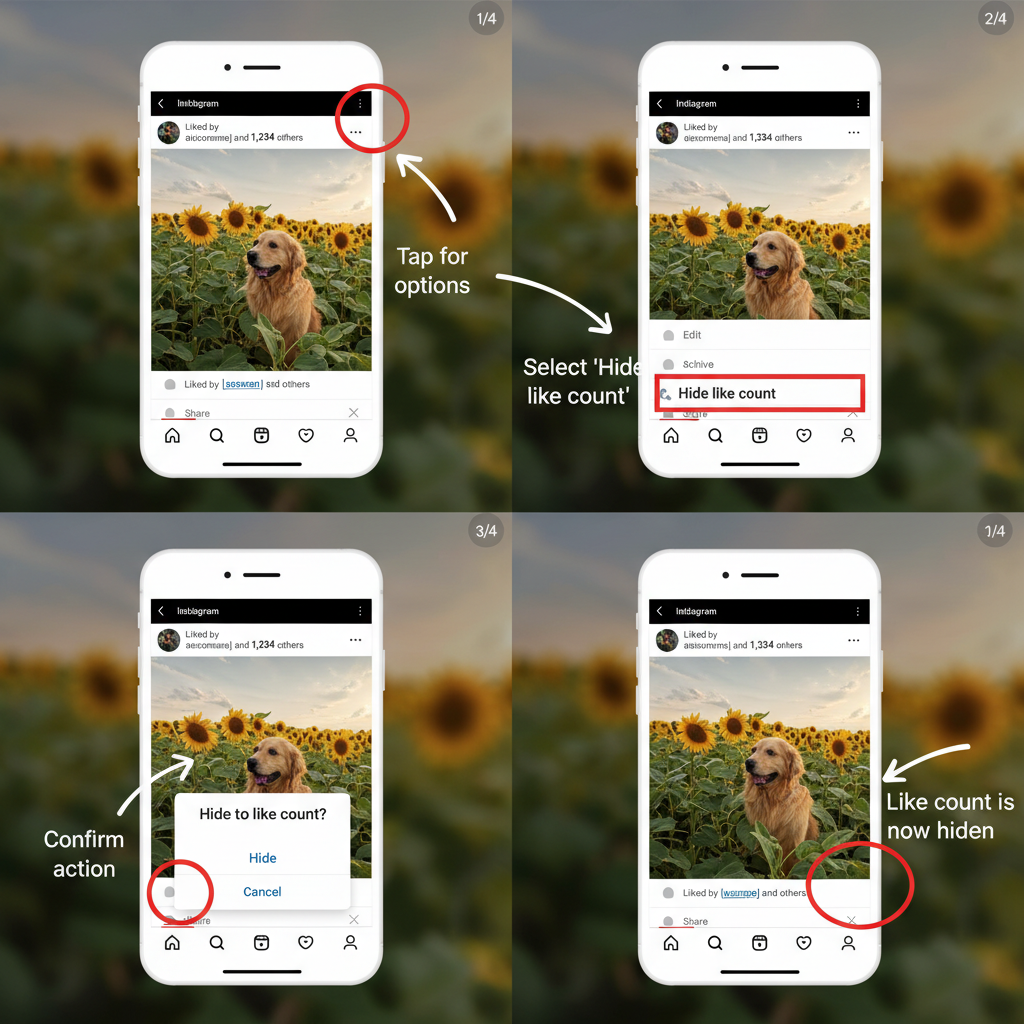
Tip: Feature availability can vary by region. If you don’t see the option yet, check for updates regularly.
---
Hide Likes on Your Own Posts Before Publishing
If you prefer to keep likes hidden right from the start of a new post, set this before posting.
Steps:
- Open Instagram and tap the + to create a post.
- After editing and adding a caption, scroll to the bottom.
- Tap Advanced Settings.
- Toggle Hide Like and View Counts on This Post.
- Publish as normal.
With this setting enabled, likes (and video views) remain hidden from everyone except you.
---
Hide Likes on Posts After Publishing
You can also hide like counts from posts you’ve already shared.
Steps:
- Open the post you want to edit.
- Tap the three dots in the top-right corner.
- Select Hide Like Count.
To unhide later, follow the same steps and choose Unhide Like Count.
---
Hide Likes on Other People’s Posts in Your Feed
If you prefer not to see like numbers anywhere in your feed:
- Navigate to Profile > Menu (≡) > Settings and Privacy.
- Under Posts, select Likes and Views.
- Toggle Hide Like Counts.
From then on, posts in your feed won’t display like counts, helping you prioritize content over statistics.
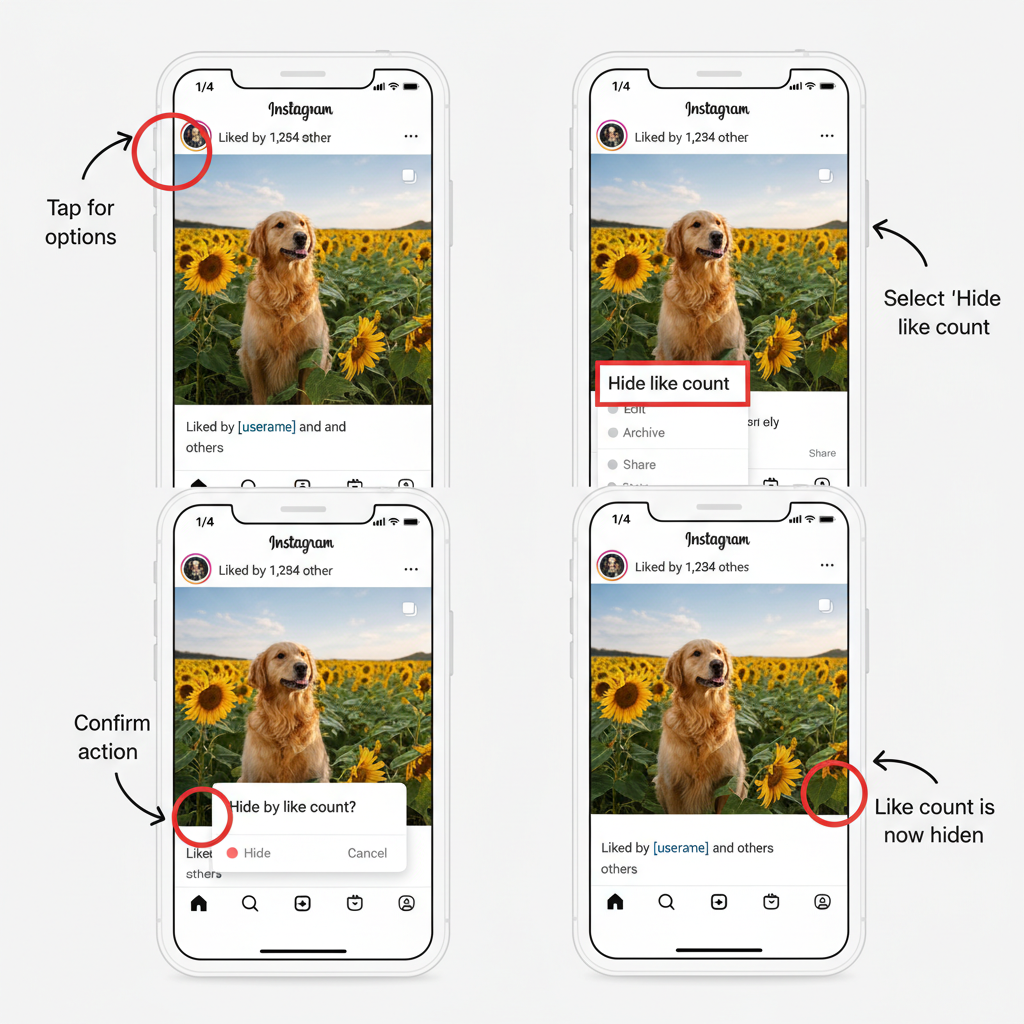
---
Customizing Privacy for Intentional Browsing
Instagram offers additional privacy tools to complement hidden likes:
- Mute Accounts: Still follow but hide posts or stories for less exposure.
- Close Friends: Share stories with a limited, trusted audience.
- Restrict Accounts: Limit interactions without unfollowing.
Combining these with hidden likes helps maintain a positive, distraction-free environment.
---
Managing Engagement Without Public Like Counts
Hiding likes doesn’t mean ignoring engagement. You can still measure your impact without public numbers.
- Monitor comments for conversation quality.
- Use Instagram Insights to view reach, impressions, and private like counts.
- Interact directly with followers through DMs.
| Engagement Metric | Publicly Visible? | Private Access? | Best For |
|---|---|---|---|
| Likes | No (if hidden) | Yes (via Insights) | Gauge general interest |
| Comments | Yes | Yes | Assess conversation quality |
| Shares | No | Yes | Content virality |
| Profile Visits | No | Yes | Brand awareness |
---
Impact on Analytics and Insights for Creators
Even if likes are hidden publicly, creators still have full access to analytics via Instagram Insights:
- Reach & Impressions: How many accounts viewed your content.
- Engagement Rate: Includes likes, comments, shares.
- Audience Demographics: Data on age, location, and activity times.
This ensures you can still make strategic decisions based on accurate metrics while controlling public perception.
---
Balancing Hidden Likes with Audience Goals
If audience response is important to you, balance hidden likes with other engagement strategies:
- Use calls to action in captions.
- Ask open-ended questions to invite comments.
- Add polls and stickers in stories for quick interactions.
Hidden likes may reduce instant visual feedback, so this makes up for it with richer engagement.
---
Common Issues and Troubleshooting
If hidden likes aren’t working, the cause may be:
- Outdated app: Update to the latest version.
- Regional rollout delays: Features roll out gradually by country.
- Cache issues: Try logging out and back in, or clear app cache.
- Account type restrictions: Older accounts or certain business setups may need adjustments.
Quick Fix:
1. Update the Instagram app.
2. Restart your device.
3. Review your privacy settings.
4. Contact Instagram support if the option isn’t available.---
Summary & Next Steps
Hiding Instagram likes is an effective way to reduce social pressure, limit unhealthy comparisons, and enhance focus on genuine engagement. You can control visibility for your own posts, across your feed, or both, while still tracking performance via private analytics.
By pairing hidden likes with tailored privacy settings and alternative engagement tactics, you’ll create a healthier social media environment that sparks creativity, confidence, and authentic connections.
Try adjusting your settings today to see how hiding IG likes changes your Instagram experience.


