How to Private Likes on IG and Hide Like Counts
Learn how to hide likes on Instagram and control like counts on posts and feeds, boosting privacy and reducing social pressure online.
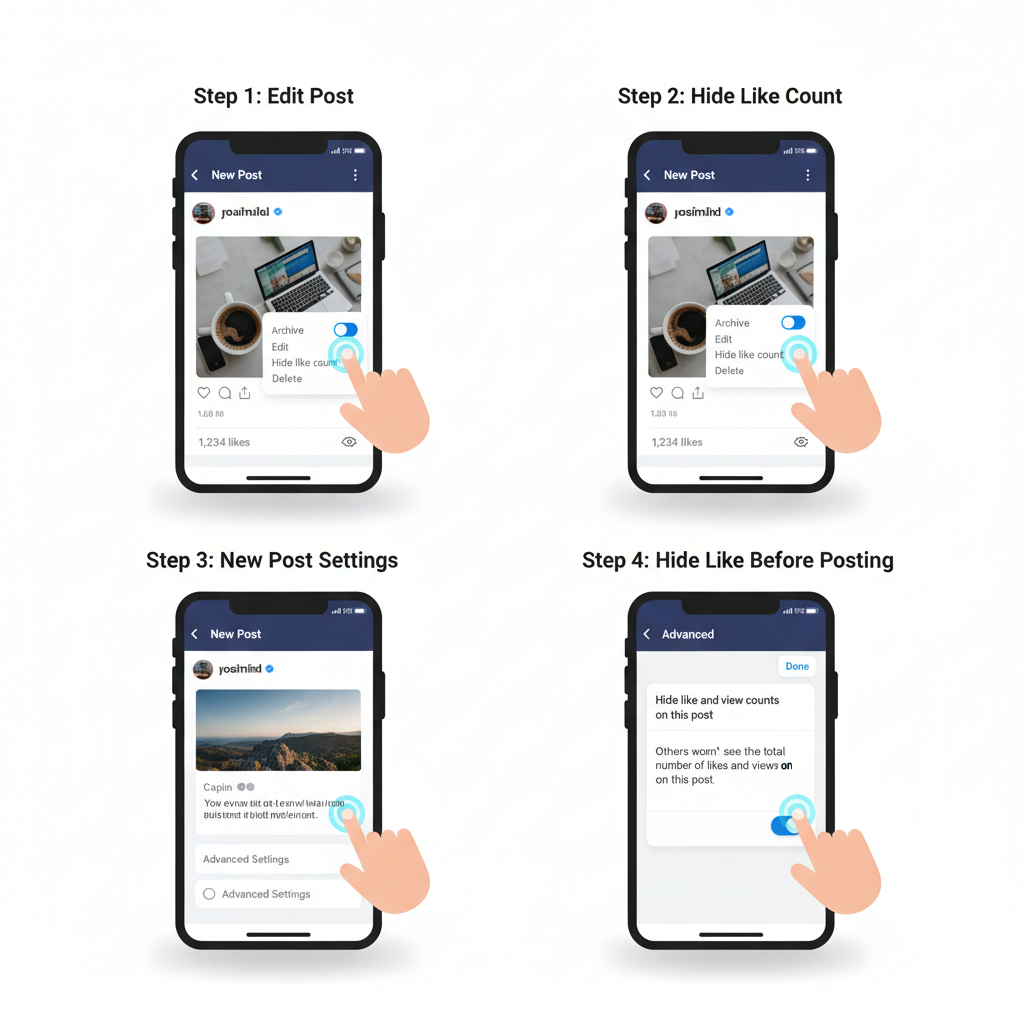
How to Private Likes on IG and Hide Like Counts
Instagram’s like feature has been part of its core social interaction since its launch. In recent years, the platform has responded to user concerns about social pressure by allowing more privacy controls. If you want to learn how to private likes on IG and hide like counts, you can create a healthier, more authentic experience that focuses on genuine engagement rather than public metrics. This guide covers step-by-step instructions, feature differences, and extra privacy tips.
Understanding Instagram’s Like Privacy Settings
Instagram introduced the option to hide like counts to give users greater control over the way they engage online. The main purposes of this feature are:
- Reduce social pressure and comparison.
- Improve mental well-being by shifting focus away from numbers.
- Encourage content creation without fear of judgment based on likes.
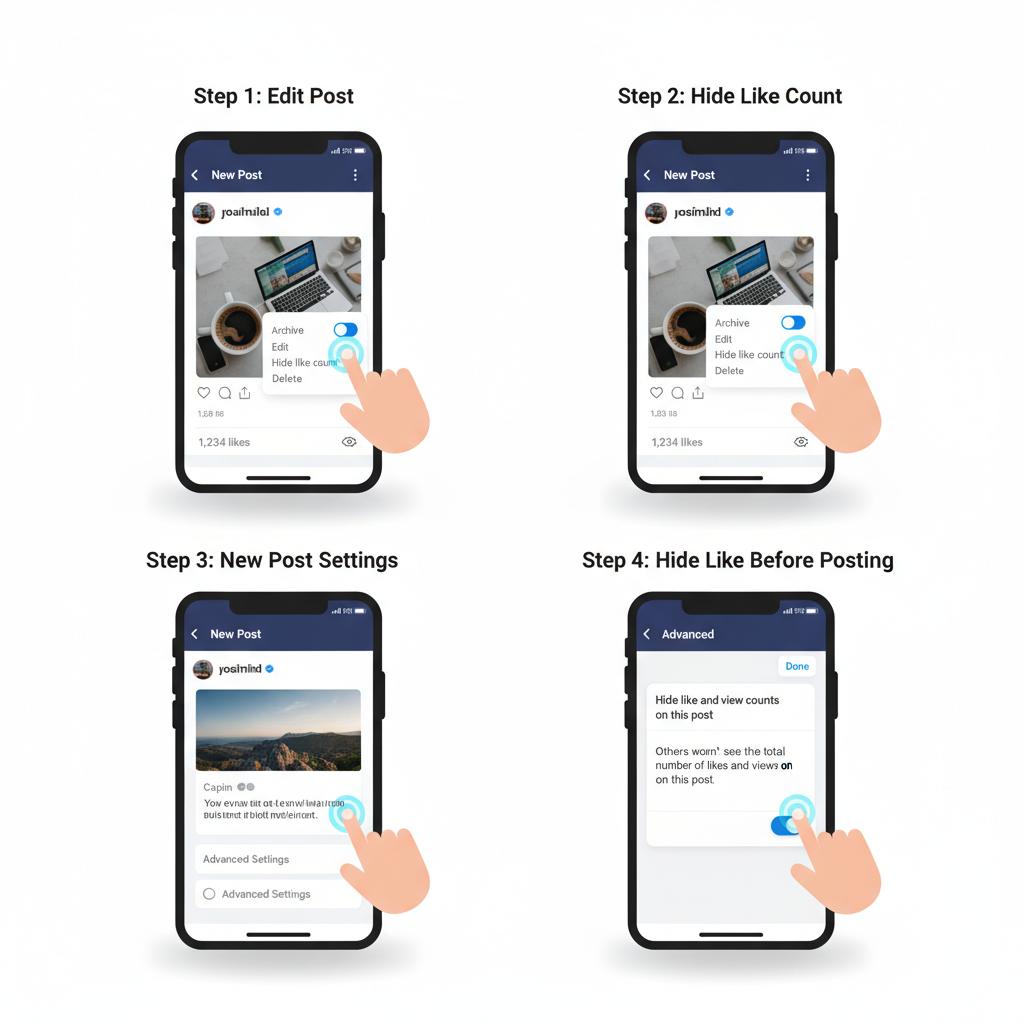
When you hide likes:
- Viewers won’t see your post’s total likes.
- You can still view your own like count privately.
- The setting applies either to your posts only or to all posts you see.
Hiding Likes on Your Own Posts vs. Others’ Posts
Instagram separates the settings into two main types:
- Hide Like Count on Your Posts – Prevents others from seeing your like totals; they only see “Liked by [user]” without numbers.
- Hide Like Counts on Others’ Posts – Removes like numbers from your feed when viewing other accounts’ posts.
| Option | Effect | Visibility |
|---|---|---|
| Hide likes on my content | Count hidden for viewers of your posts | Only you see the count privately |
| Hide likes in feed | Like counts removed from others’ posts you view | No like numbers shown in your feed |
Step-by-Step: Hide Like Counts on Existing Posts
If you’ve already published posts and want to hide their likes:
- Open Instagram and navigate to your profile.
- Tap the post you want to edit.
- Tap the three-dot `⋮` menu in the top right.
- Select Hide Like Count.
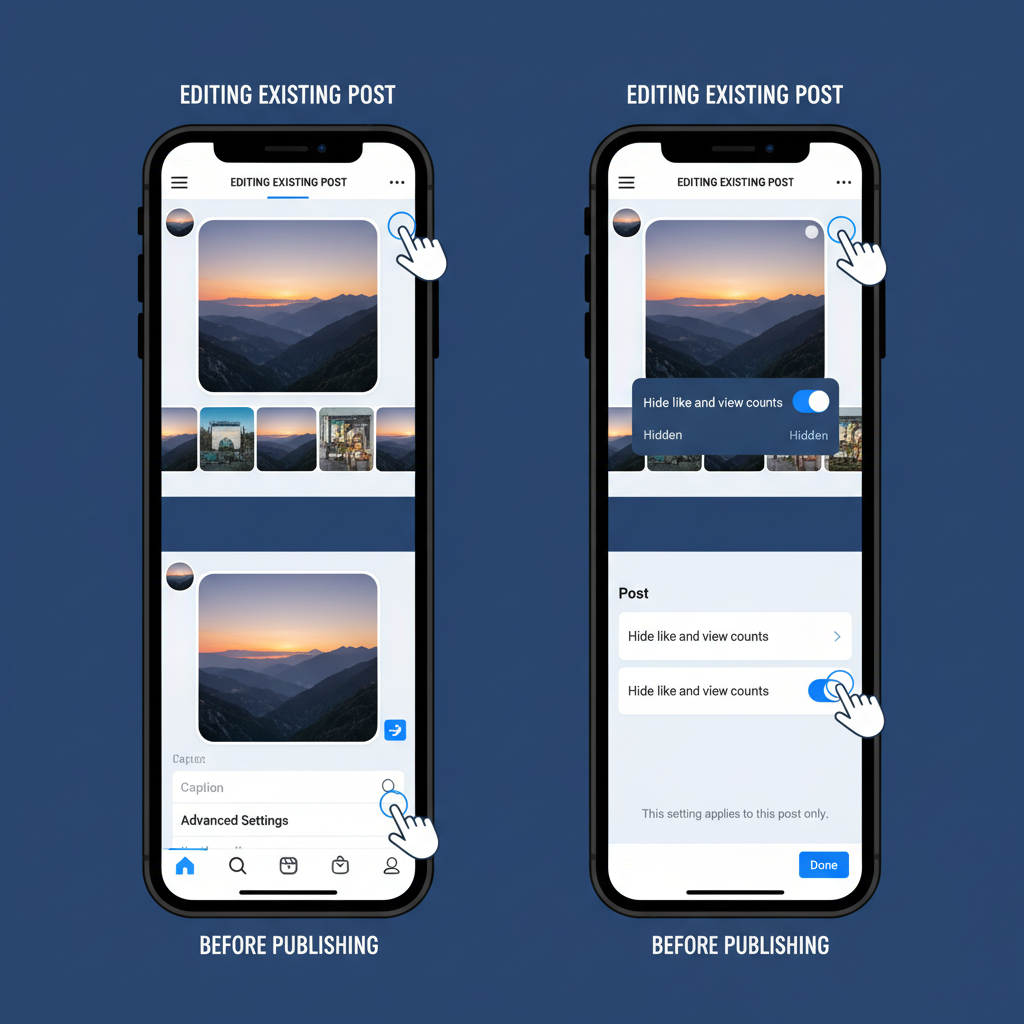
To reverse this, return to the menu and choose Unhide Like Count.
Step-by-Step: Hide Like Counts Before Publishing New Posts
To hide likes right from the start:
- Create a new post and tap Next after choosing your media.
- On the caption/settings page, tap Advanced Settings.
- Toggle Hide Like and View Counts on This Post.
- Publish as normal.
This ensures the like count never appears publicly.
How to Hide Likes When Viewing Others’ Posts
To remove like counts from posts in your feed:
- Open your profile by tapping your avatar.
- Tap the hamburger menu ☰.
- Select Settings and Privacy.
- Under Posts, find Hide Like Counts.
- Enable the toggle.
Now, like numbers won’t appear as you scroll.
Managing Privacy for Stories, Reels, and Videos
- Stories: No public like counts; only you see reactions and viewer lists.
- Reels: Hide like counts via Advanced Settings before posting; views still visible publicly unless hidden.
- IGTV/Videos: “Hide Like Count” works similarly; view count is separate.
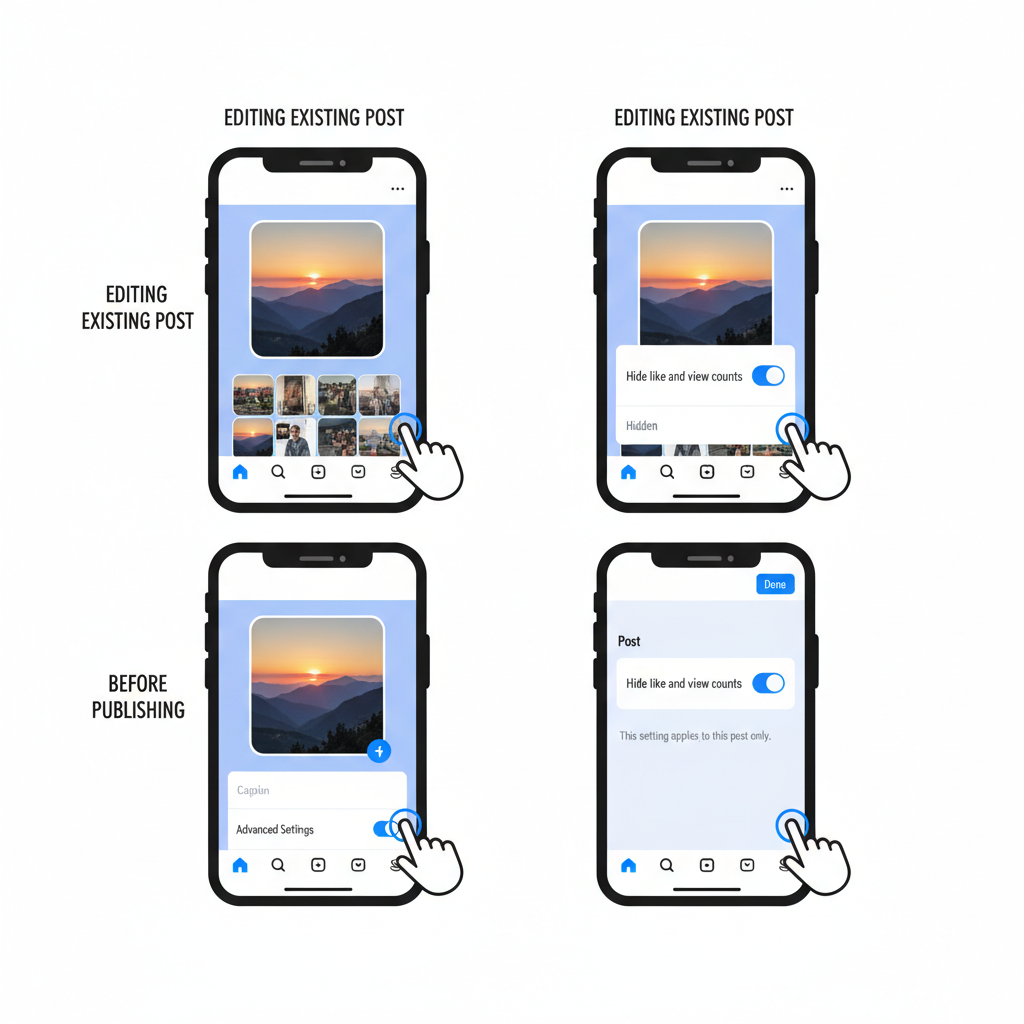
Note: Hiding likes won’t remove visible comments or reactions.
Implications for Engagement and Mental Health
Mental Health Benefits:
- Less anxiety over numbers.
- Reduced peer comparison.
- Focus on content quality.
Engagement Changes:
- Potential increase in commenting.
- Brands may shift to valuing qualitative engagement.
Troubleshooting: Why the Hide Likes Option May Be Missing
If you can’t locate “Hide Like Count”:
- Outdated app – Update to the latest version.
- Feature rollout delay – Instagram may enable it gradually per region.
- Account limitations – Some test accounts may lack it.
- Cache issues – Log out/in or reinstall the app.
Hiding Likes for Business and Creator Accounts
Hiding likes has minimal effect on your analytics:
| Metric | Visible to You | Visible Publicly |
|---|---|---|
| Likes | Yes | No (if hidden) |
| Comments | Yes | Yes |
| Shares | Yes | No (to most viewers) |
| Video Views | Yes | Depends on settings |
Extra Instagram Privacy Tips
Complement hidden likes with:
- Private account – Limit visibility to approved followers.
- Close Friends – Restrict Story views.
- Restrict users – Limit interaction without blocking.
- Filtered comments – Auto-hide offensive terms.
- Hide activity status – Stop showing when you’re online.
Summary
Knowing how to private likes on IG empowers you to control the public perception of your engagement and foster a healthier social environment. You can hide like counts on your own posts, remove them from your feed, and apply the same privacy mindset to Stories, Reels, and videos. Combined with broader privacy settings, these adjustments help you stay focused on meaningful connections.
Ready to take control of your Instagram experience? Follow the steps above and start customizing your privacy today.


