How to Hide Likes on Instagram Posts Step by Step
Learn how to hide likes on Instagram posts before or after publishing, why it matters for mental health, and how it can shape audience engagement.
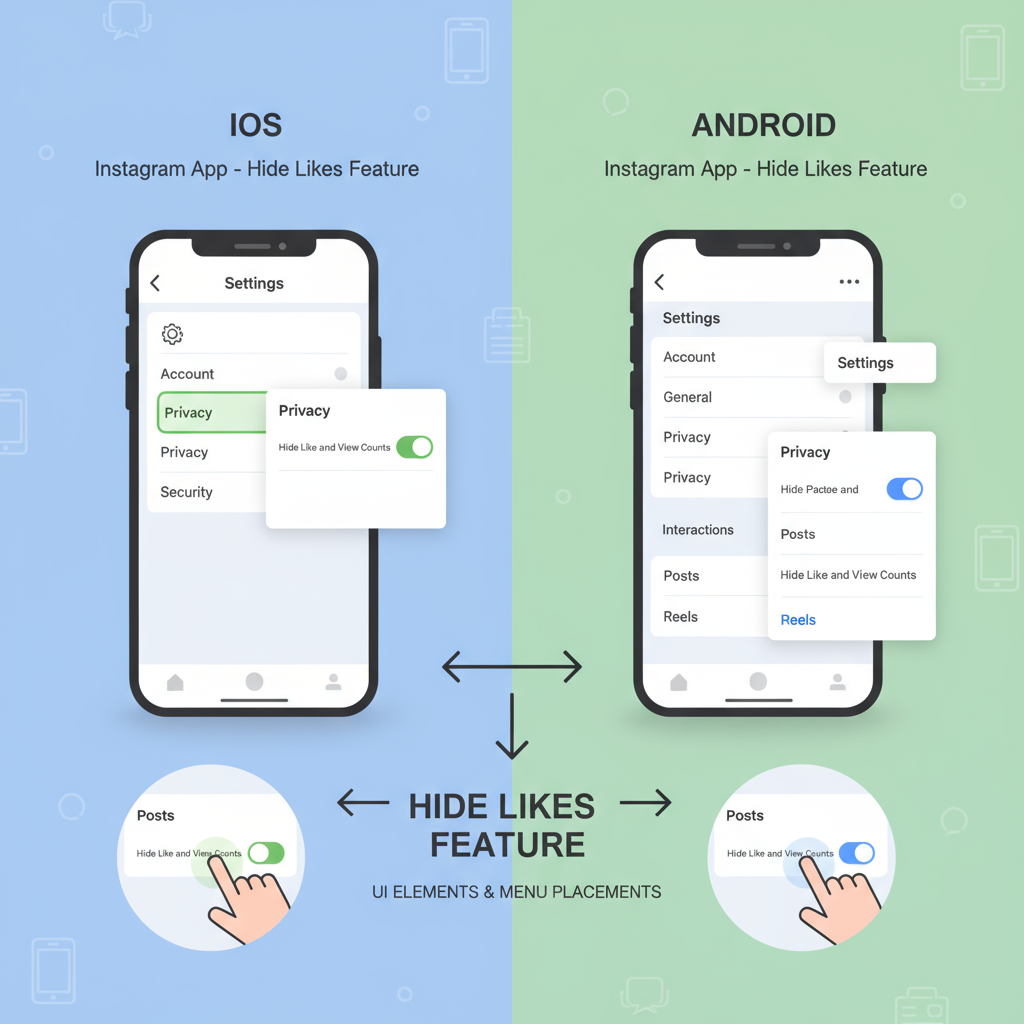
Introduction to Instagram's Hide-Like Feature
Instagram has evolved from a simple photo-sharing app into one of the largest social media platforms, shaping online trends, business strategies, and mental health conversations. One of its relatively recent additions is the "hide likes" feature, which allows users to conceal the number of likes a post has received.
This feature was introduced in response to growing discussions about the negative effects of like counts on mental well-being and self-esteem. By hiding likes, you can create a space where your audience focuses more on the content itself rather than its popularity metric.
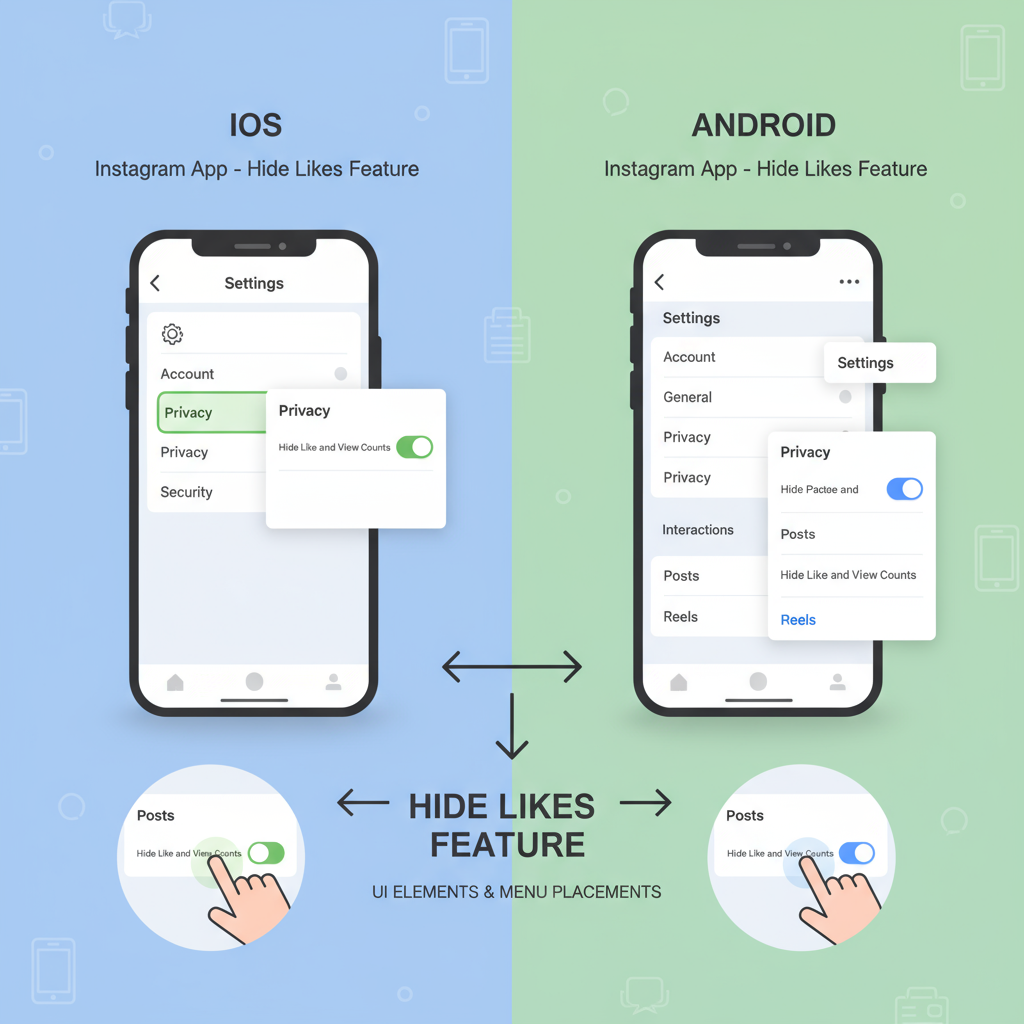
Whether you’re an influencer, a business owner, or a casual user, learning how to hide likes on an Instagram post can give you more control over your online experience and reduce performance pressure.
---
Benefits of Hiding Likes for Mental Health and Content Focus
Hiding likes is more than just a cosmetic change — it’s a shift in how we consume content. Key benefits include:
- Reduced social comparison: People often judge their own worth by comparing likes to others’.
- More creative freedom: Without visible counts, you may feel less pressured to create for approval and more for self-expression.
- Better audience engagement: Followers might comment more thoughtfully instead of using likes as quick feedback.
- Less performance anxiety: Especially for new creators, hiding likes can reduce stress related to public reception.
---
Step-by-Step Guide to Hide Likes Before Posting (Mobile App)
If you want to hide likes before your Instagram post goes live, follow these steps:
- Open Instagram and tap the "+" icon at the bottom center.
- Select the photo or video you want to post and tap Next.
- Adjust filters or edits, then tap Next again.
- On the "New Post" screen, scroll down and tap Advanced Settings.
- Toggle "Hide Like and View Counts on This Post" to ON.
- Tap the back arrow, add captions, tags, or location if needed.
- Publish — likes will be hidden from the start.
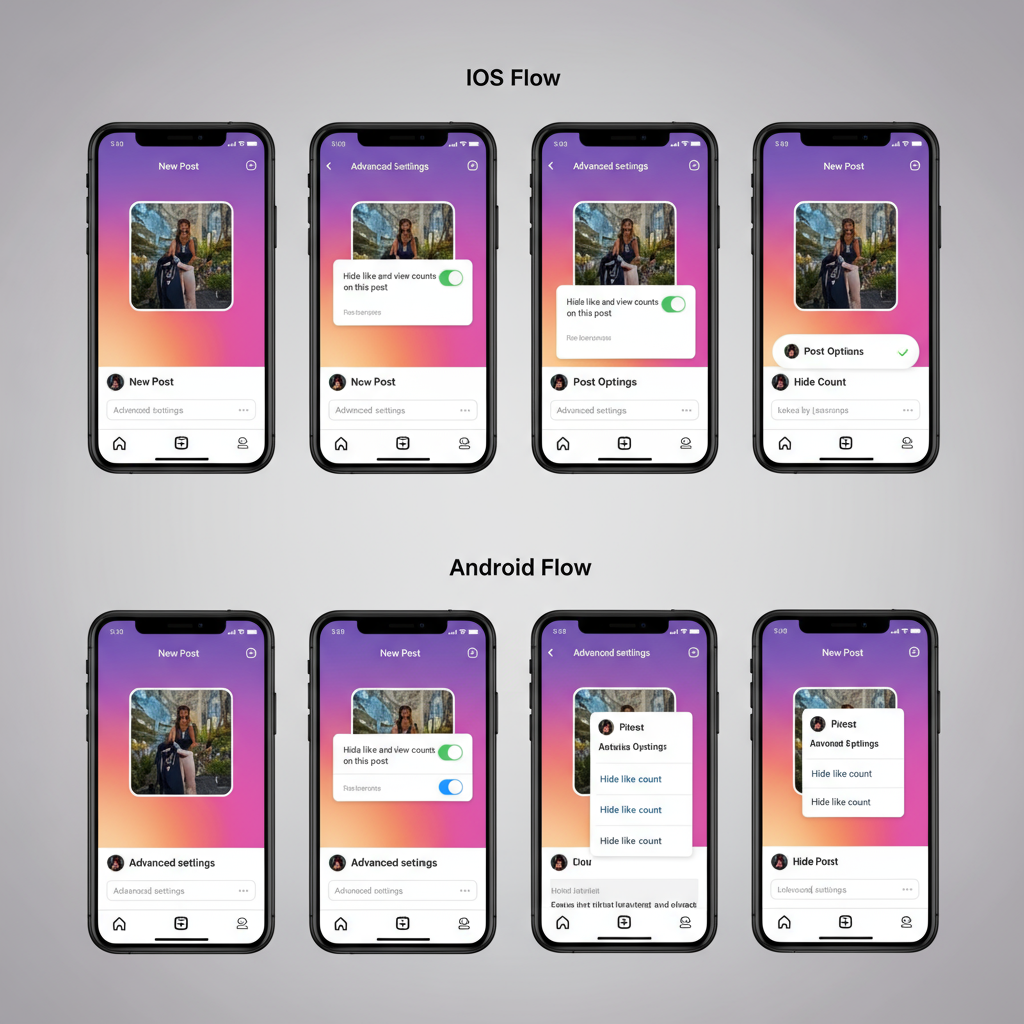
---
Step-by-Step Guide to Hide Likes After Posting (Mobile App)
If your post is already live, you can still hide likes from public view:
- Navigate to the post you want to edit.
- Tap the three-dot menu in the top-right corner of the post.
- Select "Hide Like Count" from the menu.
- Likes will now be hidden for all viewers, but you can still see them privately.
- To restore, repeat the process and select "Unhide Like Count".
---
How to Hide Likes on Someone Else's Posts in Your Feed
In addition to controlling your own posts, you can hide like counts for all posts that appear in your feed:
- Go to your Instagram profile.
- Tap the three horizontal lines (menu) in the top-right.
- Select Settings and Privacy.
- Scroll to Posts.
- Toggle "Hide Like and View Counts" ON.
This setting hides like counts for every post in your feed, no matter who posted them.
---
Differences Between iOS and Android App UI for Hiding Likes
While the core flow for hiding likes is the same, there are small interface differences worth noting:
| Platform | Menu Style | Option Location | Notable Differences |
|---|---|---|---|
| iOS | Bottom sheet popup | Advanced Settings in posting screen | Smoother transitions, “Back” option on top-left |
| Android | Floating list menu | Similar location but slider UI differs | More vertical scrolling in Settings |
These UI shifts mean wording and icon placement may vary slightly, but the settings are still easy to locate.
---
How Hidden Likes Affect Engagement and Visibility
A common concern is whether hiding likes impacts your post’s reach. According to Instagram, hiding likes does not change the way the algorithm ranks your content. Engagement is still recorded behind the scenes — it is simply not displayed publicly.
Key points to keep in mind:
- Perceived popularity: Without visible likes, casual viewers may be less influenced by social proof.
- Quality engagement: Comments, shares, and saves may become more valuable metrics.
- Brands and sponsorships: You may need to provide private engagement reports to potential partners.
---
Common Mistakes and Troubleshooting
When trying to hide likes, some users encounter issues:
- Outdated app version: The feature may be missing if you haven’t updated Instagram.
- Mixing posts with reels: Reels have separate count settings.
- Regional feature rollout: In rare cases, certain regions have phased updates.
- Settings not applying: Close and reopen the app if toggle changes don’t save.
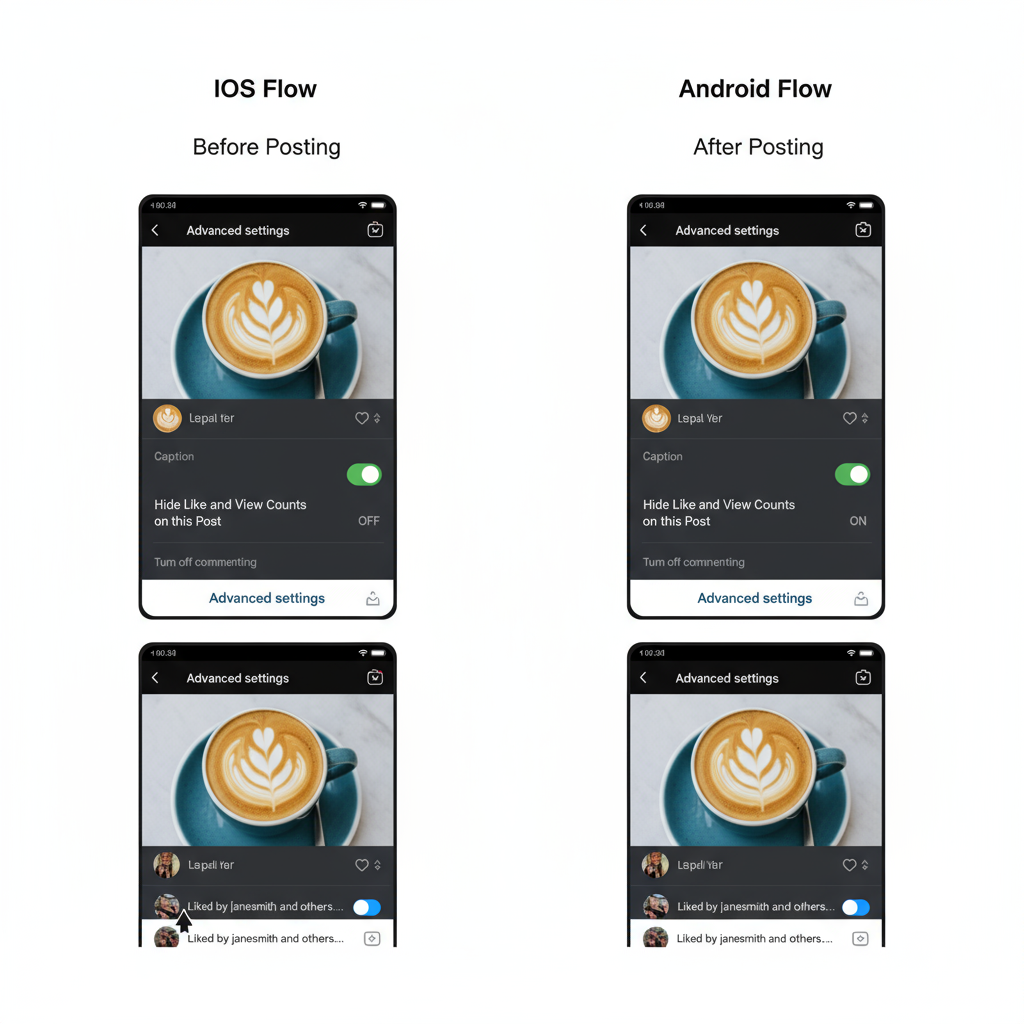
Pro Tip: Update your Instagram app before making changes to settings for the smoothest experience.
---
FAQs About Hiding Likes
Q: Can people still see my likes if I hide them?
A: No exact counts are shown, but users can tap “Liked by...” to see who liked the post.
Q: Does hiding likes apply to reels?
A: Not in the same way — reels display view counts by default.
Q: Can I hide likes on all past posts at once?
A: No, you must hide likes for each post individually.
Q: If I hide likes, can I still see them?
A: Yes, they remain visible to you privately.
Q: Is hiding likes reversible?
A: Yes, you can re-enable public like counts at any time.
---
Final Thoughts: Is Hiding Likes Right for Your Account?
The decision to hide likes on Instagram is a personal one that depends on your goals. For some, it enhances mental well-being and fosters creativity; for others, public metrics are vital for brand partnerships and audience growth.
Consider:
- Are you posting for creativity or external validation?
- Will your audience value content without public like counts?
- Are you prepared to share private insights with collaborators?
If your aim is to create a pressure-free, supportive community, hiding likes can be a strategic move. By understanding exactly how to hide likes on an Instagram post and the potential effects, you can better align your content strategy with your values.
---
Summary:
Hiding Instagram likes offers greater control over how your content is perceived, reduces comparison stress, and encourages authentic engagement. With clear steps for both new and existing posts, plus feed-wide controls, you can easily customize your visibility settings.
Call to Action:
If you found this guide helpful, try hiding likes on your next post and observe how it changes your engagement and posting experience — then share your insights with your audience!


