How Do I Hide What I Like on Instagram for Privacy
Learn how to hide your Instagram likes, adjust privacy settings, limit interactions, and use features like Close Friends to safeguard your online activity.
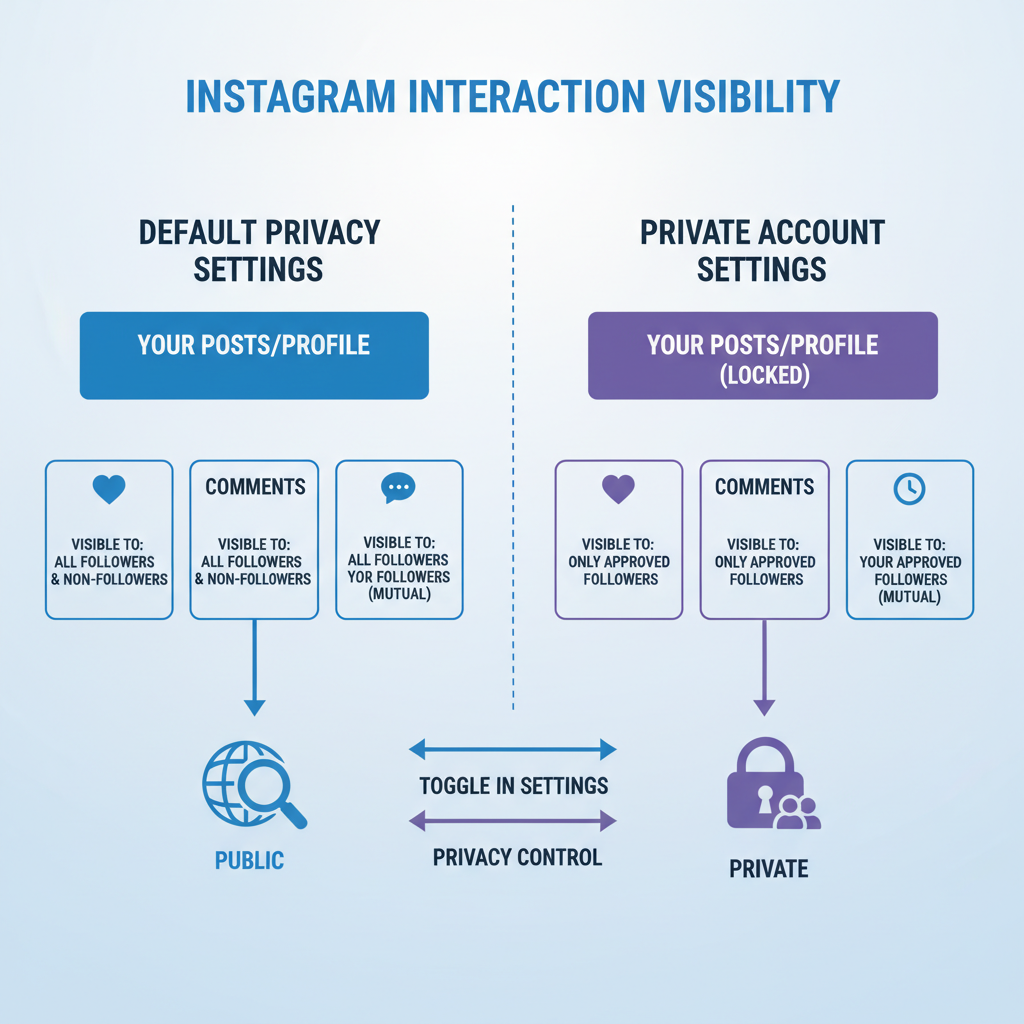
How Do I Hide What I Like on Instagram for Privacy
In today’s hyper-connected era, maintaining Instagram privacy has become essential for users who value control over their online activity. Instagram likes are not just quick taps; they can reveal your interests, relationships, and habits to others. If you’ve ever asked yourself, "How do I hide what I like on Instagram?", this guide provides actionable strategies to reduce the visibility of your engagement, protect sensitive data, and keep your feed distraction-free.
We'll explore how Instagram likes work, walk you through the settings to hide or limit them, and offer advanced privacy tips to keep your digital footprint in check.
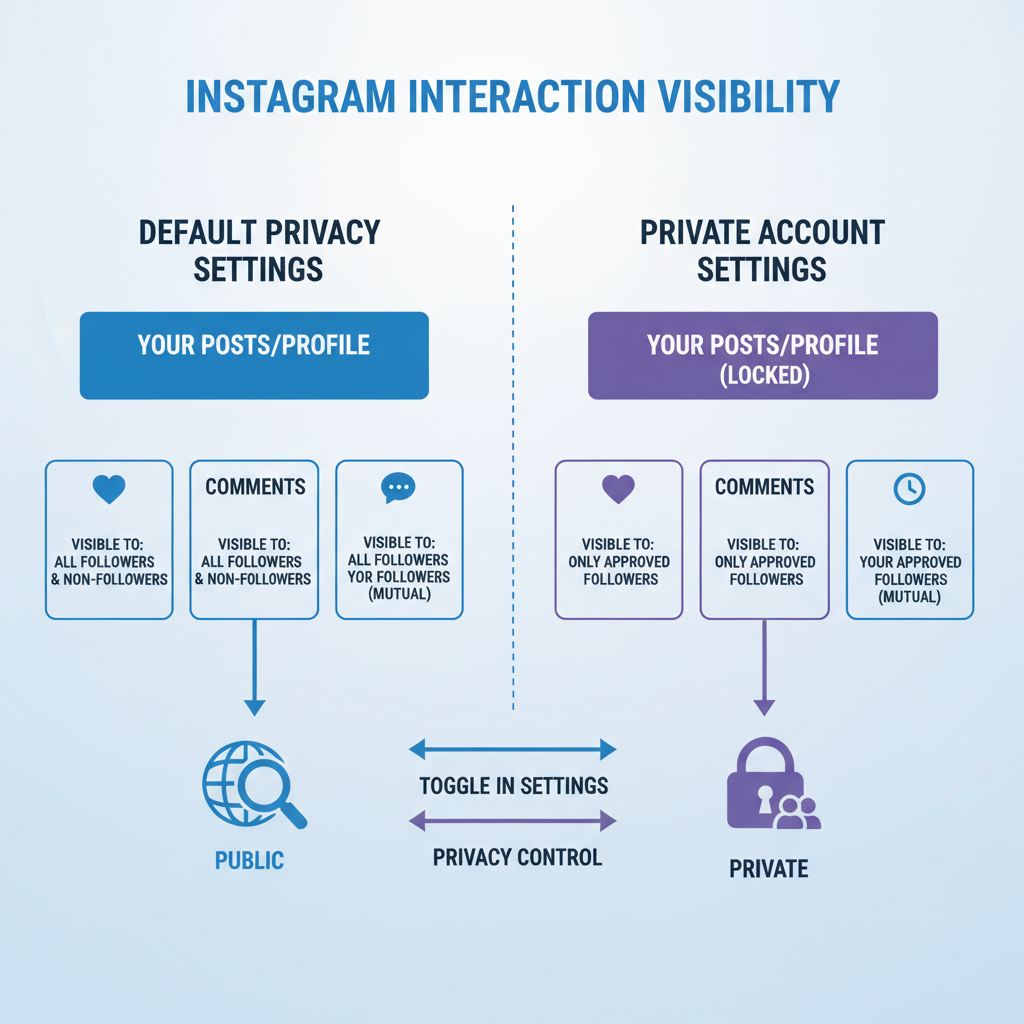
---
Understanding How Instagram Likes Work and What Is Visible
Likes on Instagram serve two key purposes:
- Engagement Signals: Indicate appreciation for content and help Instagram’s algorithm recommend posts.
- Social Signals: Allow others to make inferences about your interests or network connections.
What others can see:
- On your posts: The total like count (unless hidden) and, when tapping the count, certain usernames.
- On others’ posts you liked: Depending on privacy settings and mutual followers, your likes can appear in their notifications and feeds.
Tip: Even if you hide like counts, your activity may still be indirectly visible through shared followers or tagged content.
---
Hide Like Counts on Your Posts via Instagram Settings
Instagram provides an option to hide like counts for individual posts or all new content.
Steps to hide like counts on your posts:
- Go to your profile and open a post.
- Tap the three dots menu (⋯) in the top-right.
- Select Hide Like Count.
To apply to all future posts:
- Navigate to Settings and privacy.
- Scroll to Posts.
- Enable Hide Like Counts for all content.
Once enabled, visitors cannot see the numeric popularity of your posts.
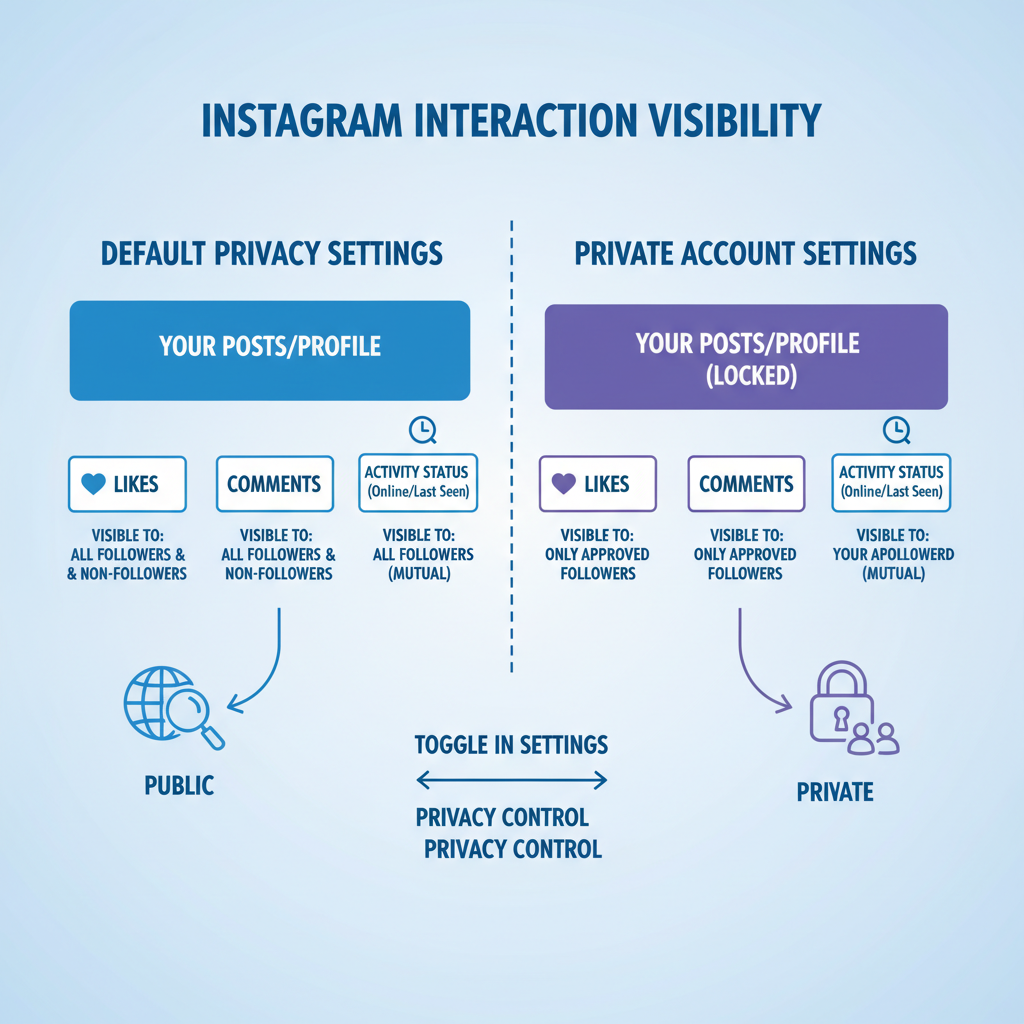
---
Hide Like Counts on Others’ Posts for a Distraction-Free Feed
You can also opt to hide like counts when viewing others’ posts, helping reduce comparison or follower pressure.
Steps:
- Go to Settings and privacy.
- Under Posts, toggle Hide Like Counts on Other People's Posts.
While this doesn’t hide your own likes from others, it creates a more number-free browsing experience for you.
---
Adjust Privacy Settings to Limit Who Sees Your Interactions
Fine-tuning your privacy controls helps reduce the audience for your likes.
Key settings:
- Private Account: Only approved followers see your posts and their likes.
- Approve Followers Carefully: Limit access to trusted accounts.
- Restrict Comments and Interactions: Reduce public connection points tied to your likes.
---
Explore Restricting or Blocking Users to Control Visibility
For specific people who pose risks to your privacy:
- Restrict: Limits their ability to see when you’re active and reduces the visibility of their interactions with you.
- Block: Removes their ability to view your content or likes altogether.
Restricting someone:
- Visit their profile.
- Tap ⋯ > Restrict.
Blocking someone:
- Go to their profile, tap ⋯, select Block.
| Action | Effect on Likes Visibility | Best Use Case |
|---|---|---|
| Restrict | Partially limits visibility; reduces notifications for them | Minimize exposure without complete block |
| Block | Fully hides all likes and content from them | Completely protect from unwanted viewers |
---
Use the “Close Friends” List for Selective Story Sharing
Instagram’s Close Friends feature helps in targeted story sharing.
Advantages:
- Share stories solely with trusted friends.
- Prevent certain users from seeing likes tied to your story content.
Steps:
- Go to your profile and open Close Friends in settings.
- Add trusted contacts.
- When posting a story, choose Close Friends.
---
Turn Off Activity Status and Limit Story Interactions
Your Activity Status shows when you’re online, which indirectly impacts engagement visibility.
To disable Activity Status:
- Go to Settings and privacy.
- Tap Messages and story replies.
- Toggle off Show Activity Status.
Also consider:
- Disabling replies from non-followers.
- Limiting story sharing and mentions to control audience reach.
![lock]()
---
Manage Connected Apps That May Display Your Activity
Third-party apps linked to your Instagram account could inadvertently publicize your likes.
Steps to review and remove connected apps:
- Open Security in settings.
- Tap Apps and Websites.
- Remove any integrations you no longer trust.
Disconnecting these apps minimizes data exposure across services.
---
Regularly Review Instagram Privacy Updates
Instagram rolls out privacy enhancements frequently.
Recommendations:
- Review Settings and privacy monthly.
- Follow updates via Instagram’s help center or blog.
- Keep your app updated to access new privacy controls.
---
Best Practices for Digital Privacy on Instagram and Beyond
- Audit followers regularly — remove suspicious or inactive accounts.
- Limit public details — avoid posting your location in real time.
- Enable two-factor authentication for added account security.
- Avoid spammy accounts — prevents unnecessary exposure.
---
Summary and Next Steps
Proactively managing who can see your likes and interactions on Instagram protects your digital privacy and sets personal boundaries. While there’s no single “hide everything” toggle, combining settings like hiding like counts, tightening follower approval, and controlling third-party access can significantly reduce visibility.
Follow this layered approach to keep your Instagram activity aligned with your comfort level.
Ready to take control? Update your privacy settings today and enjoy a safer, distraction-free social experience.


