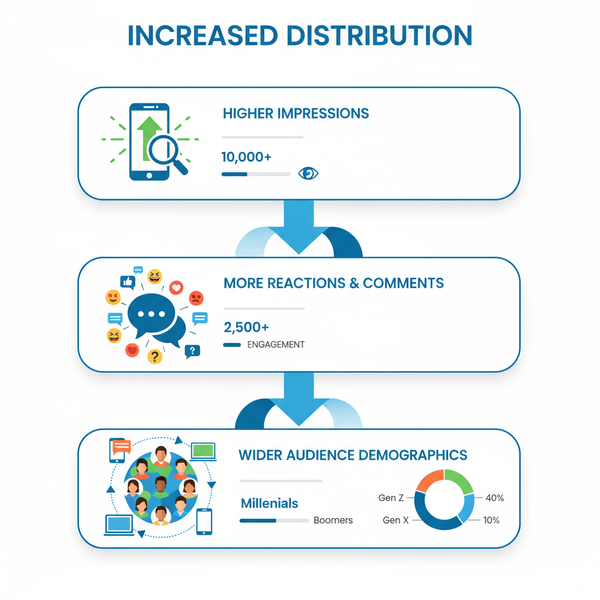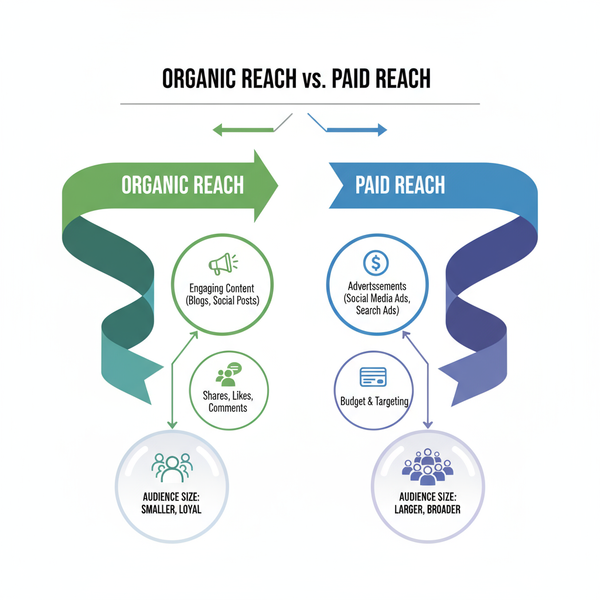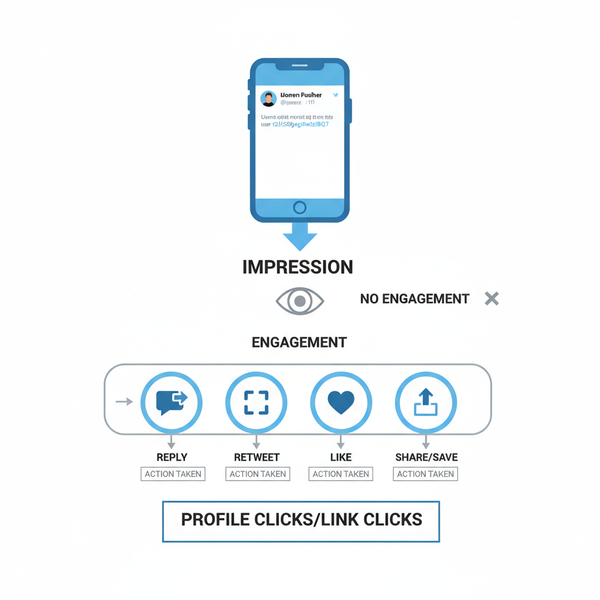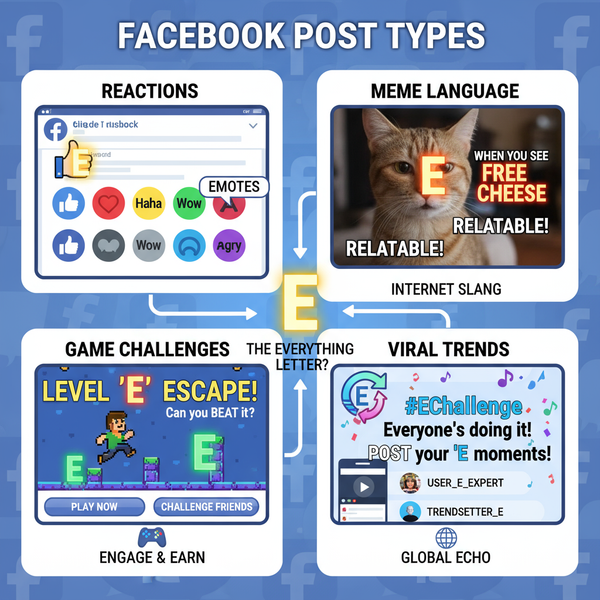Hide Your Likes on Instagram from Others Easily
Learn how to hide like counts on Instagram, reduce social pressure, and protect your privacy with step-by-step settings and extra safeguards.
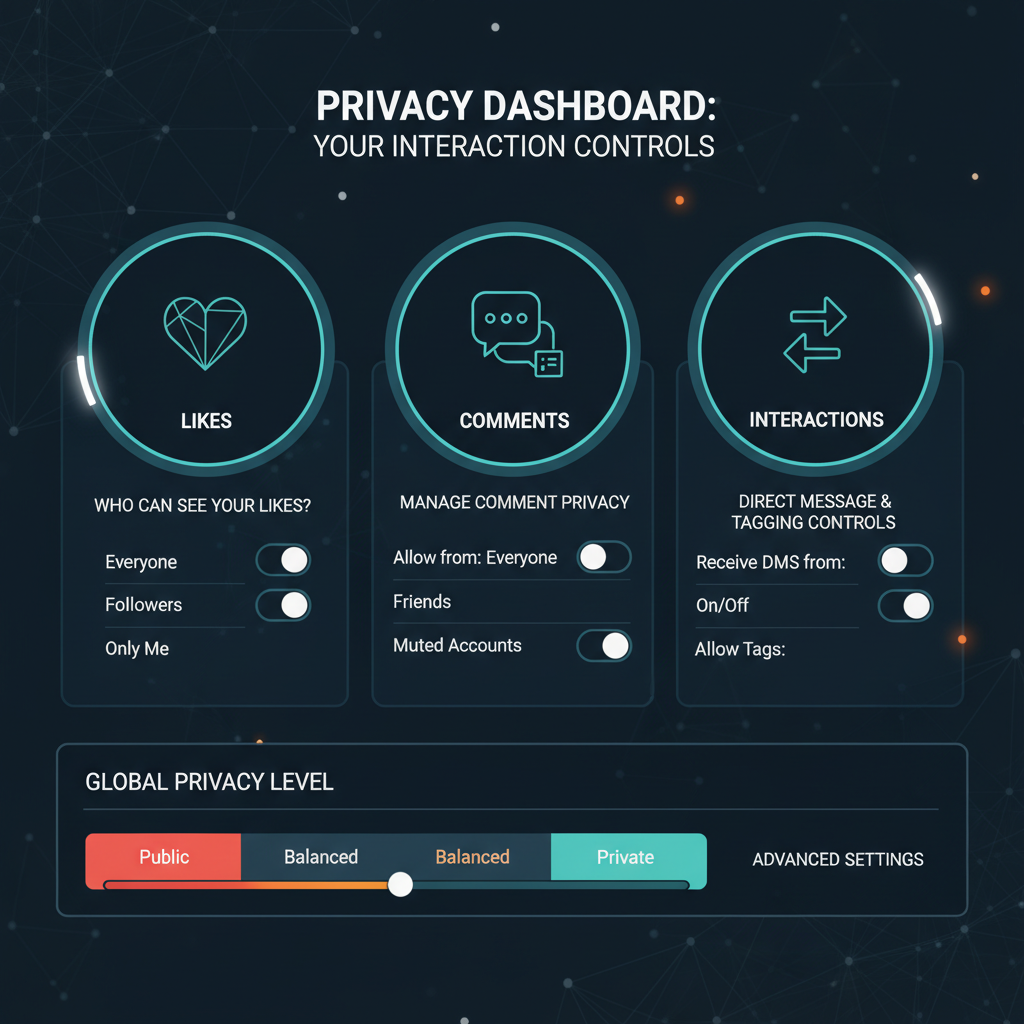
Hide Your Likes on Instagram from Others Easily
If you’ve been wondering how to hide your likes on Instagram from others, you're not alone—many users now seek greater control over their privacy and engagement metrics. Instagram’s evolving privacy settings allow you to decide how visible your activity is, helping reduce social pressure and create a more positive environment online.
In this comprehensive guide, you'll learn the step-by-step process to hide your likes, understand the implications for engagement, and explore extra privacy measures to safeguard your account.
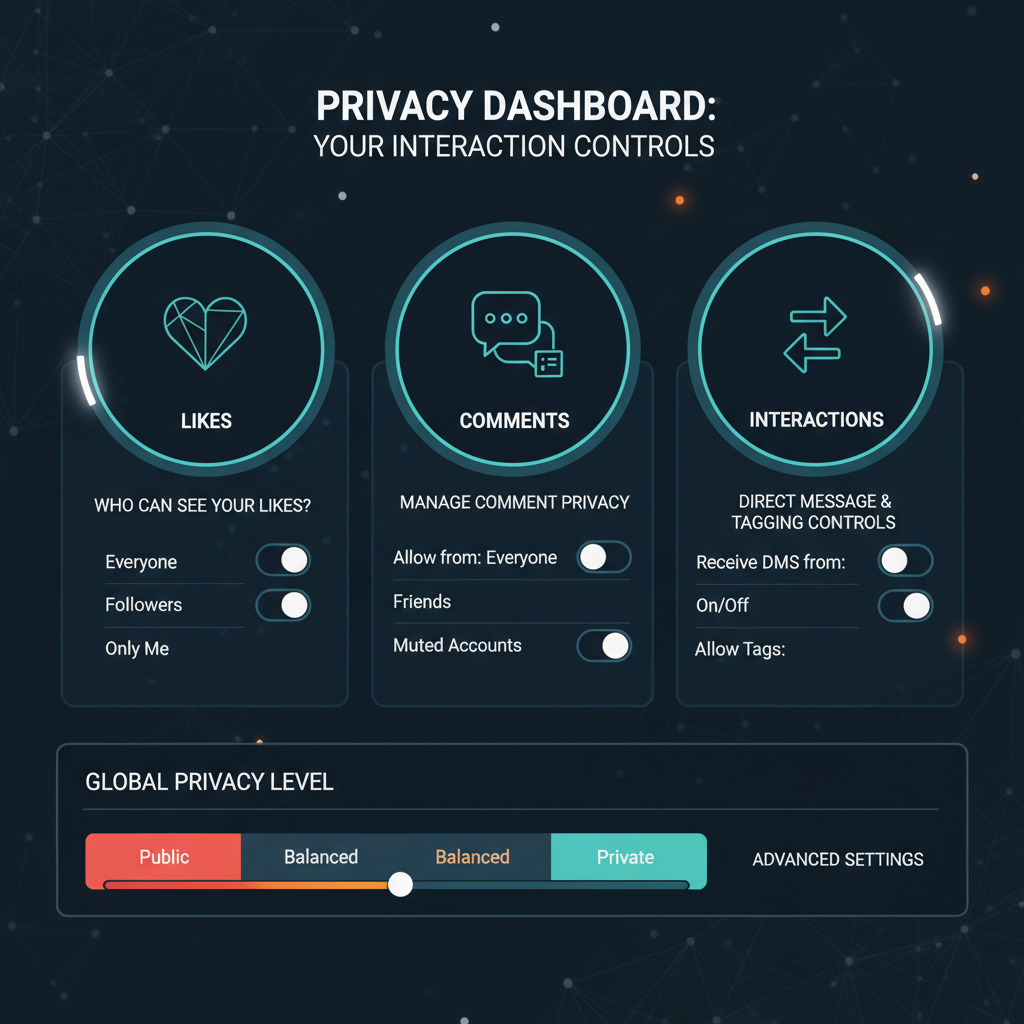
---
Understanding Instagram's Privacy & Interaction Settings
Instagram's interaction and privacy settings help you manage who can see your engagement, including like counts. The hide-like-count feature was introduced to curb the culture of competition and encourage authentic posting.
Key controls related to likes include:
- Hide like counts on your own posts – others won’t see the total number of likes.
- Hide like counts on other people’s posts – you won’t see engagement totals when browsing.
- Restricting account visibility for specific profiles.
---
Check Your App Version and Keep Instagram Updated
Before adjusting like visibility, make sure your Instagram app is updated. Many new privacy features—such as hiding like counts—require the latest app version.
Updating Instagram:
- iOS users: Open the App Store, tap your profile icon, locate Instagram in the updates list, and tap Update.
- Android users: Open the Google Play Store, search for Instagram, then tap Update.
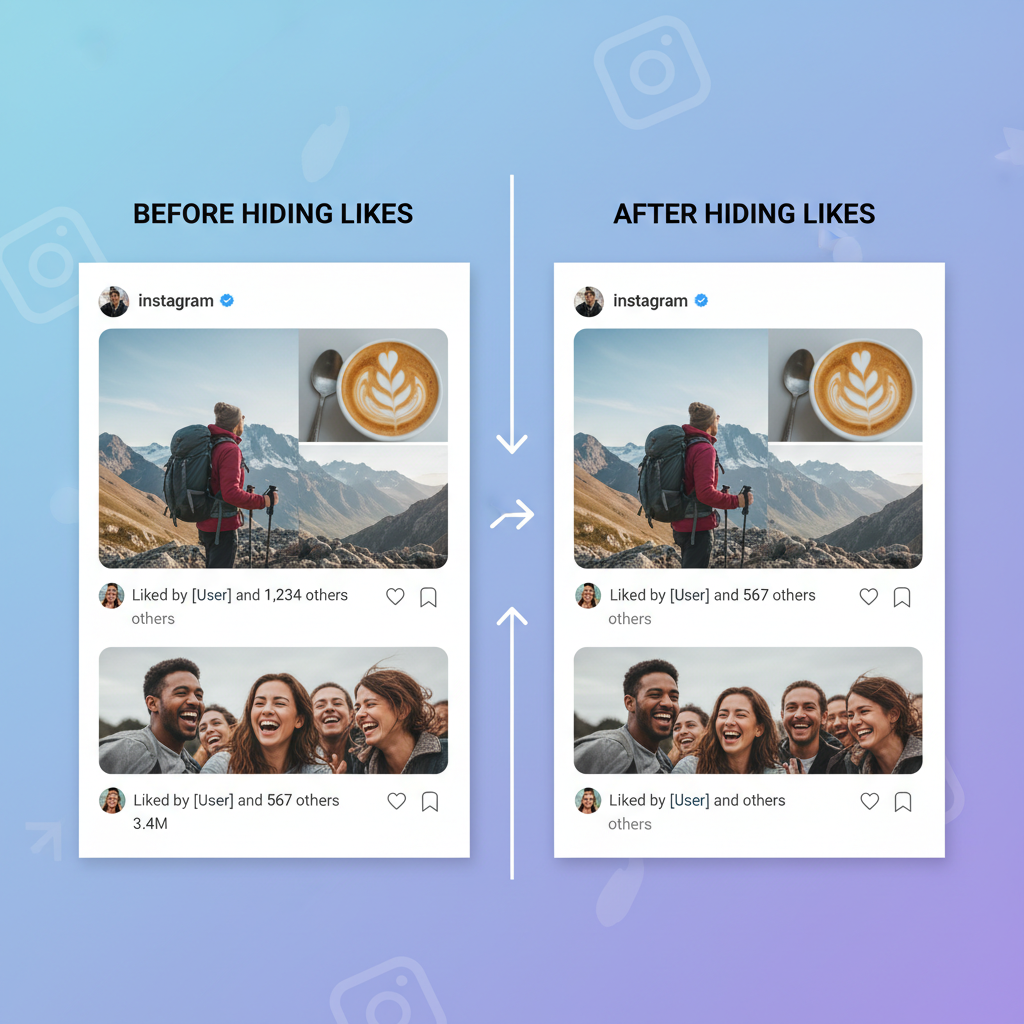
---
Navigating to the Account Settings Menu
After confirming your app is current, follow these steps to access the privacy controls:
- Open Instagram and visit your profile page.
- Tap the three horizontal lines in the top-right corner.
- Select Settings and privacy from the dropdown menu.
---
Accessing the "Posts" Section for Like Count Control
Within Settings and privacy, scroll until you find the Posts section. Here, you can adjust the display of like counts and view counts for both your own content and others’ posts.
---
Turning Off Like Count Visibility for Your Own Posts
To hide likes on your content:
- Go to Settings and privacy → Posts.
- Toggle Hide Like and View Counts to ON.
- This applies to all future posts. For existing content, tap the three dots in the top corner of your post and choose Hide like count.
Example configuration:
Settings and privacy
└─ Posts
└─ Hide Like and View Counts [Toggle ON]---
Hiding Like Counts While Browsing Others' Posts
If you want a distraction-free feed without engagement numbers:
- Go to Settings and privacy → Posts.
- Activate Hide Like Counts on Other Posts.
You’ll then view content without seeing how many likes it received.
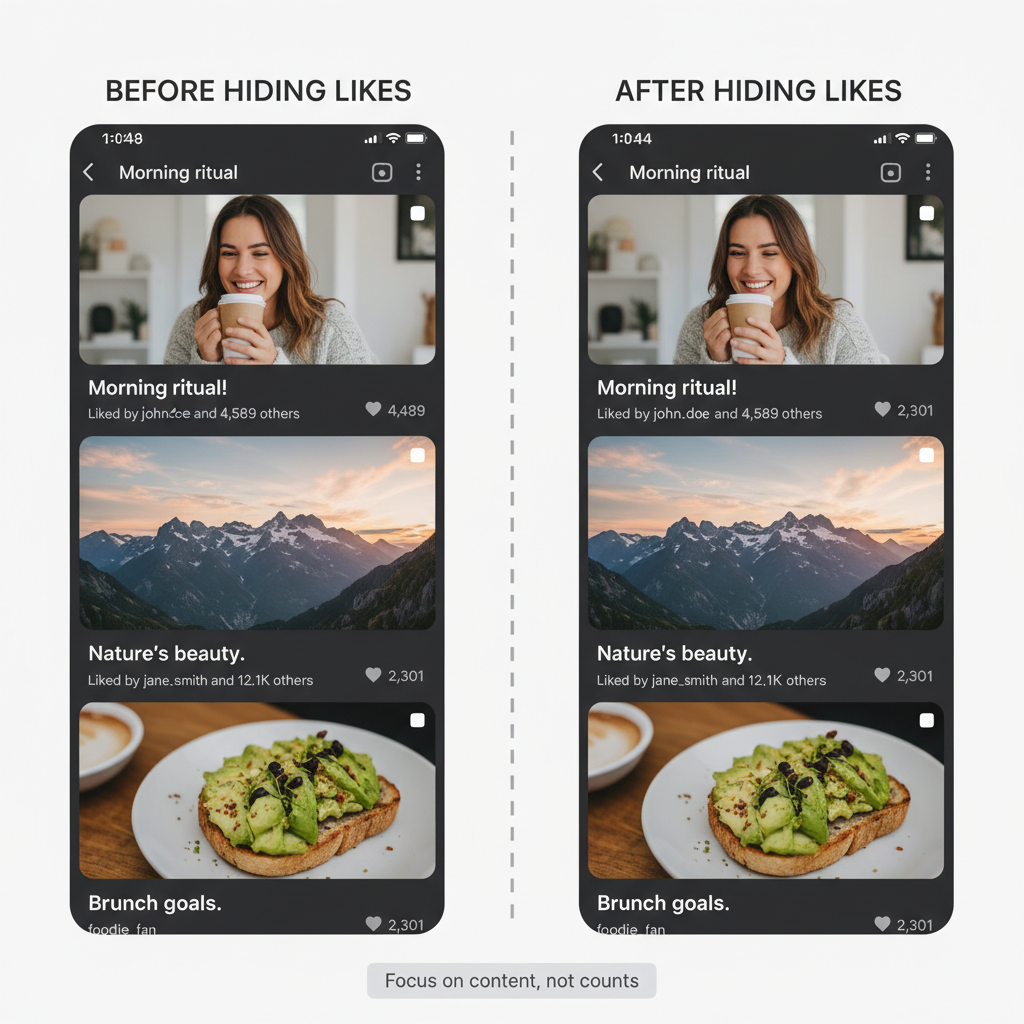
---
Privacy Implications and Engagement Effects
Hiding like counts influences how you and others perceive content.
Possible Outcomes:
- Less social pressure – attention shifts to content quality rather than popularity.
- Reduced posting anxiety – creators post freely without fear of low numbers.
- Neutral algorithm impact – Instagram says like visibility does not affect ranking or reach.
Pros vs. Cons
| Pros | Cons |
|---|---|
| Improves mental wellbeing | Followers can’t quickly gauge popularity |
| Encourages authentic posting | Brands may request like stats privately |
| Reduces comparison culture | Influencer marketing metrics less visible |
---
Extra Privacy Steps Beyond Hiding Likes
For stronger privacy protection:
- Restrict accounts – limit certain users’ ability to interact with you.
- Edit your followers – remove or block profiles you don’t want seeing your activity.
- Switch to a private account – approve followers manually before they can see your posts.
---
Troubleshooting Missing Hide-Like Option
If the hide-like-count feature is unavailable:
- Outdated app – update via App Store or Google Play.
- Gradual feature rollout – check again later if unavailable in your region.
- Platform differences – some features exist only in the mobile app, not on desktop.
- Refresh settings – log out and back in to update available controls.
---
Future Developments in Interaction Settings
Instagram continues refining engagement controls. Upcoming updates may include:
- More granular toggles for different content types—Stories, Reels, and Lives.
- Faster switching between public and private engagement visibility.
- AI suggestions for tailored privacy settings based on your activity patterns.
---
Summary & Next Steps
Mastering how to hide your likes on Instagram from others is simple with the right steps. By keeping your app updated, exploring the Posts section in Settings and privacy, and activating relevant toggles, you can control what engagement metrics are visible to you and your audience.
Consider combining this with other privacy features for a safer, more enjoyable experience on Instagram. Try these tips today and take charge of your social media presence.