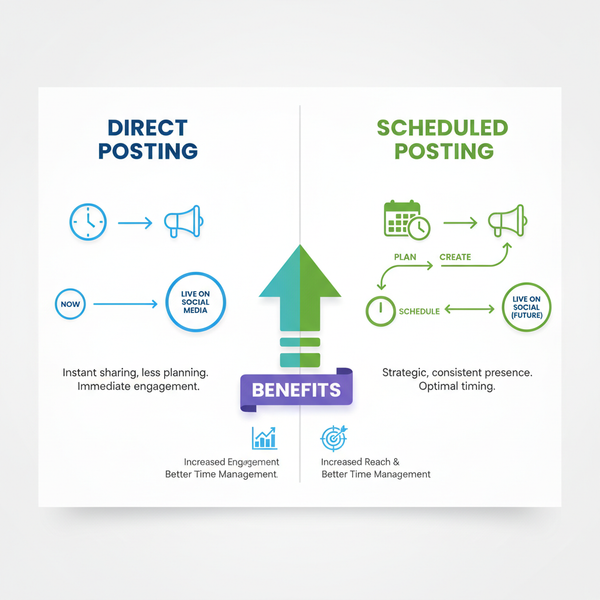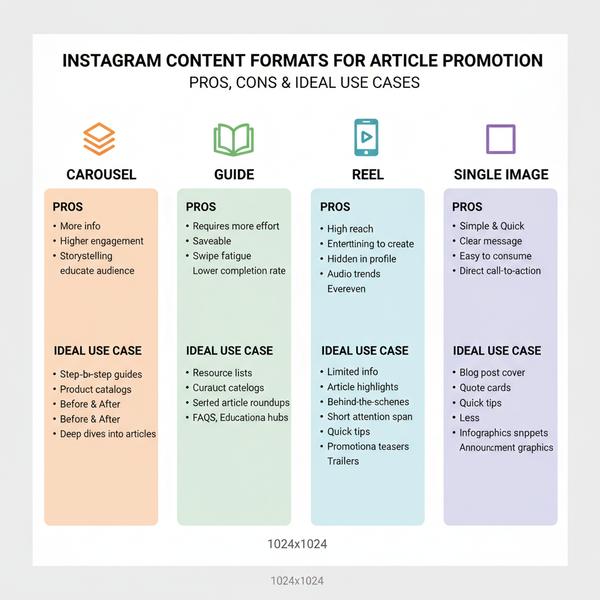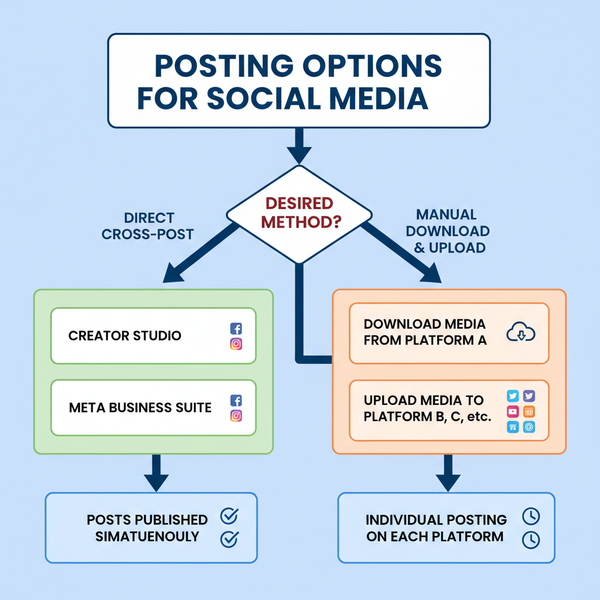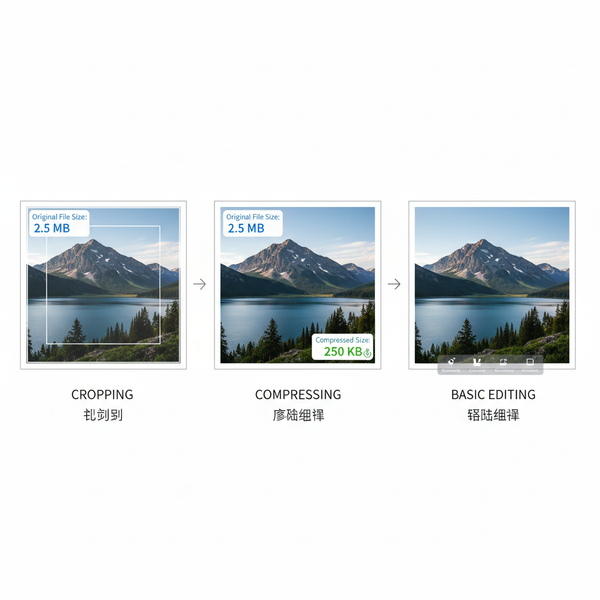How to Add Your Company Logo to a LinkedIn Page
Learn how to upload and optimize your company logo on LinkedIn with correct dimensions, formats, and placement to boost brand visibility.
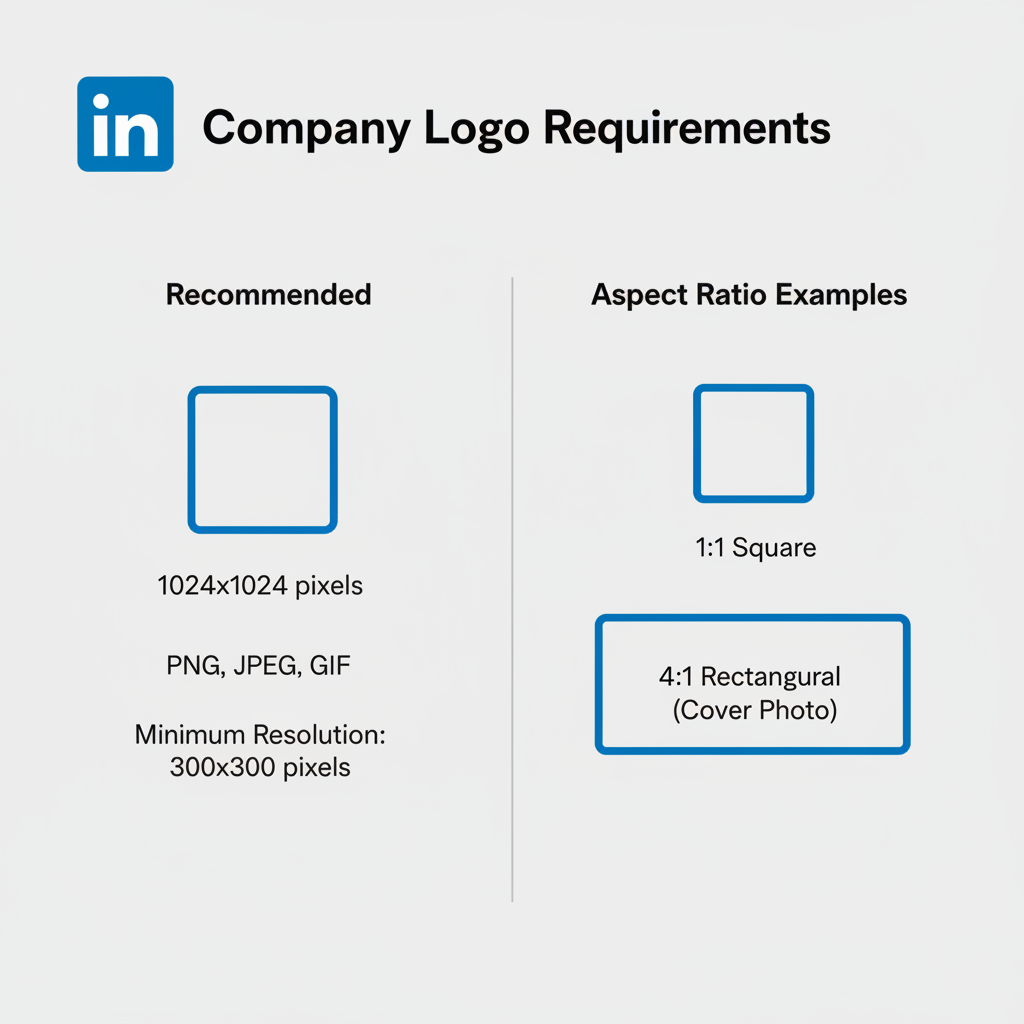
How to Insert Company Logo in LinkedIn: A Complete Guide
A professional and high-quality logo on your LinkedIn company page is a powerful asset for reinforcing your brand identity, boosting visual recognition, and attracting potential clients, partners, and candidates. In this step-by-step guide, you’ll learn how to insert company logo in LinkedIn effectively—covering file preparation, upload procedures, and troubleshooting—to ensure your business profile looks polished and credible.
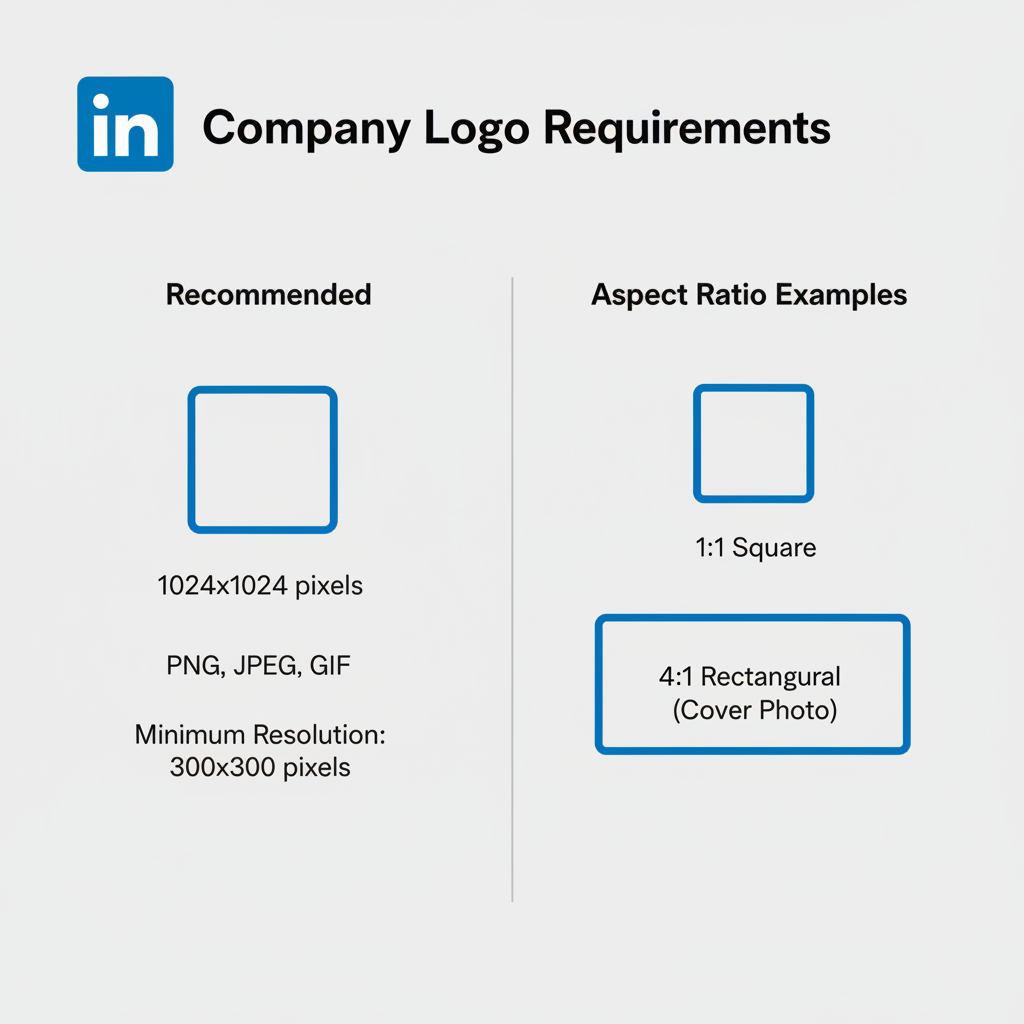
---
Understanding LinkedIn’s Company Page Structure & Logo Requirements
Before you upload a logo, it’s important to understand how LinkedIn uses it across your company page and related views. Your page has two distinct logo areas:
- Main/Header Logo – The large rectangular image/banner at the top of your page’s profile.
- Square Logo – A smaller, square version that appears in search results, job postings, and feed updates.
The header logo showcases your brand at first glance, while the square logo ensures visibility in more compact listings.
LinkedIn Logo Requirements:
| Logo Type | Recommended Dimensions | File Format | Max File Size |
|---|---|---|---|
| Main/Header Logo | 300 x 300 px or larger | PNG or JPEG | 4 MB |
| Square Logo | 60 x 60 px (minimum) | PNG, JPEG | 2 MB |
> Tip: Upload logos at the highest resolution possible within LinkedIn’s limits for a crisp display across devices.
---
Preparing Your Logo File
Recommended Dimensions
While LinkedIn accepts logos starting from 300 x 300 pixels for headers, larger dimensions yield better clarity. For a professional look:
- Square logo: ~600 x 600 px
- Cover/banner image: 1128 x 191 px
File Format & Resolution
- PNG – Best for transparent backgrounds and sharp edges.
- JPEG – Ideal for gradient or photographic content.
- Resolution: 72 DPI is standard for web, but high-DPI improves retina display quality.
File Naming
Use logical naming such as `companyname-logo-header.png`. This avoids confusion and ensures correct file selection during uploads.
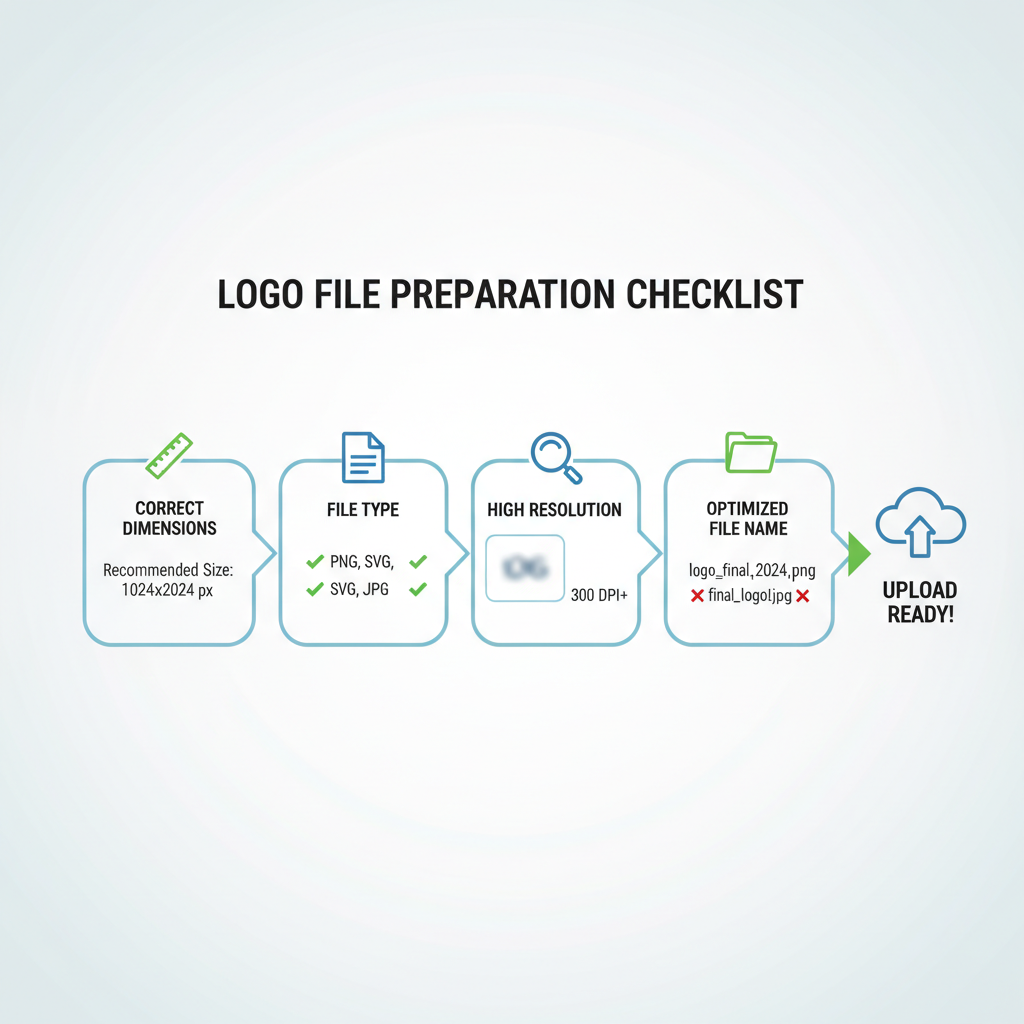
---
Logging into LinkedIn & Accessing Admin View
Follow these steps to reach your page’s admin controls:
- Log in using an account with Admin rights for your company page.
- Use the search bar or navigate to My Pages from the homepage.
- Click on your company name, then toggle into Admin View in the upper-right corner.
---
Locating the “Edit Page” Settings
Inside Admin View:
- Click Edit Page via the left sidebar.
- Or, open Admin tools and choose Page Settings.
This section lets you manage banners, logos, and company information.
---
Uploading Your Main Header Logo
Steps to insert a header logo:
- In Edit Page, find the Logo or Header Logo upload field.
- Click Upload or Change Logo.
- Select your prepared header logo file.
- Reposition or zoom using LinkedIn’s crop tool.
- Ensure optimal alignment with page text and banners.
> Preview your changes in both desktop and mobile formats for best results.
---
Uploading a Square Logo for Search and Posts
Your square logo enhances visibility in search results, feeds, and job listings:
- In Edit Page, locate Square Logo.
- Click Upload and choose the prepared 600 x 600 px file.
- Adjust cropping if necessary in LinkedIn’s editor.
- Preview on multiple device formats before confirming.
---
Adjust Cropping & Preview Placement
LinkedIn’s built-in crop tool is your friend:
Best Practices:
- Keep critical elements away from the edges.
- Place any text safely within visible margins.
- Test previews on desktop, tablet, and mobile.
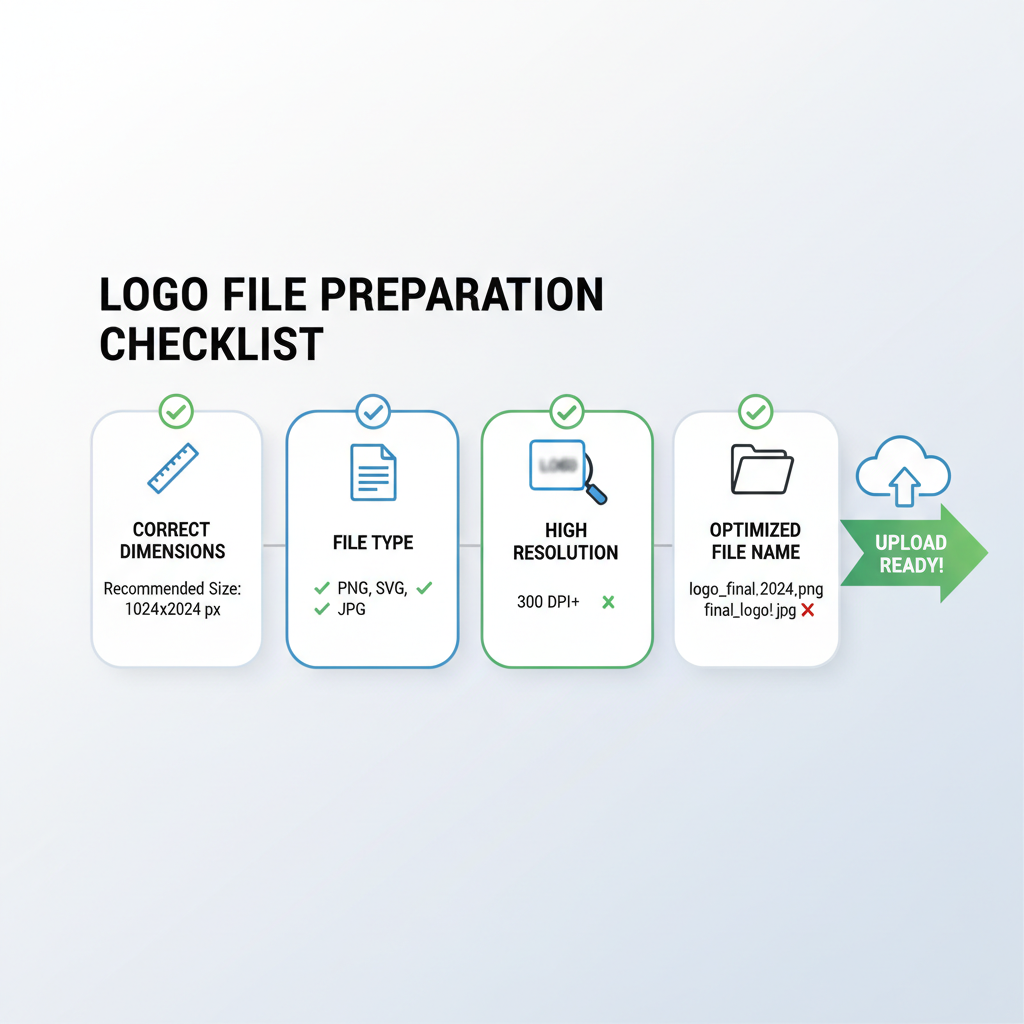
---
Saving Changes & Verifying Visibility
After adjustments:
- Click Save or Publish.
- View your company page in public mode.
- Test logo appearance on:
- Major desktop browsers
- LinkedIn mobile app (iOS/Android)
- Search for your company and confirm square logo display.
---
Troubleshooting Common Issues
Here’s how to solve frequent upload problems:
| Issue | Possible Cause | Solution |
|---|---|---|
| File too large | Exceeds LinkedIn’s MB limit | Compress using TinyPNG or similar without losing resolution |
| Unsupported format | Wrong file type | Convert to PNG or JPEG |
| Blurry appearance | Low resolution | Upload higher-resolution file per LinkedIn guidelines |
| Upload fails | Browser/network issue | Clear cache, switch browsers, check connection |
---
Updating Your Logo Periodically
As your brand identity evolves:
- Update your LinkedIn logo promptly.
- Match changes across your website, social media, and email assets.
- Keep a digital archive of past logos for brand history.
---
Tips for Brand Consistency
Maintaining a uniform brand presence involves:
- Matching logo colors, spacing, and proportions across platforms.
- Using the same file versions for LinkedIn, web, and print materials.
- Storing assets in a shared brand kit for easy access.
---
Summary & Next Steps
Mastering how to insert company logo in LinkedIn is a simple yet essential move to strengthen your professional image online. By following these preparation, upload, and troubleshooting tips, you ensure your brand stands out consistently across the platform.
Ready to enhance your LinkedIn presence? Upload your optimized logo today and give your company page the polished look it deserves.