How to Instagram Like Posts, Reels, and Stories Properly
Learn how to properly like Instagram posts, Reels, and Stories, understand their impact on the algorithm, and follow best practices for authentic engagement.
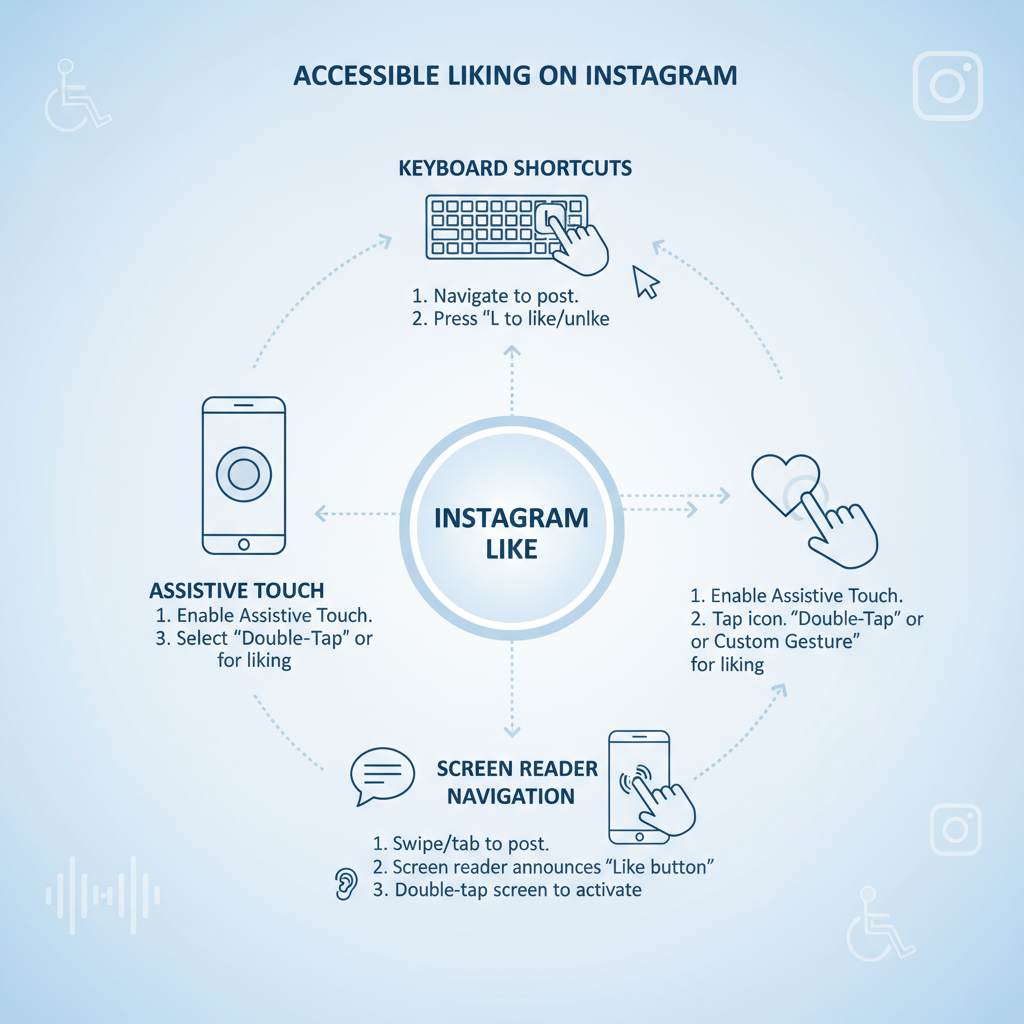
Understanding Instagram Likes: How, Why, and When to Use Them
Instagram’s like feature is one of the platform’s most recognizable and impactful tools for engagement. In just a tap or double-tap, you can show appreciation for friends’ vacation photos, support small businesses, or acknowledge influencer content. Beyond a simple heart icon, Instagram likes are a key metric in the platform’s algorithm, influencing reach, discoverability, and conversation.
Likes are publicly displayed on most posts (unless hidden by the creator), with private records in your activity history. For content creators, likes not only signal audience interest but also help drive comments, shares, and saves — all of which boost visibility within feeds and Explore pages.
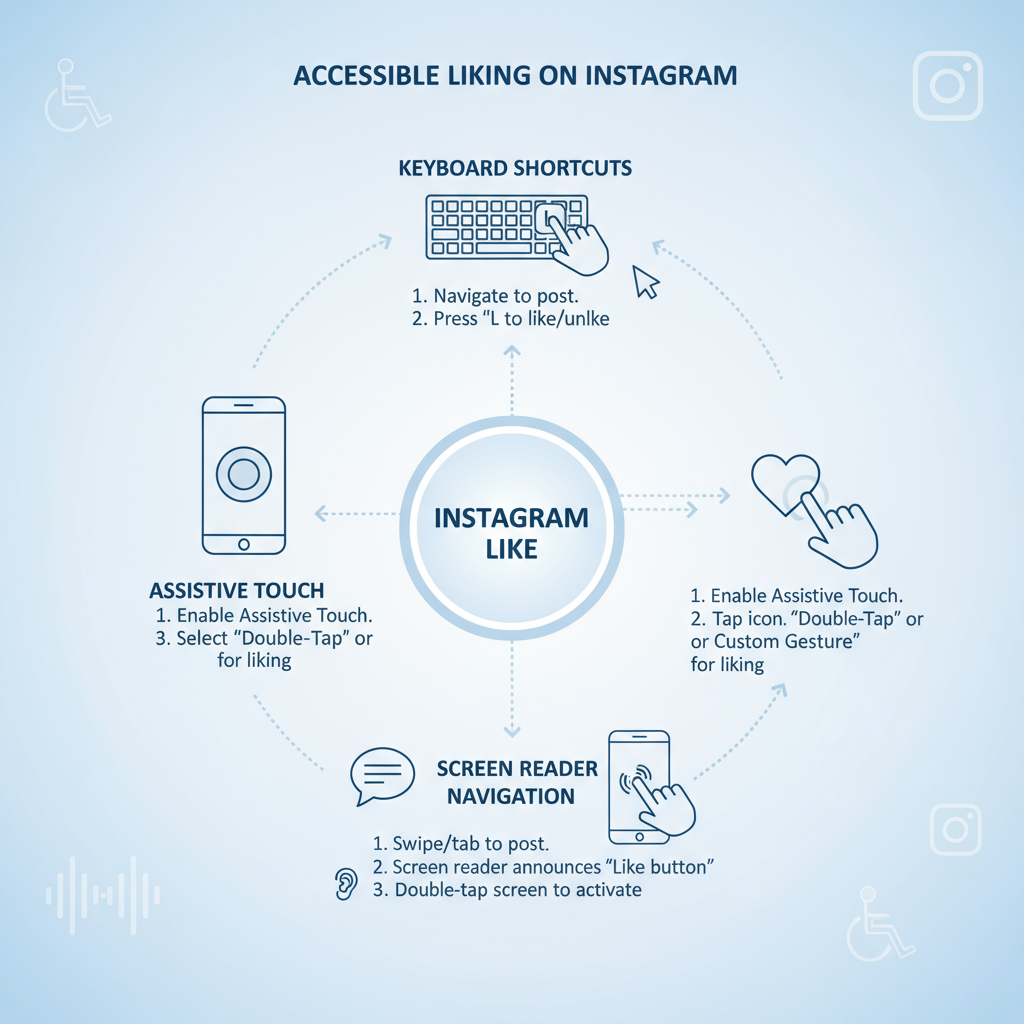
How to Like Instagram Posts, Reels, and Stories Step-by-Step
The way you like content varies slightly by format. Here’s how to engage effectively across Instagram’s major content types.
Liking Photos and Videos in Feed
- Double-tap anywhere on a photo or video in the feed. A heart animation confirms your like.
- Tap the heart icon beneath the post, to the left of the comment bubble.
Liking Reels
- Open a Reel from the Reels tab or in your feed.
- Double-tap the screen or tap the heart icon on the right side of the video.
Liking Stories
- View the Story.
- In the latest versions of Instagram, tap the heart icon at the bottom.
- In older versions, send a quick emoji reaction to register a like.
Bonus Tip
On desktop, simply click the heart icon — double-tap is a mobile-only gesture.
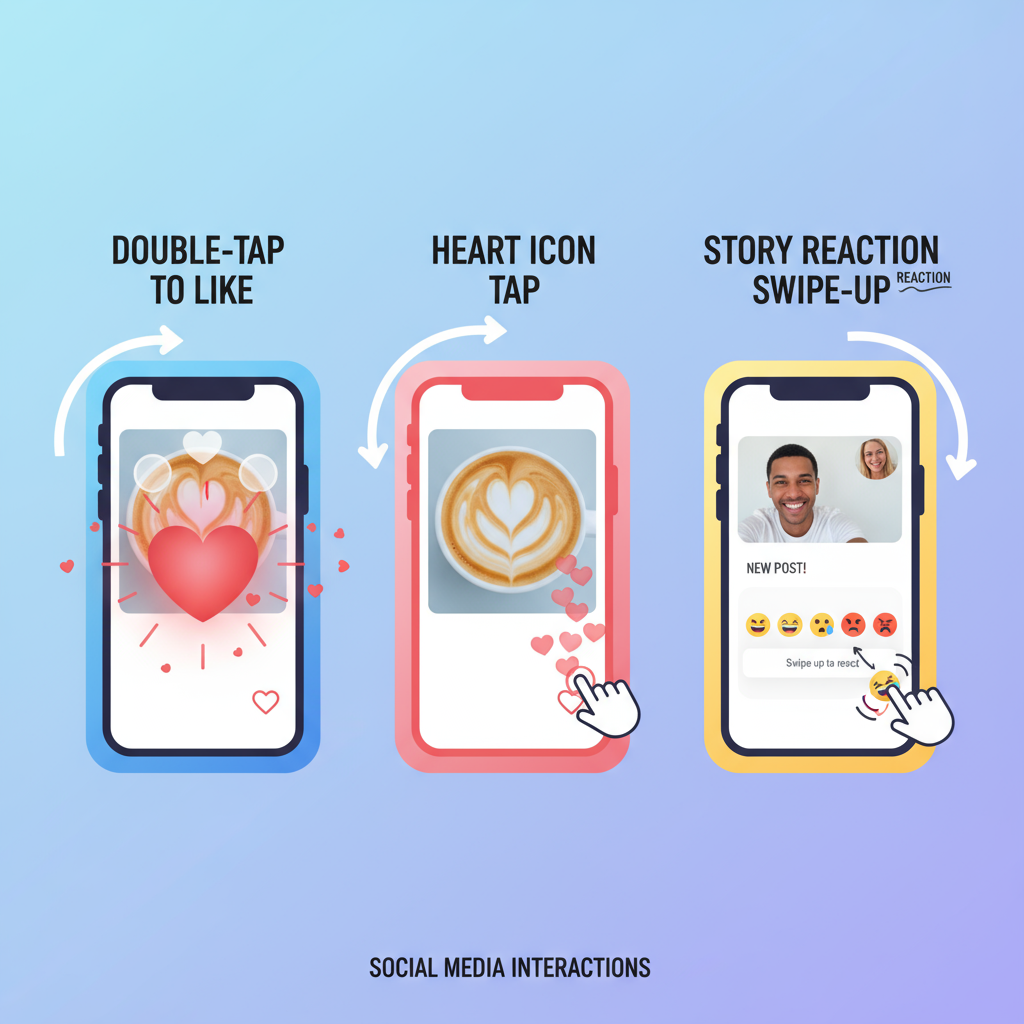
Keyboard Shortcuts and Accessibility Options
For desktop users:
- Press the “L” key while viewing a post to instantly like it.
- Navigate with Tab and press Enter to activate the heart icon.
For mobile accessibility:
- Turn on VoiceOver (iOS) or TalkBack (Android) so likes can be activated via screen reader gestures.
- Use larger touch targets in device accessibility settings for improved usability.
These options enhance the experience for power users and those with accessibility needs.
Double-Tap, Heart Icon, and Story Reactions: What’s the Difference?
Although they all register as engagement, each method has distinct use cases:
| Action | Where It Works | Result |
|---|---|---|
| Double-tap Gesture | Photos, feed videos, Reels (mobile) | Instant like + heart animation |
| Heart Icon Tap | All posts, desktop and mobile | Registers a like without gesture |
| Story Reaction | Stories | Sends like notification or emoji; may also message creator |
Knowing the differences lets you choose how you want to interact.
How Likes Affect Instagram’s Algorithm and Visibility
Instagram prioritizes content that gets high engagement quickly after posting. While comments and shares are important, likes help signal to the algorithm that a post is resonating.
When a post gains many likes early on, Instagram may:
- Show it to more followers in-feed.
- Recommend it on the Explore page or in Reels recommendations.
- Increase its visibility to non-followers.
Your likes can directly enhance the reach of friends, businesses, and causes you support.
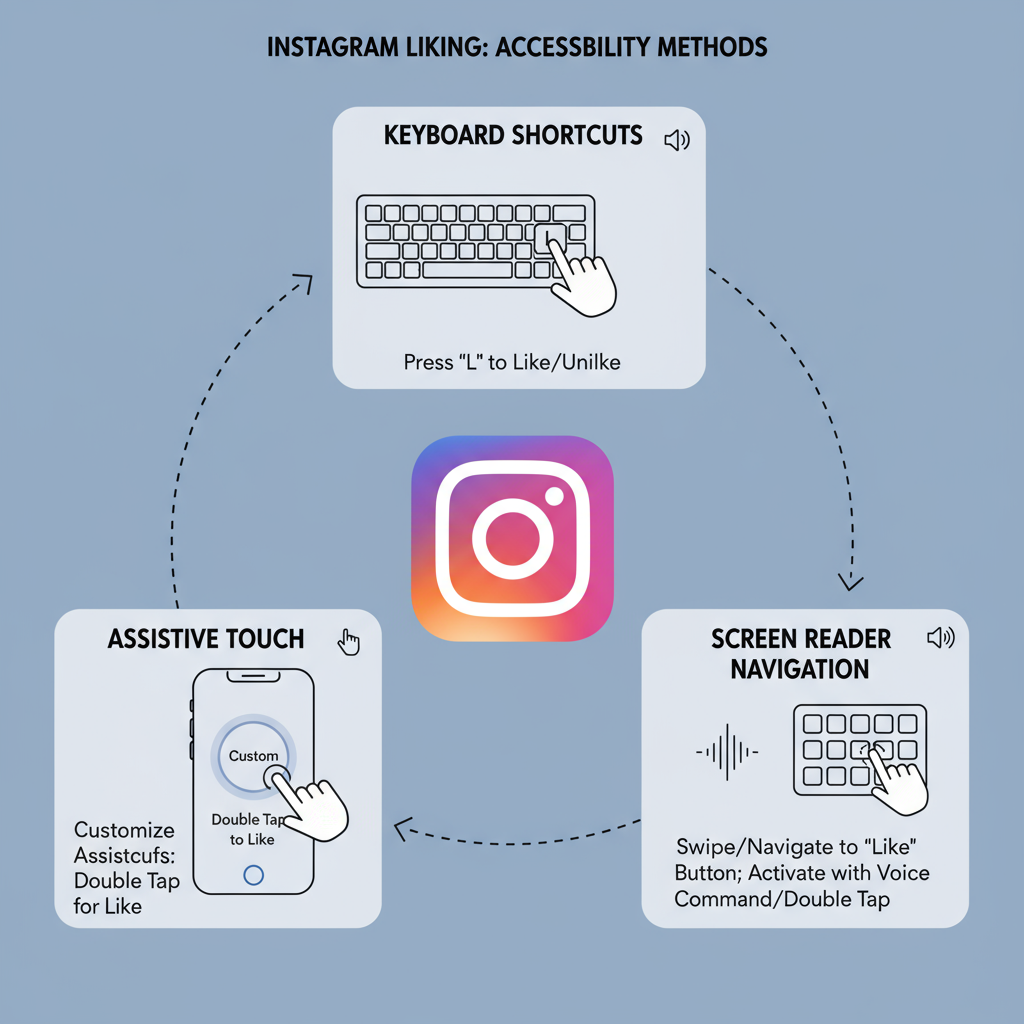
Liking Etiquette: Avoiding Spam and Staying Authentic
Liking should be genuine, not automated or excessive. Flooding a profile with dozens of rapid likes — particularly from old posts — can appear spammy and even cause temporary action blocks.
Best Practices:
- Like content you find relevant or enjoyable.
- Avoid excessive, rapid-fire liking.
- Interact consistently over time for authentic engagement.
Thoughtful likes foster trust, goodwill, and reciprocal engagement.
Liking Comments and Replies to Encourage Conversations
Engagement extends beyond posts. You can also like comments and replies to appreciate others’ contributions.
How to Like a Comment:
- Tap the small heart icon next to a comment.
- For replies, tap the heart next to the reply.
This micro-engagement acknowledges others’ input and can stimulate future interactions on your content.
How to View and Manage Your Liked Posts
Keeping track of your liked content is easy.
Viewing Your Likes:
- Go to your profile.
- Tap the ≡ (menu) in the top-right corner.
- Select Your activity → Interactions → Likes.
From there, remove likes by toggling the heart icon off — a useful way to curate or adjust your engagement history.
Troubleshooting: When You Can’t Like Posts
If you can’t like a post, possible causes include:
- Action Block: Due to excessive liking in a short time.
- Internet Issues: Weak or unstable connection.
- App Bugs: Glitches in outdated versions.
- Content Restrictions: Removed or limited content.
Fixes:
- Wait 24–48 hours for a block to lift.
- Clear the cache or reinstall the app.
- Switch between Wi-Fi and mobile data.
- Update to the latest Instagram version.
Strategic Liking for Growth and Networking
Liking can be a subtle but effective networking tool:
- Use niche hashtags and like relevant posts to get noticed in your community.
- Like followers’ posts consistently to strengthen relationships.
- Show interest in related accounts before outreach or collaborations.
Integrated into your Instagram strategy, this creates visibility and reciprocity over time.
---
By understanding how to Instagram like posts, Reels, Stories, comments, and more, you can turn a simple tap into a powerful form of connection and growth. Apply these tips to engage genuinely, support your network, and improve your reach.
Ready to level up your Instagram game? Start liking with purpose and watch your engagement grow.



