How to Leave a Note on an Instagram Post Step by Step
Learn how to post an Instagram Note with this step-by-step guide, plus tips for tagging, engaging your audience, and avoiding common mistakes.
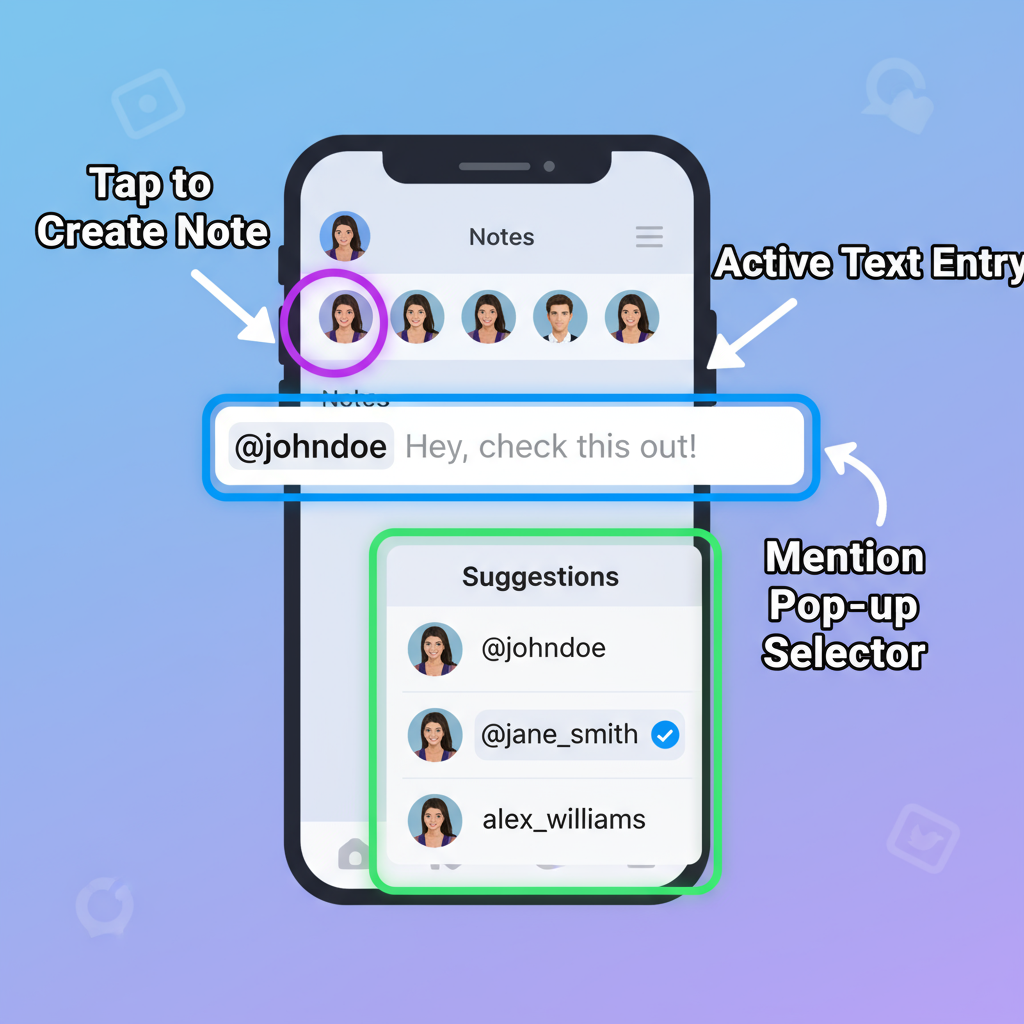
Introduction to Instagram Notes
Instagram’s Notes feature is a relatively new social tool that allows users to share short, time-limited messages—perfect for quick updates, thoughts, and announcements. Lasting only 24 hours, these Notes appear at the top of your Direct Messages (DMs) screen, making them feel casual and personal while still being visible to your selected audience.
If you’ve ever wondered how to leave note on Instagram post—technically, on Instagram’s dedicated Notes space—this guide will help you master it. Whether your goal is to share a motivational quote with friends, promote a flash sale, or just say “hello,” posting an engaging Note can boost interaction and keep your connections fresh.
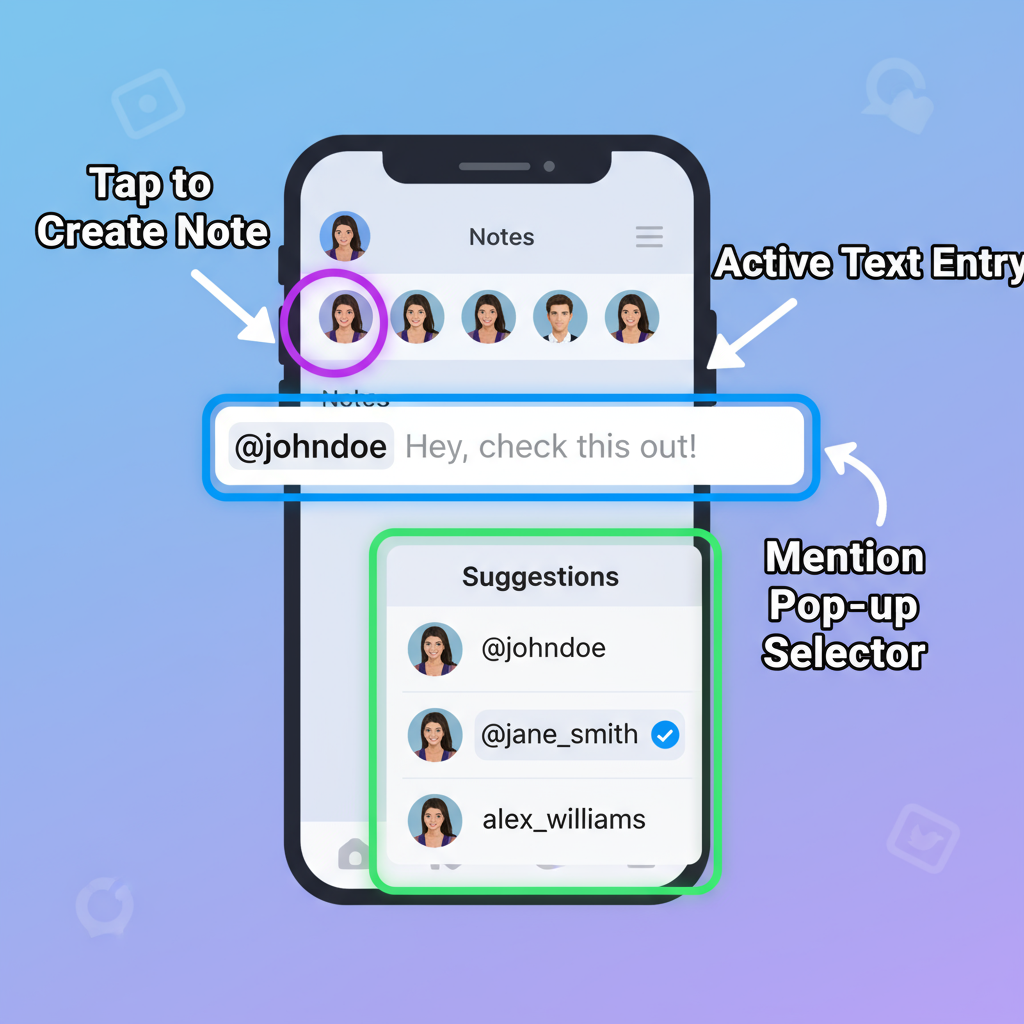
Below, you’ll learn how Instagram Notes differ from other platform features, the requirements to use them, step-by-step posting instructions, engagement tips, and troubleshooting solutions.
---
Instagram Notes vs. Comments, DMs, and Captions
Instagram Notes are unique compared to more familiar features like comments, direct messages, and captions. Use this table to clarify the distinctions:
| Feature | Location | Visibility | Purpose |
|---|---|---|---|
| Instagram Notes | DM inbox (top) | Selected followers/Close Friends | Short updates, casual sharing |
| Comments | On a post | Public or limited to followers/private account rules | Engage with specific post content |
| DMs | Private messages | Only recipient | Direct personal conversation |
| Captions | Under posted images/videos | All who can see the post | Describe or contextualize the post |
Key takeaway: Notes aren’t tied to specific posts—they’re more like short status updates visible in the chat list.
---
Requirements to Use Instagram Notes
Before you create a Note, ensure you meet these conditions:
- You have the latest version of the Instagram mobile app.
- Your account type is personal, professional, or creator (features may roll out gradually).
- Instagram Notes are available in your region—rollouts can vary by location.
💡 Pro Tip: After updating, log out and back in to refresh available features.
---
Step-by-Step Guide: How to Leave a Note on Instagram
Here’s exactly how to post your first Note:
- Open the Instagram app on your mobile device.
- Go to your Direct Messages (DMs) by tapping the paper airplane icon in the top-right.
- At the top of your DM inbox, locate your profile photo with a “Leave a note” option or “+” icon—tap it.
- Type your message (maximum 60 characters) and keep it readable.
- Choose your audience:
- Followers you follow back
- Close Friends list
- Tap Share to publish.
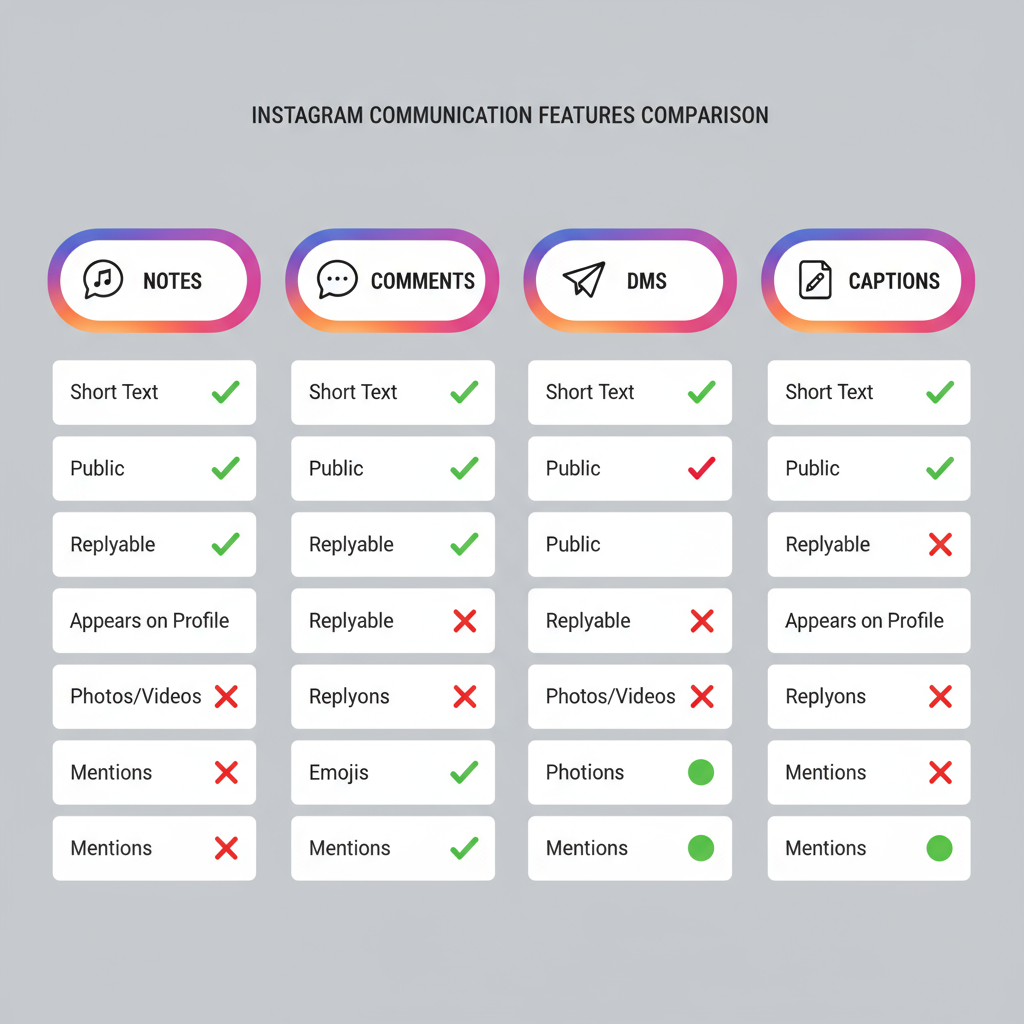
The Note appears at the top of your followers’ chat list and expires after 24 hours.
---
How to Tag or Mention Someone in Your Note
Even in short form, tagging can boost relevance:
- Use `@username` directly in your Note text.
- Mentioned users usually get a notification.
- Mentions work best if the person follows you or is in your Close Friends.
Always ensure your mention is relevant to avoid annoying your audience.
---
Tips for Making Your Note Engaging
To capture attention and increase replies:
- Incorporate emojis for visual appeal.
- Use a brief question to invite interaction.
- Offer an exclusive sneak peek to future content.
- Keep messages friendly, concise, and relevant.
- Publish during peak activity hours for your followers.
---
Common Mistakes to Avoid
Avoid these errors for a cleaner user experience:
- Overstuffing with text—break clarity with fewer words.
- Irrelevant tagging—only mention when meaningful.
- Posting too frequently—moderation keeps interest high.
- Wrong audience settings—double-check before posting.
---
Editing or Deleting a Note
Instagram currently doesn’t allow direct editing of Notes. To update:
- Tap your existing Note in the DM inbox.
- Select Delete note.
- Repost with your corrected text.
Remember, Notes self-delete after 24 hours.
---
Privacy and Visibility Settings
Notes visibility is limited to:
- Selected audience groups (Followers you follow back or Close Friends).
- Only those people can reply, and replies arrive as private DMs.
Just like all Instagram content, Notes must adhere to the Community Guidelines—avoid posting sensitive, offensive, or policy-violating material.
---
Creative Ideas for Instagram Notes
For personal accounts:
- Broadcast your current mood 🌟 or share live-event schedules.
- Ask for quick opinions or recommendations.
For business/creator accounts:
- Announce temporary deals or product drops.
- Drive traffic to new posts or reels.
- Share behind-the-scenes or production insights.
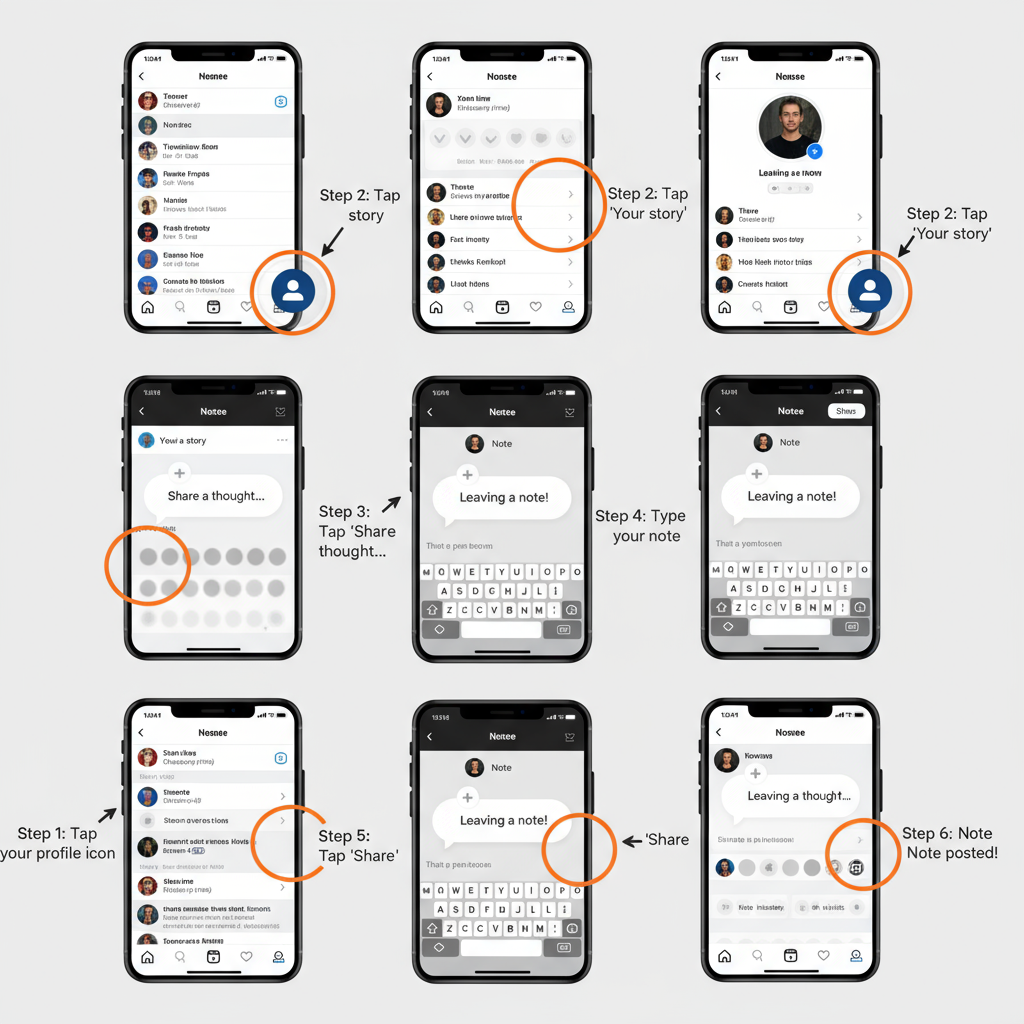
---
Troubleshooting: If You Can’t Leave a Note
Try these fixes when the feature isn’t showing:
- Update Instagram via your device’s app store.
- Restart the app or your phone.
- Verify regional availability with Instagram’s official resources.
- Switch account type temporarily (e.g., to Creator) to trigger visibility.
- Report an issue: Navigate to Profile → Settings → Help → Report a Problem.
Account restrictions due to policy violations may also block feature access.
---
Conclusion and Best Practices
Instagram Notes are a fast and fun way to connect with your audience. The workflow for how to leave note on Instagram post—open DMs, tap “Leave a note,” type, choose audience, and share—can be completed in seconds. Yet with smart timing, relevant tagging, and concise writing, you can create impactful micro-interactions.
Best Practices Recap:
- Keep it short, relevant, and personable.
- Use emojis and mentions thoughtfully.
- Post at strategic times for maximum visibility.
- Respect privacy preferences and community rules.
By integrating Instagram Notes into your communication strategy, you’ll add a casual, approachable touch to your online presence—whether for fun, networking, or business growth.
Ready to make your first Note? Open your DMs now and give it a try!




