How to Leave a Note on an Instagram Post and Boost Engagemen
Learn how to use Instagram Notes effectively, understand their difference from comments, and apply strategies to boost follower engagement.
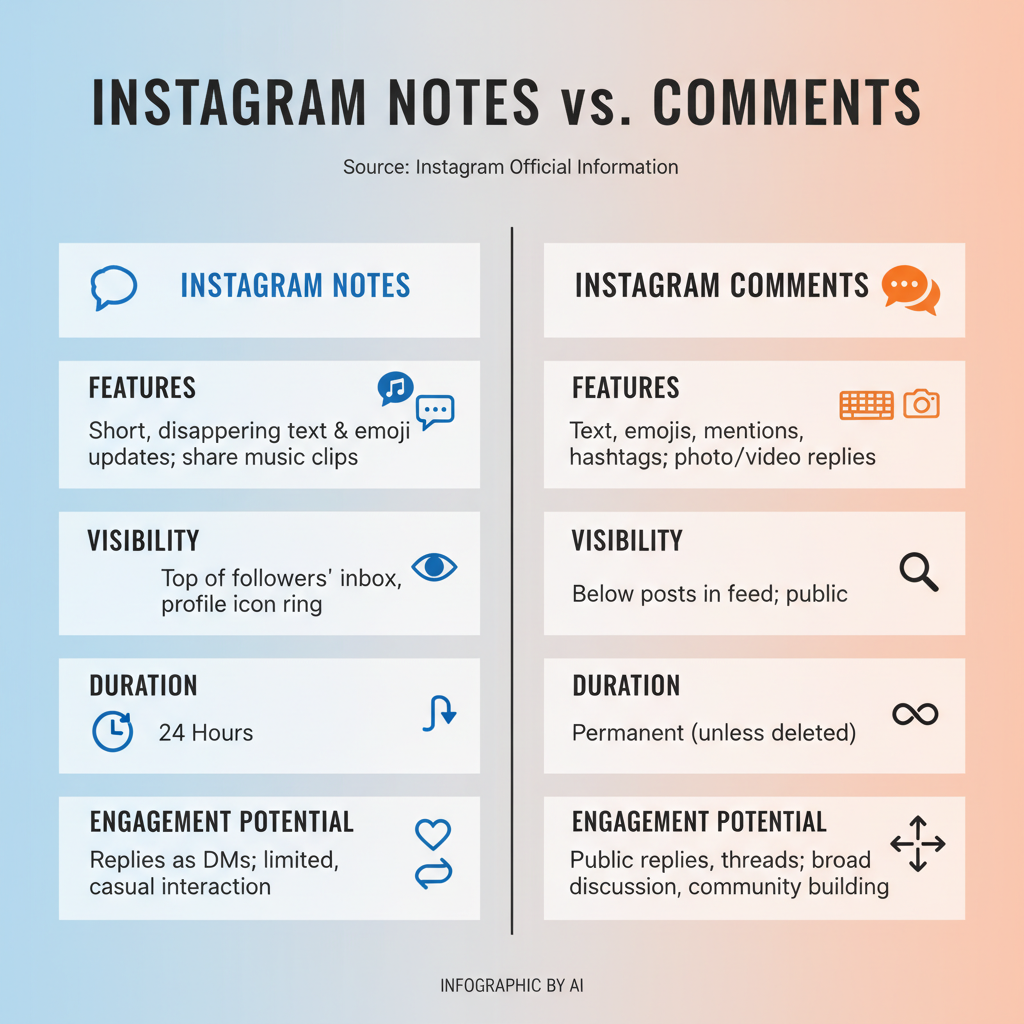
How to Leave a Note on an Instagram Post and Boost Engagement
Instagram thrives on conversation — from likes and comments to Stories and DMs — and its Notes feature adds a fresh, lightweight way to connect. In this guide, we’ll show you how to leave a note on an Instagram post effectively, understand the difference between Notes and comments, and explore creative strategies to increase engagement. Whether you want to promote content subtly or strengthen one-on-one connections, these tips will help you make the most of Instagram Notes.
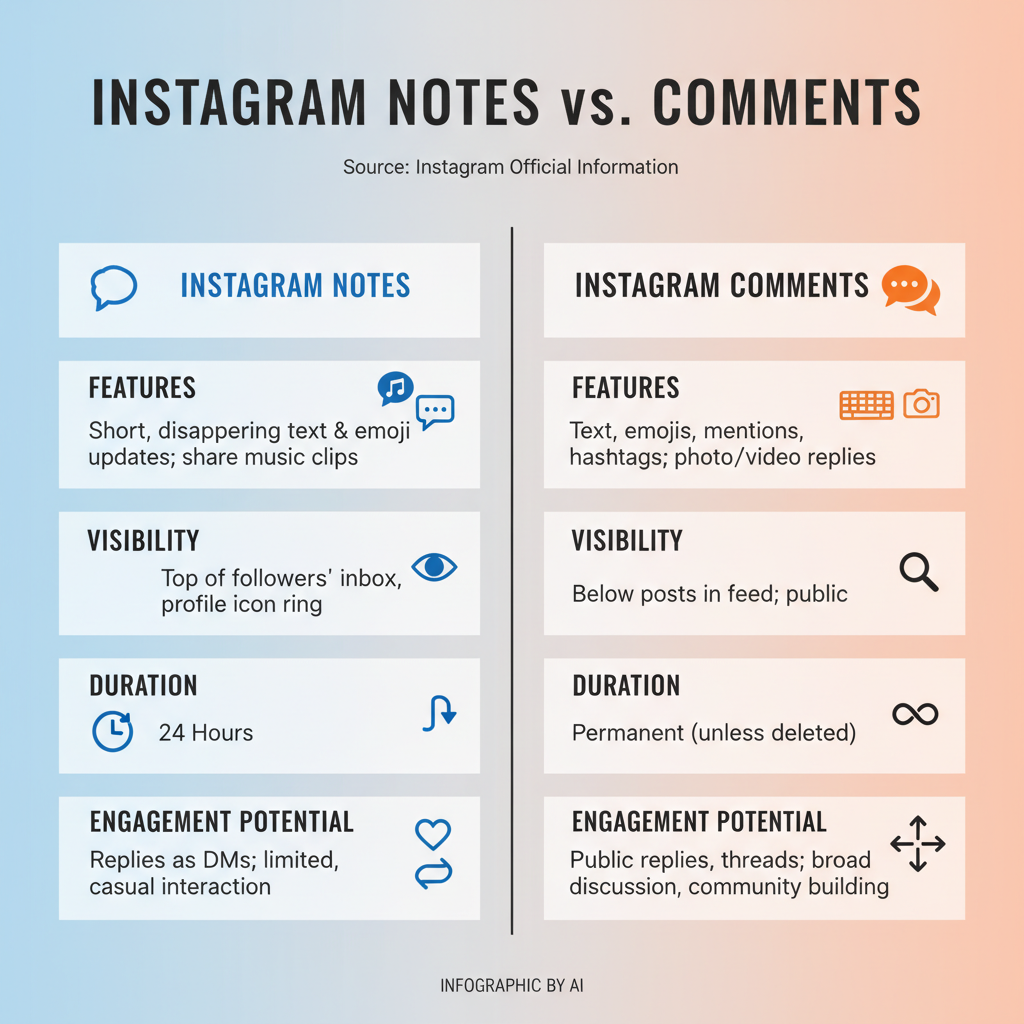
---
Understanding Instagram Notes vs. Comments
Before posting your first Note, it’s important to know what sets them apart from traditional comments.
Notes
- Short text updates (up to 60 characters)
- Appearing at the top of the Direct Messages inbox, near your profile picture
- Disappear after 24 hours
- Visible only to followers you follow back or your Close Friends list, based on settings
Comments
- Longer responses attached to a specific post
- Visible to anyone who can view that post
- Permanent unless deleted
Key takeaway: Notes are more ephemeral and conversational, designed for casual status updates, while comments are better for in-depth discussion tied to specific content.
---
Check Your App Version and Region Settings
Instagram Notes launched in late 2022, so they might not appear if your app is outdated.
- Open your app store (Google Play Store or Apple App Store)
- Search for Instagram
- Tap Update if available
- Restart your device to refresh features
If Notes are still missing:
- Confirm the feature is available in your region; some countries do not have access yet.

---
How to Leave a Note from Direct Messages
Posting a Note is simple once you know the steps.
Step-by-Step Instructions
- Open Instagram
- Tap the Messenger/DM icon in the top-right corner
- Look at the top of the inbox — your profile picture should display a “+” symbol
- Tap your profile picture
- Type up to 60 characters (emojis, hashtags, or quick thoughts welcome)
- Select your audience: Followers you follow back or Close Friends
- Tap Share
Your Note will stay visible for 24 hours to your chosen audience.
---
Tips for Writing Engaging Notes
Because Notes are brief, every character has impact.
- Be concise: Choose impactful words that resonate quickly
- Stay conversational: Write like you’re texting a friend
- Use emojis: Add personality and visual appeal
- Ask questions: Prompt replies and start conversations
- Tap into trends: Reference events, memes, or timely topics
Example:
> “☕ or 🍵 today? Vote below!”
---
Notes vs. Traditional Comments: Which Should You Use?
They serve different purposes depending on your communication goals.
| Use Notes | Use Comments |
|---|---|
| Quick thoughts unrelated to specific posts | Detailed discussions about a post |
| Broadcast to close network | Engage wider audience on the post |
| Ephemeral content or special offers | Feedback meant to stay visible |
---
Adjusting Privacy Settings for Notes
You decide who sees your Notes.
- Followers you follow back: Semi-private group of mutual friends
- Close Friends: Highly curated circle for sensitive updates
Pro tip: Use Close Friends for personal news, and mutual followers for casual updates.
---
Using Notes to Drive Engagement on Posts
Though Notes don’t appear on posts themselves, they can funnel attention toward them.
Strategies:
- Tease upcoming content: “New reel just dropped 🎥 — thoughts?”
- Invite specific actions: “Check my latest post and tell me your travel goals.”
- Highlight events/giveaways: Direct followers to your post for details
- Announce Q&A sessions: Encourage commenting on your most recent upload
Because Notes are casual, they feel less intrusive than repeated Stories or post captions.
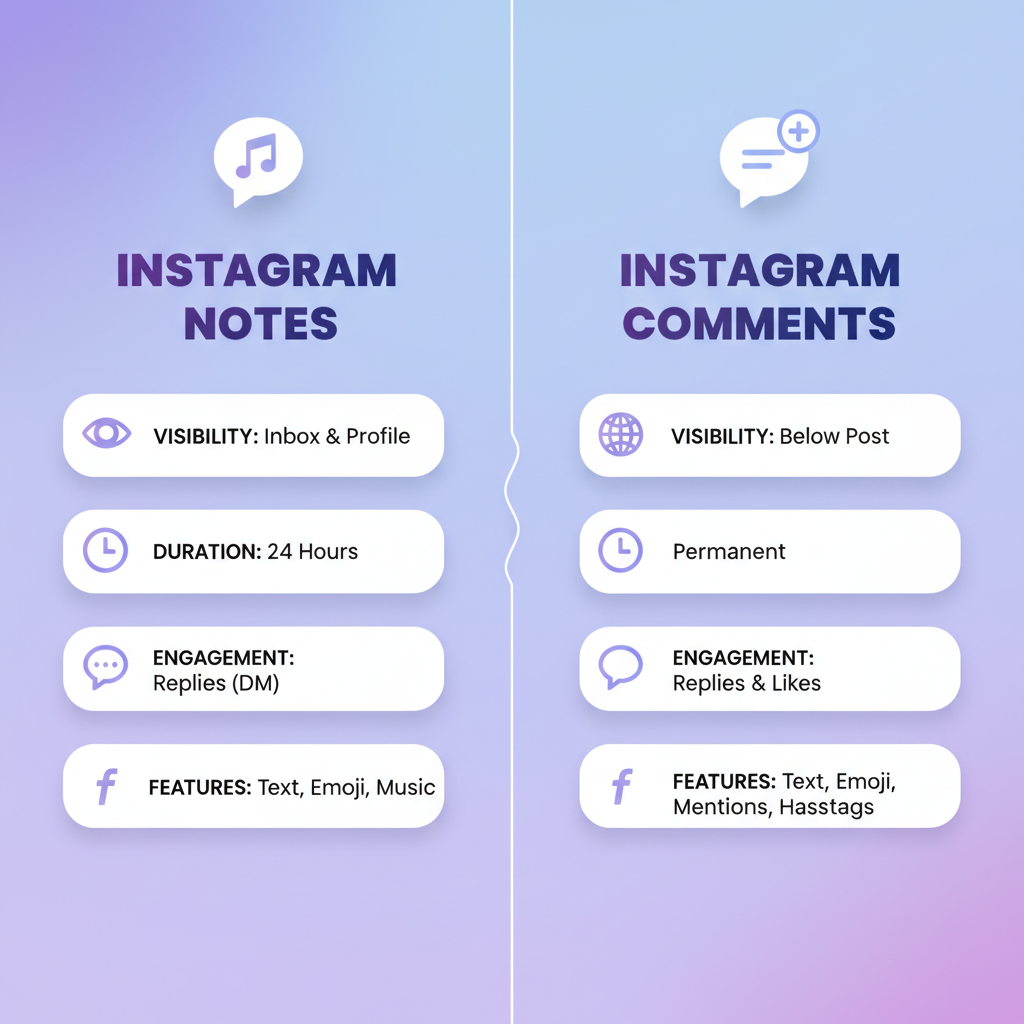
---
Creative Ideas for Instagram Notes
Keep your audience curious with variety.
- Prompts: “What’s your go-to Sunday breakfast?”
- Shoutouts: “Thanks @username for the collab ❤️”
- Promotions: “Flash sale today — link in bio”
- Mini polls: “Pizza 🍕 or burger 🍔?”
- Mood snapshots: “Feeling grateful 🌼”
---
Replying to Friends’ Notes
Engagement goes both ways — respond to Notes and start conversations via DMs.
Why it matters:
- Shows attentiveness
- Builds relationships
- Encourages reciprocated engagement
Tip: Reply with sincerity; tailor responses to the specific message.
---
Tracking the Impact of Notes
Insights for Notes are indirect, but still useful.
- Count replies: Track DMs started by Notes
- Monitor profile visits: Especially after Notes with clear calls to action
- Review post analytics: See if linked Notes correlate with engagement spikes
- Survey audience: Ask if they enjoy your Notes content
---
Etiquette for Posting Notes
Avoid overposting or alienating your audience.
- Limit to 1–2 Notes daily
- Keep updates relevant
- Protect privacy
- Maintain a friendly tone
---
Troubleshooting Notes Issues
If Notes fail to appear or send:
- Confirm regional availability
- Update the app
- Switch account types
- Log out/in or reinstall
- Test your internet connection
---
Summary and Next Steps
Instagram Notes offer a unique, personal way to connect with followers and drive attention to key posts. Now that you know how to leave a note on an Instagram post, along with creative ideas and etiquette best practices, start experimenting with short, engaging updates today. Keep them concise, relevant, and inviting — and watch as your DM conversations and post interactions grow.
CTA: Try posting a Note now and link it to your latest content — your followers might surprise you with how they respond!




