Step-by-Step Guide on How to Leave Notes on Instagram Posts
Learn how to use Instagram's Notes feature with this step-by-step guide, from posting tips to privacy settings and boosting follower interaction.
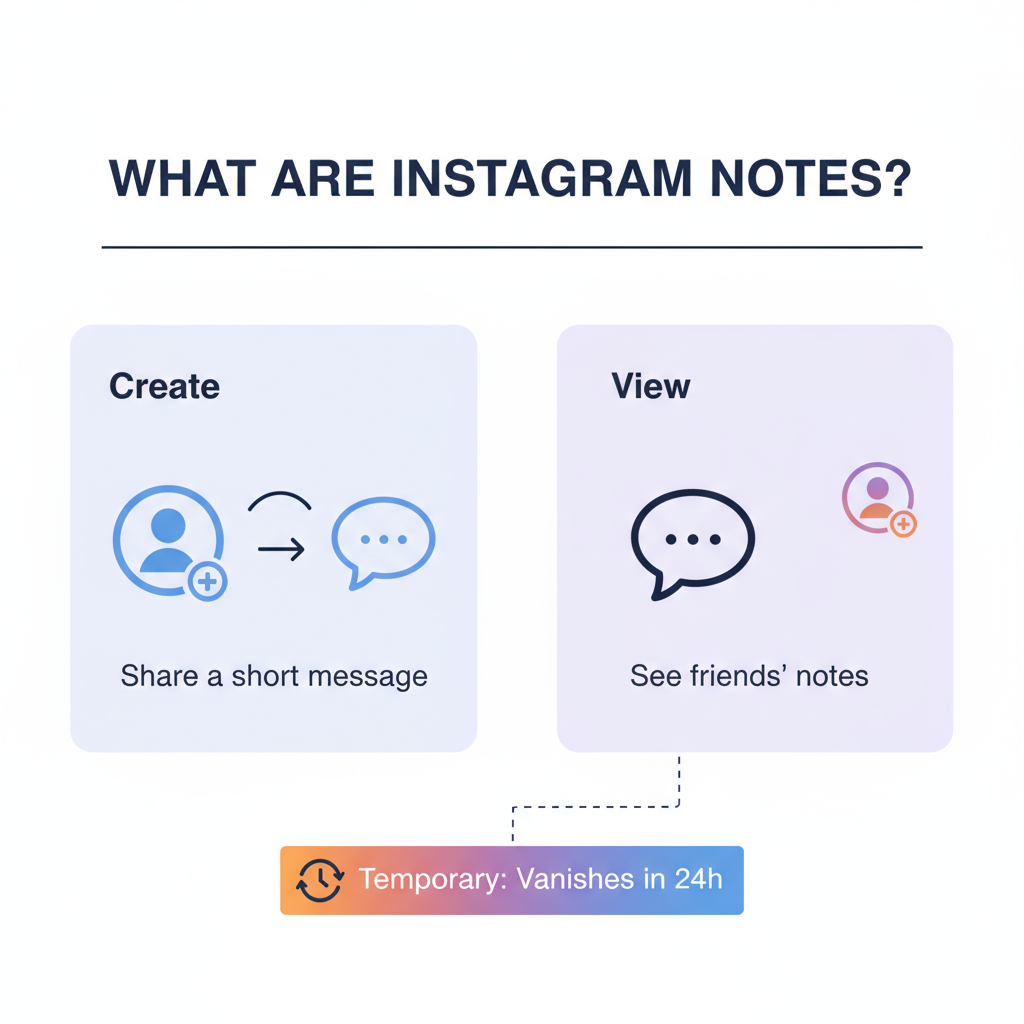
Step-by-Step Guide on How to Leave Notes on Instagram Posts
Instagram has introduced a fun and interactive feature called Notes, allowing users to post short, temporary messages that appear in their followers’ Direct Messages (DM) inbox. These quick updates—much like old-school status messages—can keep you connected, spark conversations, and boost engagement. In this article, we’ll walk you through how to leave notes on Instagram posts, explore key settings, and share tips for creative and respectful use.
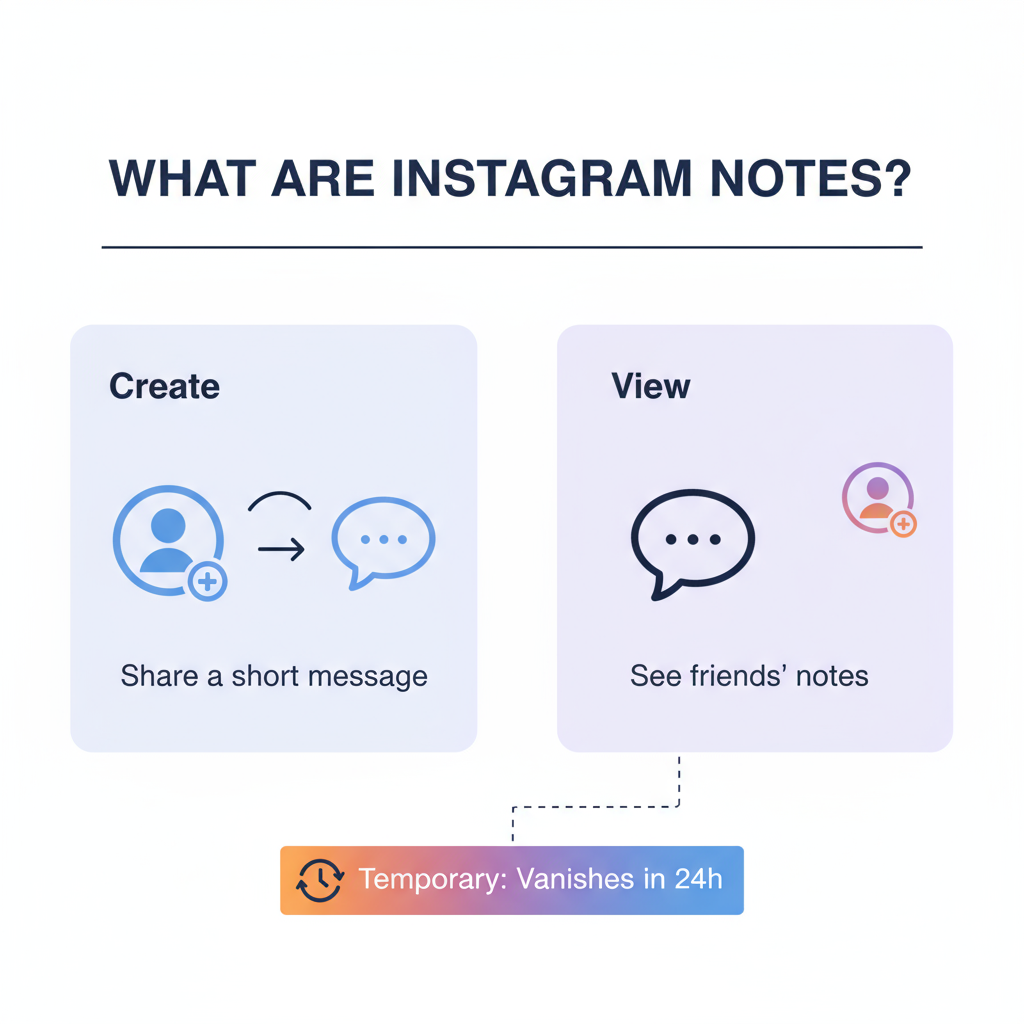
---
Understanding Instagram "Notes" and Their Purpose
Instagram Notes are brief text posts (up to 60 characters) that show up at the top of your DM inbox for 24 hours before disappearing automatically.
Main purposes of Instagram Notes:
- Share quick updates without creating a story or feed post.
- Send lightweight messages to your followers or Close Friends.
- Initiate conversation subtly without starting a private chat.
- Announce events, moods, or availability.
---
Check if the Notes Feature Is Available
Before wondering how to leave notes on Instagram posts, confirm whether Notes are supported in your app and region. Instagram rolls out features gradually.
How to check:
- Open Instagram and tap the Messenger (DM) icon.
- Look for your profile picture at the top with “Leave a note” or a “+” sign.
If you don’t see the option:
- It might not yet be available in your region.
- Your app may need updating.
---
Update Instagram to Access Notes
Keeping Instagram updated ensures you get the latest features, including Notes.
On iOS:
- Open the App Store.
- Tap your profile icon at the top right.
- Scroll to Instagram and tap Update if available.
On Android:
- Open the Google Play Store.
- Tap your profile icon > Manage apps & device.
- Find Instagram under “Updates available” and tap Update.
Frequent updates also improve app security and performance.
---
Open the Direct Messages (DM) Section
Instagram Notes live in your inbox:
- Tap the Messenger icon on your home feed.
- At the top, find your avatar with “Leave a note” or your current note displayed.
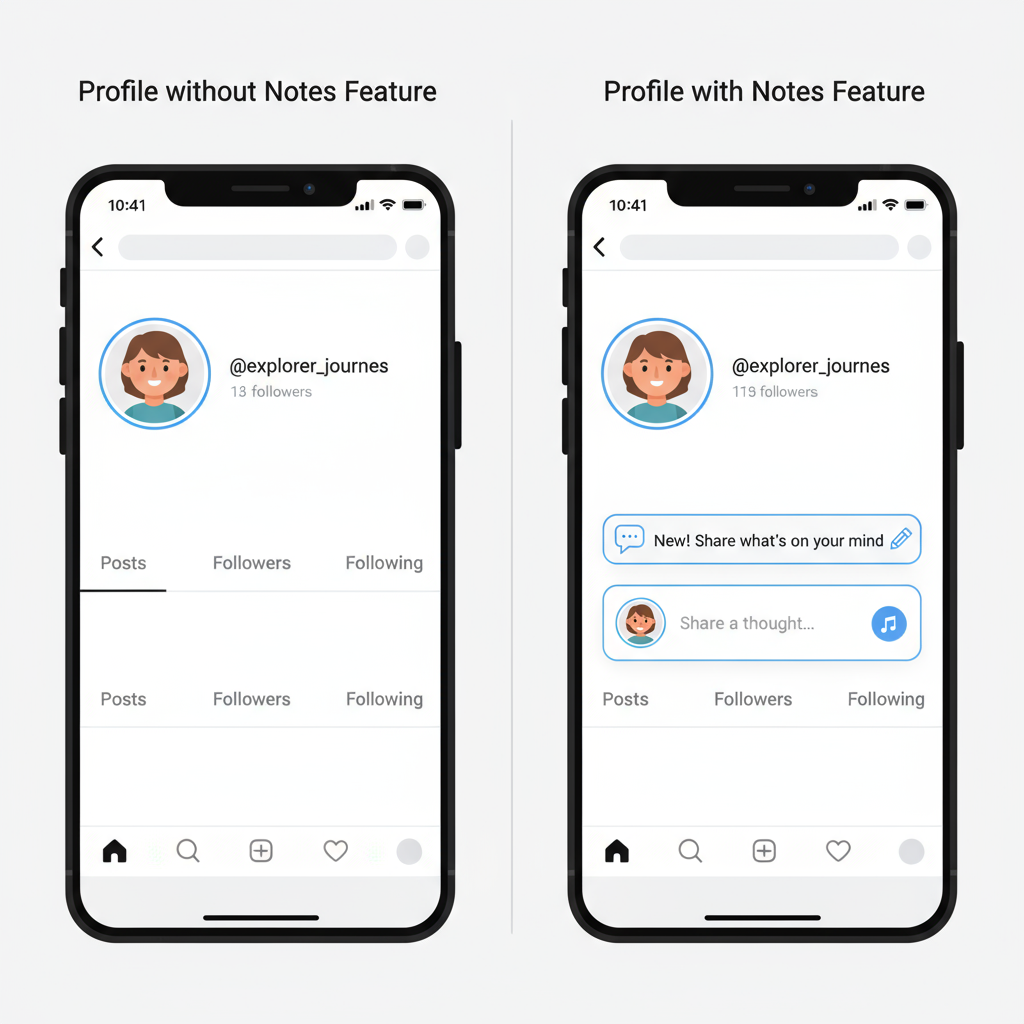
---
Step-by-Step: How to Leave a Note on Your Own Profile
Follow this sequence to post your first Instagram Note:
- Open your DMs.
- Tap your profile picture with the “Leave a note” label.
- Type your message (maximum 60 characters).
- Choose your audience:
- Followers you follow back
- Close Friends
- Tap Share.
Your note will now be visible to that audience for 24 hours.
---
Mention a Friend or Add Emojis in Your Note
While Notes don’t support clickable links, you can mention friends using `@username`. If they can see your note, they’ll get a notification. Emojis help express tone and personality.
Example:
@jane Doe 🎉 Big news!Tips for insertion:
- Use emojis sparingly for emphasis.
- Mention people only when relevant.
---
Viewing and Interacting with Other People’s Notes
Notes from others appear at the top of your DM inbox. To interact:
- Tap their note to reply privately in DMs.
- There are no likes or public comments—interactions stay personal.
---
Tips for Making Your Notes Engaging
To make your Notes stand out:
- Be concise: Keep it sharp and focused.
- Spark curiosity: Use humor or hints.
- Highlight urgency: Announce limited-time offers or deadlines.
- Show personality: Let your authentic voice shine.
---
Privacy Settings: Control Who Can See Your Notes
You control visibility when creating a Note. Two main options:
- Followers you follow back – Good for general updates.
- Close Friends – For more private sharing.
Manage your Close Friends list via your profile menu → Close Friends.
---
Troubleshooting: Notes Not Showing Up
If Instagram Notes aren’t visible:
| Issue | Possible Solution |
|---|---|
| Outdated app | Update the app via App Store or Play Store |
| Feature not available in your region | Wait for rollout or consider region settings |
| App glitches | Clear app cache, restart device, or reinstall |
If problems persist, go to Settings → Help → Report a Problem.
---
Creative Uses for Instagram Notes
Think beyond status updates:
- Mini-announcements: “Flash sale till 5 PM! 🛍️”
- Quotes: “Stay hungry, stay foolish.”
- Countdowns: “3 days until 🏖️”
- Quick polls: “Coffee or Tea? ☕🍵”
- Reminders: “Don’t forget to RSVP!”
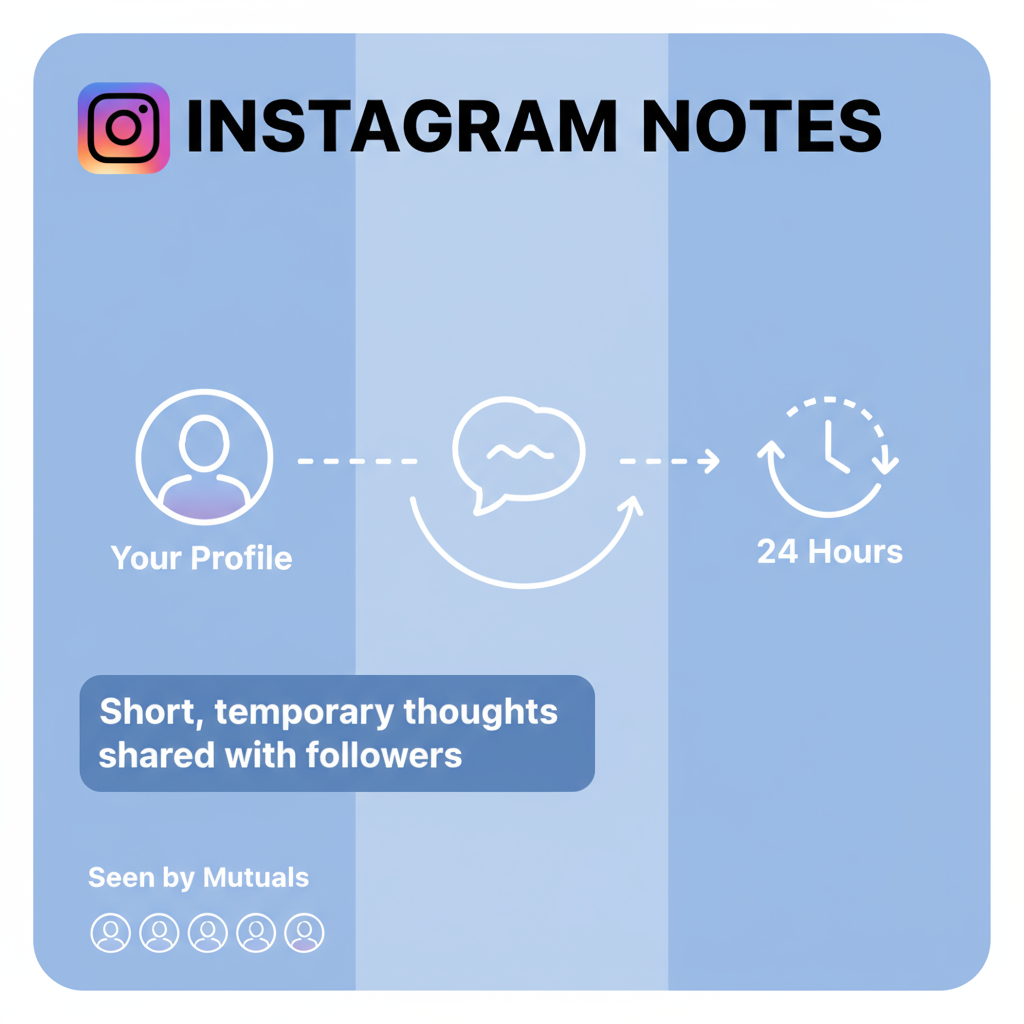
---
Best Practices for Respectful and Effective Communication
Because Notes appear in the private DM area:
- Avoid spamming: Don’t change notes too often without purpose.
- Stay respectful: No sensitive or offensive remarks.
- Relevance matters: Post updates your audience values.
- Encourage responses: Use questions or prompts.
---
Final Thoughts
Learning how to leave notes on Instagram posts is straightforward, but getting results comes from smart, intentional use. Whether you share a friendly emoji, a timely promo, or a special quote, Notes allow you to be visible where your audience is most active—inside their DMs. Keep your app up to date, set privacy preferences wisely, and experiment with creative approaches.
Ready to try Instagram Notes? Post your first message today and see how your followers respond.



