Like a Comment in Instagram DM: Step-by-Step Guide
Learn how to like a comment in Instagram Direct Messages, understand heart vs emoji reactions, and manage likes effectively in group chats.
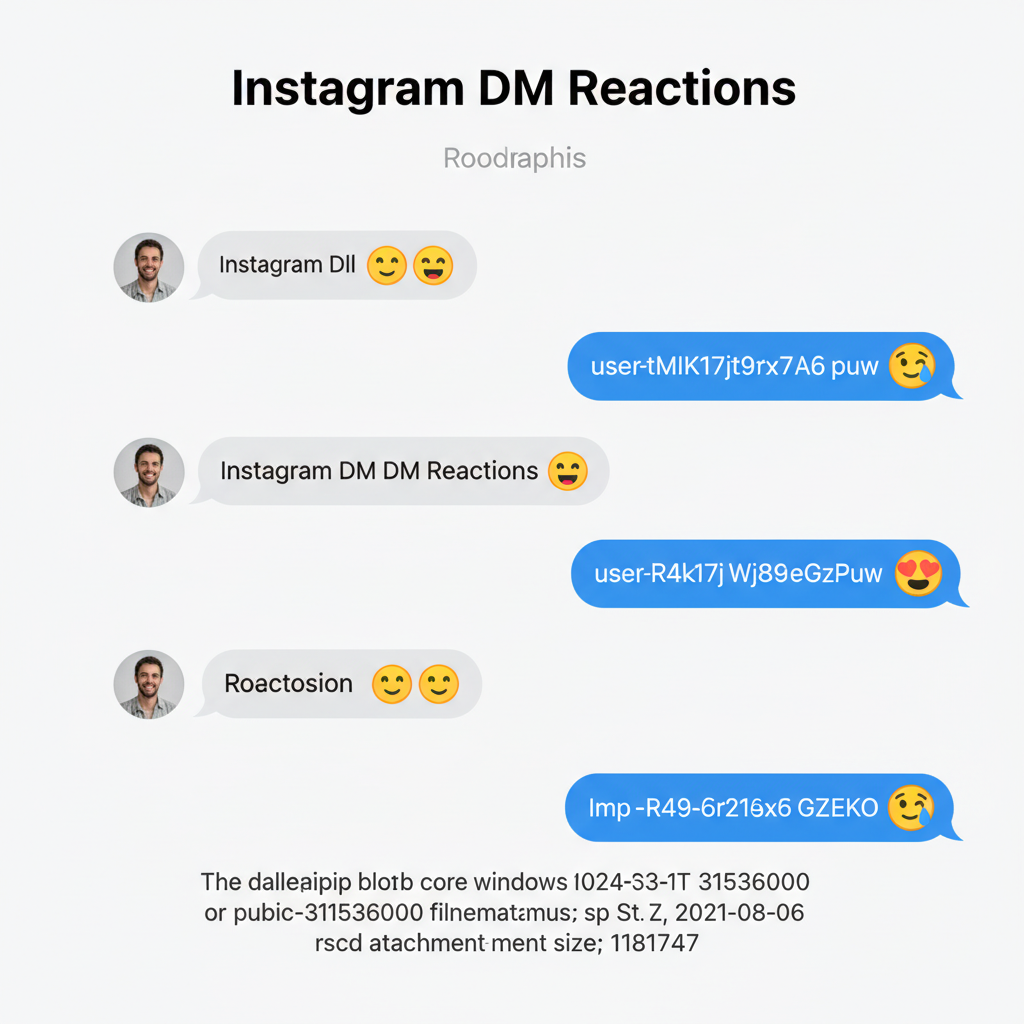
Understanding Instagram DM Features and Reactions
Instagram Direct Messages (DMs) have evolved into a rich communication platform, enabling far more than simple text exchanges. Users can send photos, videos, voice notes, stickers, GIFs, and react to individual messages. These Instagram DM reactions allow quick, expressive communication without typing a reply and are central to making conversations feel dynamic.
One of the most popular reactions is the "Like" (heart icon). While liking a DM is straightforward, some users are unsure how to like a comment—in this context, a reply bubble—inside a DM thread. This guide explains the difference and how to perform each action so you can confidently interact with comments within your Instagram chats.
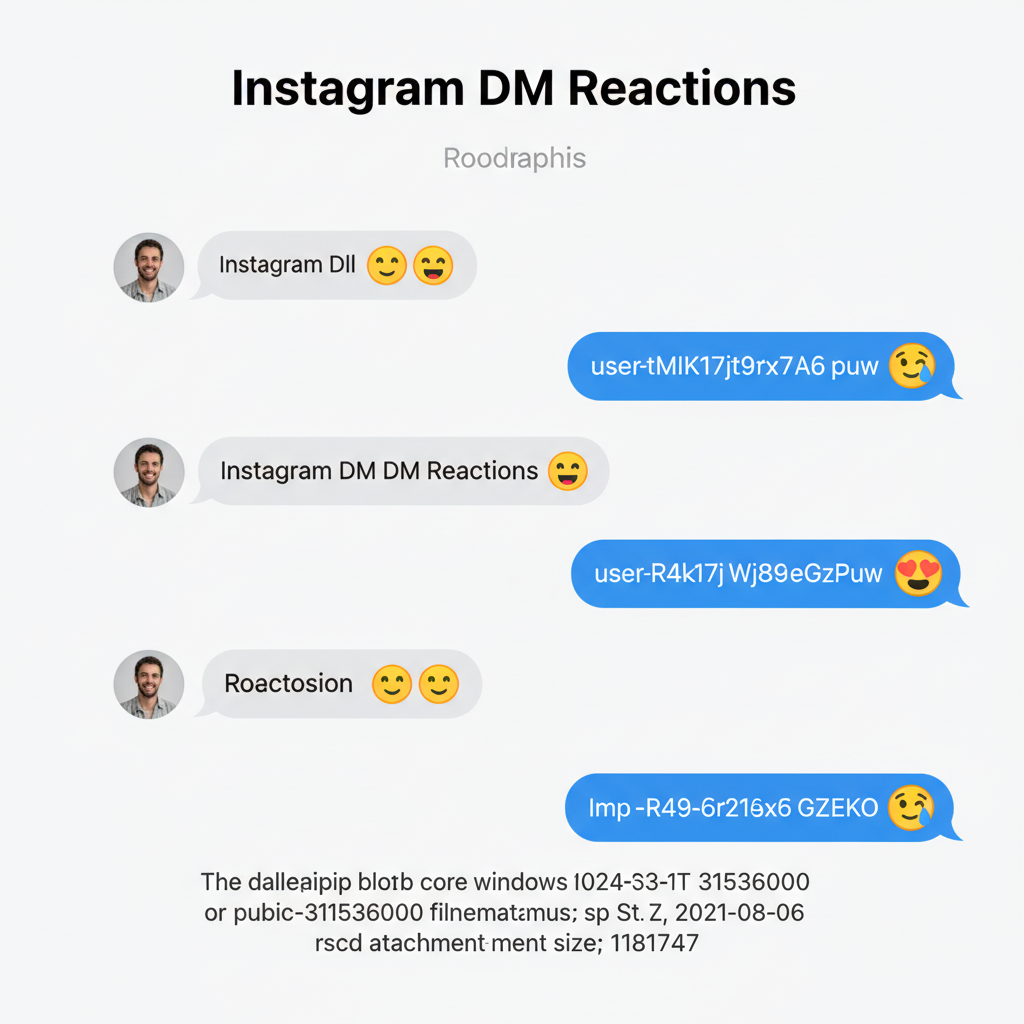
---
Liking a DM Message vs. Liking a Comment in DM Threads
Instagram doesn’t have a traditional “comment section” inside DMs. Instead, users can reply directly to messages or shared posts, creating a mini-thread inside the conversation.
Here’s the difference:
| Feature | Description | Where You See It |
|---|---|---|
| Like a DM Message | Tap or long-press any message in a DM to add a heart reaction. | Standard message bubble in private/group chat. |
| Like a Comment (Reply) in DM | React to a specific reply bubble that is tied to another message in the conversation. | Under the original message or media, nested as a reply. |
---
Steps to Open the Specific DM Conversation
Before you can like a comment in Instagram’s DM interface, you need to access the right chat:
- Launch Instagram – Open the app on your iOS or Android device.
- Go to Direct Messages – Tap the Messenger/DM icon in the top-right corner of the home feed.
- Locate the Chat – Scroll to find the conversation containing the comment you want to like.
- Ensure Latest Version – Updating the app helps ensure all reaction options are available.
> 💡 Tip: In a Group DM, your chat list will display the group name or participant count for easy identification.
---
Locating the Comment or Replied Message Inside the DM Thread
Replies in Instagram DMs appear grouped beneath the parent message or media snippet.
Look for:
- Indented or attached bubbles under an original message.
- Previews of media with the replied text or emoji beneath it.
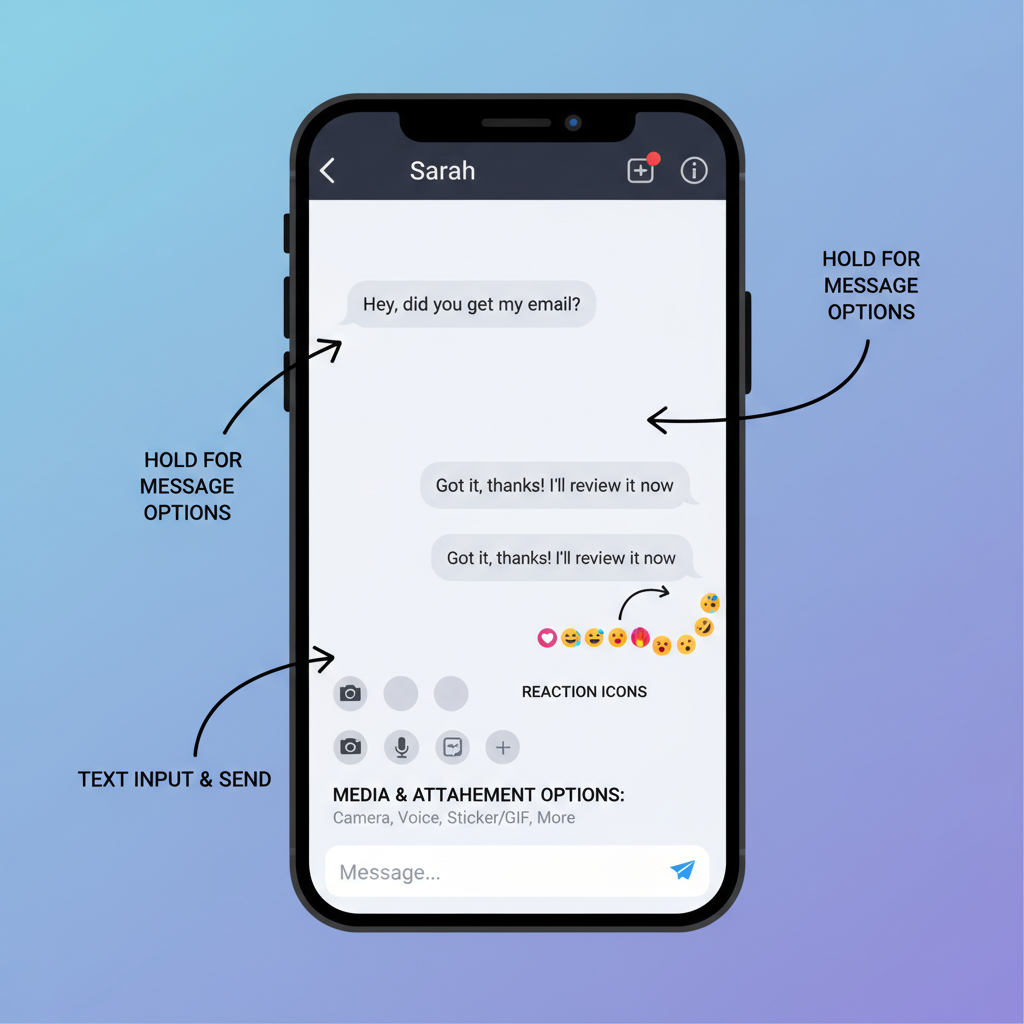
---
Tap-and-Hold vs. Double-Tap: Which Triggers a Like
You can like a comment in DMs using two methods:
1. Double-Tap
- Quickly tap twice on the reply bubble.
- Heart reaction is added instantly.
- Familiar and speedy.
2. Tap-and-Hold
- Long-press on the reply bubble to open the reaction menu.
- Select the heart emoji for a traditional like.
- Provides flexibility if you want a different emoji reaction.
---
How Emoji Reactions Differ from the Standard Heart Like
Instagram reactions aren’t limited to hearts—you can set a custom quick reaction emoji in DM settings.
Differences:
- Heart Like – Default quick reaction and universally understood.
- Custom Emoji Reaction – Allows varied emotional expression; appears inline like hearts.
Even if you change the quick reaction, you can still choose the heart manually by long-pressing.
---
Tips for Managing Likes in Group DM Chats
In group chats:
- Everyone sees who liked a comment.
- Use Likes to highlight important replies.
- Avoid reaction overload to keep the feed clean.
Best Practices:
- Like key updates or action points.
- Vary acknowledgments with different emojis.
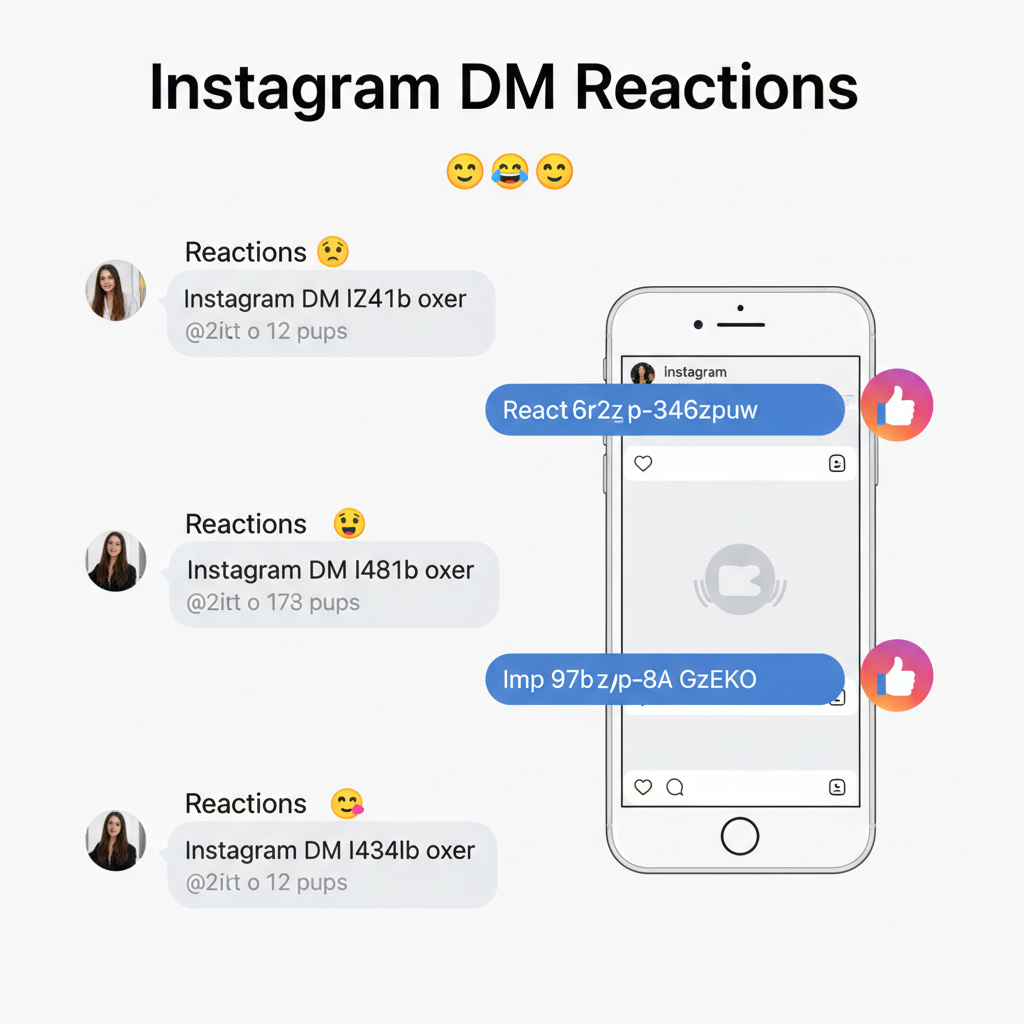
---
What Happens When You Like a Comment in DM
Once you add a heart to a comment:
- The commenter receives a notification.
- The heart icon appears beneath the comment bubble.
- In groups, all members see who reacted.
Visibility Scope:
- Private DM: Only you and the recipient see the reaction.
- Group DM: All members see reactions with usernames.
---
Troubleshooting if Like Icon Doesn’t Appear
If liking fails:
- App may be outdated.
- Temporary server glitch.
- Device touch sensitivity issue.
Fixes:
- Update App via your app store.
- Restart Device to refresh processes.
- Check Internet for stable connectivity.
- Log Out/In to reset session.
- Clear Cache in Android app settings.
---
Privacy and Etiquette for Liking Messages in DM Conversations
Etiquette:
- Respect boundaries to avoid spamming.
- Use likes sparingly in formal contexts.
- In sensitive chats, a thoughtful reply may be better.
Privacy:
- Likes are private to the chat.
- Not shown on your profile or followers’ feeds.
---
Latest Instagram Updates That May Affect Likes and Reactions
Recent Instagram DM changes include:
- More emoji reactions alongside the heart.
- Customizable quick-reaction emoji.
- Reactions sync across devices for consistent display.
Stay updated with feature releases to fully utilize reactions.
---
Common Mistakes to Avoid When Interacting with Comments in DM
- Liking the wrong message – Verify you’re reacting to the intended reply.
- Confusing DM likes with post likes – DM likes are private.
- Accidental double-tap – Avoid unwanted reactions by slowing tap speed.
- Ignoring context – Read preceding messages before reacting.
---
Summary
Liking a comment in Instagram DM is easy once you know the difference between a message and a reply bubble. Choose between the quick double-tap for speed or the tap-and-hold menu for flexibility. Remember to apply likes thoughtfully, respecting chat etiquette, and stay informed about new reaction features.
Start experimenting with Instagram DM likes today to make your private and group conversations more engaging, expressive, and meaningful.




