Like a Facebook Page While Logged in as Your Page
Learn how to like a Facebook Page while logged in as your Page, with step-by-step desktop and mobile instructions plus engagement tips.
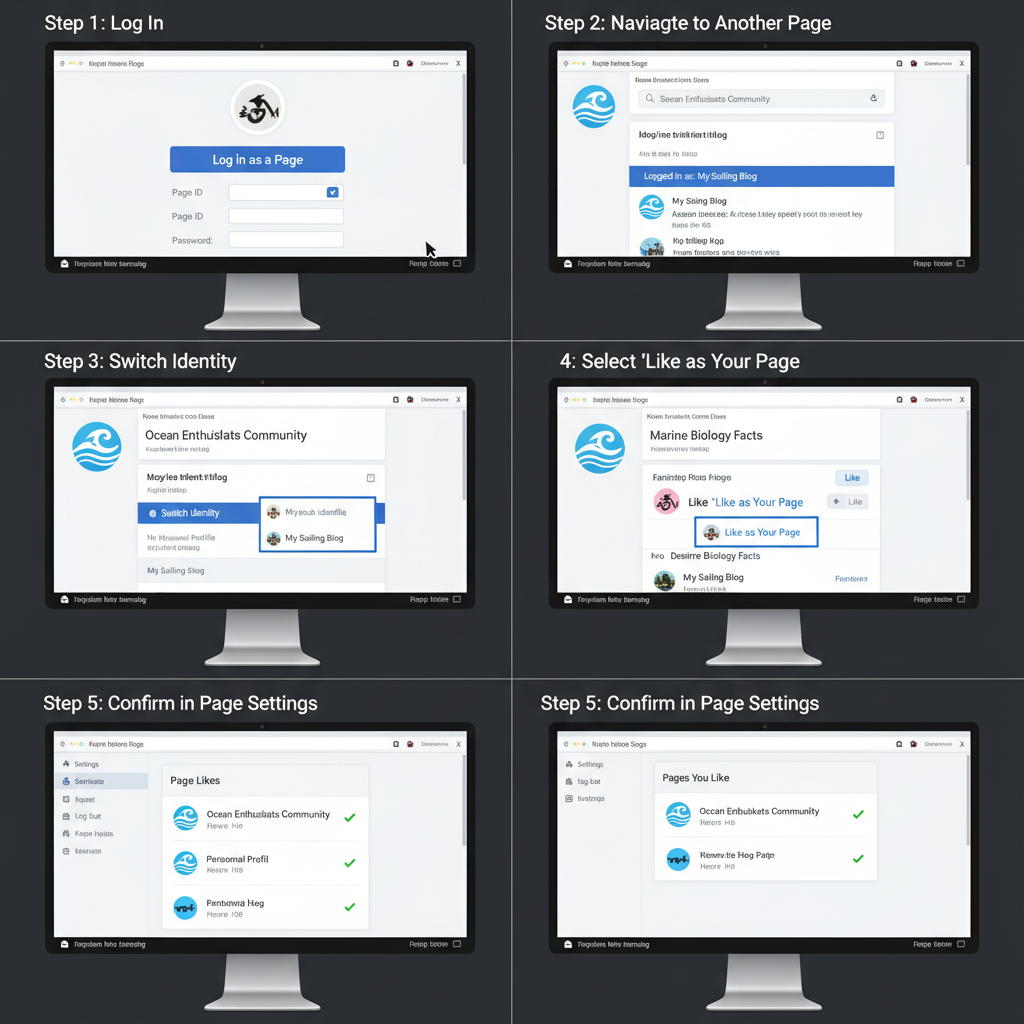
How to Like a Facebook Page as a Page: Complete Step-by-Step Guide
If you manage a Facebook Page for your business, brand, or hobby, learning how to like a Facebook Page as a Page is a valuable skill. This simple action maximises networking opportunities, boosts your Page's visibility, and keeps you connected with relevant communities. In this guide, you'll learn the difference between liking as a profile or a Page, step-by-step instructions for desktop and mobile, plus tips to make the most of this engagement.
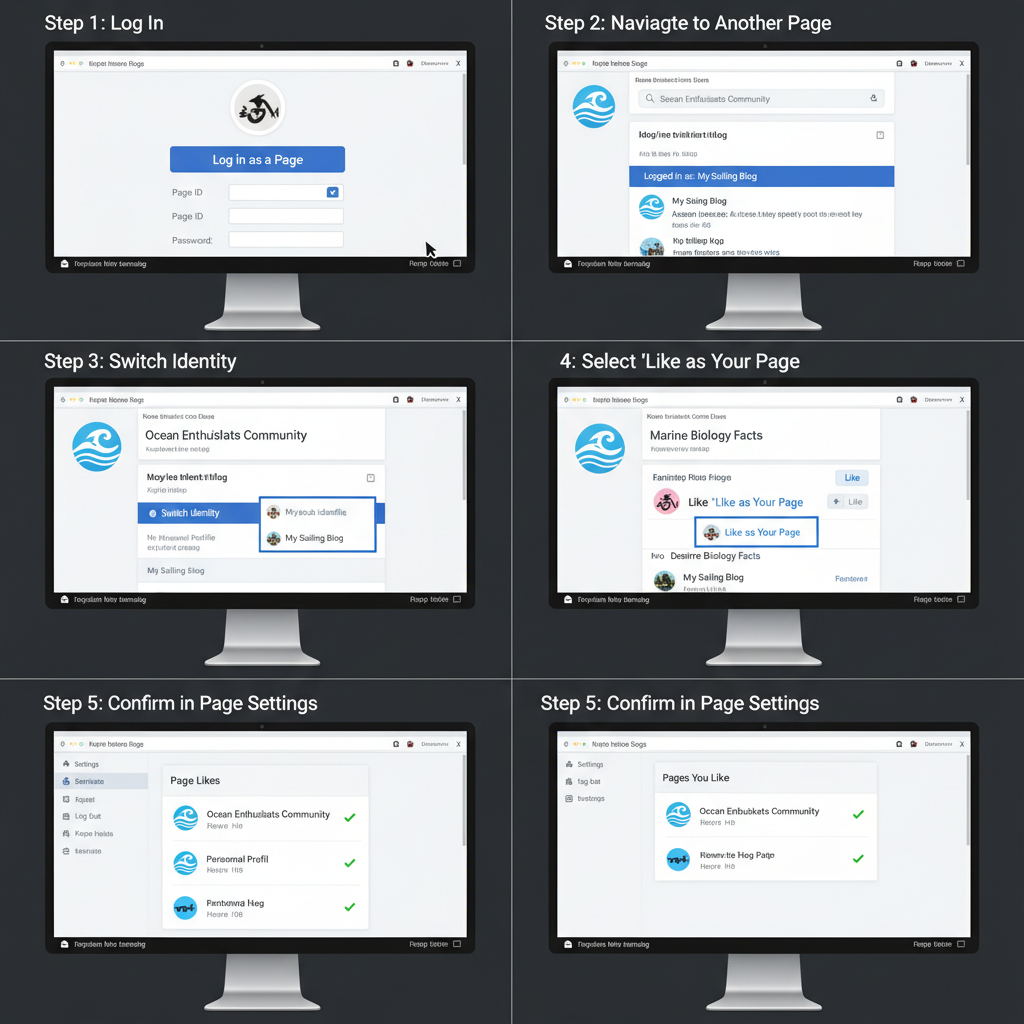
---
Understanding the Difference: Liking as a Personal Profile vs. as a Page
On Facebook, you can interact using two distinct identities:
- Personal profile — your individual account with friends, updates, and private interactions.
- Page identity — representing your business or public persona, designed to connect with followers while tracking valuable insights.
When you like a Page as your personal profile, it appears in your individual liked list.
When you like a Page as your Page, the like is attributed to your brand, showing up in your Page’s liked pages section, enabling direct communication and fostering community engagement between Pages.
---
Check Admin/Page Role Permissions
Not all Page managers have the ability to like Pages as the Page itself. Permissions depend on your assigned role:
- Admin or Editor roles can like other Pages.
- Moderator, Advertiser, or Analyst roles cannot perform this action.
To confirm your role:
- Open your Page.
- Go to Settings → Page Roles.
- Make sure you’re listed as Admin or Editor.
---
Navigate to the Facebook Page You Want to Like
From either your business login or your personal account:
- Use the Facebook search bar at the top.
- Type the exact name of the target Page.
- Select the correct result to open the Page.
---
Switching Identity: Desktop Instructions
On desktop browsers, switching identity is quick:
- Visit the target Page.
- In the bottom right of the cover photo, find the profile icon or a "..." (More) menu.
- Select your Page from the identity choices.
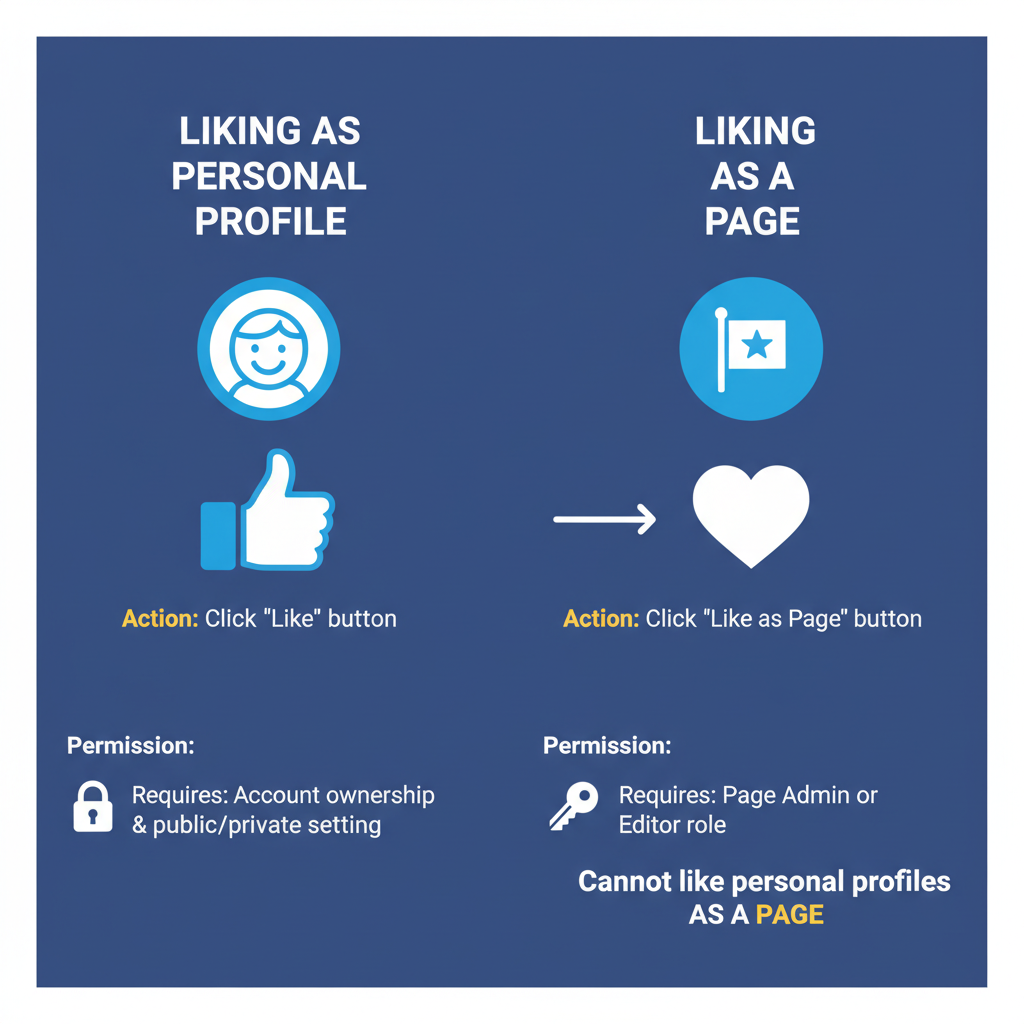
In some layouts, you may see your active identity in the top right — click it to Switch to [Your Page] before liking.
---
Switching Identity: Mobile App Instructions
On the Facebook mobile app:
- Navigate to the target Page.
- On the top section under the Page name, tap the profile icon for identity settings.
- Pick Interact as [Your Page Name].
- Confirm the switch when prompted.
---
Using the “More” or “•••” Menu to Select “Like as Your Page”
After switching to your Page identity:
- Tap or click the ••• (More) menu under the cover photo.
- Choose "Like as Your Page" or "Like as [Page Name]".
- If you manage multiple Pages, select the correct one.
- Confirm your choice.
---
Confirm and Verify Through Your Page Settings
Once you’ve liked another Page as your own:
- Go to Your Page.
- Navigate to Settings → Liked Pages or Pages You Like.
- Ensure your new like appears in the list.
---
Manage Liked Pages via the “Pages You Like” Tab
Facebook provides easy access to manage liked Pages:
| Option | Location | Purpose |
|---|---|---|
| Pages You Like | Page Settings → Liked Pages | View all liked Pages |
| Unlike | Within the “Pages You Like” list | Remove Pages you no longer follow |
| Visit Page | Click from the list | Engage with their latest posts |
---
Benefits of Liking Pages as a Page
Strategic benefits of liking relevant Pages include:
- Networking — signals interest, opens collaborative opportunities.
- Cross-promotion — other Pages may notice and like you back.
- Boosted visibility — posts from liked Pages appear in your Page feed, allowing timely engagement.
---
Best Practices for Engaging After Liking
To get value beyond the initial like:
- Share posts from liked Pages when relevant to your audience.
- Comment and react as your Page to appear in industry conversations.
- Tag liked Pages in posts or events, strengthening partnerships.
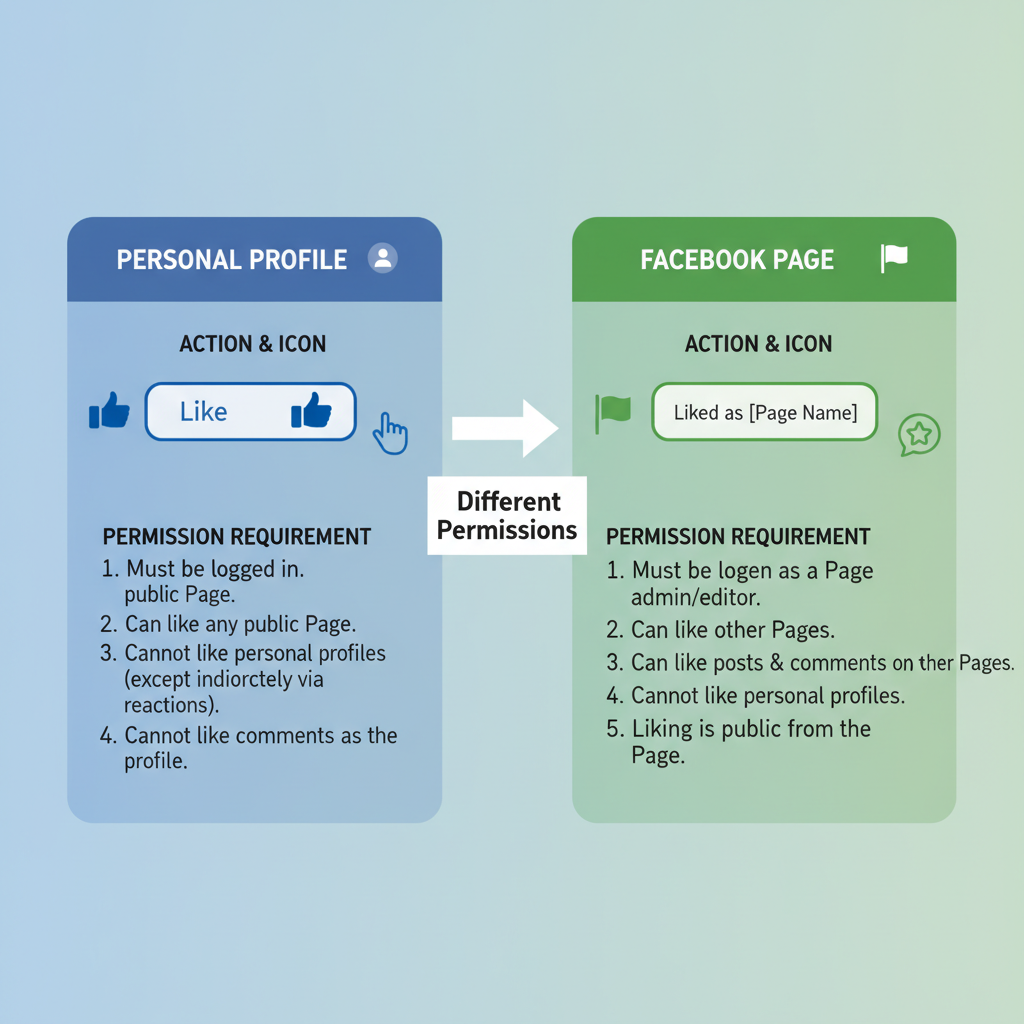
---
Avoid Spammy Liking Patterns
Be selective with your likes to maintain a professional brand presence:
- Only like Pages relevant to your niche or audience.
- Avoid liking excessive random Pages.
- Keep engagement meaningful to ensure consistent quality.
---
Troubleshooting Tips If the Option Is Missing
If you can’t find the "Like as Your Page" option:
- Check your role — must be Admin or Editor.
- Update your app/browser — features may move or update over time.
- Look for new menu names as Facebook changes terminology.
- Remember certain Pages may restrict being liked by other Pages.
---
Summary
Knowing how to like a Facebook Page as a Page is a simple yet powerful way to promote your business or brand identity on the platform. By following the desktop or mobile steps, switching to your Page identity, and practising smart engagement, you can build strong connections, boost your visibility, and stay active within relevant networks. Start using this feature today to foster partnerships and establish your brand’s presence in the Facebook community.



