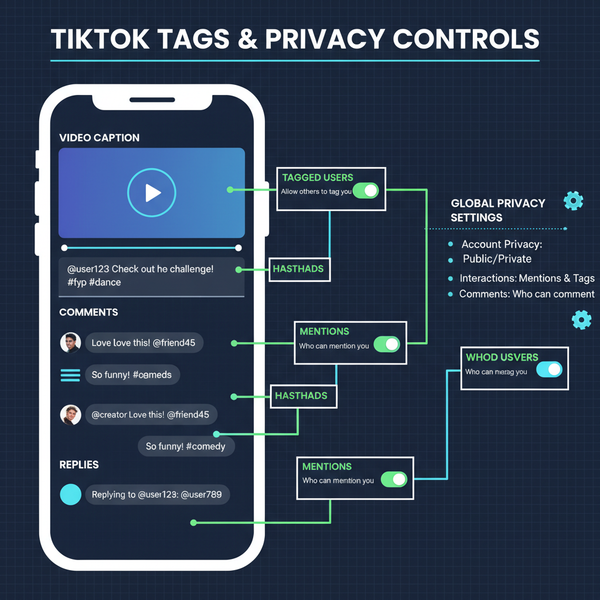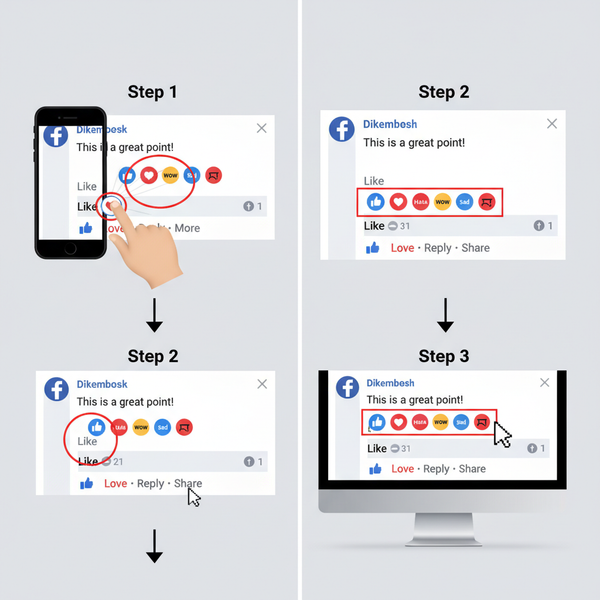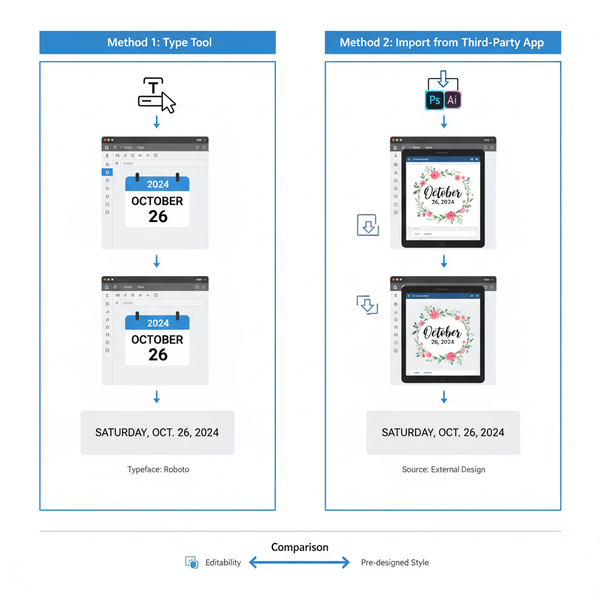How to Like a Photo on Instagram Step by Step
Learn step-by-step how to like photos on Instagram, including methods, etiquette, and tips for boosting engagement and supporting creators.
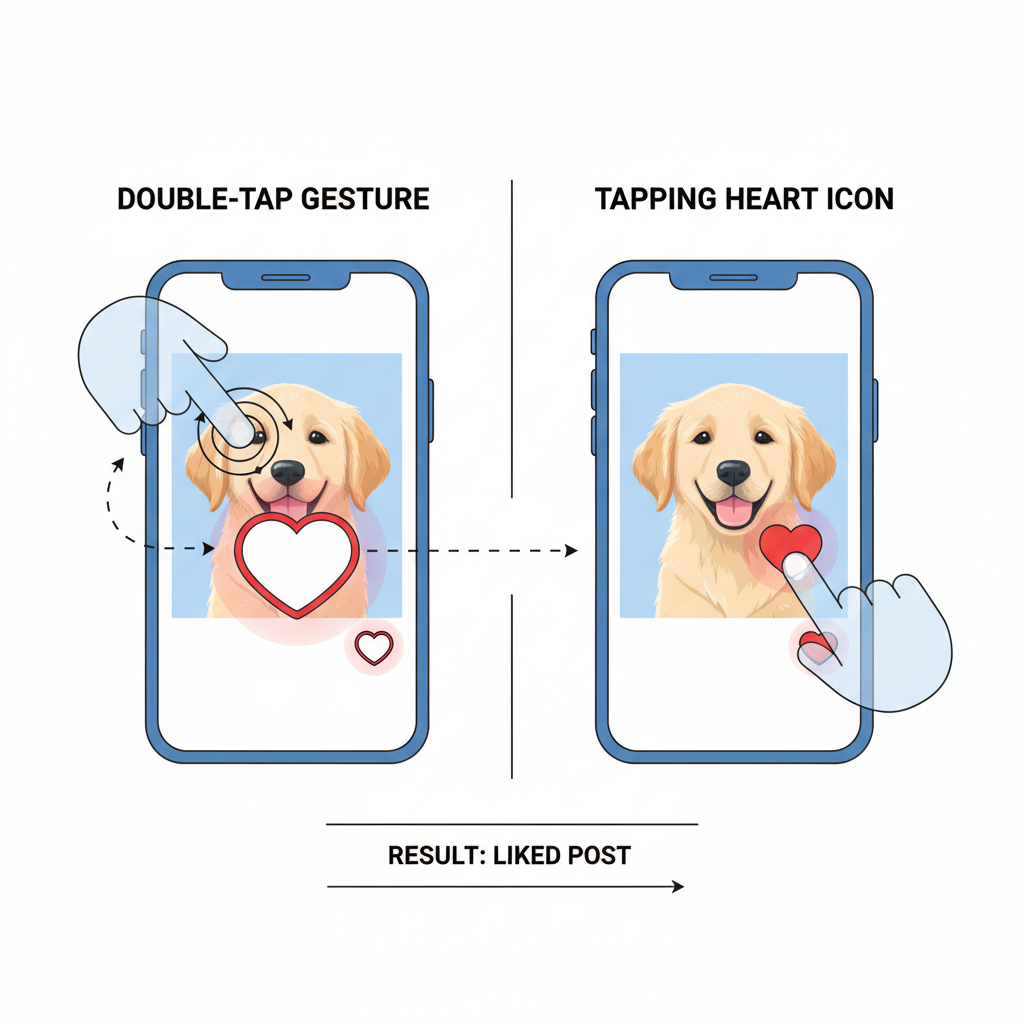
How to Like a Photo on Instagram Step by Step
Instagram remains one of the top social media platforms globally, where millions of images and videos are shared daily. Among its simplest yet most powerful features is the ability to "like" a post. If you're wondering how to like a photo in Instagram, this guide will explain the process in detail—covering practical steps, methods, best practices, etiquette, and troubleshooting—so you can engage meaningfully with content and boost your overall Instagram presence.
Understanding What "Liking" Means on Instagram
A "like" on Instagram is indicated by a heart icon and serves as a quick way to show appreciation for someone’s content without leaving a comment.
When you tap the heart icon or double-tap on a photo, your username appears among the people who liked that post. For content creators and businesses, likes are a crucial engagement metric—they reflect popularity and relevance.
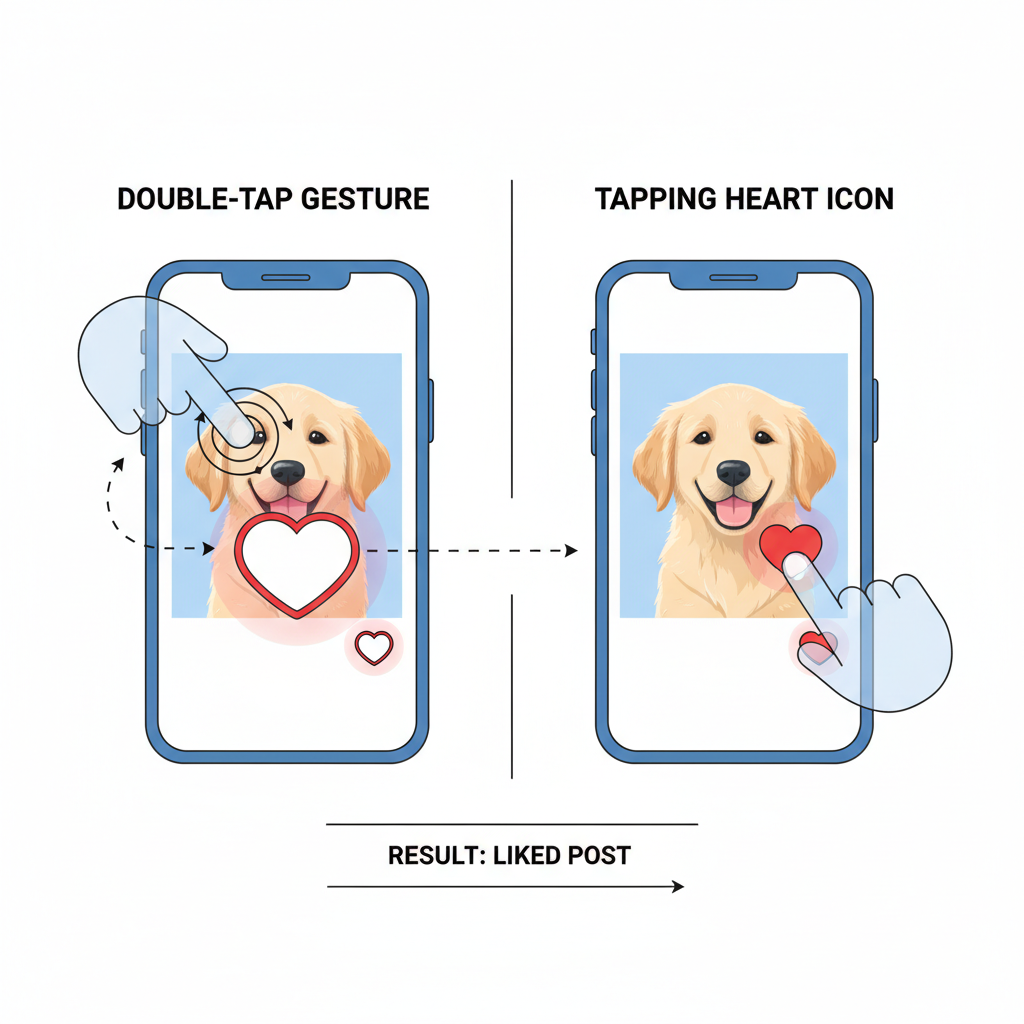
Why it matters:
- Boosts visibility: Posts with more likes often perform better in Instagram’s algorithm.
- Supports creators: Showing appreciation encourages them to post more.
- Tracks interests: Your likes influence Instagram's content recommendations.
Update Your Instagram App to the Latest Version
Before liking photos, make sure your Instagram app is updated. Regular updates add new features, improve performance, and fix bugs.
Steps to update:
- Open the App Store (iOS) or Google Play Store (Android).
- Search for Instagram.
- Tap Update if it’s available.
An updated app ensures smoother interactions and prevents common glitches.
Log In and Navigate to Your Home Feed or Explore Tab
After updating:
- Home Feed: Displays posts from accounts you follow.
- Explore Tab: Accessed via the magnifying glass icon, featuring posts Instagram thinks you’ll enjoy.
Tap either area to discover posts you might want to like.
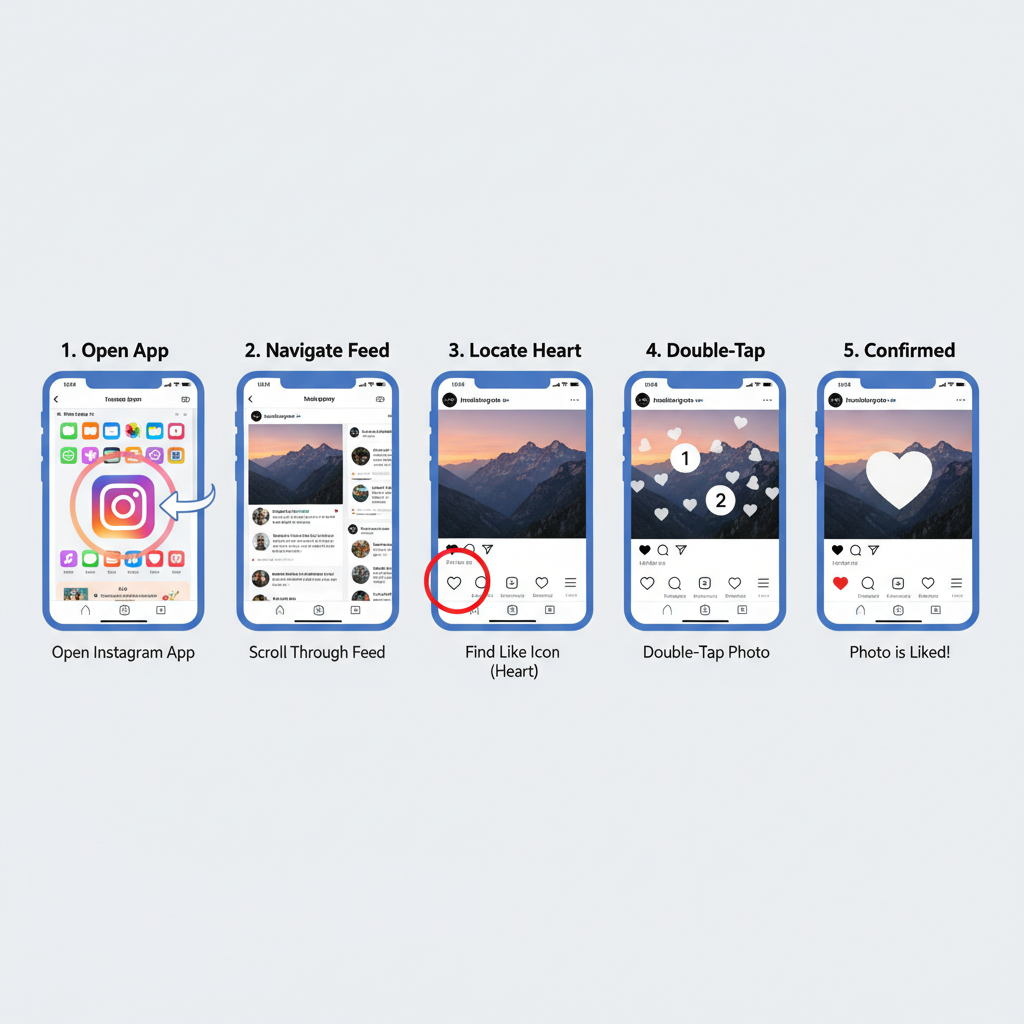
Locate the Heart Icon Under Photos and Videos
Every Instagram post includes a set of interactive icons beneath it:
- Heart icon – Like
- Comment bubble – Respond
- Paper plane – Share via Direct Message
On mobile, the heart icon is the first from the left below photos and videos.
Double-Tap Gesture vs. Tapping the Heart Icon
There are two main ways to like a post:
| Method | Action | Speed |
|---|---|---|
| Double-Tap | Quickly tap twice directly on the photo or video. | Fast & natural |
| Tapping Heart Icon | Tap the heart icon beneath the post once. | Slightly slower but more precise |
Tip: Double-tapping is faster when scrolling, but tapping the heart is useful when avoiding accidental taps.
How to Like from Profiles and Hashtags
You can also like photos outside your feed:
- From a profile: Open the grid, select a post, and tap like.
- From hashtags: Tap a hashtag to view related posts, then like your favorites.
This expands your reach and supports more creators.
Liking Photos Within Stories and Direct Messages
Stories
Stories don’t traditionally have the same “like” button, but newer updates feature a heart icon or quick reaction emojis to show appreciation.
Direct Messages (DMs)
For photos in DMs:
- Tap and hold for reaction options.
- Double-tap to send a heart reaction instantly.
Use the Saved Feature With Likes for Engagement
Likes express enjoyment, while the Saved feature bookmarks posts for later:
- Tap the bookmark icon on the bottom right of a post.
- Access saved content via your profile menu under "Saved."
Using both signals stronger engagement to Instagram’s algorithm.
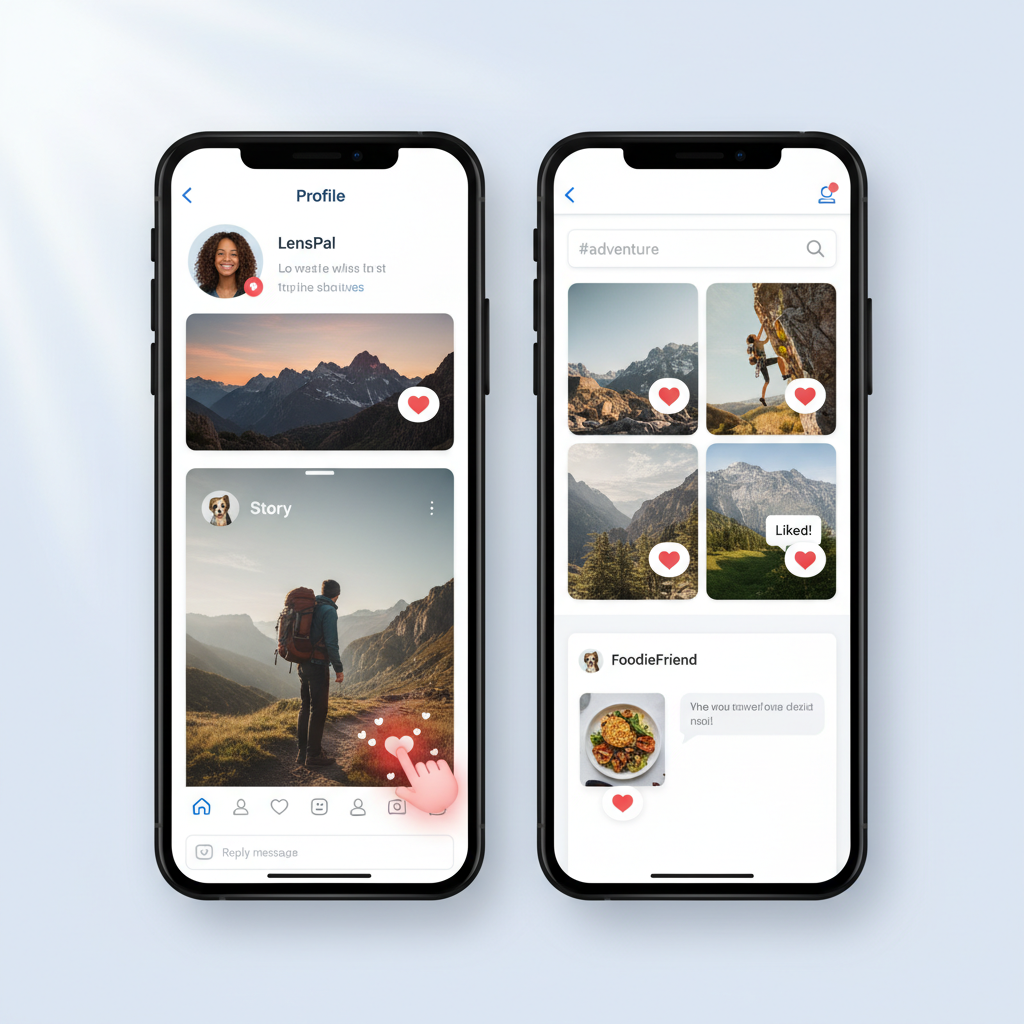
Etiquette: Avoid Spam-Liking
While likes are positive, overdoing them can seem insincere:
- Engage with relevance: Only like content you enjoy or support.
- Avoid mass-liking in seconds; it can be flagged as suspicious.
- Leave thoughtful comments with your likes to deepen connections.
How Likes Influence Algorithm and Recommendations
Instagram tracks your likes to personalize content:
- Orders posts in your feed.
- Curates Explore tab suggestions.
- Suggests accounts and hashtags aligned with your interests.
Meaningful, selective likes fine-tune your Instagram experience.
Troubleshooting When the Like Button Doesn’t Work
If liking fails:
- Check internet connectivity.
- Confirm app is updated.
- Restart the app and device.
- Log out, then log back in.
- Reinstall if necessary.
Instagram may also temporarily limit liking for excessive activity.
Privacy Considerations
Likes are generally visible:
- Creators see all users who liked.
- Followers may see likes depending on privacy settings.
Private accounts limit your visible activity; public accounts display likes freely.
How to Unlike a Photo
To undo a like:
- Tap the heart again (red to outline) or double-tap the post.
No notification is sent when you unlike, though timing can make the change noticeable.
Summary & Final Takeaway
To make your liking more intentional:
- Be consistent yet authentic.
- Pair likes with comments for greater engagement.
- Use likes to strengthen ties with topics and creators you value.
- Explore varied accounts to diversify your feed.
Final takeaway: Learning how to like a photo in Instagram is not just about tapping a heart—it’s an opportunity to connect, discover, and engage meaningfully with your community.
---
By following these steps and practicing mindful engagement, you’ll master the mechanics, etiquette, and strategy of liking photos on Instagram. Ready to apply these tips? Open the app today, find content you enjoy, and start engaging to enrich your social experience.