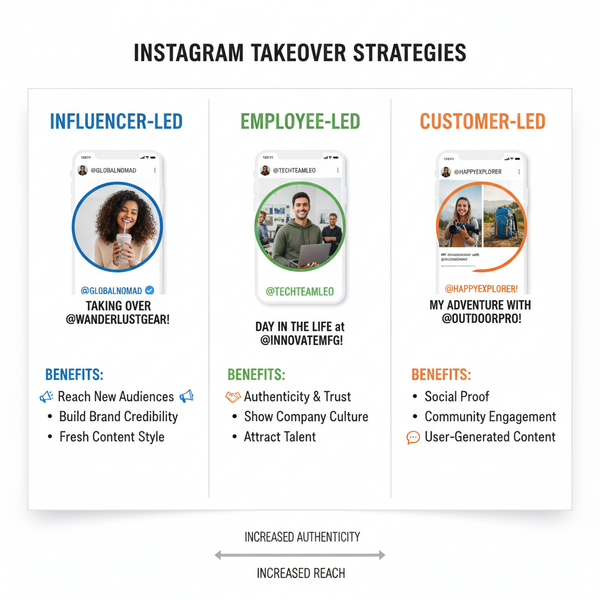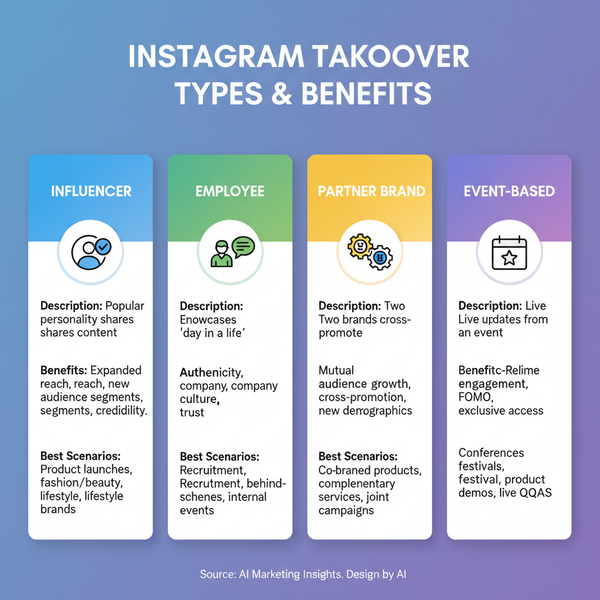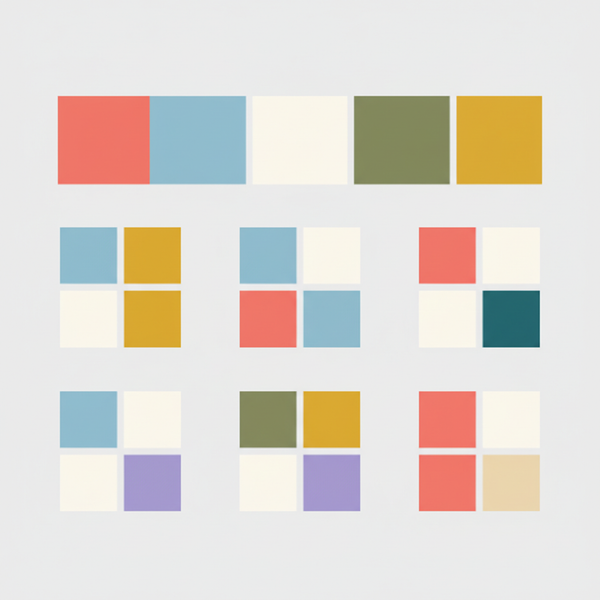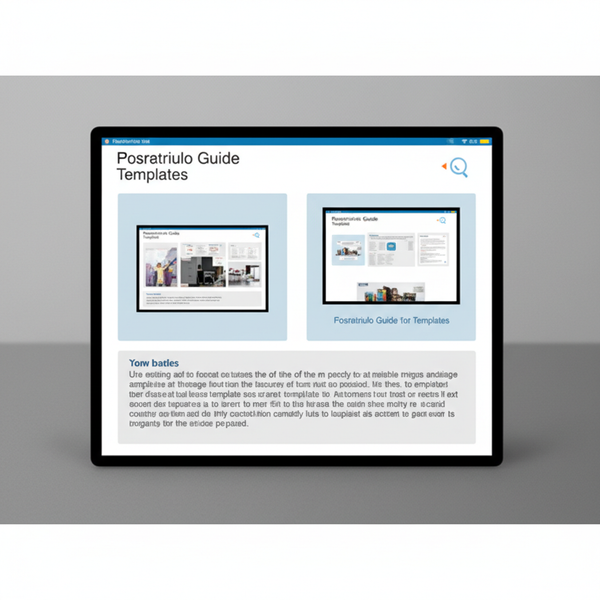How to Like Other Pages as a Facebook Business Page
Learn how to like other Facebook pages as your business page to boost visibility, build connections, and optimize engagement for your brand.
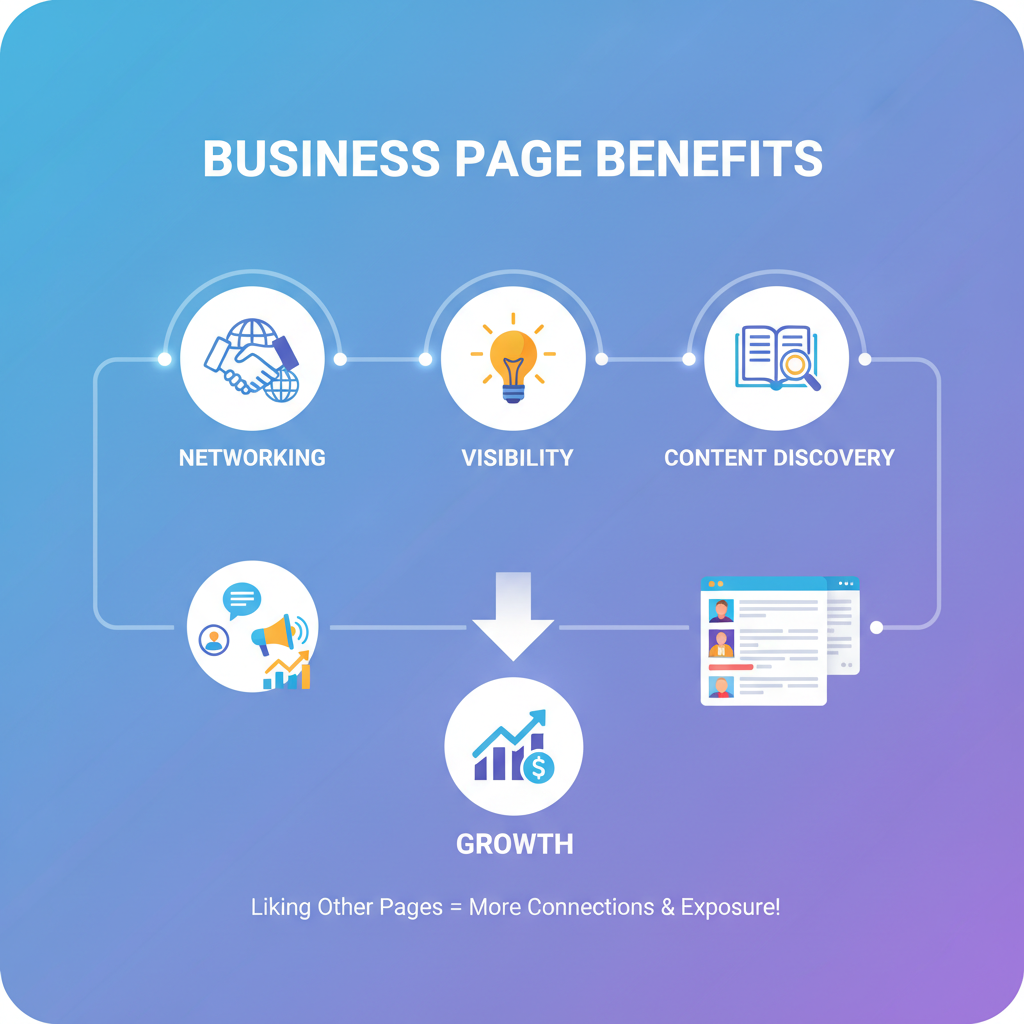
How to Like Other Pages as a Facebook Business Page
If you manage a Facebook Business Page, understanding how to like as a Facebook page is an effective way to grow your audience, foster collaborations, and boost brand recognition. This Facebook feature allows your page to interact with other businesses, influencers, or organizations from your brand account rather than your personal profile, leading to deeper connections and improved visibility.
In this guide, you’ll learn the process of liking other pages as your business, why it matters for networking and algorithm reach, and how to do it efficiently for maximum results.
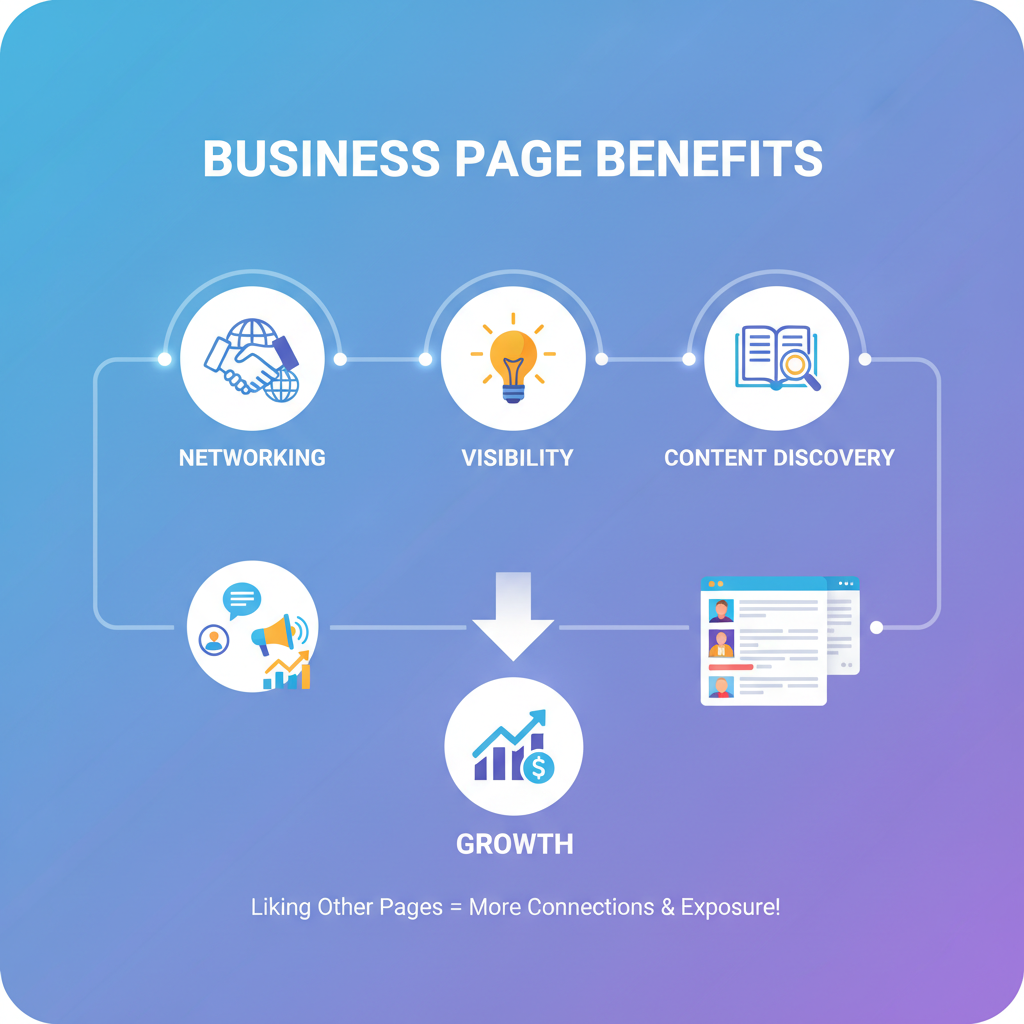
---
Understanding the Benefits of Liking Pages from Your Business Page
When you like other pages using your business page identity, you unlock multiple strategic advantages:
- Networking Opportunities – Engage directly with potential partners, suppliers, or collaborators in your niche.
- Boosted Visibility – Your page name appears in the “Likes” section, exposing you to the other page’s audience.
- Algorithm Signals – Facebook’s algorithm detects meaningful interactions, influencing the posts that surface in your feed.
- Community Building – Shows your brand is active, supportive, and tuned into its industry ecosystem.
By liking relevant pages, your business integrates into a broader network, making future engagement and cross-promotion more likely.
---
Switching to "Use Page As" Mode
To like other pages as your business, you must act as the Page rather than your personal profile. Facebook provides an easy switch option for this.
Desktop Method
- Log in to Facebook.
- Go to your Facebook Business Page.
- Click Switch profile in the top-right corner.
- Select your business page name from the drop-down list.
Mobile App Method
- Open the Facebook app.
- Tap your profile picture in the bottom right.
- Select See all profiles.
- Choose your business page profile.
Once switched, all your likes, comments, and posts will appear under your page’s name.
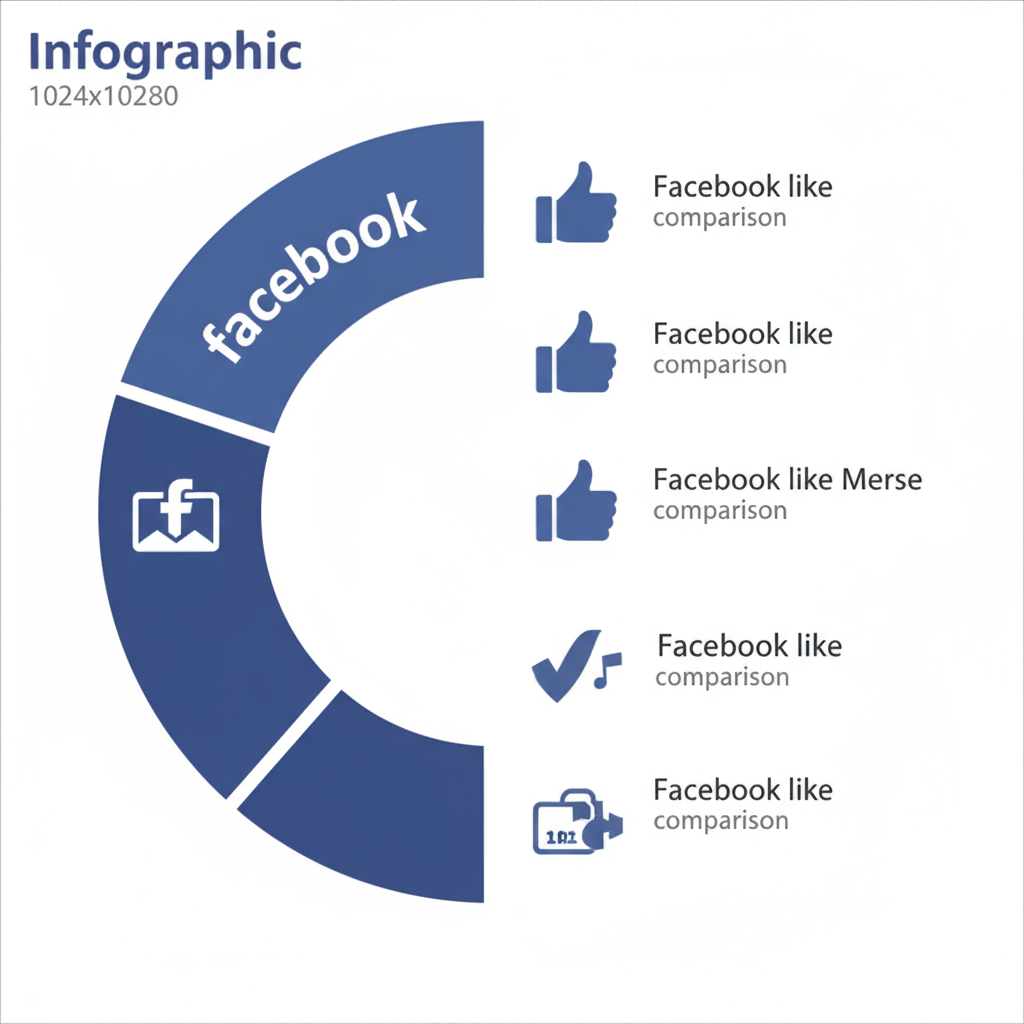
---
Searching for the Target Page
After switching to "Use Page As," find the page you want to like via Facebook’s search function.
Steps:
- Type the page name into the search bar.
- Match the correct page by checking their profile picture or verified badge.
- Click or tap to open the page profile.
Pro Tip: Bookmark pages you visit often to save time in future interactions.
---
Liking the Page While Using Your Business Account
When you’re on the target page profile, follow these steps:
Desktop
- Confirm your page’s profile picture appears in navigation.
- Click Like beneath the cover photo.
Mobile
- Verify you’re using Facebook as your page.
- Tap the Like button below the cover image.
The page will now appear in your “Liked Pages” list for your business.
---
Customizing Your News Feed for Your Page
Liking a page also brings its content into your business News Feed. For relevance and efficiency:
- Follow Specific Pages – After liking, click Follow for more frequent updates.
- Use Favorites – Prioritize select pages so their posts appear first.
- Unfollow if Necessary – Keep your feed uncluttered without unliking.
Fine-tuning your feed ensures you regularly see valuable content to engage with.
---
Engaging with Content from Liked Pages
Liking the page is only step one. To realise full benefits:
- Like and Comment on posts to increase recognition.
- Share Relevant Posts to provide your audience with fresh perspectives.
- Tag Their Page when hosting joint events or cross-promotions.
Consistent engagement reinforces the connection and signals strong relevance to the Facebook algorithm.
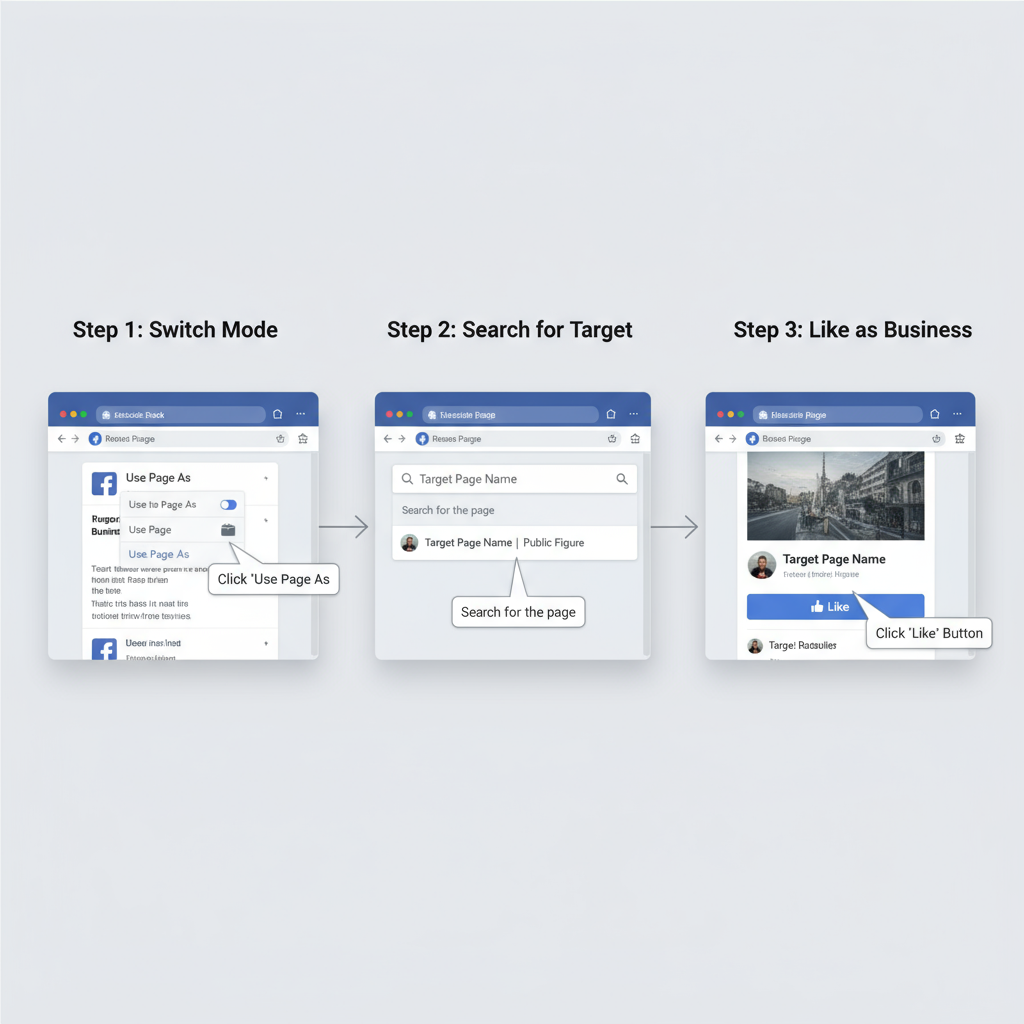
---
Monitoring Liked Pages via Page Insights
Facebook Page Insights can be used to track and analyse the value of your liked pages.
| Metric | Description | Use Case |
|---|---|---|
| Page Likes | Total pages your business has liked | Review and prune irrelevant connections |
| Interactions | Number of likes/comments you’ve given or received | Gauge engagement success |
| Referral Traffic | Visitors arriving from other liked pages | Measure cross-promotion impact |
Review these metrics regularly to keep your strategy aligned with goals.
---
Tips for Choosing Strategic Pages to Like
To get the most return from your engagement:
- Partner Pages – Businesses or suppliers you already collaborate with.
- Complementary Niches – Services or products that align without competing.
- Community Organizations – Local charities, events, or advocacy groups.
- Non-Competing Influencers – Bloggers and thought leaders in your space.
Choosing strategic pages multiplies your chances for mutual benefit.
---
Common Mistakes to Avoid
Avoid these pitfalls for more effective page likes:
- Liking Direct Competitors – Avoid unintentionally aiding their exposure.
- Overliking Irrelevant Pages – Maintain a focused and relevant feed.
- Passive Following – Only liking without engagement limits potential payoff.
- Ignoring Updates – Missed posts can mean missed collaboration opportunities.
---
Troubleshooting When "Like as Page" Is Unavailable
If you can’t see the “Like as Page” option, check for these issues:
- Interface Bug – Log out/in, clear browser/app cache.
- Role Restrictions – Verify you have admin/editor access.
- Page Type Restrictions – Certain pages block business page likes.
- Feature Changes by Facebook – Consult Facebook’s Help Centre for updates.
Trying a different device or switching to Facebook Business Suite can sometimes solve this.
---
Conclusion
Mastering how to like as a Facebook page may seem minor, but it’s a highly effective networking move. With the right approach—switching to Page mode, liking targeted profiles, and engaging actively—you’ll boost visibility, nurture community ties, and create more collaboration opportunities.
Call to Action: Start identifying relevant pages today, like them as your business, and commit to ongoing engagement to see your Facebook marketing reach grow.