How to Like Pages on Facebook Step by Step
Learn how to like Facebook Pages step-by-step on desktop and mobile, adjust notifications, manage preferences, and improve social media engagement.
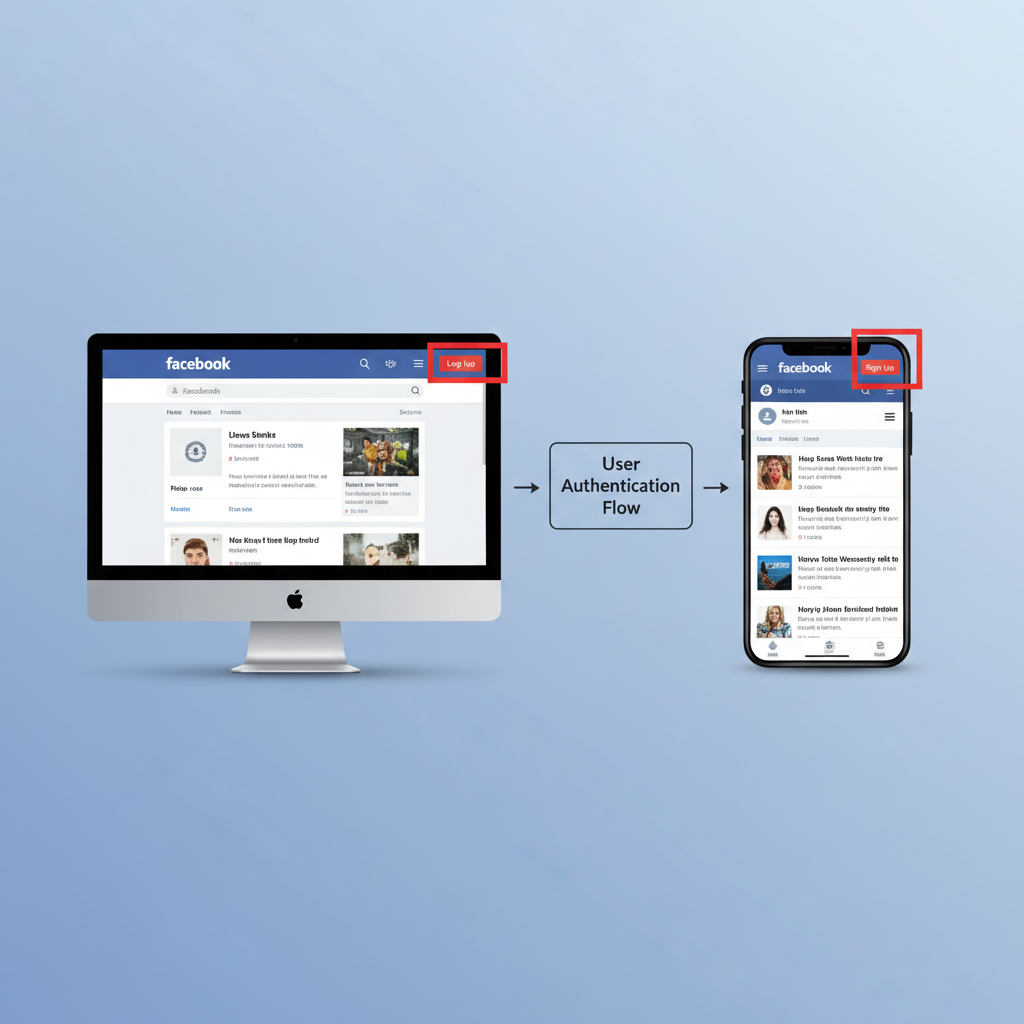
How to Like Pages on Facebook Step-by-Step Guide
If you want to stay updated with your favorite brands, communities, or public figures online, learning how to like pages on Facebook is an essential skill. Facebook Pages allow you to follow updates, participate in events, and engage with content that matches your interests. This article provides a complete, step-by-step walkthrough on liking Pages using both desktop and mobile, along with tips for managing your preferences, privacy settings, and improving your engagement.
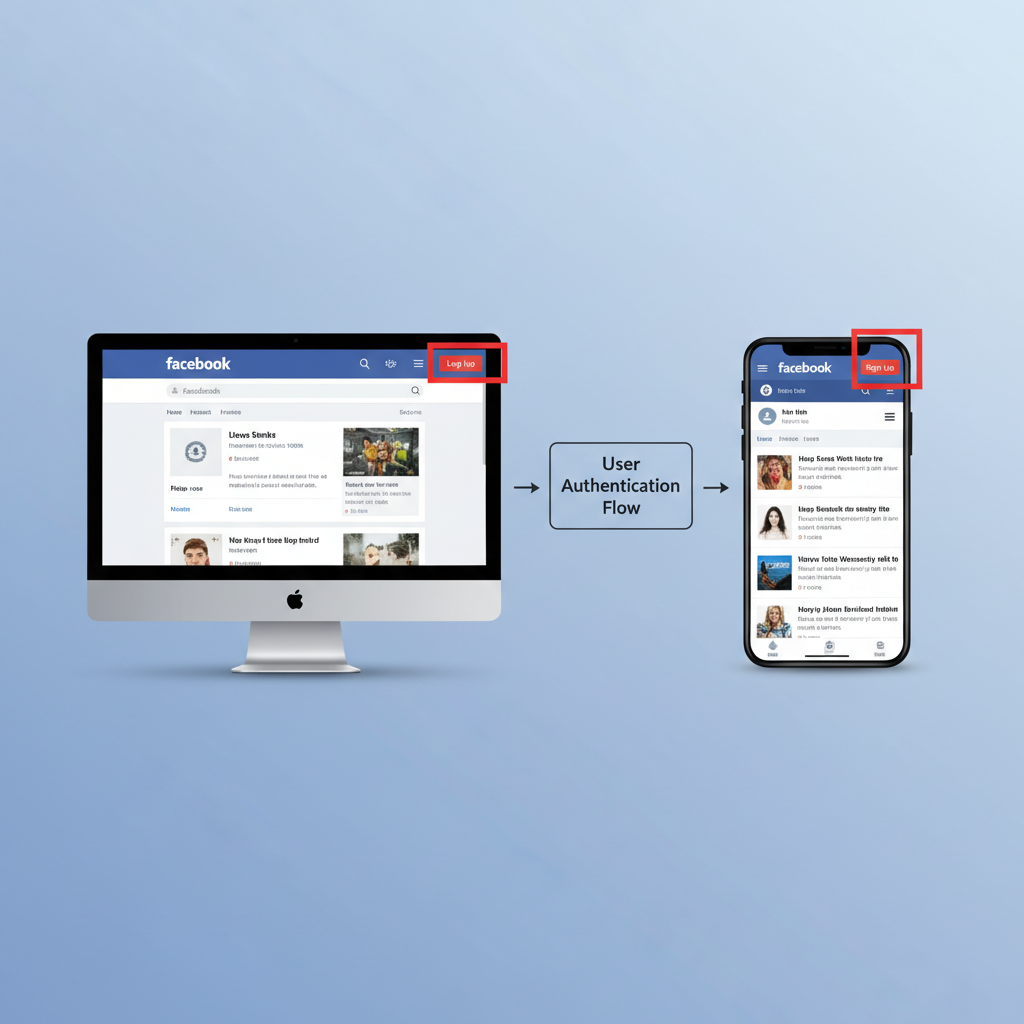
---
Understanding Facebook Pages and Why Liking Them Is Important
A Facebook Page is a public profile specifically created for businesses, celebrities, brands, communities, or organizations. Unlike a personal profile, a Page can be liked by anyone without sending a friend request.
Key reasons to like a Page:
- Subscribe to its updates in your News Feed.
- Show your support or interest in a brand, topic, or cause.
- Help Facebook recommend similar Pages and content.
- Gain access to exclusive content, promotions, or event invites.
---
Step 1: Confirm You Are Logged Into Facebook
Before liking any Page, ensure you’re signed in to your account.
On desktop:
- Open facebook.com in your web browser.
- Enter your email or phone number and password.
- Click Log In.
On mobile:
- Launch the Facebook app.
- Enter your login details.
- Tap Log In.
Tip: If two-factor authentication is activated, complete verification after entering your password.
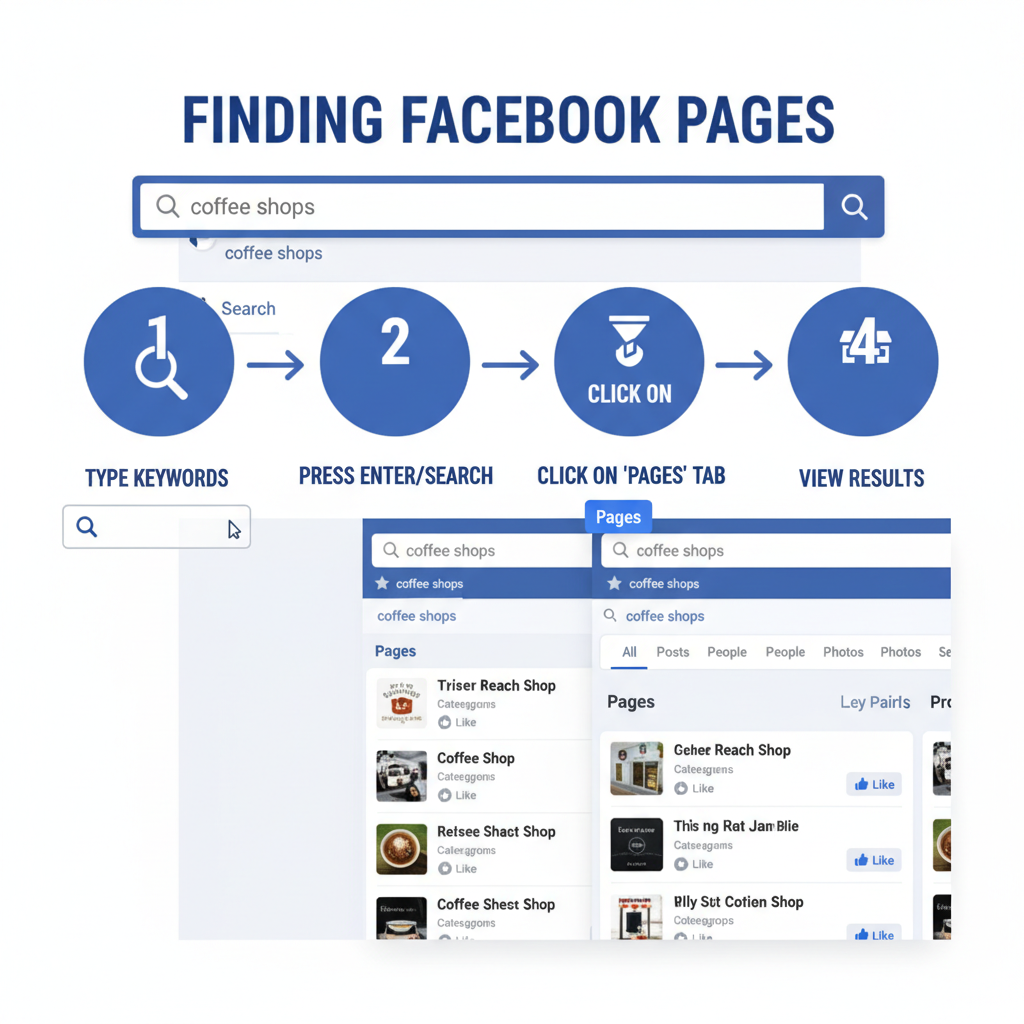
---
Step 2: Discover Pages via the Search Bar
The quickest way to find Pages is by using Facebook’s search functionality.
Steps:
- Click the search bar at the top (desktop) or tap the magnifying glass icon (mobile).
- Type in a relevant keyword, brand name, or phrase.
- Apply the Pages filter to narrow down results.
Examples:
- Type “NASA” for official space agency updates.
- Search “Cooking Tips” for culinary Pages.
---
Step 3: Like a Page from Its Profile
Once you locate the desired Page:
On desktop:
- Click the Page name from the search results.
- Locate and click the Like button near the cover photo.
- The button changes to Liked.
On mobile:
- Tap the Page name in search results.
- Tap the Like or thumbs-up icon.
Example process (desktop):
1. Search → "OpenAI"
2. Select the official “OpenAI” Page
3. Click “Like” at the top left of the cover photo---
Step 4: Like from a Post or Comment Feed
You can also like a Page without visiting its main profile.
Steps:
- Find a post from a Page in your News Feed.
- Hover over or tap the Page name.
- In the preview window, click/tap the Like button.
This method is ideal for Pages you discover via shared content from friends.
---
Step 5: Follow Pages and Adjust Notifications
When you like a Page, you automatically follow it, making its updates visible in your feed.
To adjust settings:
- Visit the liked Page.
- Click/tap the Following dropdown or button.
- Select:
- Favorites: See more of their content.
- Default: Normal update frequency.
- Off: No post updates.
- Modify notifications for live videos, events, or offers.
---
Step 6: Unlike or Unfollow Pages
Your interests may change over time.
Unlike:
- Desktop: Click Liked → Unlike.
- Mobile: Tap Liked → Unlike.
Unfollow only:
- Click/tap Following → Unfollow to stop updates but remain a fan.
To manage liked Pages:
- Go to Settings & Privacy → Settings.
- Navigate to Pages, Public Figures, & Interests (desktop), or search “Liked Pages” in the app.
---
Step 7: Explore Suggested Pages
Facebook’s algorithm suggests Pages you may enjoy based on your activity.
Find suggestions:
- Desktop: See the right-hand sidebar in News Feed.
- Mobile: Look under “Discover” sections.
- Click/tap Like directly from the suggestion.
---
Step 8: Like Pages From Groups or Events
Pages often appear in various Facebook spaces:
- Groups: Linked Pages in discussions or posts.
- Events: Hosting Pages visible in event information.
Visiting and liking these Pages helps expand your community connections.
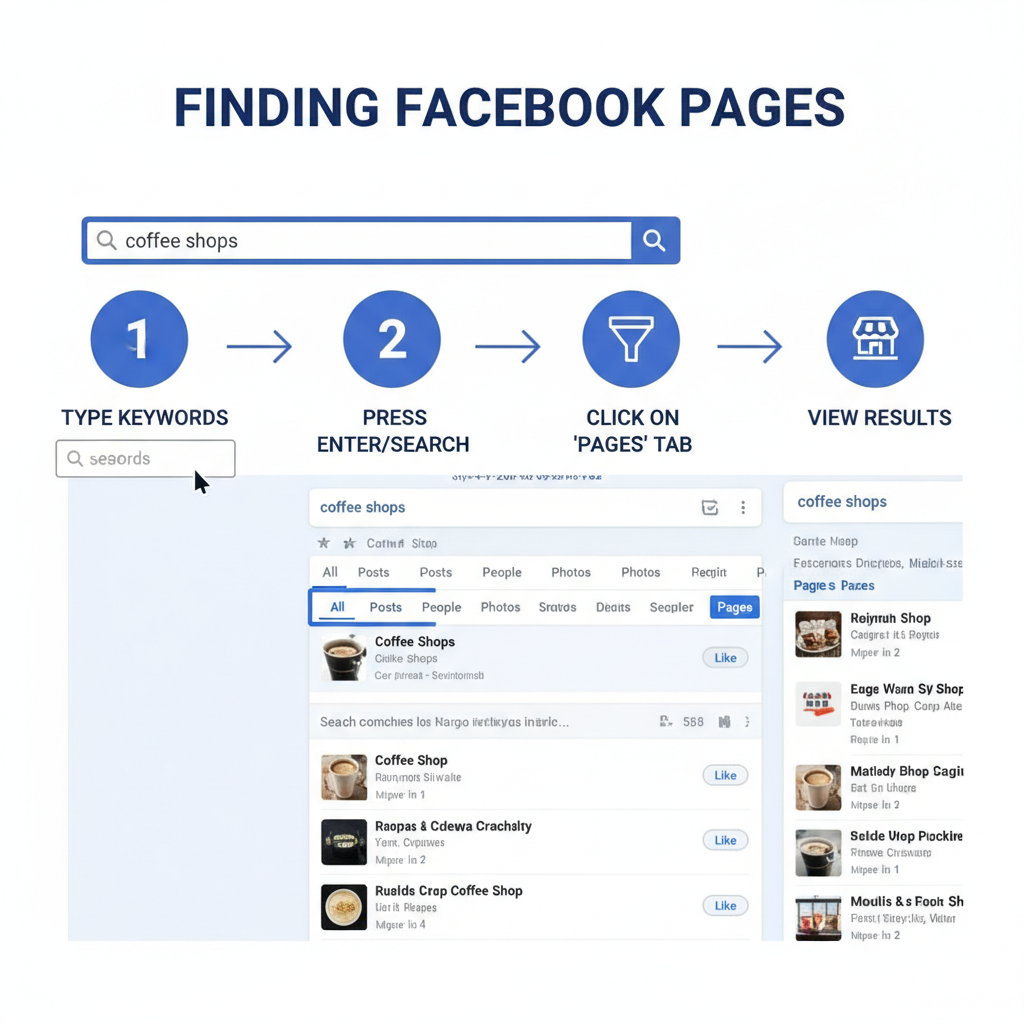
---
Privacy Settings for Liked Pages
Liking a Page is public by default — friends and other users can see it.
To adjust privacy:
- Open your profile.
- Click More → Likes.
- Click the edit icon to manage visibility for each category.
- Choose Only Me, Friends, or Public.
---
Tips for Engaging With Liked Pages
After you’ve liked a Page, keep the experience interactive:
- Comment on posts to join the conversation.
- Share valued content with friends.
- React with emojis for quick feedback.
- Attend polls, live sessions, and events.
Active engagement ensures these Pages remain visible in your feed.
---
Troubleshooting Common Problems
Issues sometimes occur when liking Pages. Here’s how to solve them:
| Issue | Possible Causes | Solution |
|---|---|---|
| Like button not visible | Page restrictions, age, or location limits | Check region availability and age criteria |
| Unable to like a Page | Blocked by the Page admin | Contact Page owner or review guidelines |
| Accidental like | Mistaken click/tap | Visit Page and click “Unlike” immediately |
---
Summary
Mastering how to like pages on Facebook means more than simply clicking a button — it’s about discovering content you care about, managing your feed, and engaging with communities that align with your interests. By following these clear steps, you can easily search for Pages, like them through various methods, customize your notifications, and control privacy. Whether on desktop or mobile, taking advantage of these features will personalize your Facebook experience.
Call to action: Start liking Pages that inspire you today and enjoy a Facebook feed tailored to what matters most!



