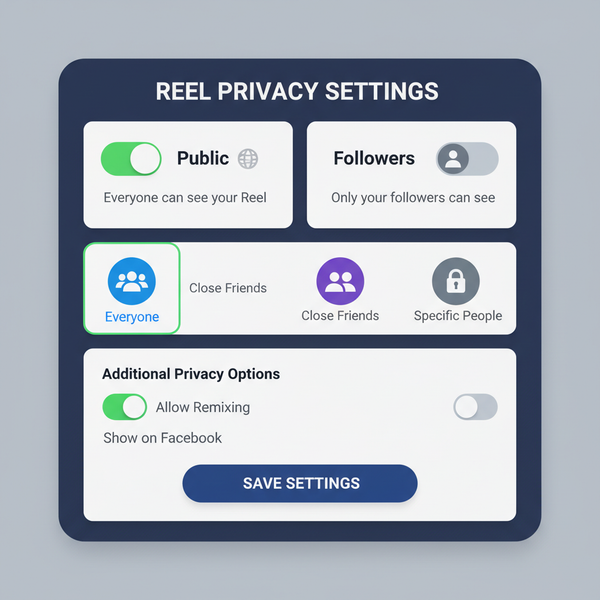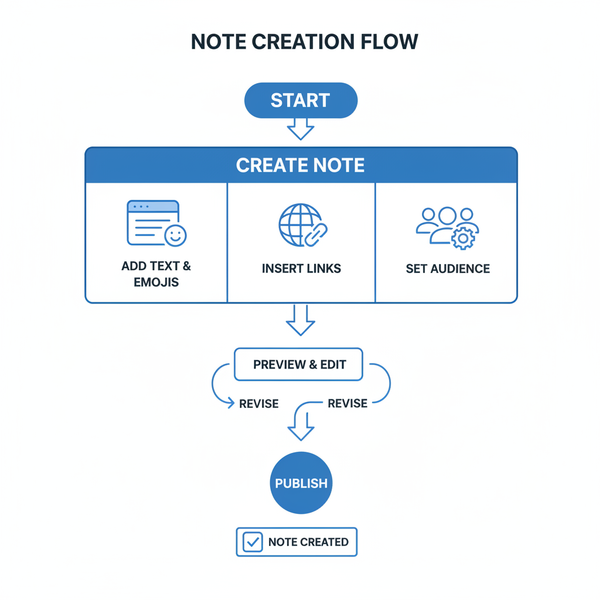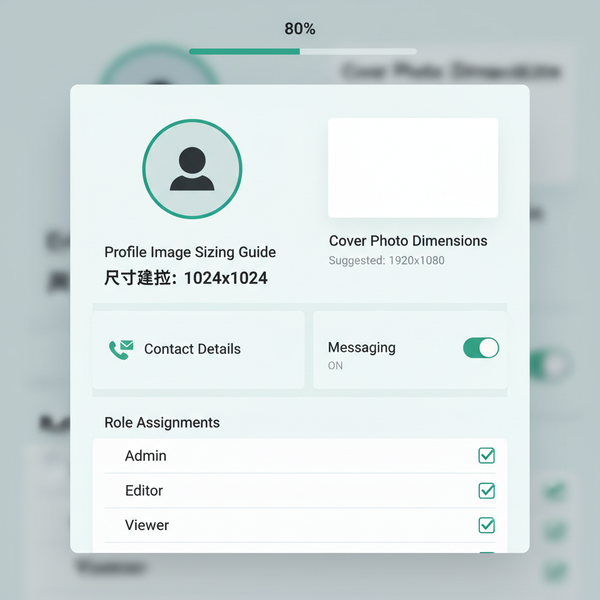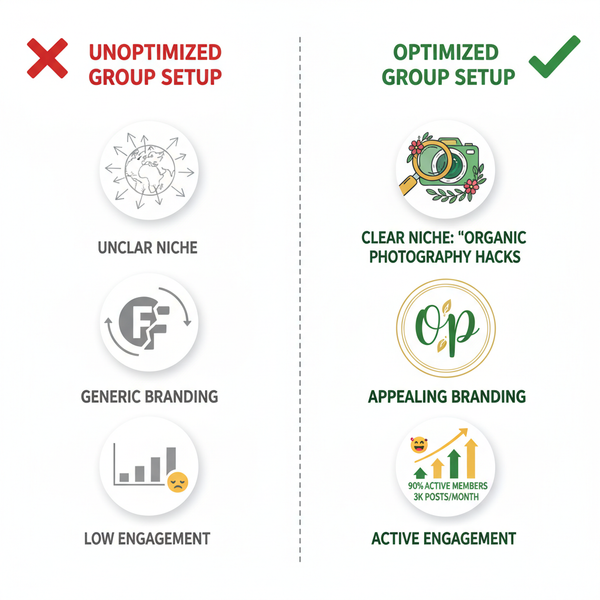How to Like Videos on YouTube Step by Step
Learn how to like YouTube videos step-by-step on desktop and mobile, view your liked playlist, and boost engagement while improving recommendations.
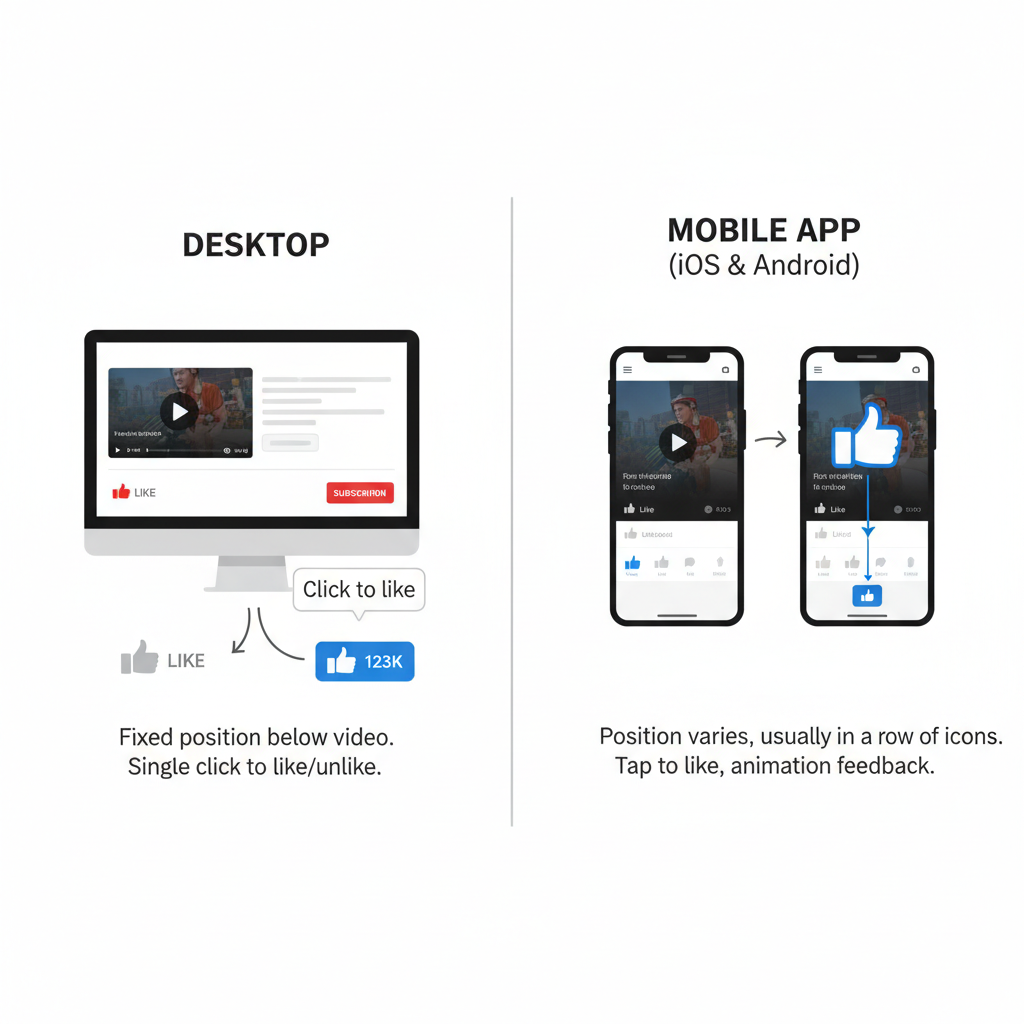
How to Like Videos on YouTube Step by Step
Liking videos on YouTube is a quick and effective way to boost engagement, support creators, and fine-tune your own video recommendations. Whether you’re on desktop, mobile, or tablet, learning how to like videos on YouTube ensures you get the most out of the platform. This guide will walk you through the process step-by-step across devices, explain the benefits, outline privacy settings, and give you troubleshooting tips so you can interact confidently.
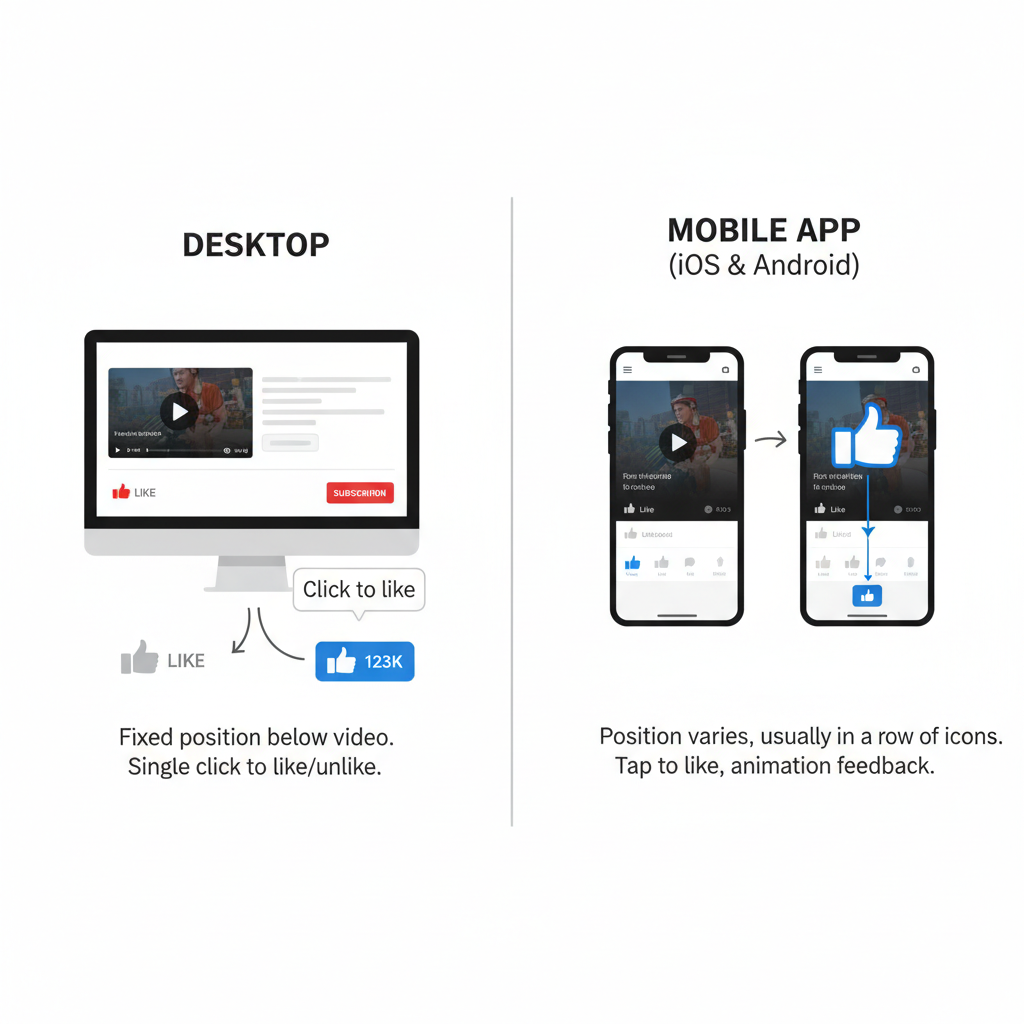
---
Understanding the YouTube "Like" Button
The "like" button — a thumbs-up icon below every YouTube video — is your signal to the platform that you enjoyed the content. When tapped or clicked:
- Your positive feedback is recorded.
- The creator’s engagement metrics increase.
- YouTube learns more about your preferences to shape your future recommendations.
The "dislike" button is the opposite, but it plays a smaller role in influencing your feed compared to likes.
---
Sign In to Your YouTube (Google) Account First
You must be signed into YouTube with your Google account to save likes. Without signing in, your preference will not be stored.
Steps to sign in:
- Open YouTube.com or launch the YouTube mobile app.
- Tap or click the profile icon in the upper right corner.
- Enter your Google account email and password.
- Verify you’re signed in by checking for your avatar/profile picture.
---
Locate the Thumbs-Up Icon Under Any Video
The thumbs-up icon sits in the video’s engagement toolbar.
Where to find it:
- Directly beneath the video player.
- Next to the thumbs-down icon.
- Often accompanied by the total number of likes.
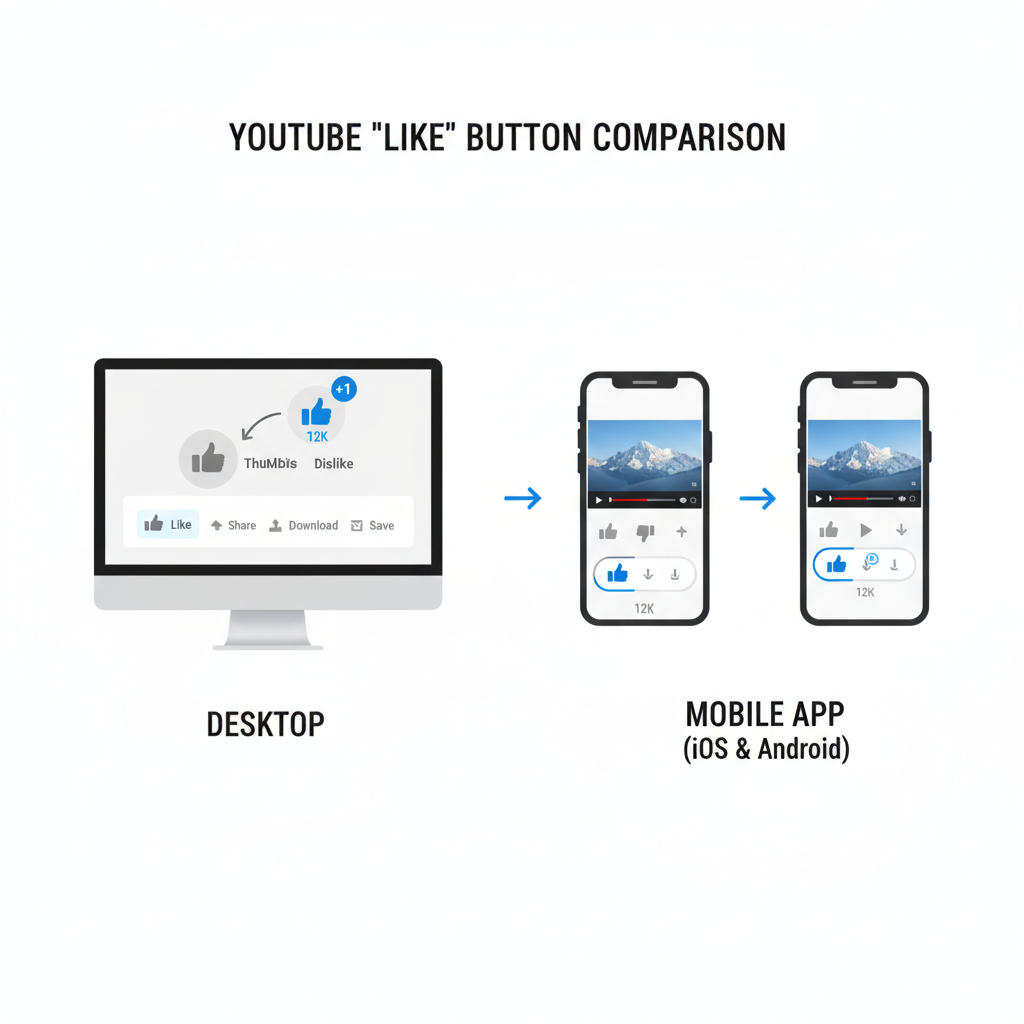
---
Steps to Like a Video on Desktop Browsers
If you’re watching on Chrome, Firefox, Safari, or Edge:
- Open the video
- Navigate to YouTube.com and load your chosen video.
- Spot the like icon
- Look just below the video player for the thumbs-up icon.
- Click the thumbs-up
- On most themes, the icon turns blue to confirm your like.
- Watch for confirmation
- The like count may update, though sometimes with a slight delay.
---
Steps to Like a Video on the YouTube Mobile App (iOS & Android)
On mobile, the process is even more intuitive:
- Launch the YouTube app and sign in if required.
- Search or browse for your desired video.
- Play the video and look just below the title.
- Tap the thumbs-up icon — it highlights to signal your recorded like.
Pro Tip: Layouts may shift with app updates, but the icon position remains near the video title area.
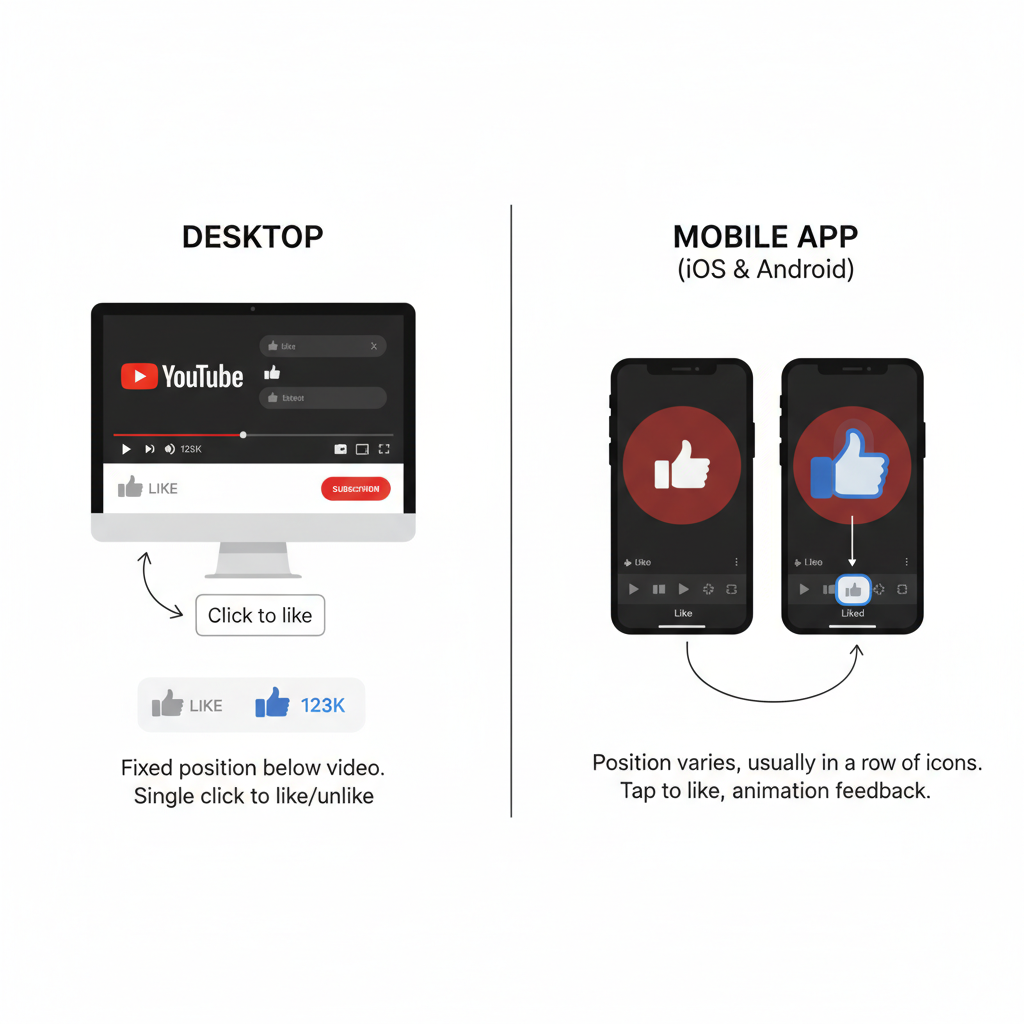
---
How to Unlike a Video if You Change Your Mind
You can remove a like easily:
- Desktop: Click the highlighted thumbs-up again to revert it.
- Mobile: Tap the highlighted icon to return it to neutral.
This action will also remove the video from your Liked videos playlist.
---
Viewing Your Liked Videos Playlist on YouTube
YouTube auto-creates a Liked videos playlist for all your liked content.
Access it on:
- Desktop:
- Click the hamburger menu in the top left.
- Choose “Liked videos” from the Library.
- Mobile:
- Select “Library” at the bottom navigation bar.
- Tap the “Liked videos” playlist.
| Device | Navigation Path |
|---|---|
| Desktop | Menu → Library → Liked videos |
| Mobile | Library tab → Liked videos |
---
Benefits of Liking Videos
Engaging with the like button regularly offers:
- Improved Recommendations
- YouTube’s algorithm learns your preferences to suggest more relevant videos.
- Creator Support
- Likes contribute to a video’s visibility and potential monetization.
- Quick Access
- Your Liked videos playlist acts as a personal watchlist.
---
Troubleshooting Common Issues
Like Button Not Appearing
- Sign in first.
- Some age-restricted or embedded videos hide engagement tools.
Likes Not Saving
- Check your internet connection.
- Clear browser cache or update the app.
Error Messages
- Restart the app/browser.
- Disable blocking extensions or add-ons.
---
Privacy Settings Related to Liked Videos
Your liked videos playlist starts as private:
- Private: Only you can view it.
- Unlisted: Accessible to anyone with the link.
- Public: Visible to all users.
Adjust via YouTube → Library → Liked videos → Edit playlist settings.
---
Tips for Engaging Further
Liking is just one engagement layer. You can also:
- Comment: Share your thoughts directly with the creator.
- Share: Send the video to friends or post on social platforms.
- Subscribe: Follow channels you enjoy for future updates.
---
FAQ About Likes, Dislikes, and Engagement Metrics
Q1: Do dislikes damage a video?
A: Not significantly — they’re mainly feedback, with overall engagement being more important.
Q2: Can creators see individual likers?
A: No, only the total number of likes.
Q3: Do likes impact monetization?
A: Indirectly, higher engagement can improve watch time and ad revenue.
Q4: Are likes permanent?
A: They remain unless you remove them or your account is deleted.
---
Conclusion
You now have a clear understanding of how to like videos on YouTube regardless of device, plus how to unlike, access your liked playlist, tweak privacy, and fix common problems. The thumbs-up icon might look small, but it has a big impact on your viewing experience and on creators’ success. Next time you watch a video you enjoy, hit that like — it’s a simple click that supports quality content.
Ready to get started? Log in to YouTube, find your favorite video, and click the thumbs-up today.