How to Add a Link to Your Instagram Story
Learn how to add and customize link stickers in Instagram Stories, use CTAs effectively, and track performance to boost clicks and conversions.
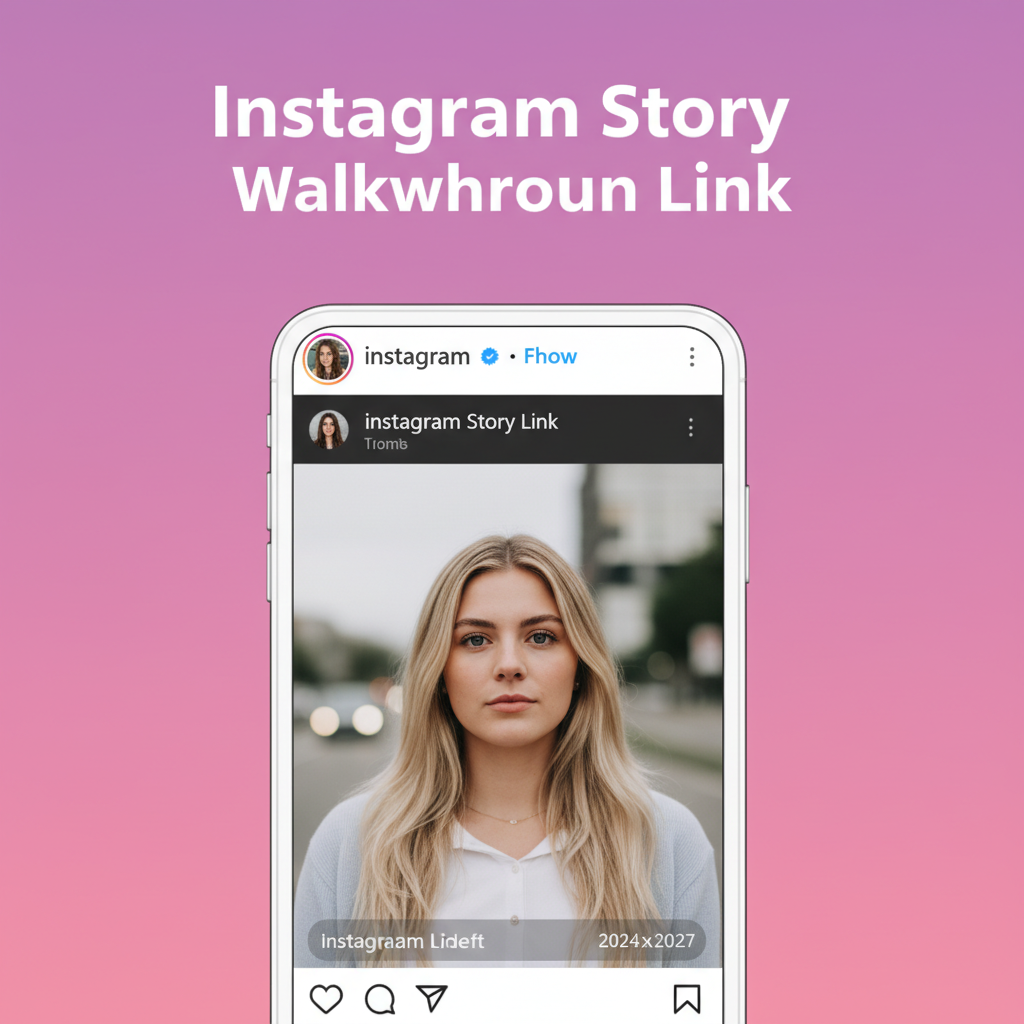
How to Link a Story on Instagram: A Complete Guide
Instagram Stories are one of the most engaging ways to connect with an audience in real time. With the platform’s link sticker, you can easily direct viewers to an external page — whether it’s a blog, product page, event registration, or any other resource. In this comprehensive tutorial, you’ll learn how to link a story on Instagram, including eligibility requirements, step-by-step setup, customization tips, and best practices to maximize your click-through rate and conversions.
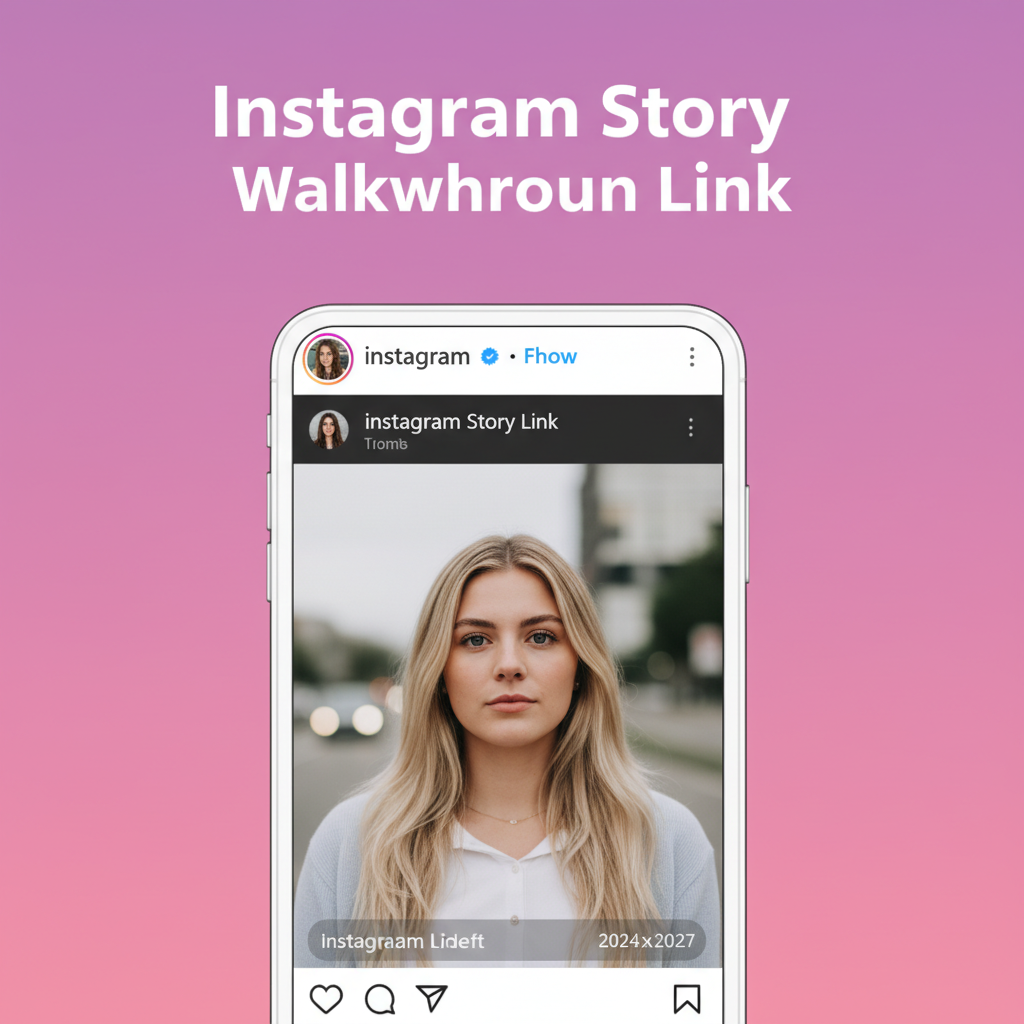
---
Understanding Instagram Story Link Feature and Eligibility
Instagram’s link sticker replaces the older “Swipe Up” feature, letting you place a tap-ready link inside your Story. The sticker is noticeable and interactive, leading directly to your chosen URL.
Historically, only accounts with over 10,000 followers or verified status could add links. Now, Instagram offers link stickers to all users. Still, Business and Creator accounts hold advantages like deeper analytics and advertising tools.
Basic Requirements:
- Updated Instagram app installed.
- Familiarity with Story sticker mechanics.
- Internet access when posting a Story.
---
Switching to a Business or Creator Account
While link stickers are universal now, switching to a Business or Creator account opens professional features that can help you grow.
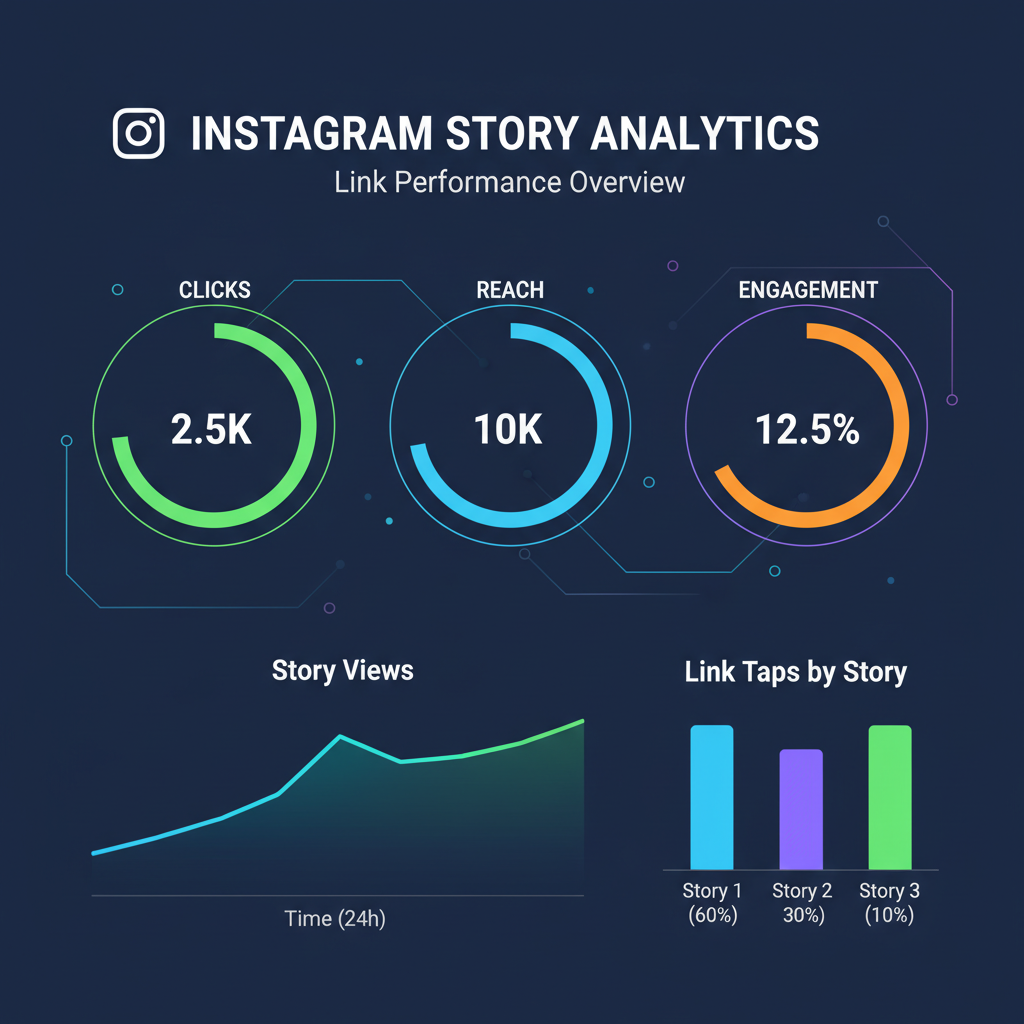
To switch your account type:
- Open your Instagram profile.
- Tap the hamburger menu (three lines top right).
- Select Settings & Privacy.
- Tap Account Type and Tools.
- Choose Switch to Professional Account.
- Select Business or Creator and follow instructions.
Benefits include:
- Access to in-depth Story and post Insights.
- Category labels to help audiences find you.
- Eligibility for Instagram Shopping and certain ads.
---
Adding a Link in an Instagram Story
When your account is ready, adding a link is simple:
- Open Story Creation: Swipe right from your feed or tap your profile avatar.
- Choose Content: Upload or record a photo/video.
- Tap Sticker Icon: A square smiley face symbol.
- Select “Link” Sticker.
- Enter the URL (use full `https://` format).
- Customize Sticker Text: Replace the default URL with clear, engaging words.
You can move, resize, and place the sticker anywhere within the Story frame.
---
Customizing Link Text for Clarity and Click-Throughs
Your link sticker text acts as a mini Call-to-Action (CTA). Examples of improvements:
- Action-driven: Read the full guide, Shop new arrivals.
- Concise: Get your free eBook.
- Context-appropriate: Align with your Story’s visual or purpose.
Strong link text improves clicks and provides clarity, ensuring audiences understand the value of tapping.
---
Best Practices for Engaging Visuals
The impact of your link depends heavily on surrounding visuals. Build your Story so the link sticker stands out and drives engagement.
Tips:
- Use bold colors or high contrast for visibility.
- Add arrows, shapes, or GIFs pointing to the sticker.
- Create a mini narrative before unveiling the link.
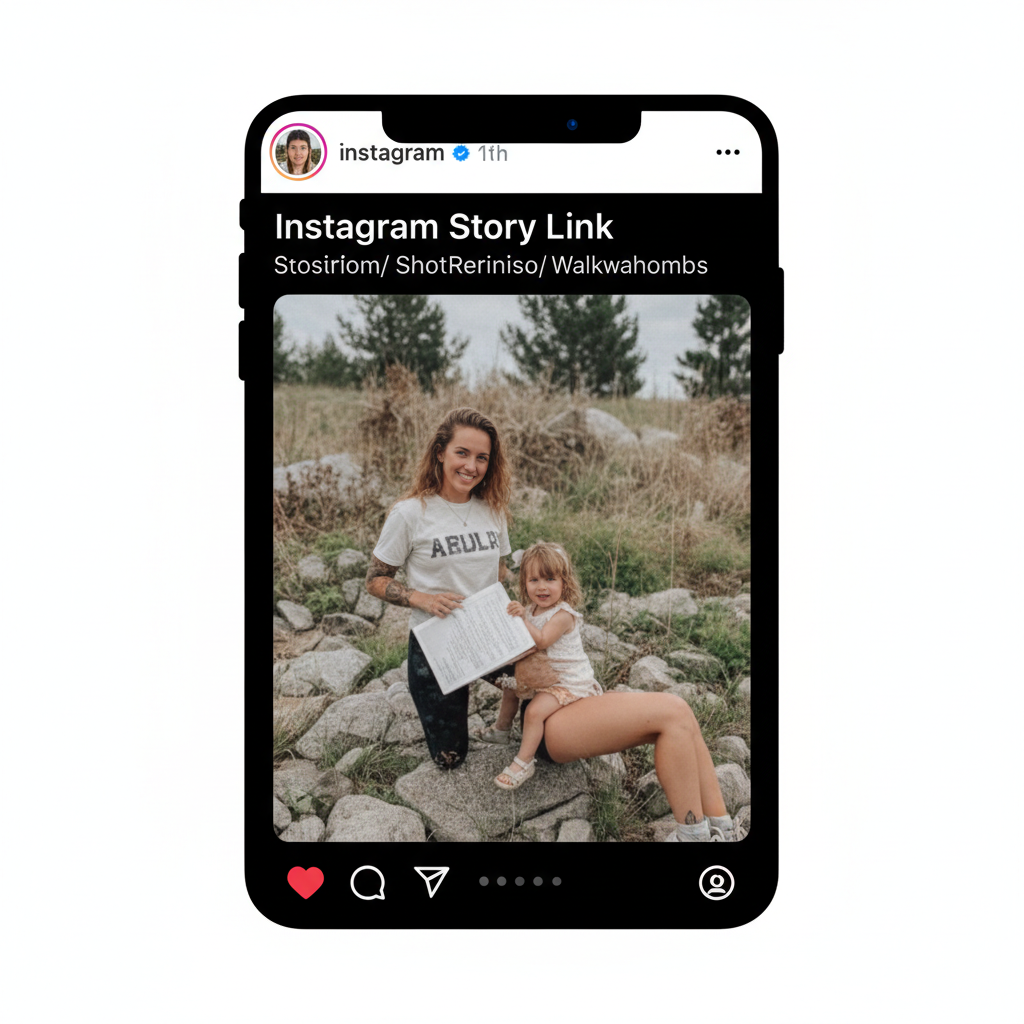
Show products in action or tease insights with quotes/data to encourage taps.
---
Integrating CTAs to Encourage Clicks
A CTA is an explicit invitation for audiences to interact.
Effective CTA ideas:
- “Tap the sticker to learn more.”
- “Limited time offer — click now.”
- “Join us by tapping the link above.”
Enhance CTAs with animations or font styling to catch attention.
---
Using Analytics to Track Story Link Performance
Measurement is key to improving your strategy.
For Business or Creator accounts:
- On your profile, tap Insights.
- Select a specific Story.
- Review statistics such as:
- Link Clicks
- Impressions
- Forward Taps
- Exits
These metrics highlight which visuals drive engagement and when your audience is most interested.
| Metric | Description | Why It Matters |
|---|---|---|
| Link Clicks | Viewer taps on the link sticker | Direct measure of conversions |
| Impressions | Total story views | Indicates reach |
| Forward Taps | Viewers skip to next story | May suggest low engagement |
| Exits | Viewers leave the Stories sequence | Signals ineffective visuals or links |
---
Common Mistakes to Avoid
When applying how to link a story on Instagram:
- Avoid hiding stickers behind text or graphics.
- Don’t stick with generic or confusing link text.
- Limit sticker count to prevent clutter.
- Provide context so viewers know why to click.
- Test your URL before posting to avoid broken links.
---
Alternative Linking Methods for Accounts Without Link Sticker
If the sticker isn’t available due to bugs or regional rules:
- Request followers DM you for the link.
- Update your bio link and refer to it in the Story.
- Create Highlights that repeatedly mention “Link in bio”.
---
Repurposing Linked Story Content for More Reach
As Stories expire in 24 hours, repurpose your efforts:
- Save to Highlights by theme.
- Download Story and post on feed or other channels.
- Convert visuals into promotional video ads.
Strategic recycling extends the value of each linked Story.
---
Summary & Next Steps
Mastering how to link a story on Instagram comes down to learning the link sticker, presenting it in a visually engaging way, and continually tracking results. Use bright visuals, clear CTAs, and intelligent link text to boost clicks. Review analytics regularly to keep refining your approach.
Start implementing these tips in your next Story to drive more traffic, leads, and conversions via Instagram. Don’t wait — open your Instagram app and experiment with the link sticker today!



