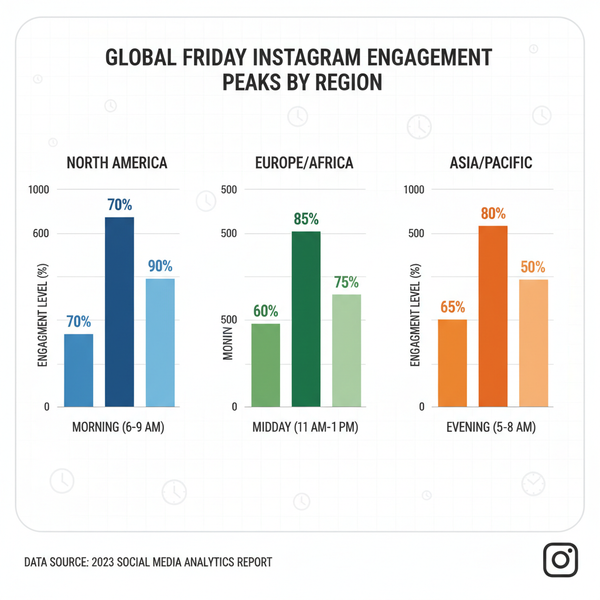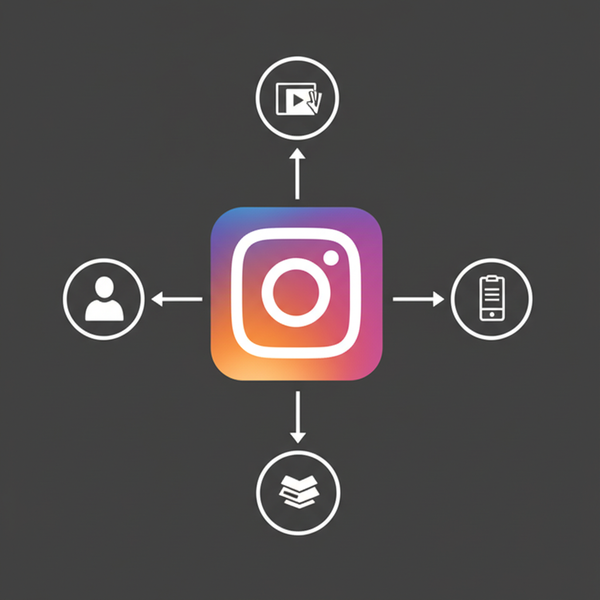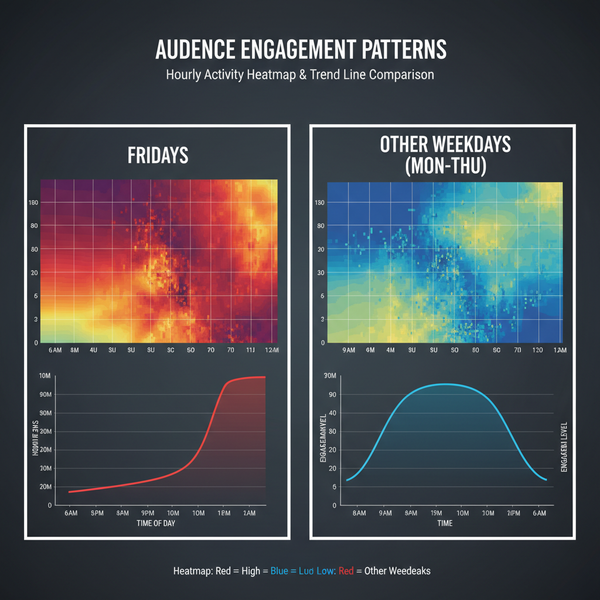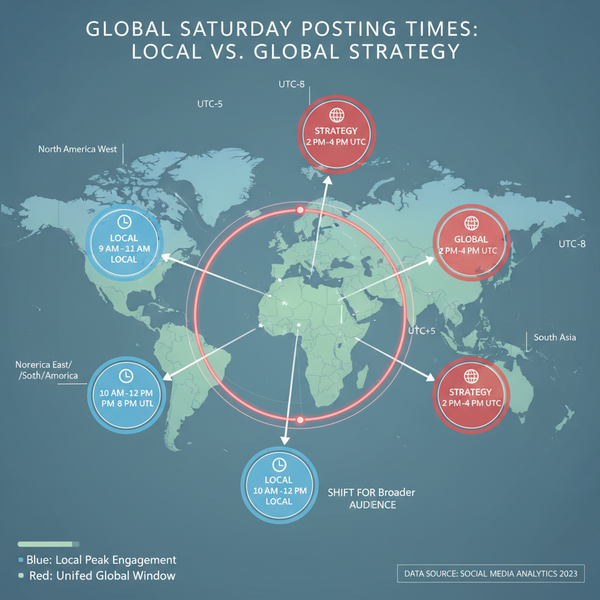How to Link Another Post in Threads: Quote, Copy Link, and Pro Tips
Learn how to link another post in Threads: quote, repost, or copy permalinks. Step-by-step for iOS, Android, and web, plus visibility rules and pro tips.
Looking to give your Threads posts clearer context without sending readers on a scavenger hunt? This formatting-first guide walks you through quoting, reposting, and pasting permalinks, plus the visibility rules that determine what your audience can actually see. You’ll also find platform‑specific steps, clean caption templates, troubleshooting checklists, and practical strategies for creators and brands.
How to Link Another Post in Threads: Quote, Copy Link, and Pro Tips
![hero]()
If you’re wondering how to link another post in Threads so your audience sees the right context without getting lost, you have a few options. This guide shows the difference between quoting, reposting, and pasting a link; the visibility rules that govern what people will actually see; and step‑by‑step methods for iOS, Android, and web. You’ll also get formatting tips, troubleshooting checklists, and strategies for creators and brands.
What “linking another post” means on Threads
On Threads, you can point people to another post in three main ways:
- Quote a post: Embed another post inside your new one with your own commentary above it.
- Repost: Share another post to your followers without adding commentary (similar to a retweet).
- Paste a link: Copy the post’s URL and paste it into your new post.
Each approach has its moment. If you’re learning how to link another post in Threads for context, quoting is usually best. If you want to amplify someone’s message quickly, repost. If you need to reference multiple posts or specific replies, paste links.
| Method | What it does | Best for | Pros | Cons |
|---|---|---|---|---|
| Quote | Embeds the original post as a card under your commentary | Adding context, debate, summaries, curating | Visual, scannable, preserves attribution | Requires a public/visible source to your audience |
| Repost | Reshares without commentary | Signal boost, quick shares, time‑sensitive posts | Fast, minimal effort | No extra context; can confuse readers |
| Paste link | Inserts the post’s permalink into your text | Referencing multiple posts or specific replies | Flexible; can list several links | Less visual; may feel “click‑dependent” |
Visibility and prerequisites
Before you link:
- Public vs. private accounts
- If the original post is public, anyone who can see your post can open the quoted or linked content.
- If the original account is private or has limited visibility, only people approved to see that account can open it. Others may see “Post unavailable.”
- Blocks and restrictions
- If the original author blocks a viewer (or you), quoting or linking may be hidden or inaccessible to those users.
- Deleted or edited posts
- A deleted post will break quotes and links. A heavily edited post may change context after you link it.
- Mobile vs. web availability
- Quoting, reposting, and copying links are available on iOS, Android, and on threads.net via desktop browsers.
- Why links can fail
- Private/deleted posts, outdated app versions, network timeouts, or trying to link a reply that no longer exists.
Method 1 (recommended): Quote a post to embed it
Quoting embeds a rich card with the original author, text, images/video, and a tap‑through to the source. It’s the clearest way to show what you’re referencing.
![diagram]()
iOS and Android
- Open the post you want to reference.
- Tap the Repost icon (two arrows forming a square) beneath the post.
- Choose Quote.
- A composer opens with the embedded post beneath your text field.
- Add your commentary, context, question, or summary.
- Optional: Add hashtags, mention users, or attach your own media.
- Tap Post.
What you’ll see:
- Your commentary appears on top.
- The embedded card shows the original post’s author, text, and media.
- Tapping the card opens the original post.
Web (threads.net)
- Go to the post you want to reference.
- Click the Repost icon under the post.
- Select Quote.
- Type your message above the embedded card.
- Click Post.
Tip: If you want to quote a specific reply rather than the top‑level post, first open that reply’s single‑view (see Method 2), then quote from there.
Method 2: Copy a Threads post’s link and paste it
Copying the permalink is useful when you want to include multiple references in one post, or when you need to point to a specific reply deep in a conversation.
iOS and Android
- Open the post (or reply) you want to link.
- Tap the Share icon or the three‑dot (•••) menu.
- Choose Copy link.
- Navigate to your composer (start a new post).
- Paste the link into your text. Add context so readers know what to expect.
- Post.
Pro move for replies:
- Tap the small timestamp on a specific reply to open that reply’s dedicated view, then use Share > Copy link. This ensures your link resolves to that exact reply.
Web (threads.net)
- Click the timestamp on the exact post or reply to open its standalone page.
- Copy the URL from the browser’s address bar, or use the Share/••• menu > Copy link if available.
- Paste into your new post and publish.
Note: Pasting a Threads URL may generate a simple preview, but it won’t always be as visually rich as a Quote. If presentation matters, prefer quoting.
Repost vs. Quote: which should you use?
- Use Repost when:
- You agree with the message as‑is and speed matters.
- You’re amplifying routine updates (e.g., event start, livestream link).
- Use Quote when:
- You’re adding analysis, corrections, options, or next steps.
- You want to invite discussion with a question or takeaway.
- You’re curating a set of community posts with commentary.
Why quoting is better for clarity:
- It bundles the source and your perspective, preventing context collapse.
- It reduces the chance readers will misattribute the idea to you or miss the original author.
Link your own earlier posts to build a series
Think of your profile as a living knowledge base. Here’s how to turn scattered posts into a series:
- Self‑quote
- Quote your earlier post to surface it with an update or a new angle.
- Reply‑chain
- Post Part 1, then reply to yourself with Part 2, and so on. Each part links naturally to the previous one and creates a navigable thread.
- Create a hub post
- Publish a single “Start here” post that quotes or links to your most useful episodes/entries. Pin it if pinning is available in your region/app version, or resurface it periodically.
Template ideas:
Series Hub: Getting Started with [Topic]
1) Overview (quote)
2) Setup Checklist (quote)
3) Troubleshooting (quote)
4) Advanced Tips (quote)Formatting for clarity
Small writing tweaks make your links far more useful.
- Write a concise intro
- In one line, explain why you’re linking and what readers will learn.
- Add a takeaway or a question
- Encourage replies: “Biggest surprise for you?” or “Which step tripped you up?”
- Minimize raw URLs
- Prefer quoting for single references. If you must paste multiple links, label them clearly.
- Accessibility
- Add alt text to any images you attach. Use descriptive anchor phrases in your text (“See the battery fix post”) rather than “click here.”
- Keep it scannable
- Use short paragraphs and bullets when listing multiple links.
Caption templates:
Context + Quote:
Here’s the setup step most people miss. Quoting the original guide so you can follow along.
Multi‑link reference:
Three fixes that solved the crash for most people:
• Fix 1 (post link)
• Fix 2 (post link)
• Fix 3 (post link)Troubleshooting
If your quote or link doesn’t work as expected, run this checklist.
- Confirm visibility
- Is the source post public? Has it been deleted? Are you or your audience blocked?
- Update the app
- Install the latest Threads update on iOS/Android. Older versions can mis-handle embeds.
- Clear cache/restart
- Force‑quit the app and reopen. On web, hard‑refresh the page or try an incognito window.
- Test on web
- Paste the link into a desktop browser. If it fails there, the source is likely unavailable.
- Graceful fixes
- If the target disappears, edit your post if possible to add a note, or reply to your own post with an update: “Original post was removed; summary here:” and include a relevant replacement.
Common symptoms and fixes:
| Symptom | Likely cause | Quick fix |
|---|---|---|
| “Post unavailable” under your quote | Private/deleted post or viewer lacks permission | Confirm visibility; choose a public source or summarize instead |
| Link opens but wrong reply shows | Linked top‑level post, not the reply | Open the reply’s timestamp, copy that permalink, and update |
| No preview appears for pasted URL | App limitation or network hiccup | Use Quote instead, or repost and add context |
| Tap‑through works on your device but not others’ | Audience lacks access (private account, regional limits) | Provide a screenshot with alt text and a summary |
Strategy for creators and brands
Once you know how to link another post in Threads effectively, you can turn it into a system.
- Curate community posts with quotes
- Highlight customer projects, media mentions, or expert tips. Add one‑line context and credit the creator.
- Turn FAQs into linked reference threads
- Quote your canonical answers so your team can point people there. Keep the hub post updated.
- Time and frequency
- Space out cross‑links so your feed isn’t only meta‑content. Tie quotes to moments: product updates, launches, events, or weekly roundups.
- Lightweight ways to gauge impact
- Track replies, reposts, and follows on linked posts before/after you quote them.
- Watch qualitative signals in comments (“Found via your roundup!”).
- Keep a simple spreadsheet noting date, linked post, and engagement delta, since Threads doesn’t provide native click‑through analytics for internal links.
- Respect context and consent
- When quoting user content, ensure it’s public and be mindful of sensitive topics. If in doubt, ask permission.
Quick FAQ
- What’s the best way to link a single post with commentary?
- Quote it. It’s the most readable and resilient method.
- How do I link to a specific reply?
- Open the reply’s timestamp to get its standalone view, then copy the link or quote from there.
- Why does my link show “Post unavailable” for some people?
- They likely can’t view the source (private account, deleted post, or blocks).
- Can I link multiple posts in one update?
- Yes. Paste multiple permalinks and label them. Or publish a hub post that quotes key entries.
Mastering how to link another post in Threads—especially via quoting—keeps your audience oriented, credits original creators, and turns your profile into a navigable resource. Start with quotes for clarity, use reposts for quick boosts, and fall back to pasted links when you need precision.
Summary
Quoting embeds the original post directly under your commentary, making context clear and attribution automatic. Reposts work for fast amplification, while pasted permalinks are best when you need to reference multiple posts or a precise reply. Follow the visibility rules, label links clearly, and use the troubleshooting checklist to resolve common failures so your audience consistently lands on the right content.