How to Link Two Instagram Accounts Easily
Learn how to link two Instagram accounts for seamless switching, manage each profile independently, and keep your accounts secure and updated.
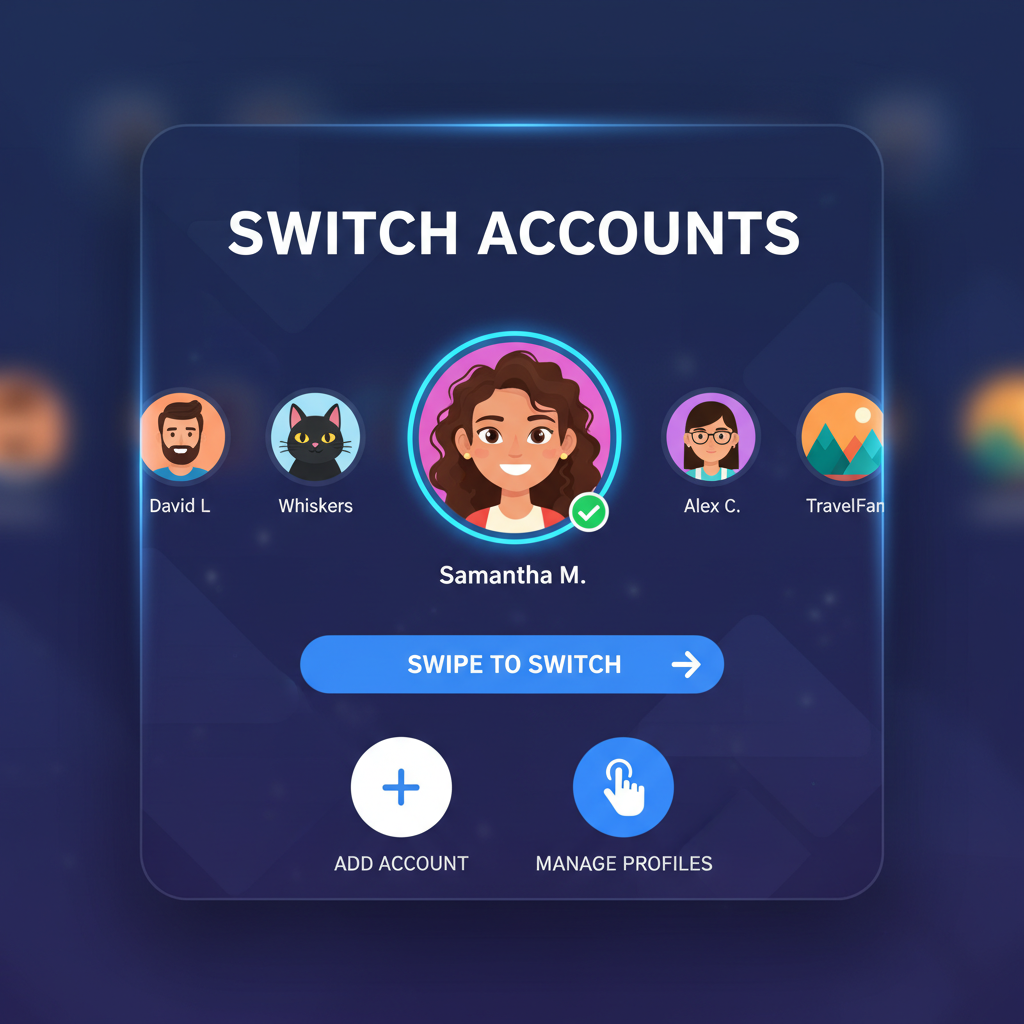
How to Link Two Instagram Accounts Easily
Instagram is one of the most popular social media platforms worldwide, and managing multiple profiles is now common — whether for personal projects, brand promotion, or creative side hustles. If you’ve ever wondered how to link two Instagram accounts for fast switching without constant logins, Instagram’s multi-account feature makes it simple.
In this step-by-step guide, you’ll learn exactly how to link accounts on Instagram, how to switch between them instantly, and how to manage each profile efficiently while keeping security in check.
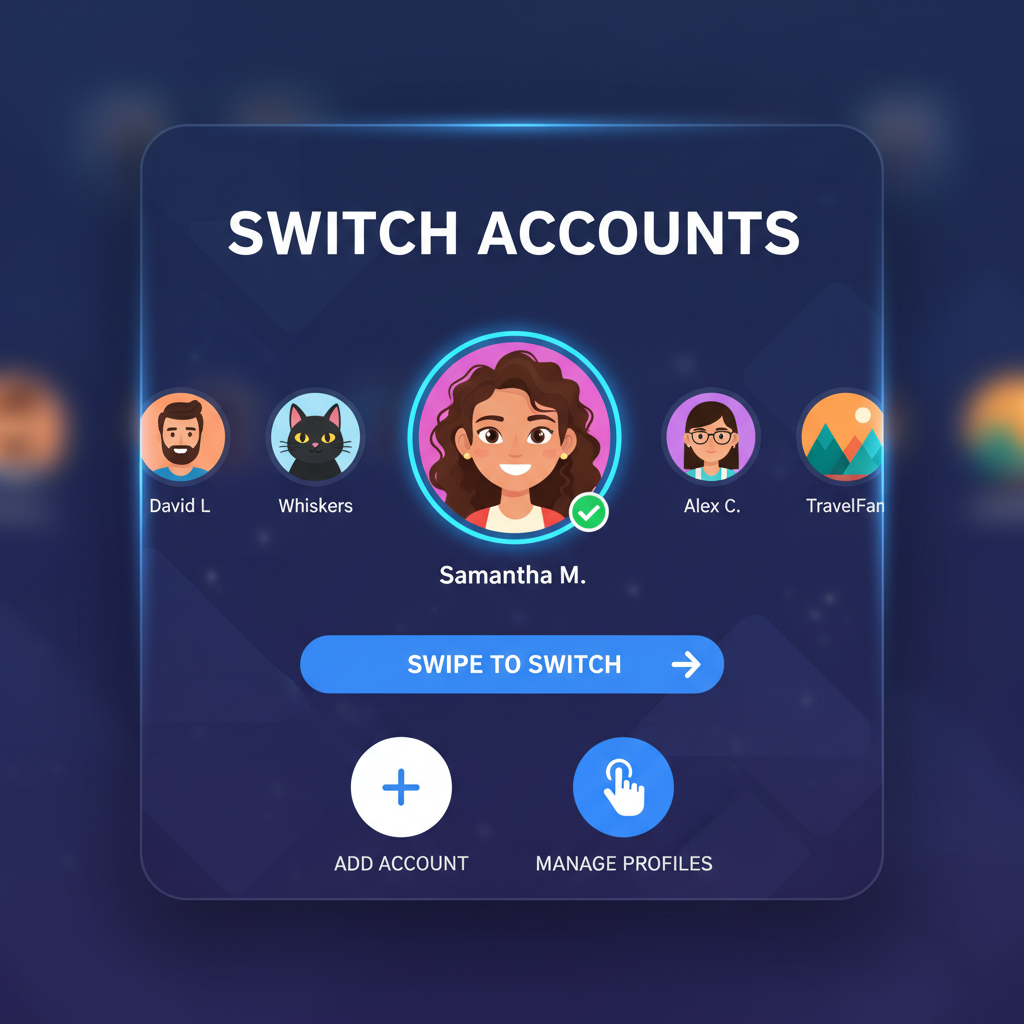
---
Understanding Instagram’s Multi-Account Feature and Limitations
Instagram allows you to add and manage up to five accounts on one device without logging out every time. This is achieved through its multi-account login feature.
However, there are important limitations:
- Maximum of five accounts actively logged in per device.
- Notifications are per account — they are not merged or shared.
- Linking does not merge followers, posts, or direct messages.
- Each account remains fully independent on Instagram’s servers.
Knowing these constraints will help you plan content distribution and communication across multiple accounts more effectively.
---
Confirm Account Ownership and Use Unique Contact Details
Before linking accounts, ensure:
- Ownership — Never attempt to link someone else’s account without permission.
- Unique email or phone number — Each account must have its own recovery contact.
- Updated recovery info — Keep phone numbers and emails current to prevent lockouts.
This safeguards your accounts and ensures you can recover access quickly if necessary.
---
Update Instagram App to the Latest Version
To avoid compatibility issues during linking:
- Open the App Store (iOS) or Google Play Store (Android).
- Search for Instagram and check if updates are available.
- Install the latest version before proceeding.
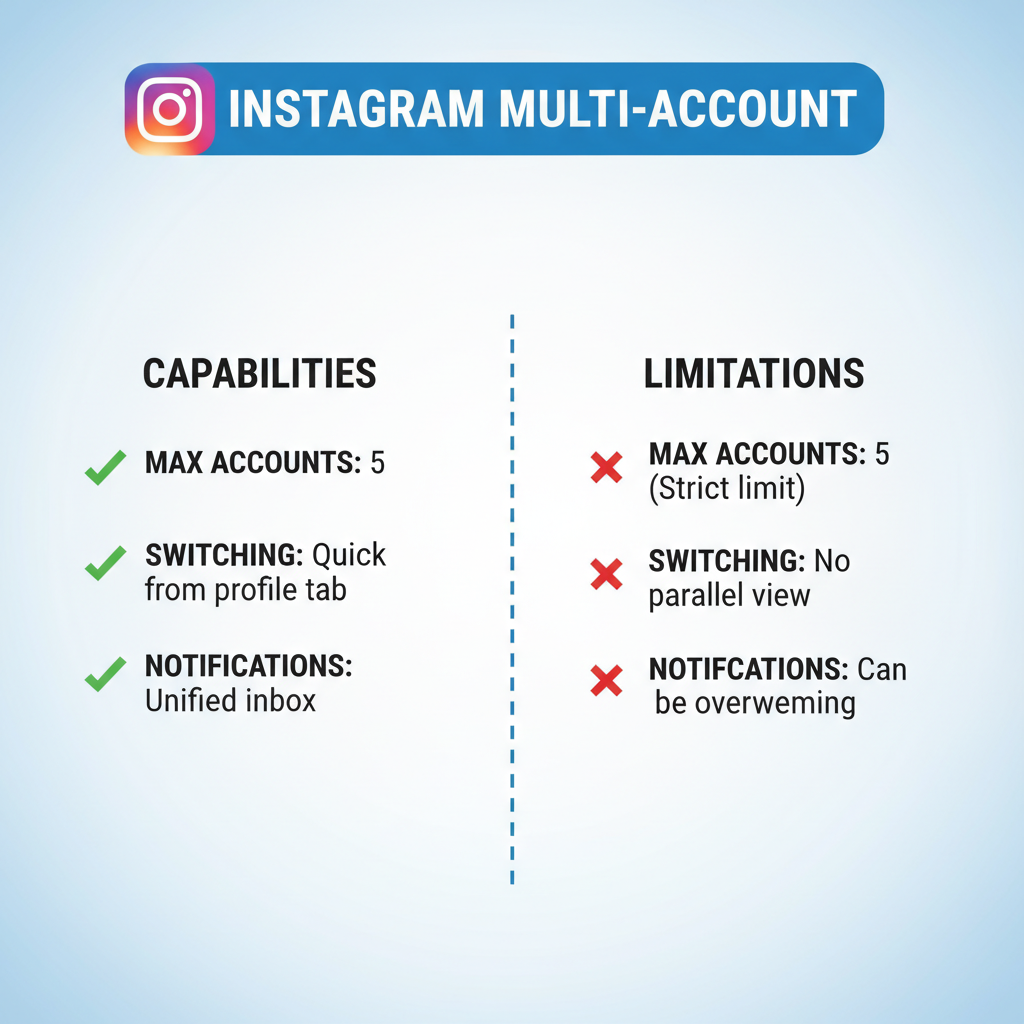
Working with the most recent app version ensures all multi-account features function correctly and prevents glitches during login or switching.
---
Access Instagram Settings and Add a Second Account
After confirming updates, follow these steps:
- Open Instagram and log into your main account.
- Tap the profile icon in the bottom right.
- Tap the hamburger menu (☰) in the top right corner and select Settings.
- Scroll to find Add account or Log into existing account — wording may differ slightly depending on your app version.
---
Link Accounts via the In-App Login Process
To complete the link:
- Tap Add account → Log into existing account.
- Enter the username and password for your other account.
- Instagram will store both accounts for switching without repeated logins.
> Note: Linked accounts are maintained locally on your device session. Instagram’s systems keep accounts separate; linking doesn’t merge them.
Example:
Account1: mypersonal_gram
Account2: mybrand_page
## Linked on your device:
Switch instantly without typing passwords.---
Enable Quick Account Switching
Once both accounts are linked:
- Tap your profile picture.
- Long-press it or tap your username at the top.
- A drop-down will list all linked accounts — select the one you want.
Switching is immediate unless you log out or change your password.
---
Manage Notifications and Privacy for Each Account Separately
Every Instagram account maintains individual settings:
- Push Notifications: Go to Settings → Notifications within each account.
- Privacy Controls: Adjust profile visibility, story settings, and comment filters separately.
This allows you to tailor notification frequency and privacy for specific audiences — for example, higher responsiveness for business profiles, minimal alerts for personal pages.
---
Troubleshooting Common Multi-Account Issues
Below are common problems you may encounter, along with causes and solutions:
| Issue | Possible Cause | Solution |
|---|---|---|
| Login Error | Incorrect password or outdated app | Reset password; update app |
| Account Not Found | Typo in username or deactivated account | Verify username; reactivate account if applicable |
| Misplaced Credentials | Saved password removed from device | Re-enter credentials; save password again |
| Switch Failure | Session expired | Log in again to refresh session |
---
How to Unlink Instagram Accounts
To unlink accounts when no longer needed:
- Open Settings within Instagram.
- Select Log Out of Account for the account to remove.
- Choose Log out of all accounts if you wish to clear all sessions.
Your accounts will remain active on Instagram but won’t be tied together in your app session. For safety, consider updating passwords afterward.
---
Best Practices for Managing Multiple Instagram Accounts
To get the most from linked accounts:
- Plan Content Ahead: Use Meta Business Suite, Buffer, or Later to schedule posts across profiles.
- Align Branding: Keep profile photos, bios, and tone consistent with your brand identity.
- Check Analytics Regularly: Review Insights for each account to track engagement trends.
- Secure Credentials: Store logins in a password manager.
- Differentiate Content: Maintain unique themes or audience focus for each profile.
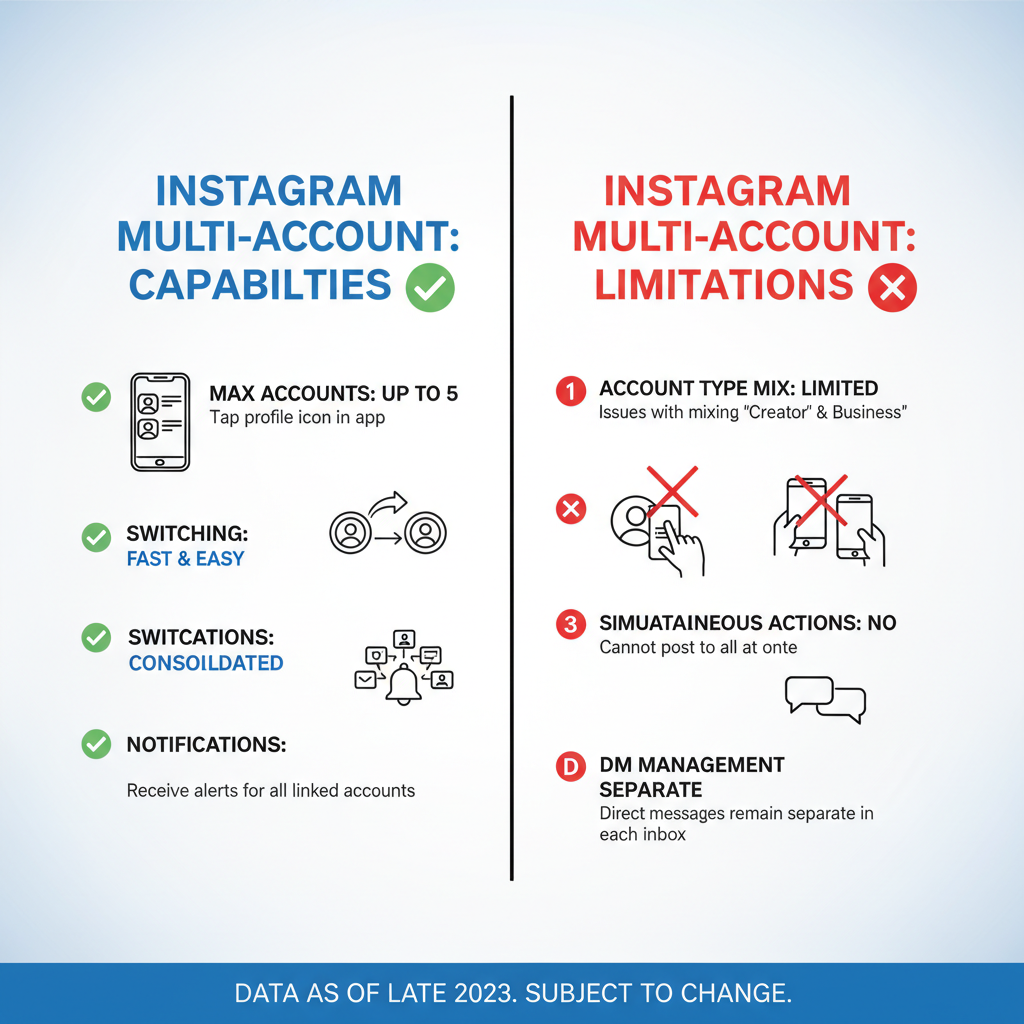
---
Summary and Next Steps
Mastering how to link two Instagram accounts can greatly streamline managing multiple profiles. With Instagram’s multi-account feature, you can switch between work, personal, and niche accounts in seconds.
Follow the step-by-step process above, keep your app updated, and maintain strong security practices. With linked accounts, coordinated scheduling, and focused branding, you’ll enhance your Instagram workflow and engagement.
Ready to optimize your Instagram management? Start linking your accounts today and enjoy seamless switching to grow your presence faster.



