How to Link Your Instagram Account to Other Platforms
Learn how to link your Instagram account to Facebook, TikTok, Twitter, Pinterest, YouTube, and business tools to streamline posting and analytics.

How to Link Your Instagram Account to Other Platforms
Instagram has evolved into far more than a photo-sharing app — it’s now a central hub for creators, brands, and businesses. Knowing how to link your Instagram account to other platforms (often searched as IG link account) can help you streamline content distribution, enhance analytics, and maximize your reach.
This comprehensive guide explains why linking matters, step-by-step linking instructions, and how to troubleshoot common issues. By the end, you’ll be equipped to link Instagram confidently to Facebook, TikTok, Twitter/X, Pinterest, YouTube, and business tools.

---
Why Linking Your Instagram Account Matters
When you link Instagram with other platforms, you unlock several valuable capabilities:
- Cross-platform posting
- Save time by sharing content from Instagram directly to other social networks or tools.
- Enhanced analytics
- Gain deeper insights into audience engagement through connected business tools.
- Integrated ads management
- Manage ads seamlessly across connected accounts within Meta’s ecosystem.
- Stronger brand consistency
- Maintain uniform messaging and visuals across your networks.
---
Prerequisites Before Linking
Before you begin, check the following:
- Updated Instagram App
- Make sure you have the latest version to avoid compatibility issues.
- Correct Login Credentials
- Have usernames and passwords ready for each platform you plan to link.
- Permissions & Access
- Confirm you have admin or owner access for business pages or profiles.
- Stable Internet Connection
- Linking requires uninterrupted connectivity for smooth syncing.
---
Linking Instagram to Facebook
Instagram and Facebook feature deep integration courtesy of Meta. Here’s how to link them:
In the Instagram App
- Open Instagram on your smartphone.
- Navigate to Settings → Account → Sharing to Other Apps.
- Select Facebook.
- Log in to your Facebook account.
- Choose the Facebook Page or Profile you want to connect.
- Confirm and save.
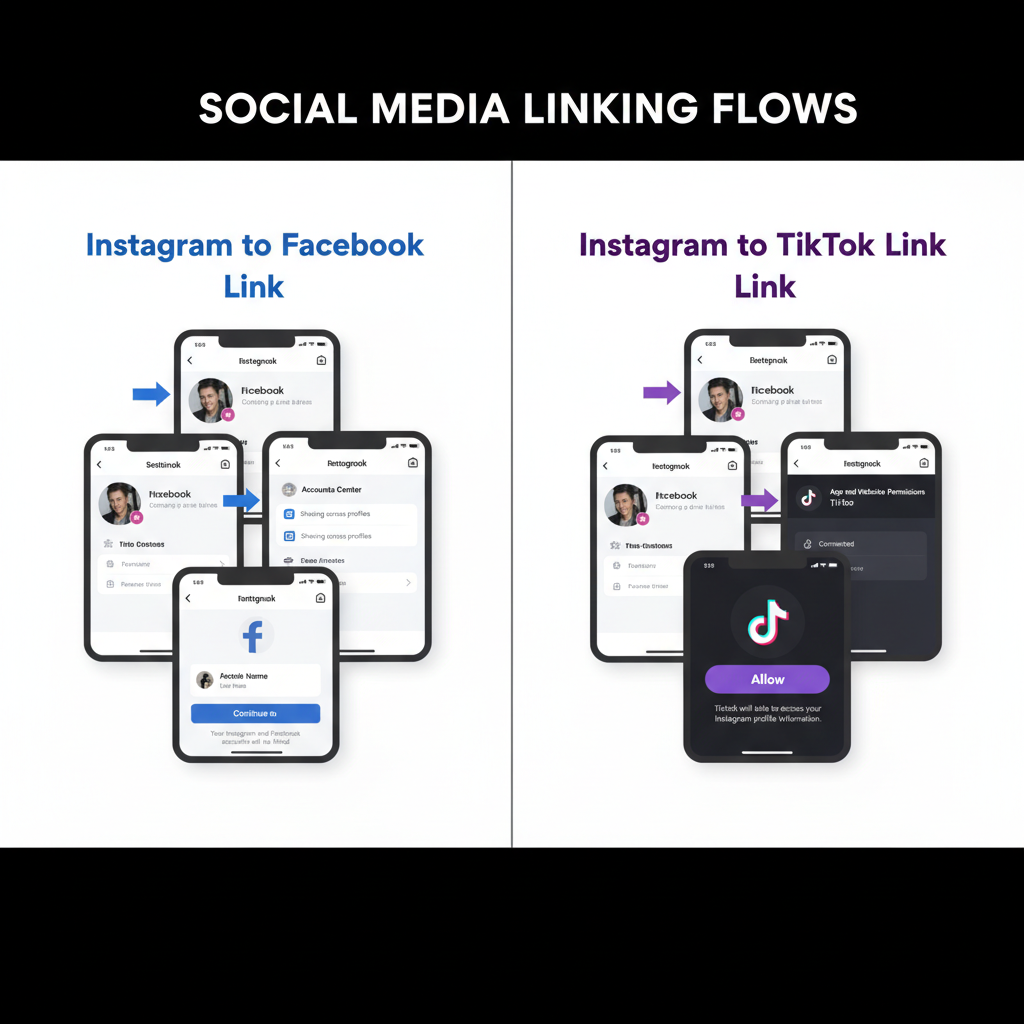
On Desktop
- Go to instagram.com and log in.
- Click your profile icon and choose Settings.
- Under Linked Accounts, select Facebook.
- Log in to Facebook and grant permissions.
- Choose the desired Page or Profile.
Pro Tip: For business accounts, linking to a Facebook Page is essential to run ads effectively.
---
Linking Instagram to Other Social Platforms
A broader content strategy involves connecting Instagram with various social apps.
TikTok
- Instagram doesn’t allow direct cross-posting to TikTok.
- You can manually share by downloading your Instagram video and uploading it to TikTok, or use a scheduling tool that supports both.
Twitter/X
- Download your Instagram content or use a third-party automation tool.
- Sign in to the tool with both accounts.
- Set rules to auto-post Instagram content to Twitter/X.
- Use the Pinterest app or desktop site to create pins.
- Upload images directly from your Instagram gallery or link to your Instagram post URL.
YouTube
- YouTube doesn’t directly sync with IG.
- Cross-promote via Instagram Stories or your bio link using services like Linktree.
---
Linking Instagram in Business Tools
Businesses often integrate Instagram with tools for selling, tracking, and scheduling posts.
Shopify Integration
- Go to Shopify Admin → Sales Channels → Instagram.
- Log in with your Instagram account.
- Enable product tagging via Facebook Commerce Manager.
Meta Business Suite
- Log into Meta Business Suite.
- Under Settings → Business Assets, add your Instagram account.
- Manage posts, messages, and ads from one dashboard.
Scheduling Apps (Hootsuite, Buffer, Later)
- Sign up or log in to the app.
- Add Instagram as a new channel.
- Authenticate via official API prompts.
---
Troubleshooting Common Linking Issues
If something goes wrong, try:
| Issue | Possible Cause | Solution |
|---|---|---|
| Error message during linking | Outdated app or incorrect credentials | Update app and verify logins |
| Permissions denied | Not an admin on Facebook Page | Switch to admin account or request access |
| Mismatched accounts | Wrong profile connected | Unlink and relink the correct account |
---
Privacy and Security Considerations
Linking accounts involves data sharing between platforms. To stay secure:
- Review permission prompts carefully before accepting.
- Use strong, unique passwords for each account.
- Enable two-factor authentication (2FA) for extra security.
- Regularly review linked app permissions in account settings.
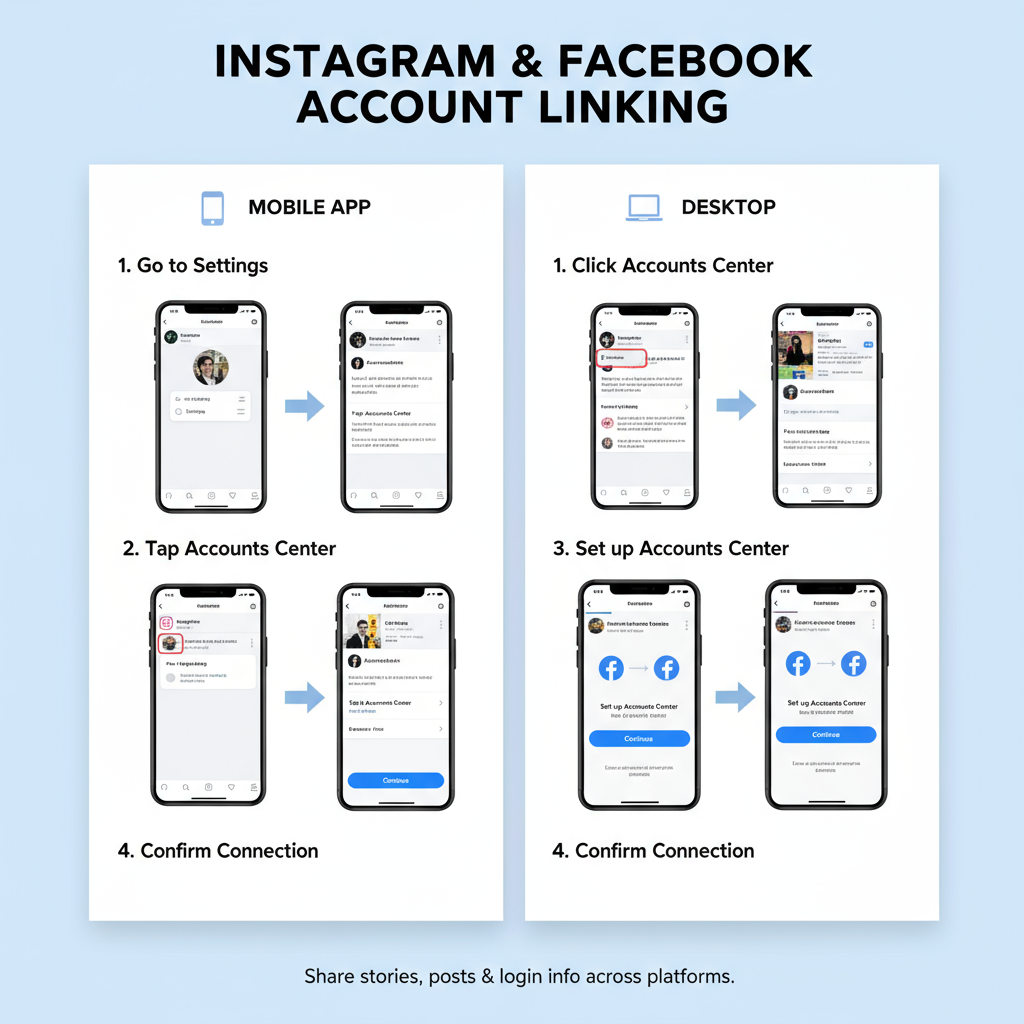
---
Tips to Maximize Benefits After Linking
Once linked, harness the connection to grow your audience:
Automate Sharing
- Enable auto-posting to save time.
Cross-Promotion Strategies
- Post teaser clips on TikTok linking to full videos on Instagram.
- Pin Instagram posts to niche Pinterest boards.
Ad Targeting
- Use Meta Ads Manager to target audiences across Facebook and Instagram simultaneously.
---
How to Unlink or Switch Linked Accounts
Need to unlink or switch accounts? Follow these steps:
- Open Instagram Settings → Account → Sharing to Other Apps.
- Select the linked platform.
- Tap Unlink or Remove.
- To switch accounts, unlink the old one and then relink the new account.
---
Final Checklist for a Successful IG Link Account Setup
Before finishing, confirm that:
- Your app is updated to the latest version.
- Correct accounts are linked and verified.
- Permissions are granted for content sharing, messaging, and ads.
- Security settings (2FA, passwords) are reviewed.
- A test post was successfully shared across platforms.
---
By following this guide, you can seamlessly link your Instagram account to other platforms, optimize performance, and retain full control over your privacy and brand image. Multi-platform integration is essential for modern digital marketing — start connecting today to expand your reach, streamline workflows, and unlock new growth opportunities.



