How to Log Into Another IG Account on Any Device
Learn how to log into another Instagram account on iOS, Android, mobile browser, or desktop, plus tips for secure account management and switching.

Understanding Instagram’s Multiple Account Feature
Instagram’s multiple account login feature allows you to sign in to and manage more than one account from a single device without repeated logouts. This is ideal if you operate personal, business, or niche accounts and want to switch between them quickly without multiple devices or browsers.
Seamlessly available on both iOS and Android, it also supports mobile browser and desktop login—though the experience may differ slightly across platforms.

---
Check App Version and Update if Needed
Before you try to learn how to log into another IG account, ensure your Instagram app is up-to-date. Updates often deliver crucial security patches and multi-account improvements.
To update:
- iOS: Open the App Store → Tap your profile icon → Scroll to pending updates.
- Android: Open Google Play Store → Tap your profile → Manage apps & device → Check for Instagram updates.
> Running an outdated app may limit or break the option to add and switch accounts.
---
Steps to Log Into an Additional Account via the Mobile App
The process varies slightly between iOS and Android, but the logic is the same.
On iOS
- Open Instagram.
- Go to your profile.
- Tap your username (top of the screen).
- Select Add Account.
- Tap Log Into Existing Account.
- Enter the username and password → Log In.
On Android
- Open Instagram.
- Go to your profile.
- Tap the menu (☰) → Settings and Privacy.
- Scroll to Add Account or Log Into Existing Account.
- Enter credentials → Log In.
Once added, accounts remain linked for fast switching.
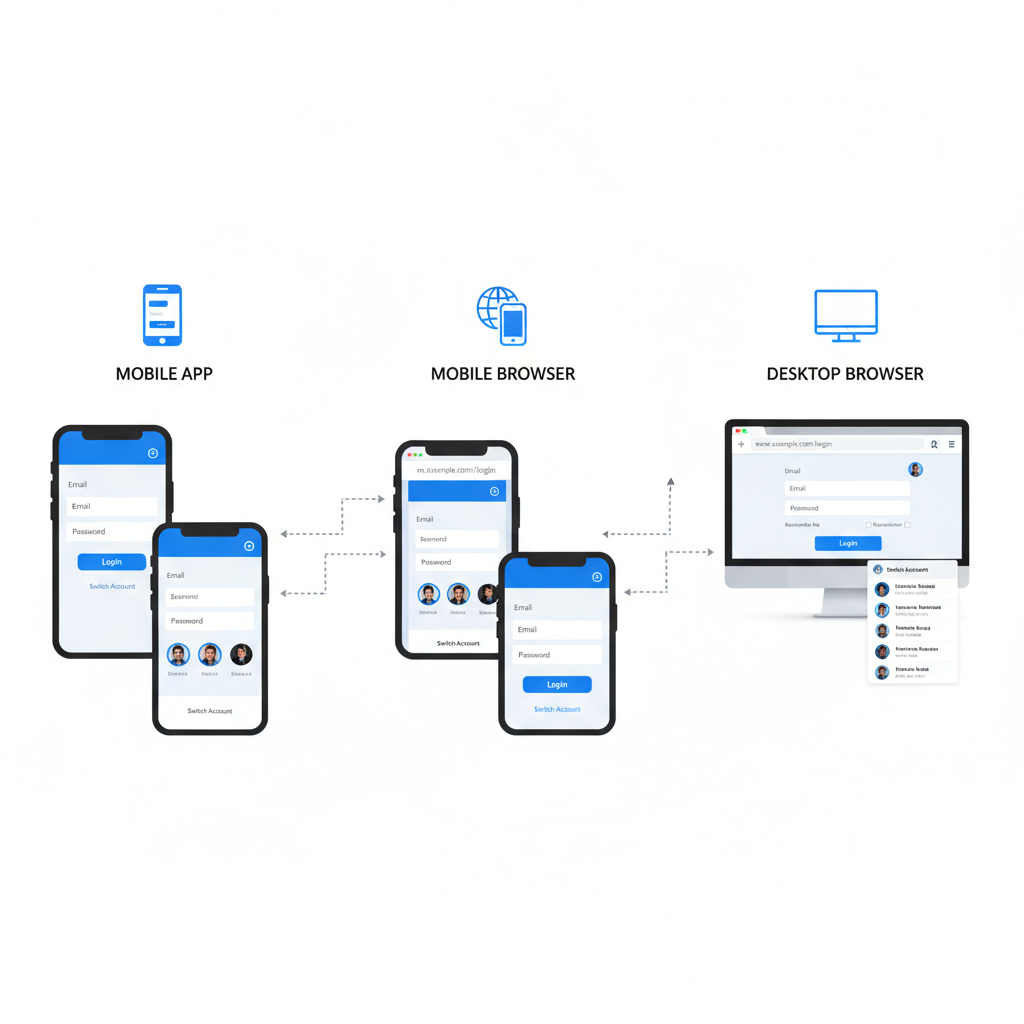
---
Switching Between Linked Accounts
When accounts are linked:
- Tap your username on your profile and choose the other account.
- Or long-press your profile picture in the bottom bar (in newer versions).
No password re-entry is needed unless you log out completely.
---
Logging In via Mobile Browser
If you skip the app or need to troubleshoot:
- Open your mobile browser (Chrome, Safari, Firefox).
- Visit Instagram.com.
- Log out of your current profile or open Incognito/Private Mode.
- Enter login details for the other account.
> Incognito mode avoids accidental auto-logins from saved data.
---
Logging In via Desktop Browser
On a computer:
- Go to Instagram.com.
- Log out if necessary.
- Click Log In and input your details.
- For multiple simultaneous logins, use separate browser profiles (e.g., Chrome profiles, Firefox containers).
---
Securely Adding and Removing Accounts
Adding Accounts
- Only use the official Instagram app or site.
- Avoid logging in on public Wi-Fi.
Removing Accounts
- Visit your profile.
- Go to Settings → Logins → Log out of [username].
- Select Log out and remove account to clear saved credentials.
Logging out does not delete an account—only removes it from your device.
---
Tips to Manage Multiple Instagram Accounts Effectively
To minimize mix-ups:
- Profile pictures: Choose distinct, easy-to-recognize images.
- Clear usernames: Keep them relevant (e.g. “_brandname_official”).
- Custom notifications: Turn off unnecessary alerts.
- Scheduling tools: Use Meta Business Suite or similar for posting plans.
| Tip | Benefit |
|---|---|
| Unique profile pics | Quickly spot the right account |
| Custom notifications | Reduce distractions from alerts |
| Organized naming | Lower risk of posting errors |
| Scheduling tools | Coordinate content across accounts |
---
Common Login Issues and Quick Fixes
Even if you know how to log into another IG account, you may face:
- Incorrect password: Reset via Forgot password?.
- Two-factor authentication errors: Have your method ready (SMS, authenticator app, backup codes).
- Session errors: Log out of all accounts, clear the app cache, then log in again.
- Account lock: Follow on-screen identity verification steps.
---
Security Best Practices for Multiple IG Accounts
Safety is critical—especially for business or influencer accounts.
Recommendations:
- Enable two-factor authentication on all accounts.
- Do not save passwords on shared devices.
- Regularly check Instagram’s Login Activity.
- Revoke suspicious third-party app access.
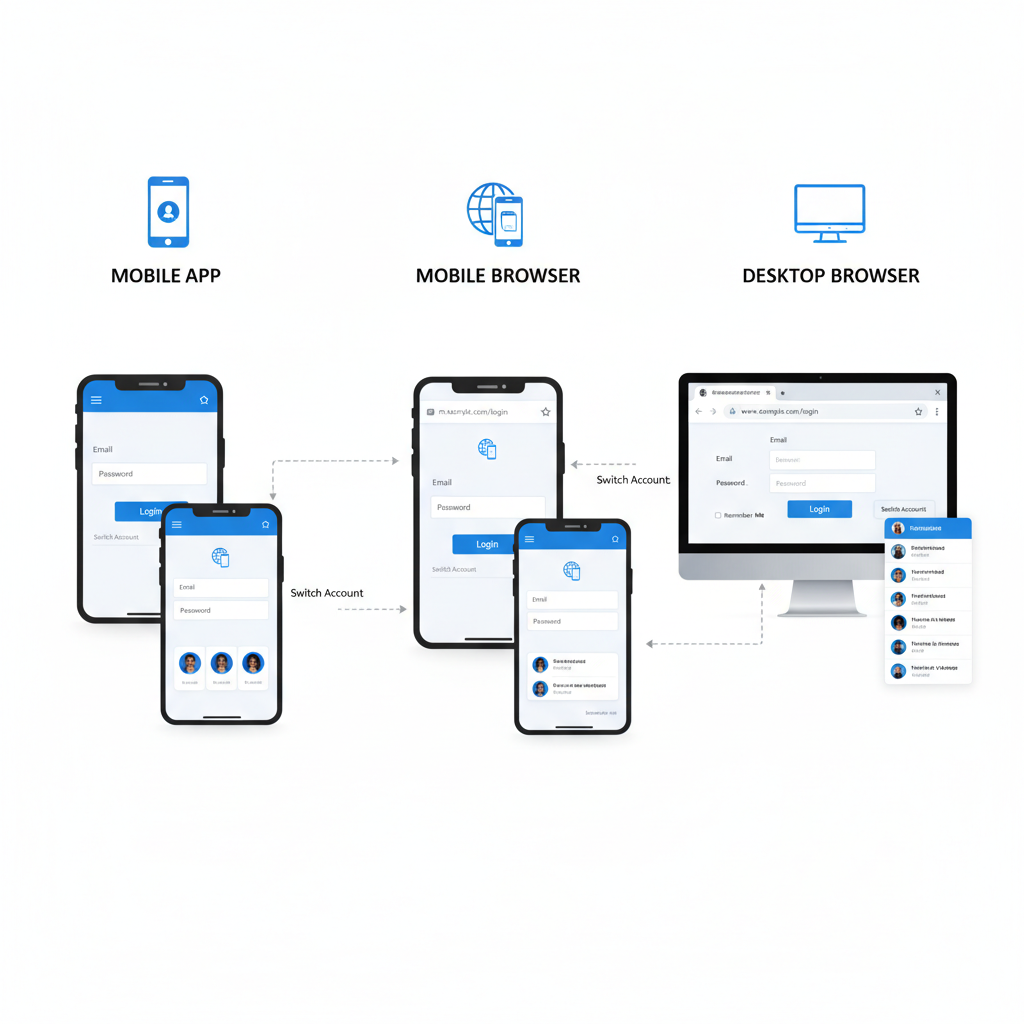
If you lose a device, change all passwords immediately and log out remotely via Login Activity.
---
Summary
Mastering how to log into another IG account—whether via mobile app, web browser, or desktop—allows you to manage various profiles efficiently. Use Instagram’s built-in switching tools, keep your app updated, and adopt security best practices to avoid breaches or mix-ups.
Ready to streamline your social media management? Update your app, link your accounts, and start switching seamlessly today.


