How to Log Out of Twitter (X) on Any Device: Step-by-Step Guide and Security Tips
Learn how to log out of Twitter (X) on iPhone, Android, and desktop. Step-by-step paths, log out everywhere, manage multiple accounts, plus security tips.
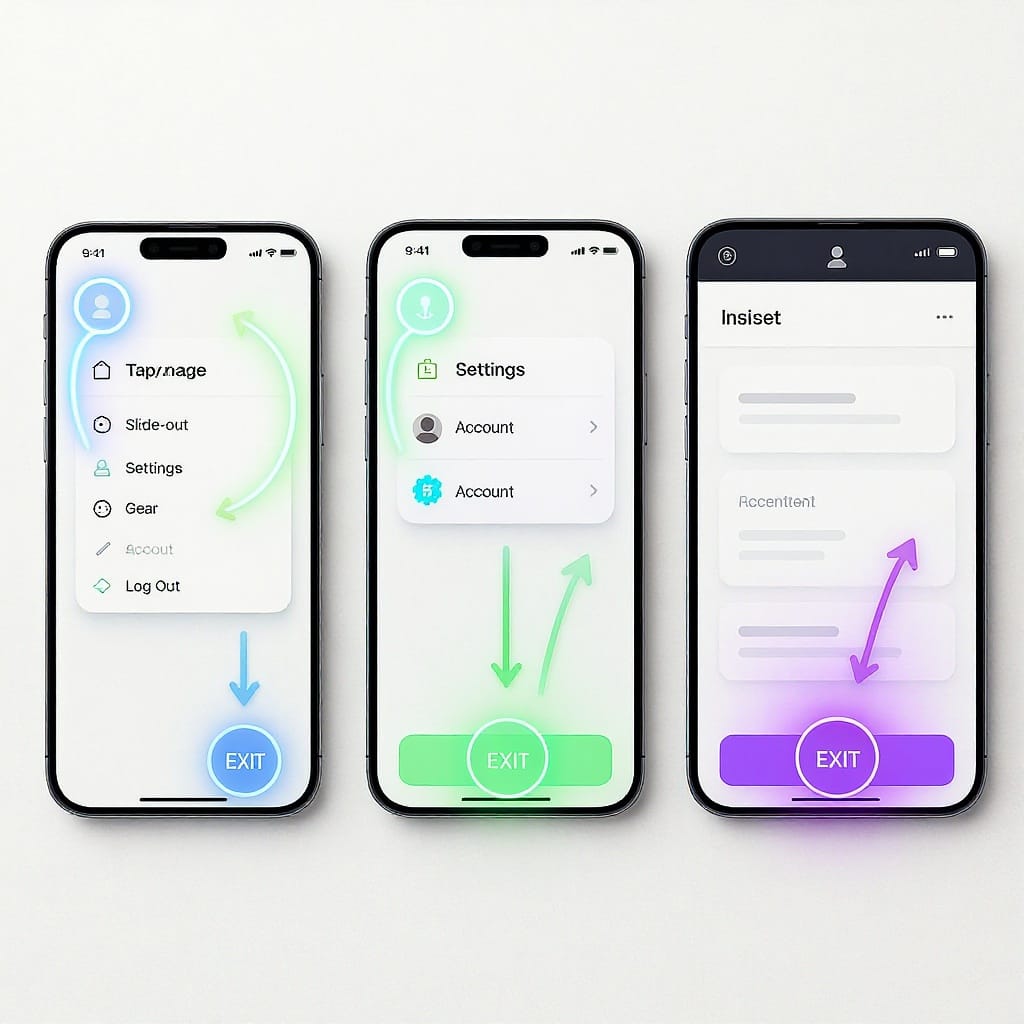
How to Log Out of Twitter (X) on Any Device: Step-by-Step Guide and Security Tips
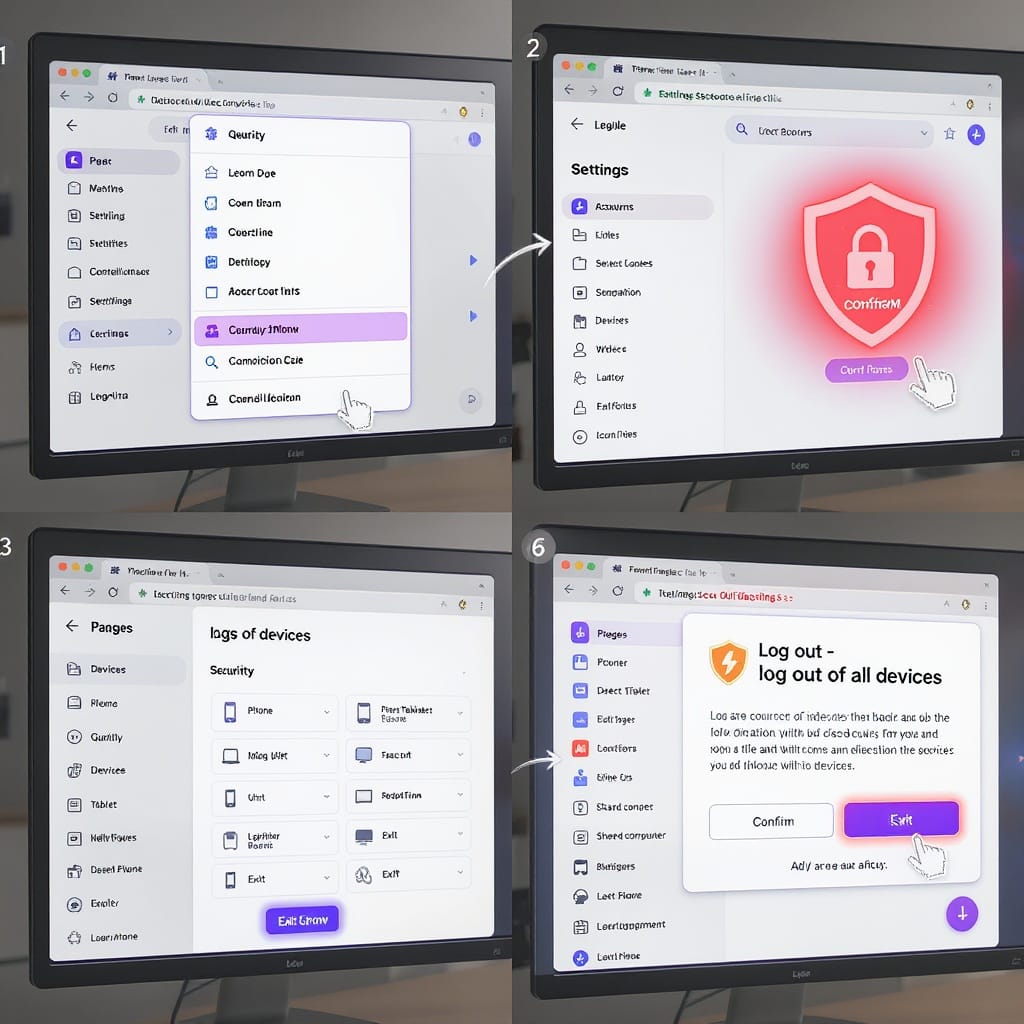
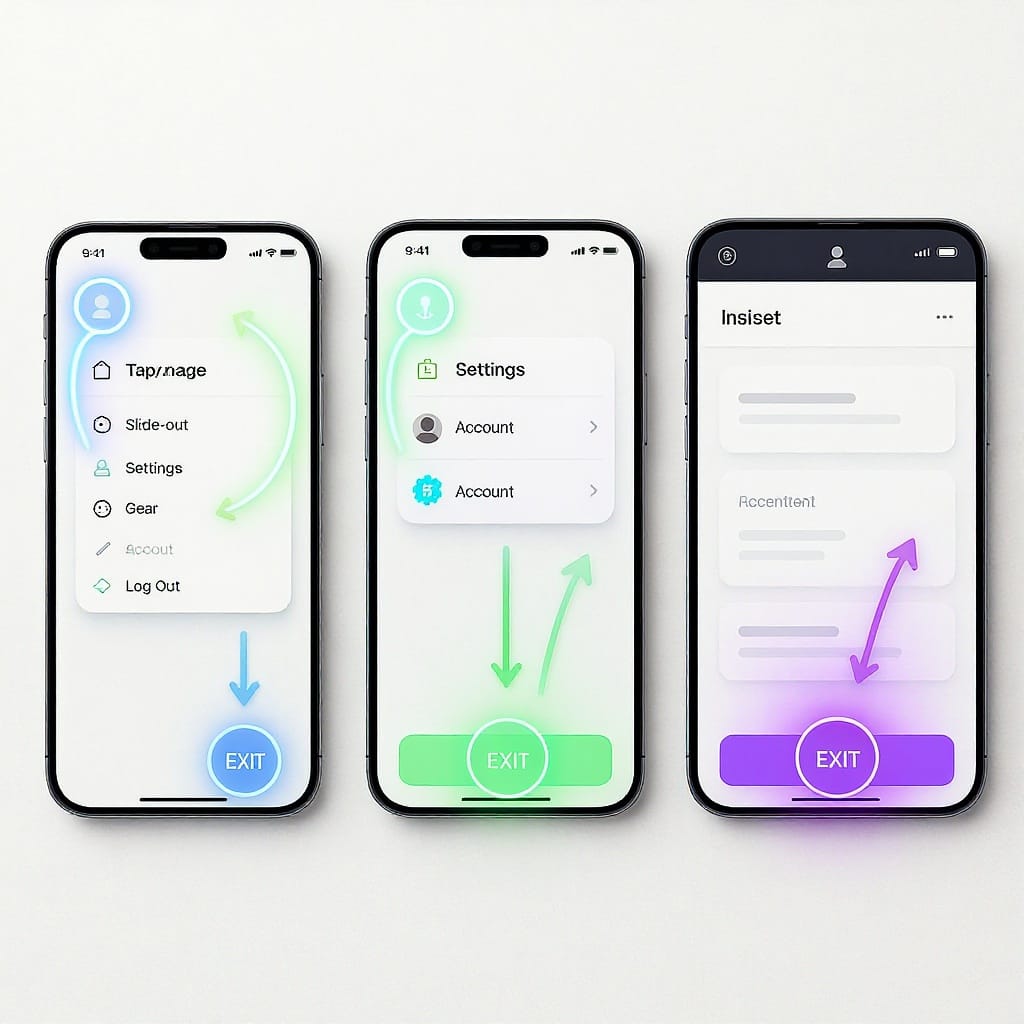
X (formerly Twitter) has shuffled a few menus over time, so it’s easy to wonder, “how do you log off twitter?” Whether you’re switching devices, sharing a phone, or tightening security, logging out properly protects your privacy and reduces the chance of account hijacking. This guide shows you where the Log out option lives on iPhone/iPad, Android, and desktop web, plus how to log out of all devices at once, handle multiple accounts, revoke third‑party access, and fix common sign-out issues.
Why Logging Out Matters
- Protects your privacy on shared or borrowed devices
- Reduces the risk of account hijacking from lingering sessions
- Stops background session tracking when you’re not using X
- Avoids accidental posts from the wrong account (multi-account users)
- Helps reset push notifications and fix glitchy timelines
The Quick Answer: Where Log Out Lives Now
You’ll generally find Log out inside Settings:
Profile menu > Settings and privacy > Your account > Log outNotes:
- Some builds show “Settings and Support” first; open that to reveal “Settings and privacy.”
- On desktop, you may open the profile avatar menu or the “More (…)” sidebar menu first.
Fast Reference: Log Out Location by Platform
| Platform | Open Menu | Path to Log out | Alternate Labels/Notes |
|---|---|---|---|
| iPhone/iPad (iOS) | Tap profile photo (top-left) | Settings and privacy > Your account > Log out | May need to tap “Settings and Support” to reveal “Settings and privacy” |
| Android | Tap profile photo (top-left) | Settings and privacy > Your account > Log out | Sometimes behind the three-dot menu in “Your account” |
| Desktop Web | Click profile avatar or “More (…)” in the left sidebar | Settings and privacy > Your account > Log out | Each browser profile/private window is its own session |
iPhone/iPad (iOS) App: Exact Steps
- Open the X app.
- Tap your profile photo (top-left) to open the side menu.
- Tap Settings and privacy.
- If you see “Settings and Support,” tap it to reveal “Settings and privacy.”
- Go to Your account.
- Tap Log out.
- Confirm when prompted.
Tips:
- Can’t find it? Use the search bar in Settings (if available) and type “Log out.”
- If the app freezes on confirm, force-quit X, relaunch, and try again on Wi‑Fi.
Android App: Exact Steps
- Open the X app.
- Tap your profile photo (top-left) to open the side menu.
- Tap Settings and privacy.
- If you see “Settings and Support,” expand it to reveal “Settings and privacy.”
- Open Your account.
- Tap Log out.
- In some builds, tap the three-dot menu ⋮ in “Your account” to find Log out.
- Confirm to sign out.
Tips:
- If Log out isn’t visible, update the app from the Play Store.
- Still stuck? Clear app cache: Settings > Apps > X > Storage & cache > Clear cache (and if needed, Clear storage).
Desktop Web (x.com): Exact Steps
- Visit x.com and sign in if needed.
- In the left sidebar:
- Click your profile avatar, or
- Click More (…) and choose Settings and privacy.
- In Settings and privacy, open Your account.
- Click Log out.
- Confirm when prompted.
Working across profiles:
- Each browser profile has its own session. Log out in every profile you use (e.g., Chrome Person 1/2, Firefox containers).
- Private/incognito windows are separate. Close the window to end that session, but also log out in regular windows if you were signed in there too.
- If multiple browsers are signed in (e.g., Chrome + Safari), log out in each.
Log Out of All Devices at Once
If you’ve used public computers, lost a phone, or suspect your account is open elsewhere, end other sessions centrally:
- Go to Settings and privacy.
- Tap/Click Security and account access.
- Choose Apps and sessions.
- Open Sessions.
- Select Log out of all other sessions.
- Confirm.
When to also change your password:
- If you think someone knows your password.
- If sessions keep reappearing.
- If you use third‑party apps that might be holding tokens.
Changing your password invalidates many existing sessions and tokens, especially when you choose the option to log out everywhere (when presented). After changing the password, repeat the “Log out of all other sessions” step to be safe.
Managing Multiple Accounts: Switch vs Log Out
X lets you add multiple accounts to the same app:
- Switch accounts:
- Tap your profile photo, then long-press or tap your username to see added accounts.
- Select the account you want to use.
- Add another account:
- In the profile menu, tap the caret or “Add an existing account,” then sign in.
- Log out a specific account:
- Switch to the target account first.
- Go to Settings and privacy > Your account > Log out.
- This signs out only the current account, keeping others signed in.
Avoid accidental sign-out of all profiles:
- Don’t use “Log out of all other sessions” unless you truly need it.
- Confirm you’re on the correct account before you press Log out.
Revoke Third‑Party Access and SSO
Even after you log out, connected apps may retain tokens. Clean them up:
- Open Settings and privacy.
- Go to Security and account access > Apps and sessions.
- Tap Connected apps.
- Review the list and revoke any app you don’t recognize or no longer use.
If you sign in with Google or Apple:
- Visit your Google Account > Security > Third‑party access and remove X if needed.
- Visit your Apple ID (appleid.apple.com) > Sign‑In & Security > Sign in with Apple and manage/revoke.
- Why this matters: SSO can reauthorize sessions quickly. Revoking access prevents silent re‑logins on shared devices.
Extra safety:
- Enable two-factor authentication (2FA) in Security settings.
- Verify your email and phone are current for account recovery.
Troubleshooting: When Log Out Is Missing or Doesn’t Stick
If you don’t see Log out or the session persists after you confirm, try these fixes.
General checks:
- Update the X app to the latest version.
- Ensure your device time and timezone are set automatically (time skew can break auth).
- Confirm you’re online; queued actions may not complete offline.
Mobile app fixes:
- iOS:
- Force close the app and reopen.
- Offload the app: Settings > General > iPhone Storage > X > Offload App (then Reinstall App).
- Reinstall X if problems persist (you’ll need to sign in again).
- Android:
- Clear cache: Settings > Apps > X > Storage & cache > Clear cache.
- If needed, Clear storage (this signs you out and resets app data).
- Reinstall X after uninstalling.
Desktop browser fixes:
- Clear cookies/site data for x.com:
- In your browser’s site settings, remove cookies and cached data for x.com and twitter.com.
- Disable extensions temporarily (especially ad/tracker blockers) and retry.
- Try another browser or a private/incognito window to isolate profile issues.
Session cleanup:
- Use Settings and privacy > Security and account access > Apps and sessions > Sessions > Log out of all other sessions.
- Change your password, then repeat the session logout.
- Revoke Connected apps to invalidate stale tokens.
Quick Issue-to-Fix Map
| Issue | Likely Cause | Fix |
|---|---|---|
| Log out button missing | Menu collapsed under “Settings and Support” or outdated app | Expand “Settings and Support”; update app; search “Log out” in Settings |
| Sign-out doesn’t stick | Other active sessions or 3rd‑party tokens | Log out of all other sessions; revoke Connected apps; change password |
| App freezes on confirm | Temporary glitch or network issue | Force-quit; switch Wi‑Fi/cellular; clear cache (Android); offload app (iOS) |
| Still signed in on another device | Independent session/cookies | Repeat logout on that device; use Sessions > Log out of all other sessions |
Log Out vs Deactivate vs Delete
- Log out:
- Ends your session on a device. Your account remains intact.
- Use when you’re handing over a device, troubleshooting, or taking a short break.
- Deactivate:
- Starts a grace period (typically 30 days) during which your account is hidden and can be reactivated by signing in.
- After the grace period, X begins account deletion.
- Delete (post-grace):
- Account and data removal process proceeds after deactivation period ends.
Before deactivating:
- Download your data archive (Settings and privacy > Your account > Download an archive of your data).
- Update recovery email/phone.
- Review and revoke third‑party apps.
- Consider logging out on all devices and changing your password first.
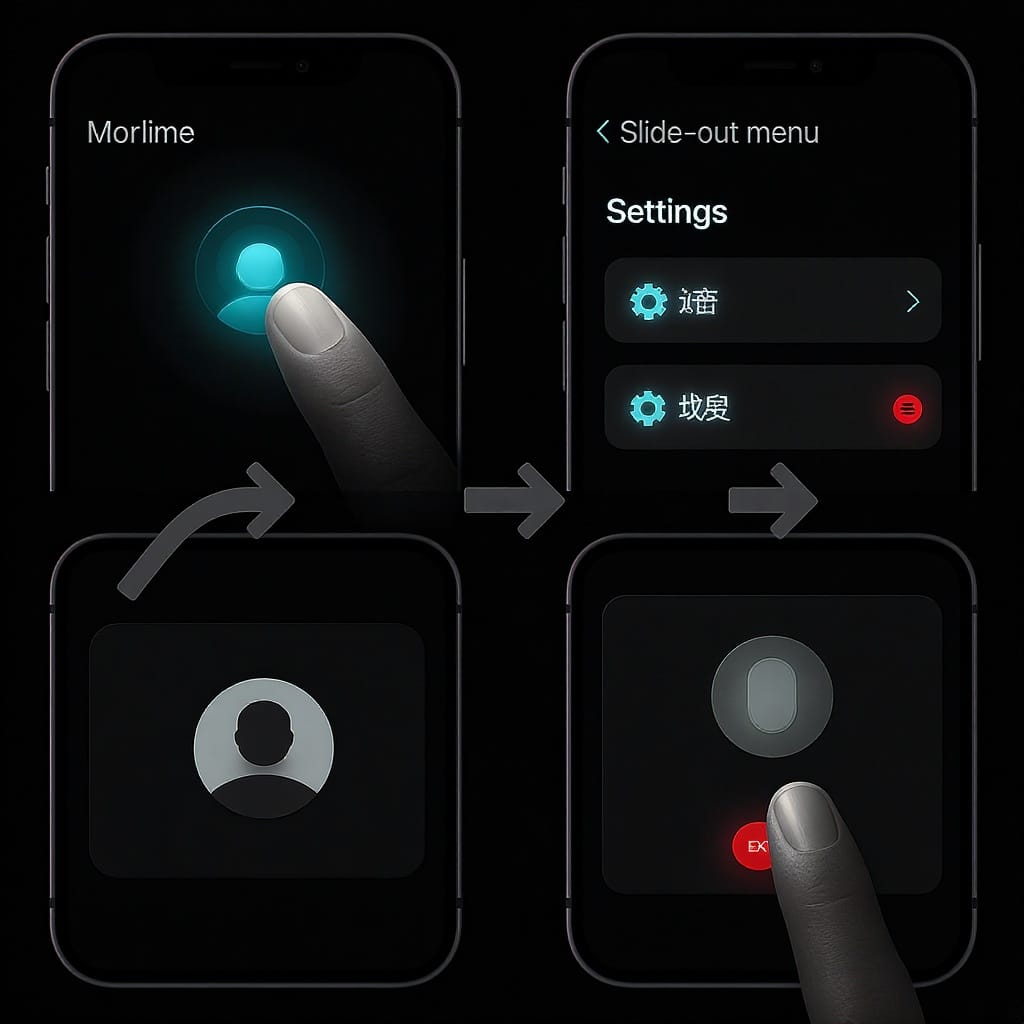
FAQ: “How do you log off Twitter quickly?”
- On iPhone/Android: Profile photo > Settings and privacy > Your account > Log out.
- On Desktop: Profile avatar or More (…) > Settings and privacy > Your account > Log out.
- If you don’t see it, expand “Settings and Support” first, or update the app.
Final Tips for Safer Sign-Outs
- Always log out on shared or public devices—don’t rely on simply closing the app or tab.
- Pair logouts with a periodic password change and 2FA for maximum protection.
- If you suspect compromise, immediately change your password, log out of all other sessions, and revoke Connected apps.
Summary
- Find Log out in Settings and privacy > Your account on iOS, Android, and desktop web.
- Use Sessions to log out of all other devices if you’ve used shared hardware or suspect unauthorized access.
- Manage multiple accounts by switching, and log out only the active one when needed.
- Revoke third‑party app access and enable 2FA for stronger, longer-lasting protection.
With these steps, you’ll never have to ask “how do you log off twitter” again—whether you’re on your phone, tablet, or computer.




