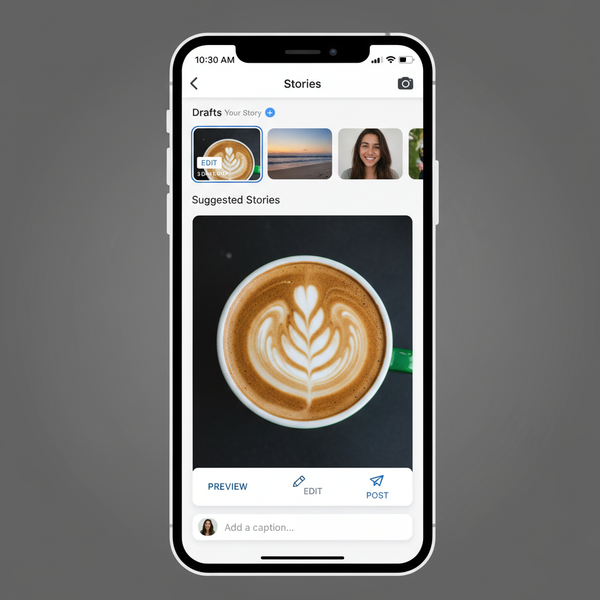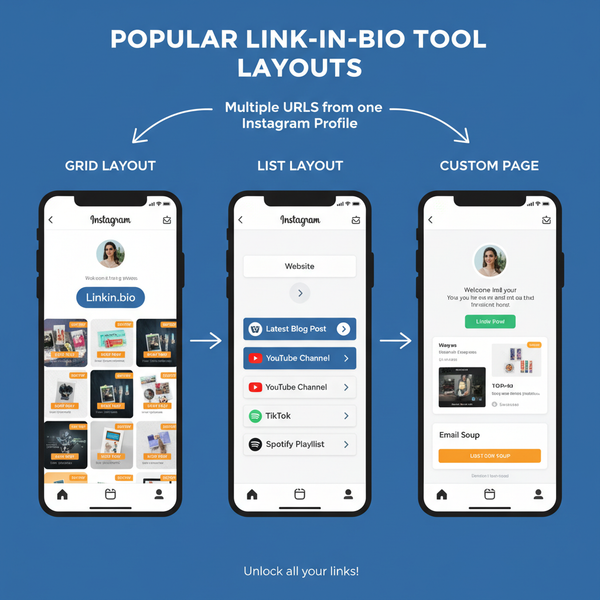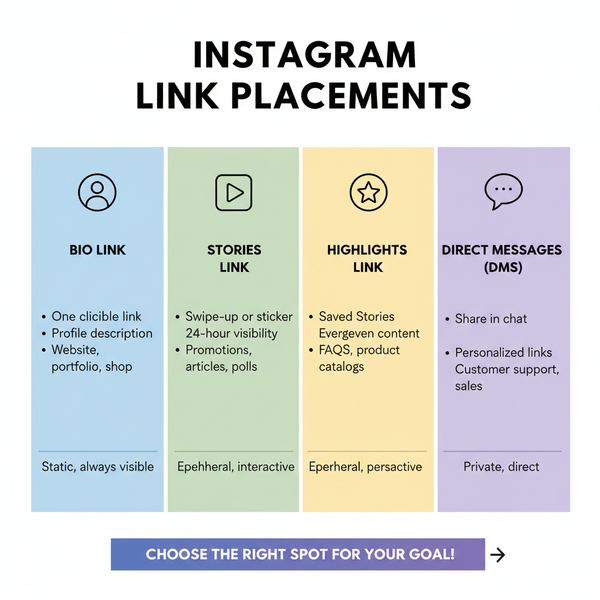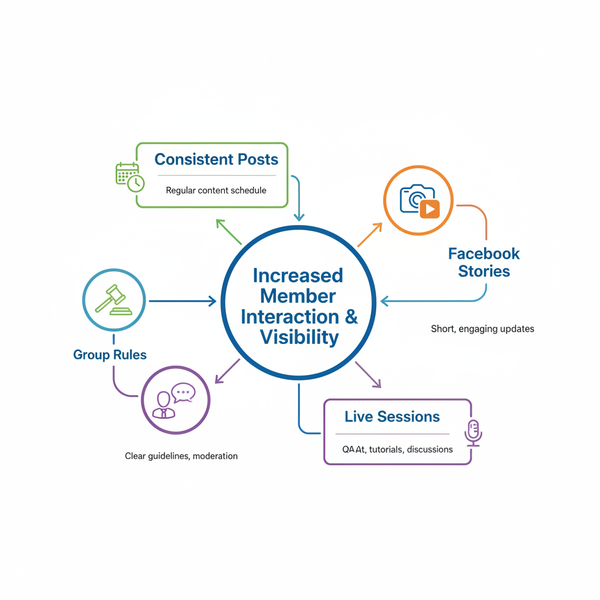How to See Who Shared Your Instagram Post
Learn how to view and interpret Instagram post share data, access Insights with a professional account, and identify story reshare usernames.
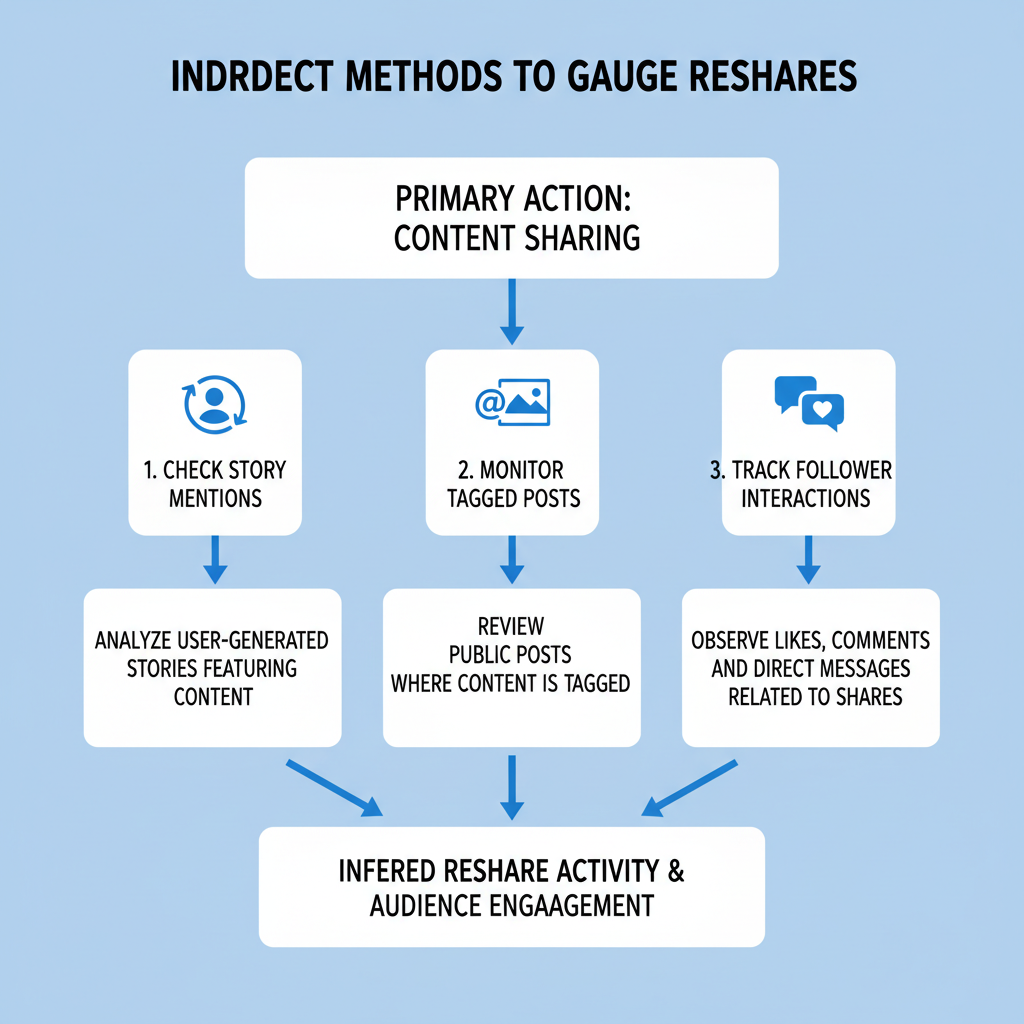
How to See Who Shared Your Post on Instagram – Privacy, Insights, and Tips
If you’ve ever asked yourself how to see who shared your post on Instagram, you’re not alone. Instagram offers valuable analytics for creators and businesses, but its privacy-focused design limits access to specific usernames. This guide explains how sharing works on the platform, how to access and interpret Instagram Insights, when you can see actual accounts that reshared content, and the best practices to increase your share count while respecting privacy rules.
---
Understanding Instagram’s Privacy and Sharing Mechanics
Instagram’s platform is built to safeguard user privacy, which directly controls how much information you can see about who shares your content. When someone shares your post—whether via direct message, to their story (if your account is public), or by embedding it elsewhere—Instagram tracks these actions for analytics but rarely reveals specific accounts.
Shares are shown through the Post Insights feature as a simple number. Regardless of whether the reshare is public or private, Instagram’s consistent approach is to protect the identity of individual users. Only tagged public shares give direct visibility into who engaged.
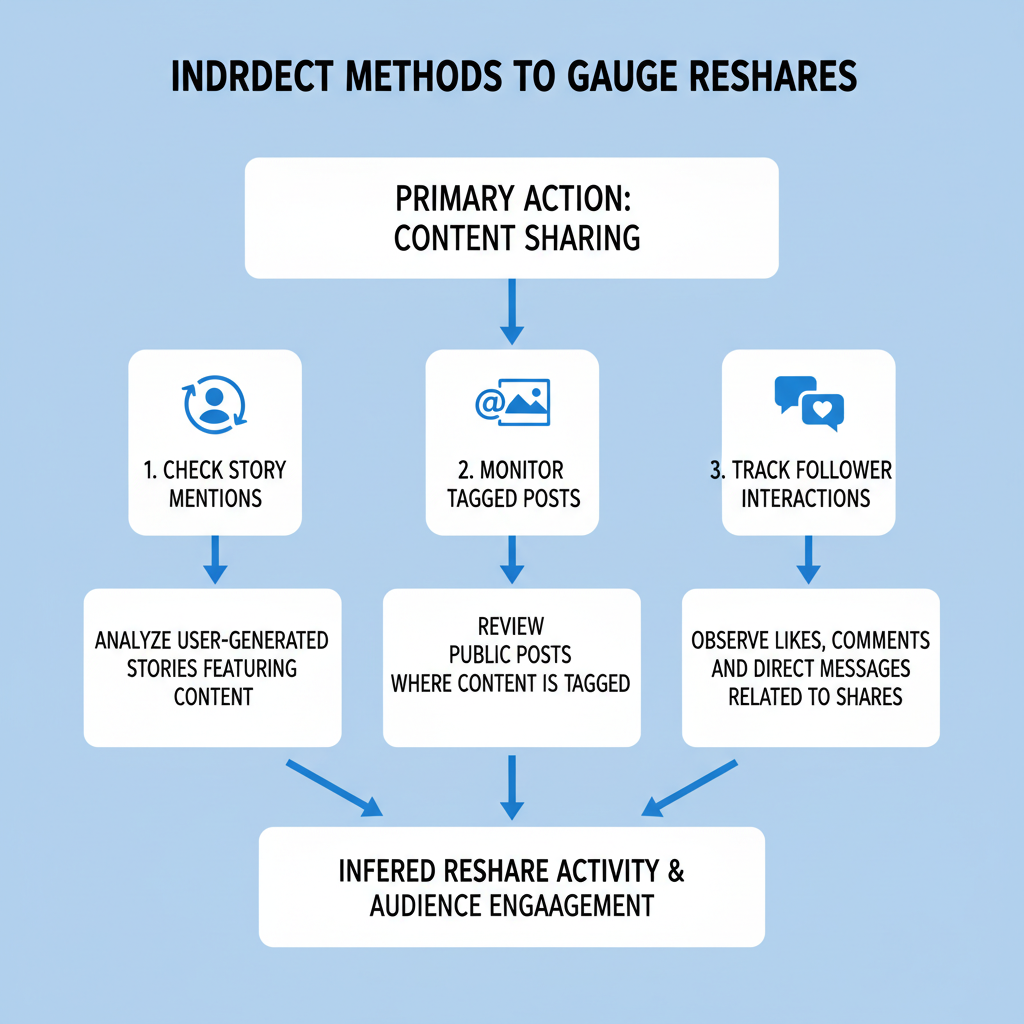
For deeper reach data, you must use Instagram’s official analytics tools, which are available only with certain account types.
---
Switch to a Professional (Business or Creator) Account for Analytics Access
The most important step toward tracking shares and related insights is switching from a personal account to a Professional account. This unlocks Instagram’s built-in analytics suite—Insights.
To switch:
- Go to your Instagram profile.
- Tap the hamburger menu (☰) in the upper-right corner.
- Select Settings and privacy.
- Choose Account type and tools, then tap Switch to professional account.
- Pick Business or Creator, depending on your needs.
Once upgraded, you’ll see the “Insights” option in your profile menu, giving you metrics on total shares alongside other engagement stats.
---
Access Insights from the Posts Tab in Your Profile
To check share data for a specific post:
- Open your profile and pick the post you want.
- Tap View Insights below it.
- Scroll to view the “Shares” count.
This figure captures how many times users shared your post via DMs or added it to their stories. For story reshares to appear, your account must be public.
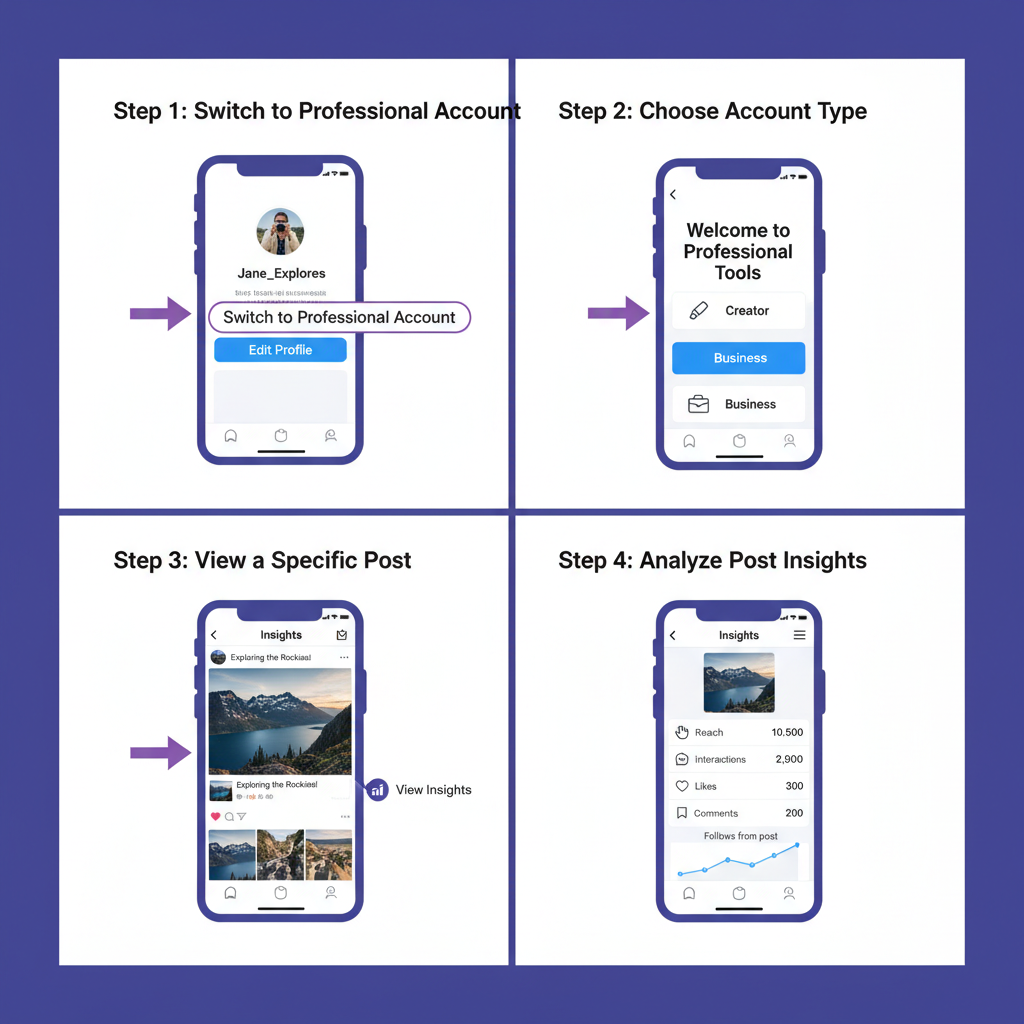
---
Interpreting the “Shares” Metric in Post Insights
The “Shares” metric is aggregated: it totals all instances your post was shared—without displaying usernames. A large number can appear even without visible tags, because private direct message shares are included.
Instagram counts as a share:
- Story reshares – Your feed post added to someone’s story.
- Direct message shares – Sent through Instagram DMs.
- External shares – Copied link shared off-platform.
---
Limitations: Why You Can’t See Exact Usernames Who Shared Posts
Instagram intentionally withholds usernames for feed post shares. The main reasons:
- User security – Preventing exposure of private activity.
- Avoiding harassment – Protecting sharers from backlash.
- Encouraging engagement – Ensuring users feel safe to share.
Even with a professional account, there’s no built‑in way to view names for feed shares.
---
Indirect Methods to Gauge Who Engaged or Reshared
While you can’t retrieve a direct list of sharers, these methods might give clues:
- Review likes and comments – Engaged users are more likely to share.
- Track follower spikes – Sudden growth may be driven by shares.
- Watch for tagged story reshares – Public tags appear in notifications.
---
Monitor Story Reshares and See Usernames via Story Insights
When posts are reshared to stories and your account is public, you can sometimes see which accounts did so.
To check:
- Open the post.
- Tap the three‑dot menu.
- Choose View Story Reshares if visible.
- Instagram shows active story previews with usernames—only while stories are live.
This data is time‑sensitive; stories expire after 24 hours unless saved.
---
Use Mentions and Tags Notifications to Identify Sharers
If someone tags you in a story or post, you’ll get an alert in your Activity tab. This is one of the few direct ways to identify sharers.
To maximize your chance to capture them:
- Turn on push notifications for mentions and tags.
- Check notifications daily to catch expiring stories.
- Save tagged stories for future reference.
---
Respect Privacy Policies and Avoid Third‑Party Tracking Tools
Beware of sites or apps promising a list of sharers. They’re risky because:
- They likely violate Instagram’s Terms of Service.
- They can steal logins.
- They put your account security at risk.
Use only Instagram’s native Insights and notifications for safe, legitimate tracking.
---
Tips to Increase Shareability of Your Posts for Better Reach
Boost your chances of being shared with strategies such as:
- Produce value‑driven content – Tutorials, tips, inspirational posts work well.
- Post relatable moments – Humor and shared experiences encourage engagement.
- Use striking visuals – Bright images and bold typography grab attention.
- Leverage trending audio and hashtags – Improves discoverability.
- Post at audience peak times – Target when followers are most active.
---
How to Track Share Trends Over Time Through Insights Data
Regularly monitor “Shares” to refine your strategy:
- Visit your profile and tap Insights.
- Sort posts by Shares.
- Compare high‑share posts for recurring themes.
Organizing the data into a table helps you spot trends:
| Post Date | Post Type | Share Count | Theme/Topic |
|---|---|---|---|
| 2024‑05‑12 | Carousel | 420 | How‑to tips |
| 2024‑05‑18 | Reel | 690 | Trending audio |
| 2024‑05‑25 | Single image | 180 | Motivational quote |
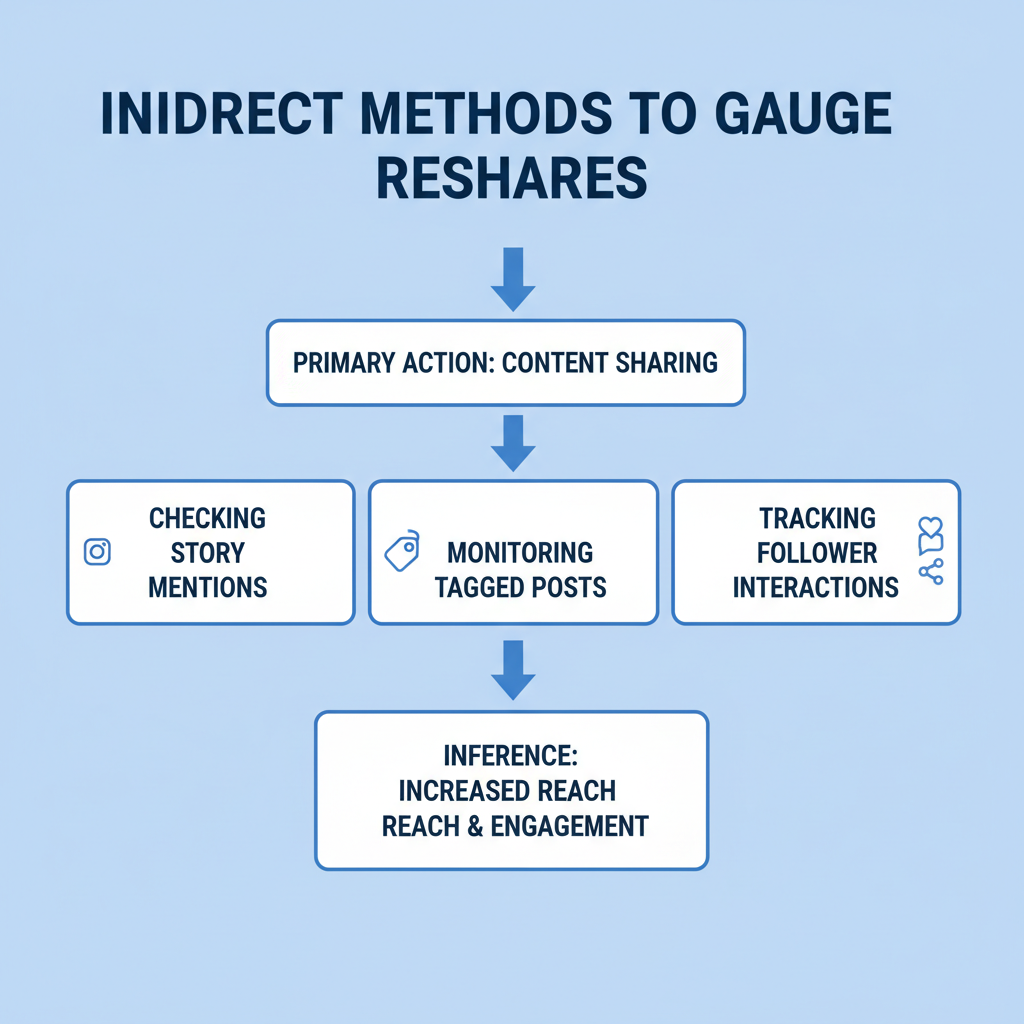
---
Common Myths About Seeing Who Shared Your Content Debunked
Some misconceptions to clear up:
- Myth 1: “You can see everyone who shared your feed post.”
- Fact: Only an aggregate count is shown.
- Myth 2: “Third‑party apps can reveal private share lists.”
- Fact: They’re unsafe and non‑compliant.
- Myth 3: “Business accounts remove share privacy.”
- Fact: They add metrics but not usernames.
---
Conclusion
When it comes to how to see who shared your post on Instagram, the platform only shows how many people reshared it—except for some public story reshares or explicit tags. By upgrading to a Professional account, using Insights, watching your mentions, and focusing on content worth sharing, you can indirectly measure reach and growth.
Keep content engaging, monitor trends, respect privacy boundaries, and avoid shady third‑party apps to protect your account. Start applying these strategies today to build a stronger, share‑friendly Instagram presence.